In this tutorial, you’ll learn how to display task progress directly on the Event Calendar by integrating it with Associated Tasks.
This setup is ideal for tracking project milestones and overall completion rates without opening each project record.
You’ll connect a Projects list (parent) with a Project Tasks list (child) using the Associated Items feature, and then display the progress bars on the calendar view.
Instructions
Step 1: Create the Parent List (Projects)
- Project Name → Single line of text
- Start Date → Date and Time
- End Date → Date and Time
- Status → Choice (Not Started, In Progress, Completed)
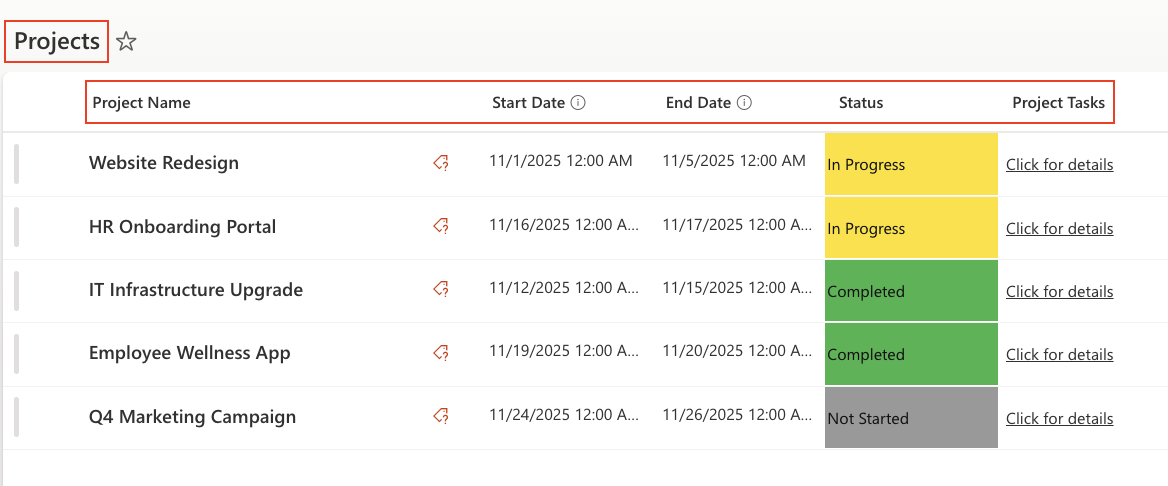
Step 2: Create the Associated Tasks List
- In the Projects list, open Ultimate Forms → Design → Associated Items.
- Add a new column named Tasks of type Associated Items.
- Under Data Source, choose New List.
- Select Associated Tasks as the list type and name it Project Tasks.
- Click Save.
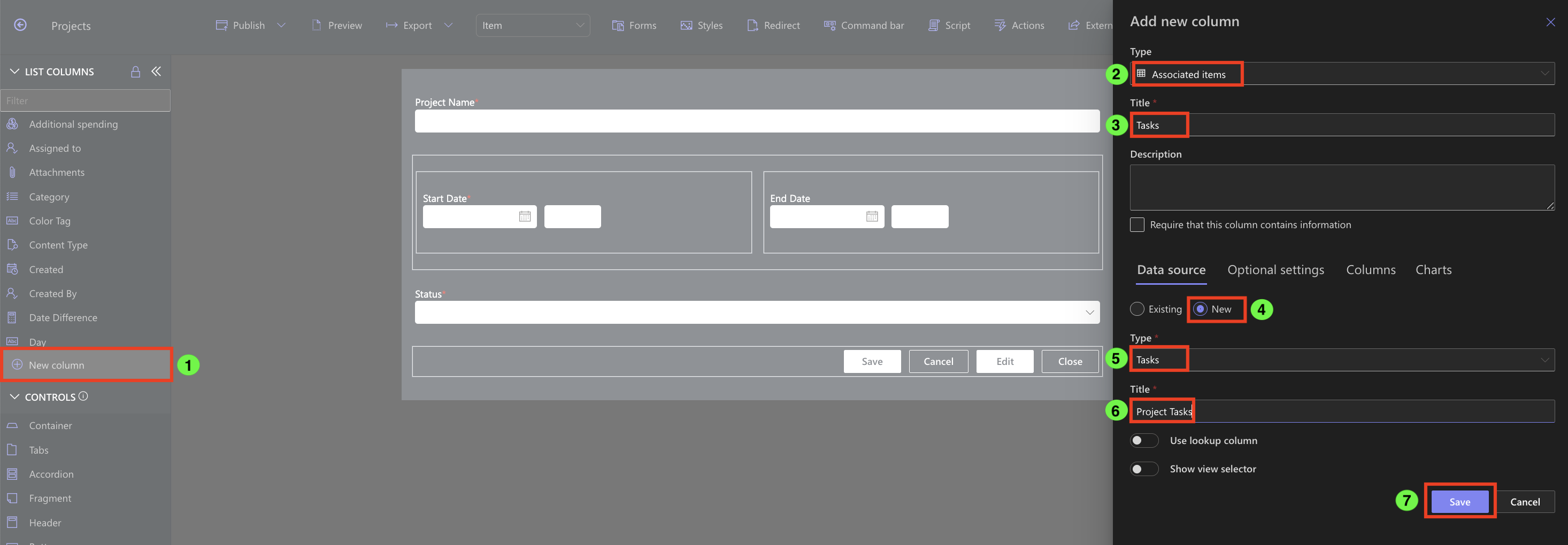
Step 3: Add Tasks to Projects
- Open any project item in Edit mode.
- In the Tasks section, click Add New Task.
- Fill in: Task Title, Start/Due Dates, and Status.
- Save the project.
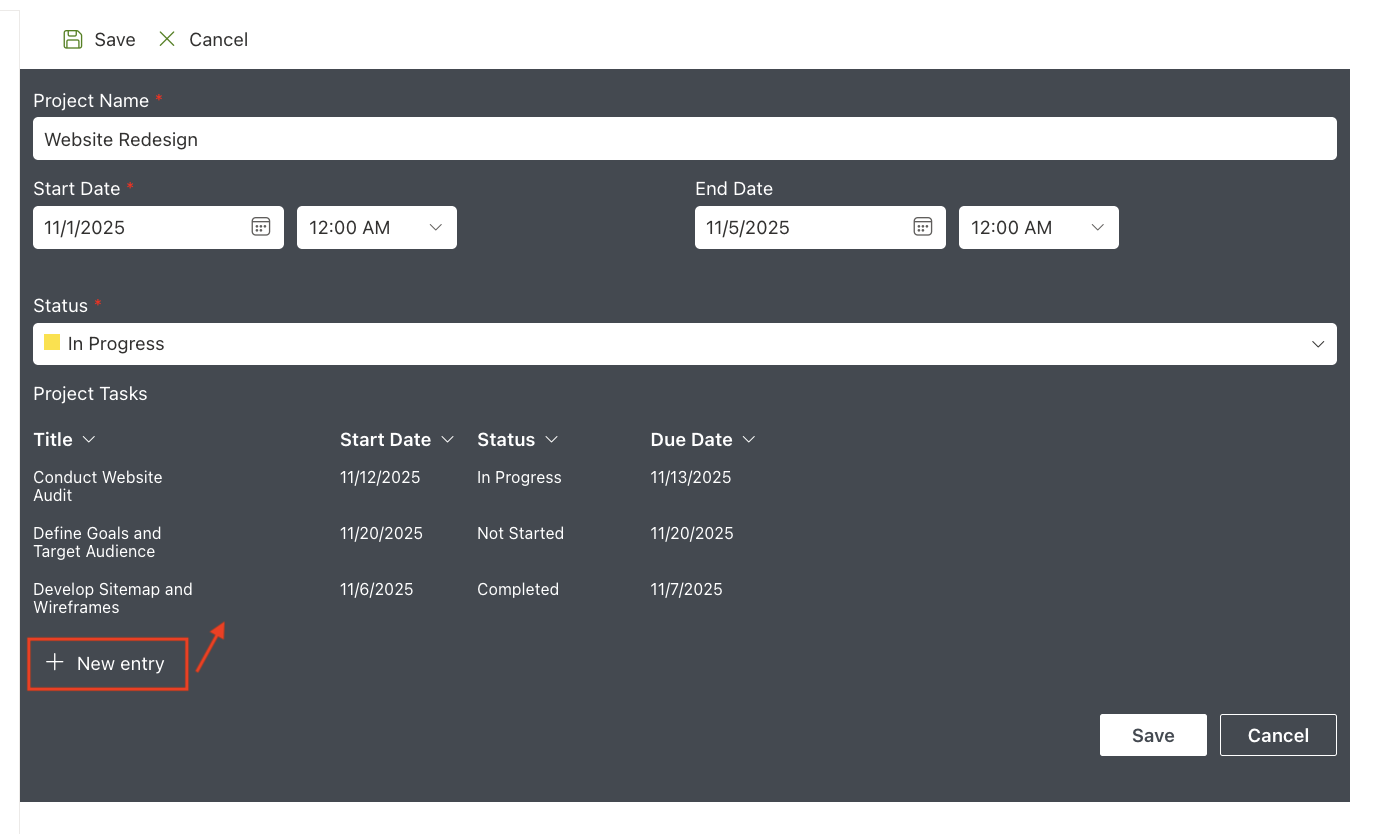
Now each project has its own linked task list for tracking work.
Step 4: Configure the Event Calendar
- Go to Ultimate Forms → Design → Event Calendar.
- Create a new profile (e.g., Projects with Tasks).
- Add the Projects list as the data source.
- Title → Project Name
- Start date → Start Date
- End date → End Date
- Scroll down to Display Options and enable:
✅ Show Associated items → Project Tasks column. - Click Add and Save Profile.
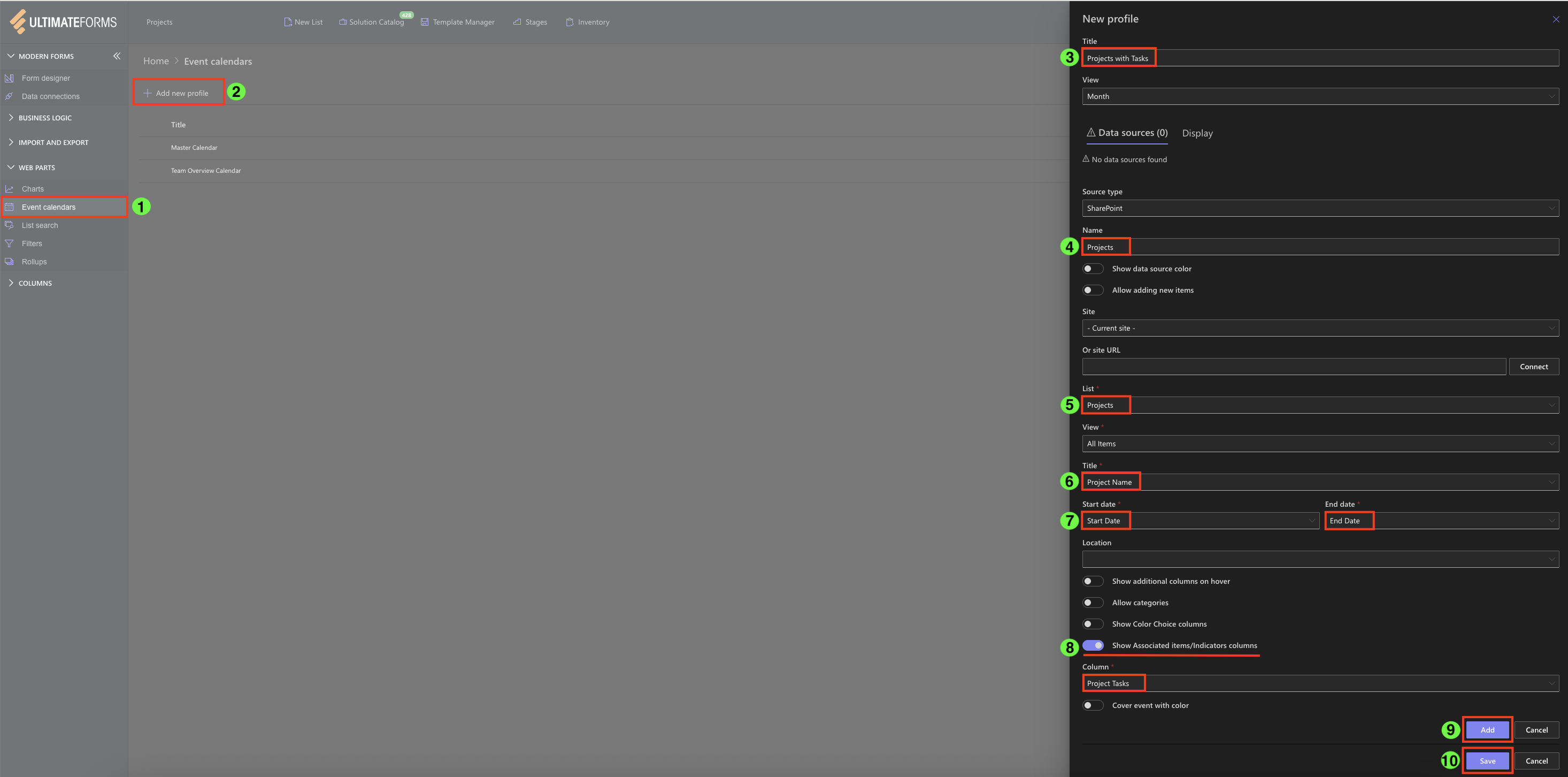
Step 5: Add the Calendar Web Part
- Go to your site page (e.g., Project Dashboard).
- Click + → Infowise Event Calendar.
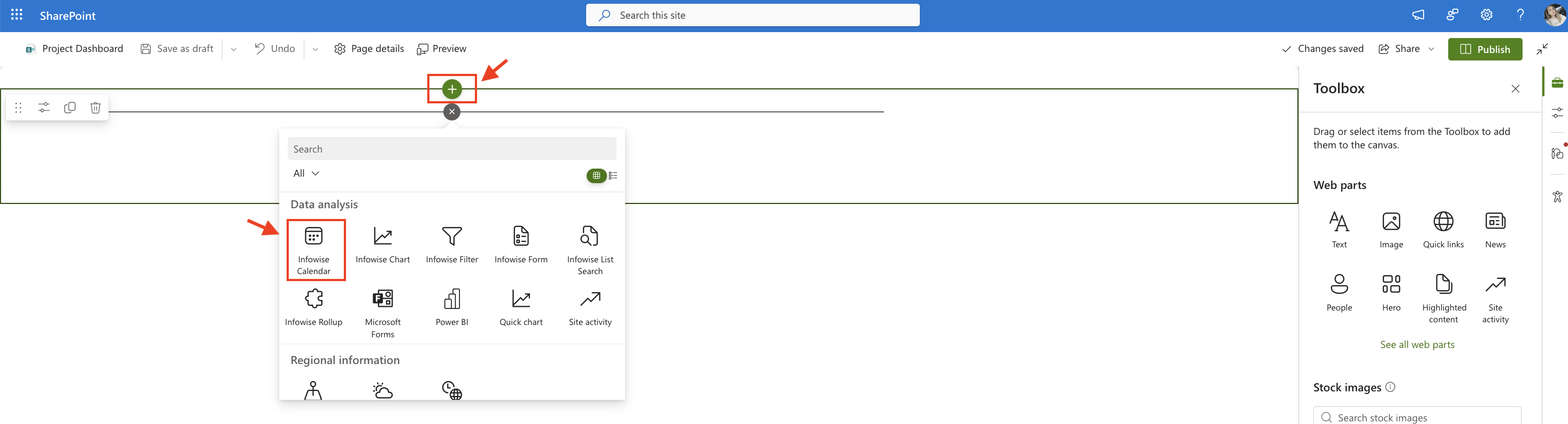
- Open settings and choose your profile (Projects with Tasks).
- Click Publish.

Step 6: Test the Calendar
- Add several projects and tasks.
- Switch to Monthly or Weekly view.
- You’ll see progress bars under each project event representing task completion.
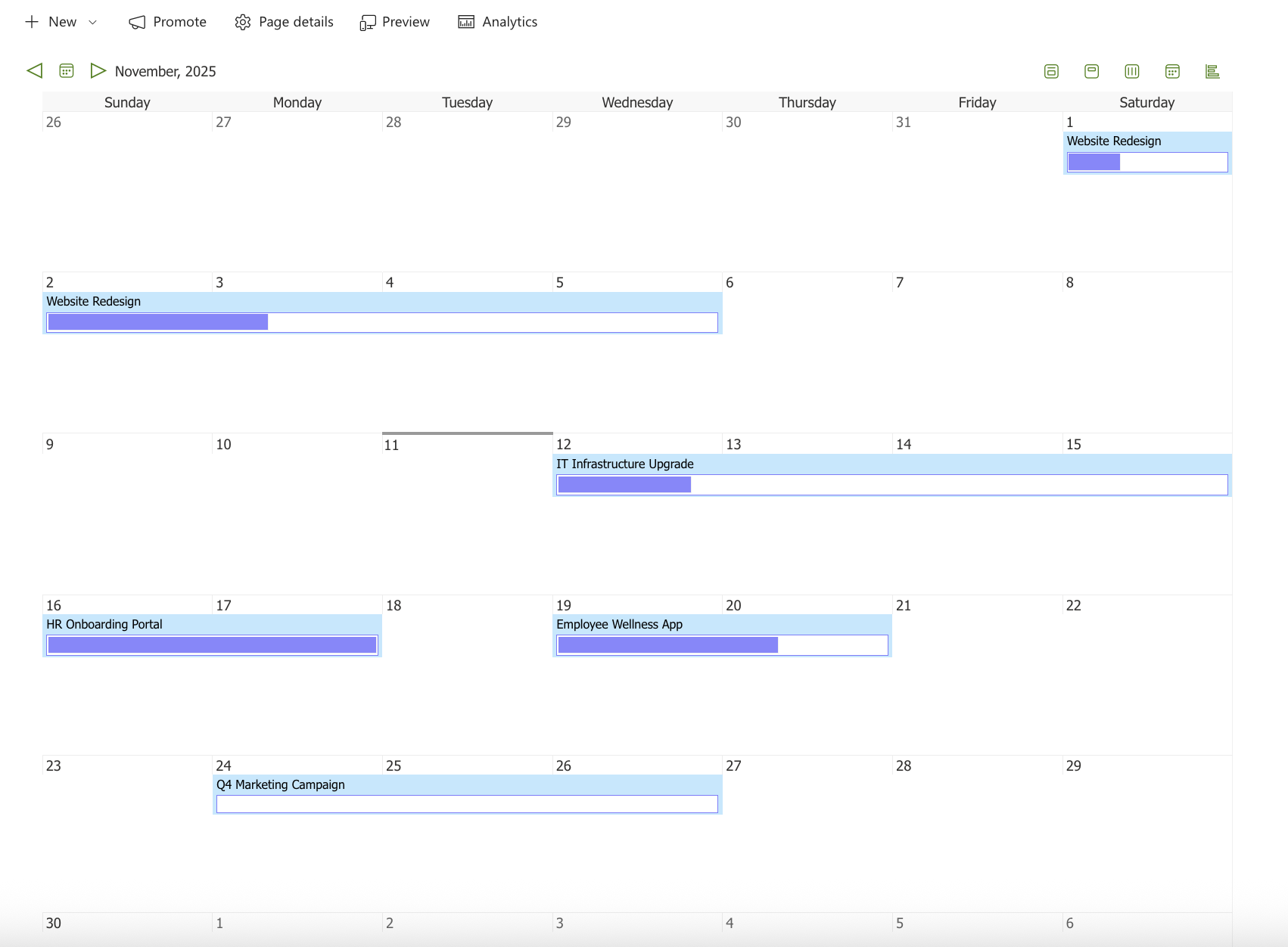
- Hover over the bar to see a tooltip with percentage complete.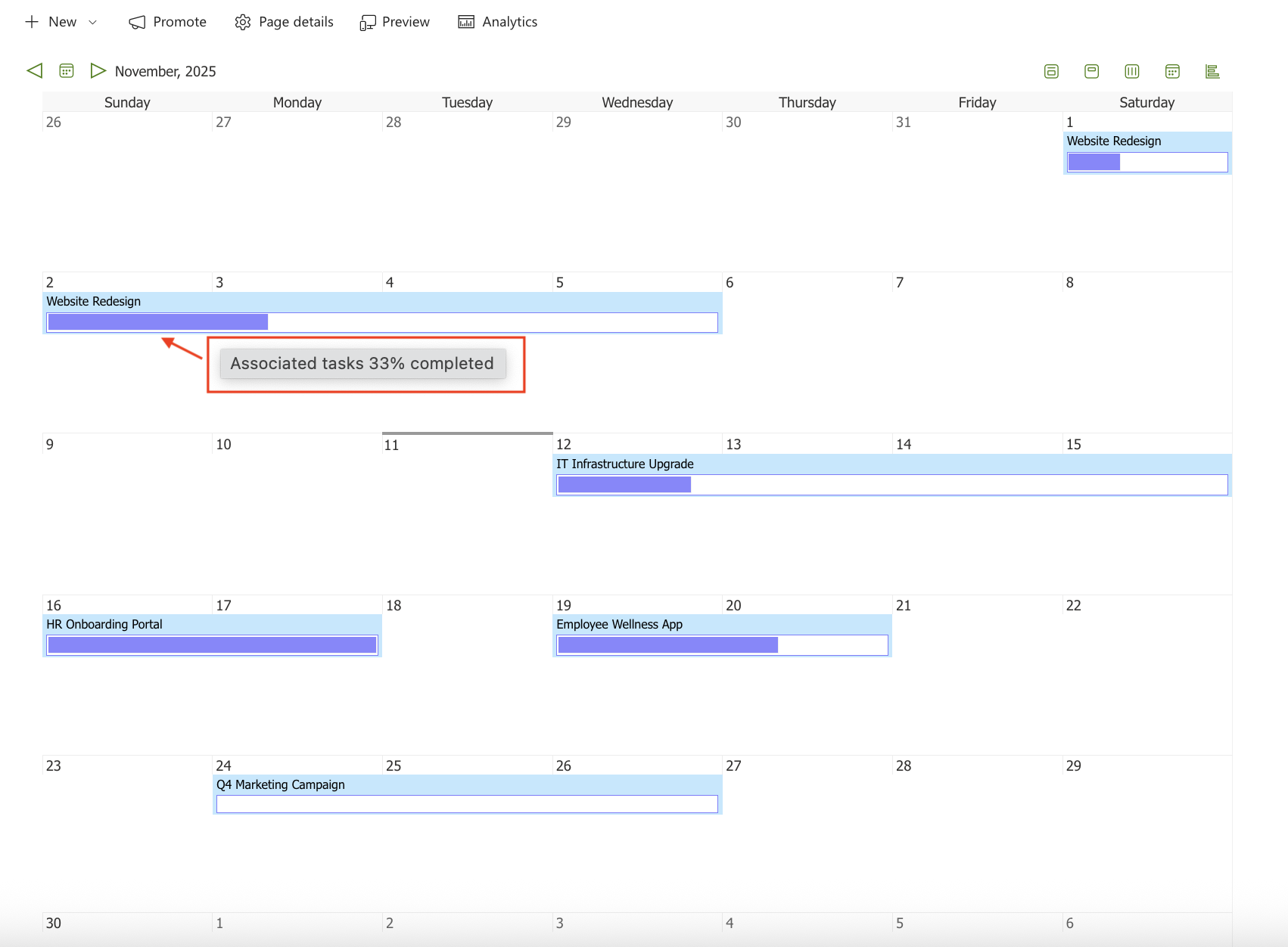
- Click the bar to open the Associated Tasks list in a popup window for editing.
Summary
This tutorial showed how to connect projects and tasks through Associated Items and display their progress on the Event Calendar web part.
By visualizing progress bars directly in the calendar view, teams can instantly see which projects are on track and which require attention — without opening individual forms.