Infowise Alerts are a powerful component in the Ultimate Forms suite, enabling you to create dynamic, automated email notifications based on activity in your SharePoint lists and libraries. With Alerts, you can instantly notify users when items are created, updated, deleted, or reach specific conditions — all without writing a single line of code.
Whether you're building support systems, approval workflows, task management tools, or customer tracking solutions, Ultimate Forms: Alerts help keep your team informed and responsive.
Instructions
What You Can Do with Alerts
Ultimate Forms: Alerts are far more powerful than standard SharePoint alerts.
You can:
- Send email notifications based on specific conditions
- Trigger alerts when an item is created, modified, or deleted
- Use custom message formatting, including column values and links
- Set up multiple alerts per list
- Control who receives alerts based on columns or rules
- Include attachments, item links, and more in messages
- Define timer-based alerts using date columns
When to Use Alerts
Use alerts to:
- Notify team members of new assignments or tasks
- Send confirmations to users who submit a form
- Alert managers when status columns change (e.g., from "Open" to "Completed")
- Remind users of deadlines or overdue items
- Provide real-time updates during multi-stage workflows
Alerts are designed to work seamlessly with other Ultimate Forms components, such as actions, dynamic rules, and form buttons.
How Alerts Work
Alerts are created using the Alerts tool found under Business Logic in the Ultimate Forms interface. 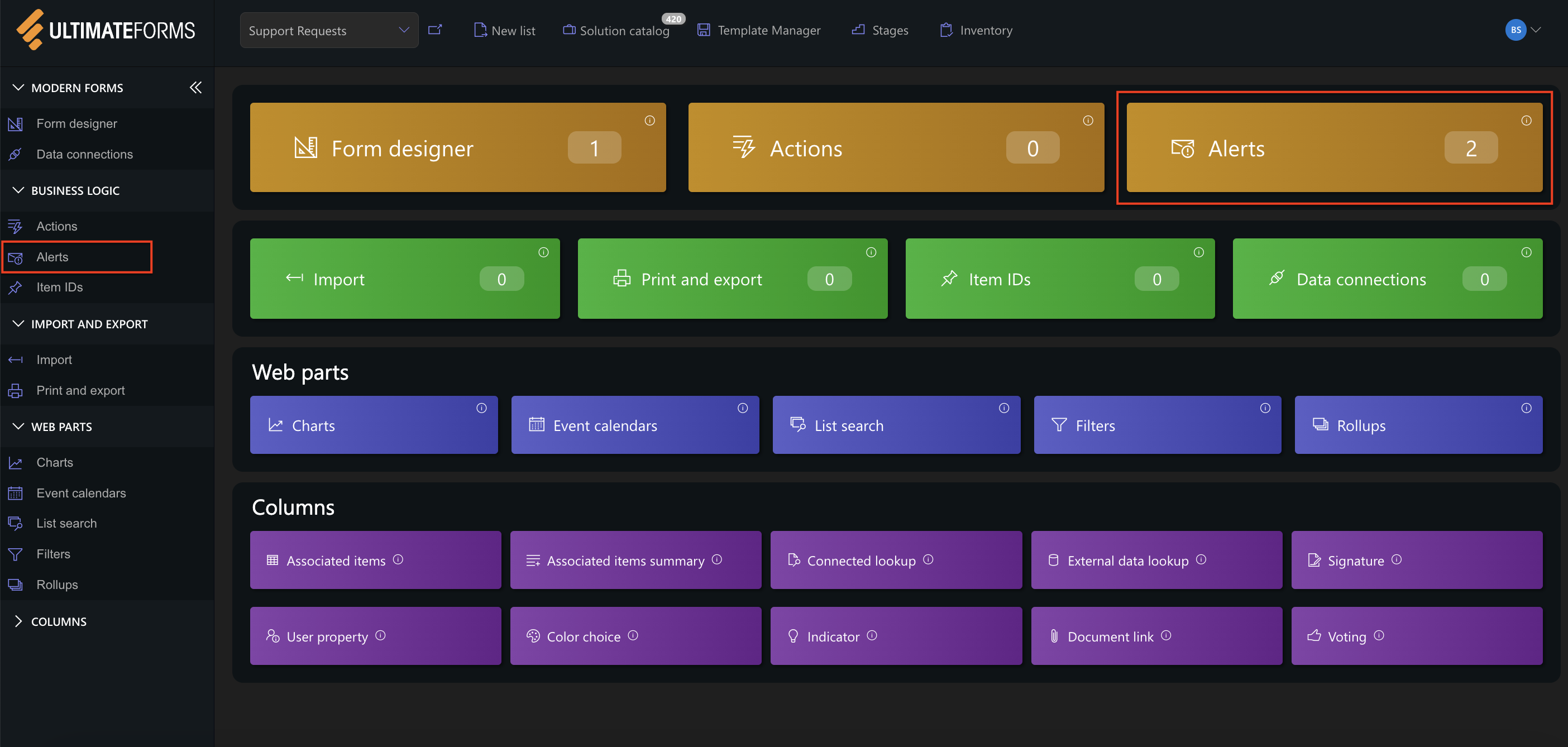
You define:
- What to send (on create, modify, delete, or via timer)
- When to send (immediately, daily, weekly, monthly, quarterly)
- To whom to send (users, email columns, groups)
- Conditions that must be met
- Subject and body of the email
- Additional features, like including attachments or including updated columns
Tip: You can include any column from the item directly in the message using [Column] tokens like [Title], [Category], or [Due Date].
Real Example: Task Assignment Alert
Let’s say you manage a task list and want to notify the person assigned when a new task is created:
- Add a column: Assigned To (Person or Group)
- Open the Alerts module in Ultimate Forms
- Create a new alert: Task Assigned
- Set the trigger to: Item is created
- Under Recipients, select the Assigned To column
- Customize the message to say:
- Subject: New Task: [Title]
- Body: You have been assigned a new task: [Title]. Please review it here: [Display Form Link]
- Save the alert and test!
Summary
Ultimate Forms: Alerts let you automate communication in your SharePoint environment. From real-time notifications to smart reminders, they improve response times, reduce missed updates, and ensure your workflows run smoothly.
This introductory tutorial gives you a foundation for using alerts — next, you’ll learn how to create and configure specific alerts for your real-world solutions.