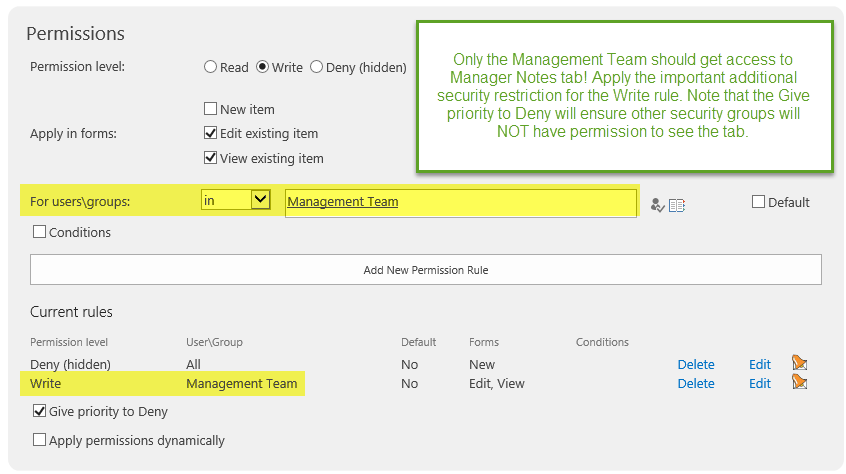NOTE: This tutorial demonstrates the older method of creating custom Forms in Ultimate Forms. This method is appropriate to use with the SharePoint Classic experience; if you are using the Modern Experience, our recommendation is that you use the Modern Form designer instead.
In the example provided, we only need to show one form on add.
Also, we need to make sure that only managers can view the managers notes section.
Instructions
In our example, we want to show only the definition tab when a new project is added. Therefore we should hide the other tabs for new projects.
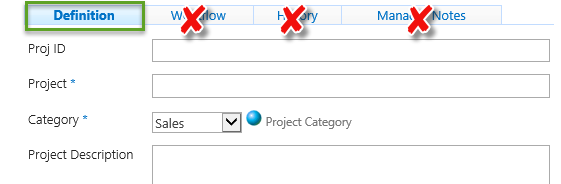
In the Tab Settings, in the top area, click on the corresponding tab, then open the permissions section and apply the deny rule first:
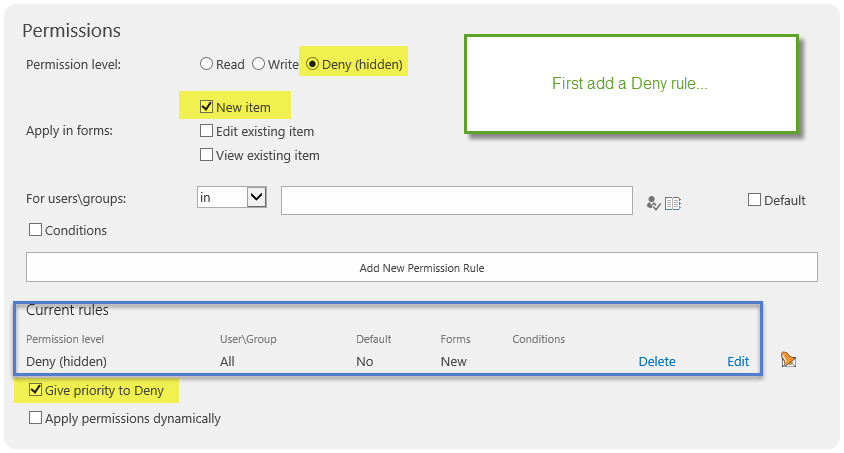
Give Priority to Deny
This option is enabled by default. This setting ensures that content will not be viewable unless explicitly allowed via an additional rule. For this reason, it is usually necessary to also include a view or edit permission when creating a deny rule. (Unless the content should always be hidden.)
Note that Give priority to Deny is enabled by default.
We should next create a rule to allow permission to the content when not doing a new add.
Before doing this, check what happens to the tab when accessing the form for edit or view.
The tab is always hidden! This is because Give priority to Deny dicates that the content will be denied unless explicitly added by a rule.
Therefore when you create a permission on a tab or field the default allowed permissions are removed completely. When using the deny permission you must also explicitly create rule(s) to define when the content should be viewable.
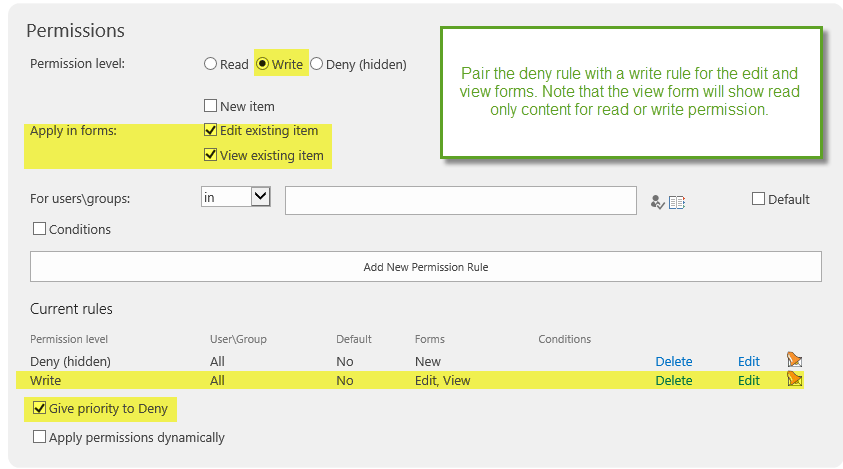
Apply the same pair of rules for each tab that should NOT be shown on the add form. Check your results to be sure that the expected tabs are hidden for the new form AND that they are shown on the edit and display forms.
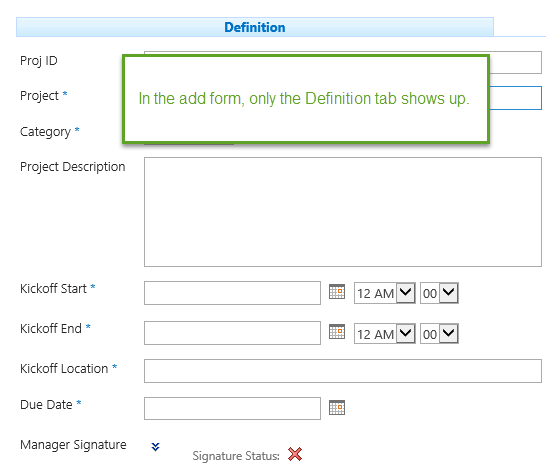
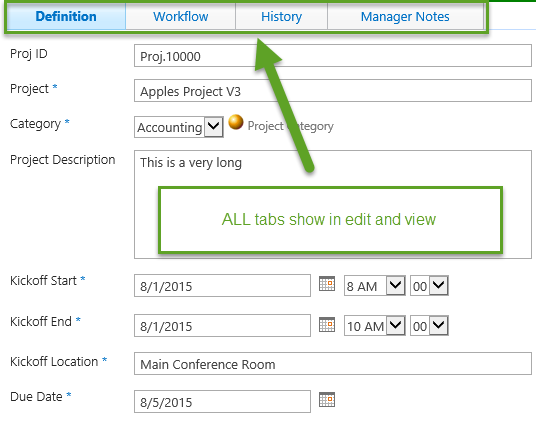
We need to make one last important adjustment. The Manager Notes tab should be seen only by the Management Team. Apply a security group restriction to ensure that this will be the case: