The Create List Item action in Ultimate Forms allows you to automatically generate items or folders in SharePoint lists and libraries. Whether you need to organize documents by project, track related entries, or create hierarchical folders, this action helps streamline processes.
This tutorial shows how to create a Purchase Orders library, automatically generate project folders when a project item is added, and optionally create subfolders. We'll use the modern Actions interface, applicable in both SharePoint Online and On‑Premises.
Instructions
Prerequisites
- Infowise Ultimate Forms installed and enabled on both source and target lists/libraries
- Design-level permissions on the site
- Familiarity with creating list/library columns and basic Actions
Step 1. Prepare the Document Library
- Create a new library named Purchase Orders
- Add required columns:
- Project (Single line of text)
- Proj ID (Use Ultimate Forms: Item IDs settings to auto-generate)
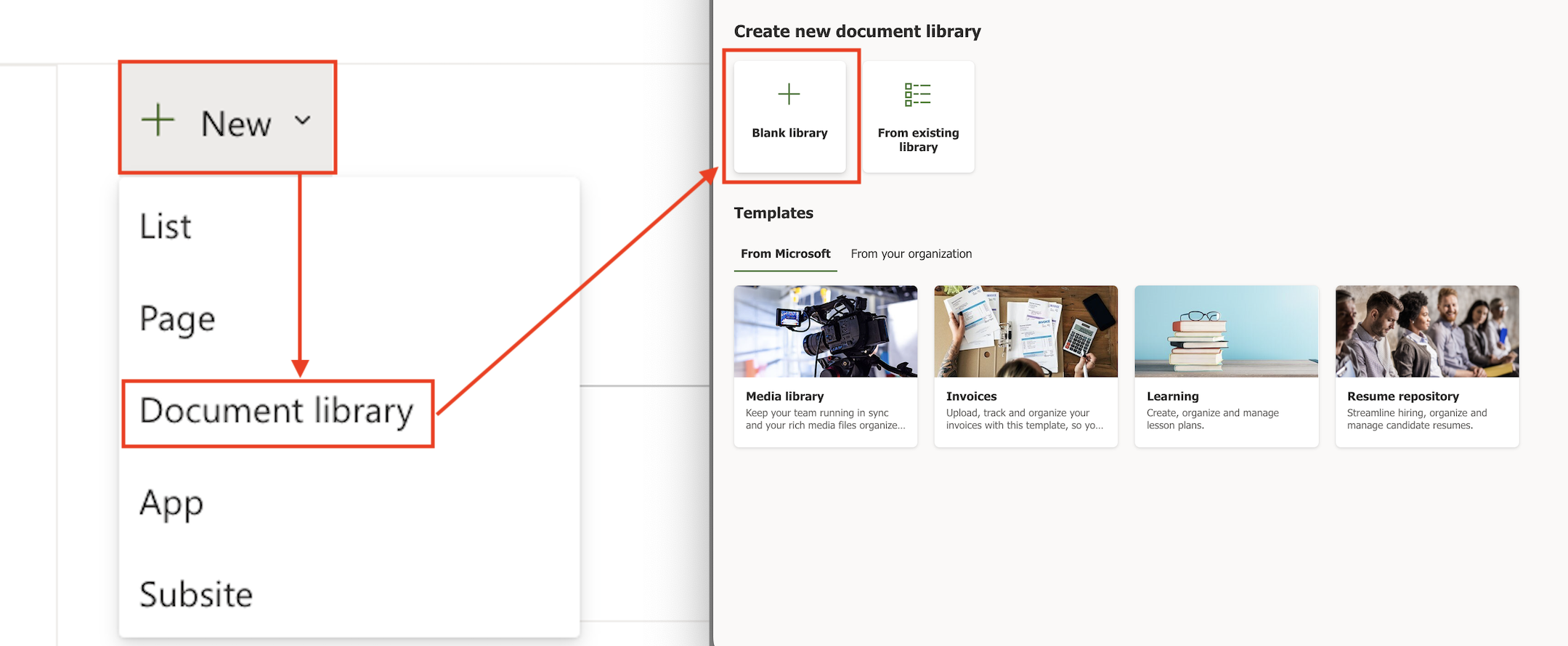
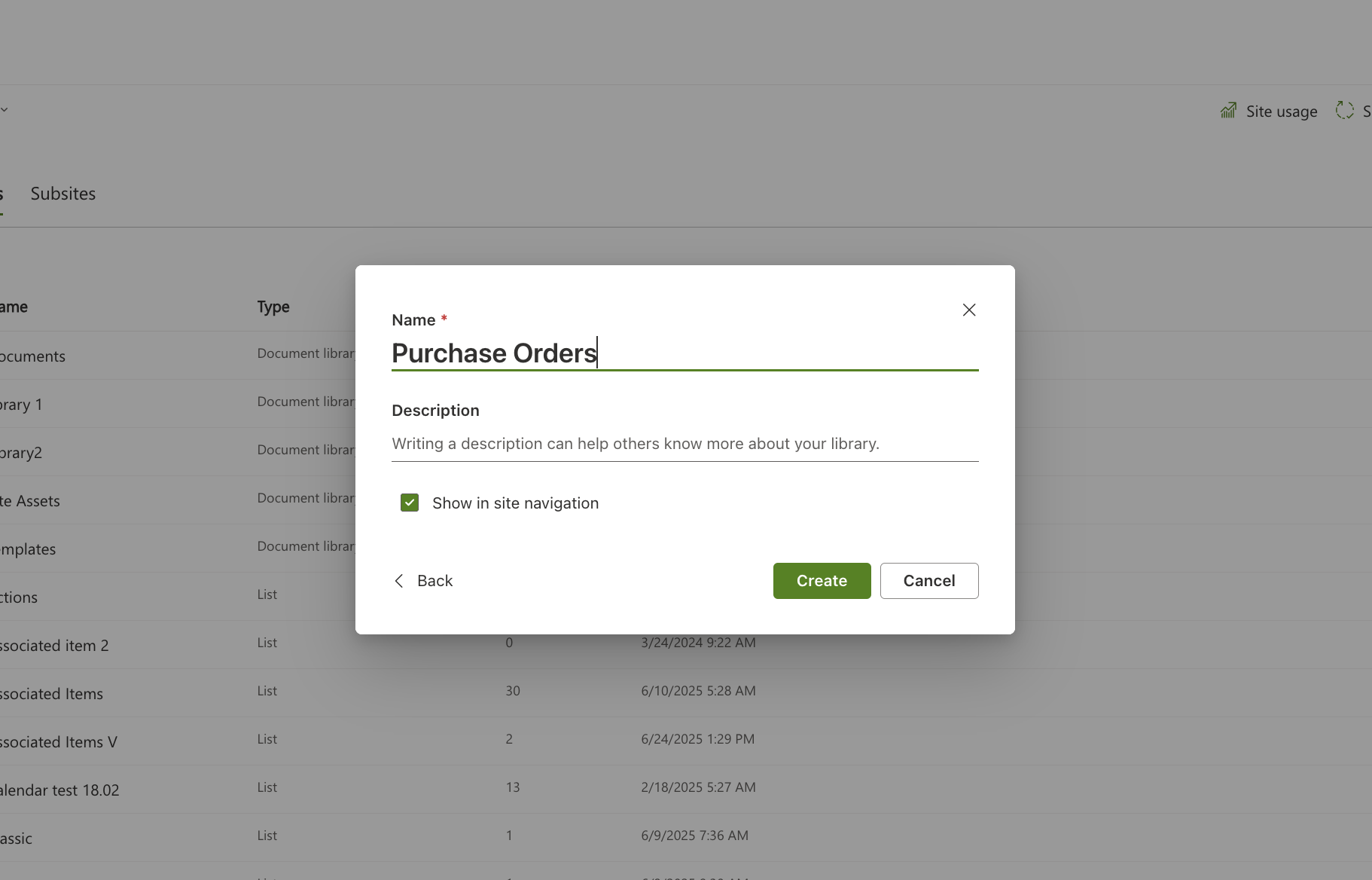
Step 2. Modify Library View
- Edit the default view to include the Proj ID and any other related project columns
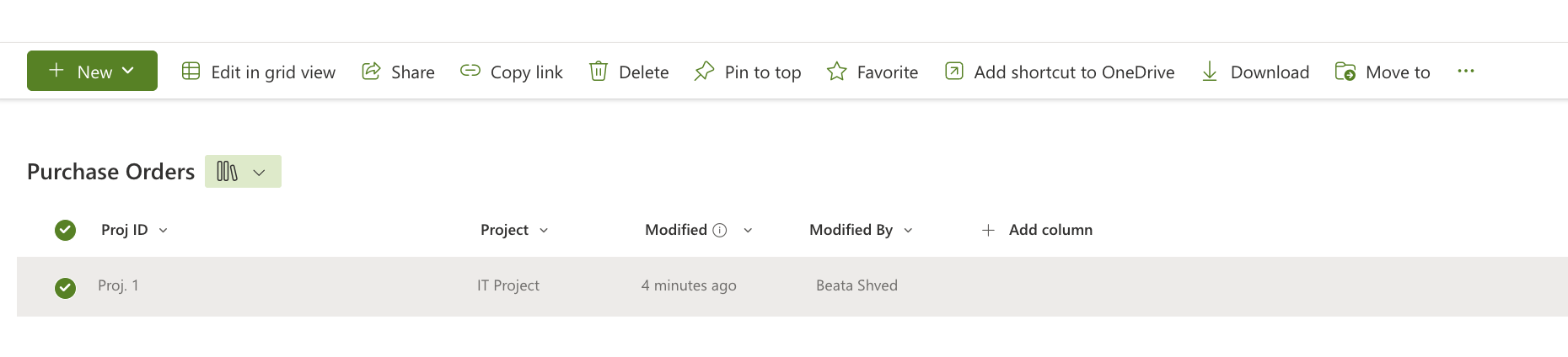
Step 3. Create the Create List Item Action
- In your Projects list, open Design → Actions
- Click New Action, select Create List Item type
- Set trigger to On New items, ensure Manual execution is unchecked
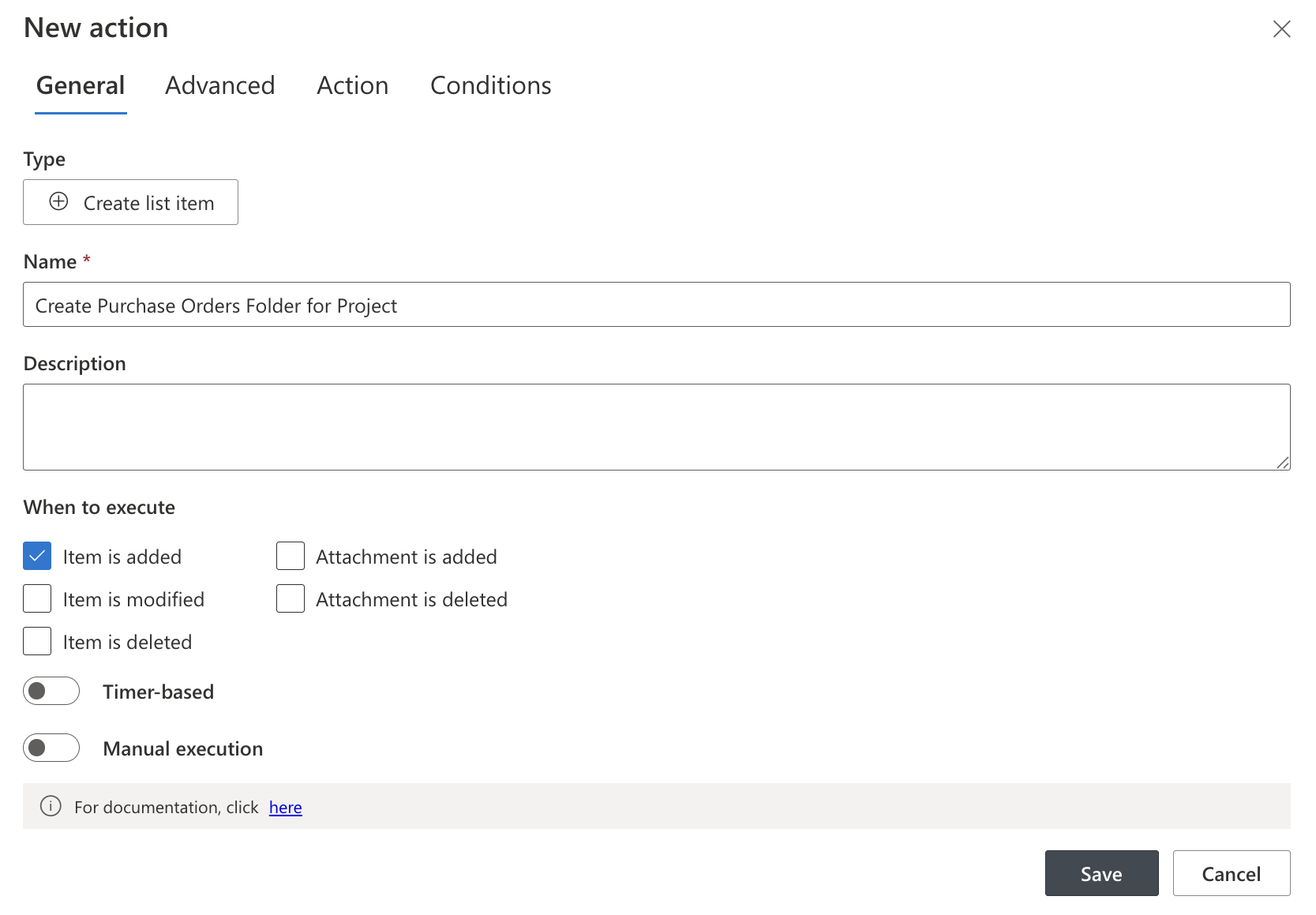
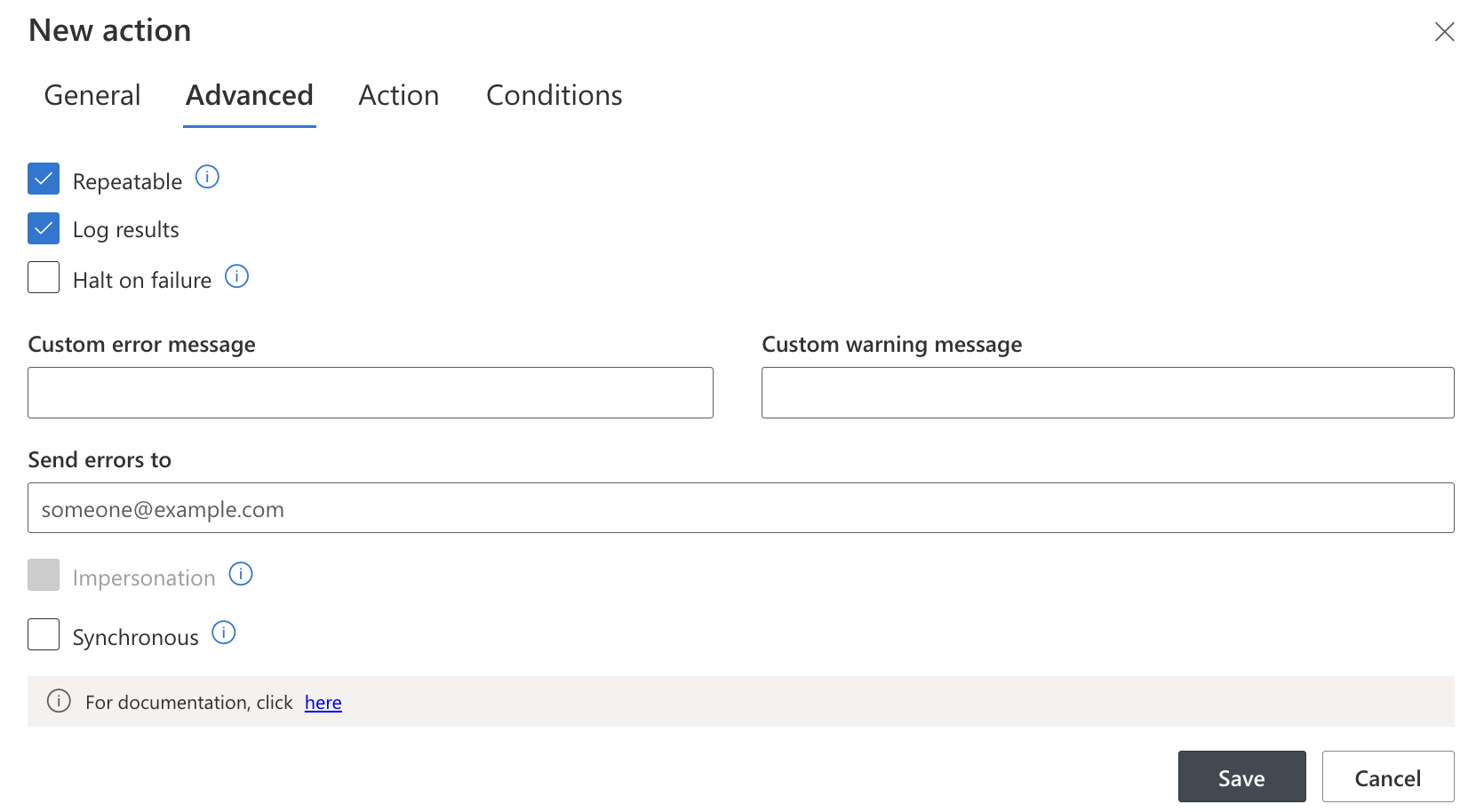
Step 4: Configure Action Settings
- Target type: set as Folder
- Library: choose Purchase Orders
- Map:
- Name: [Proj ID]
- Project: use [Title] or [Project] value
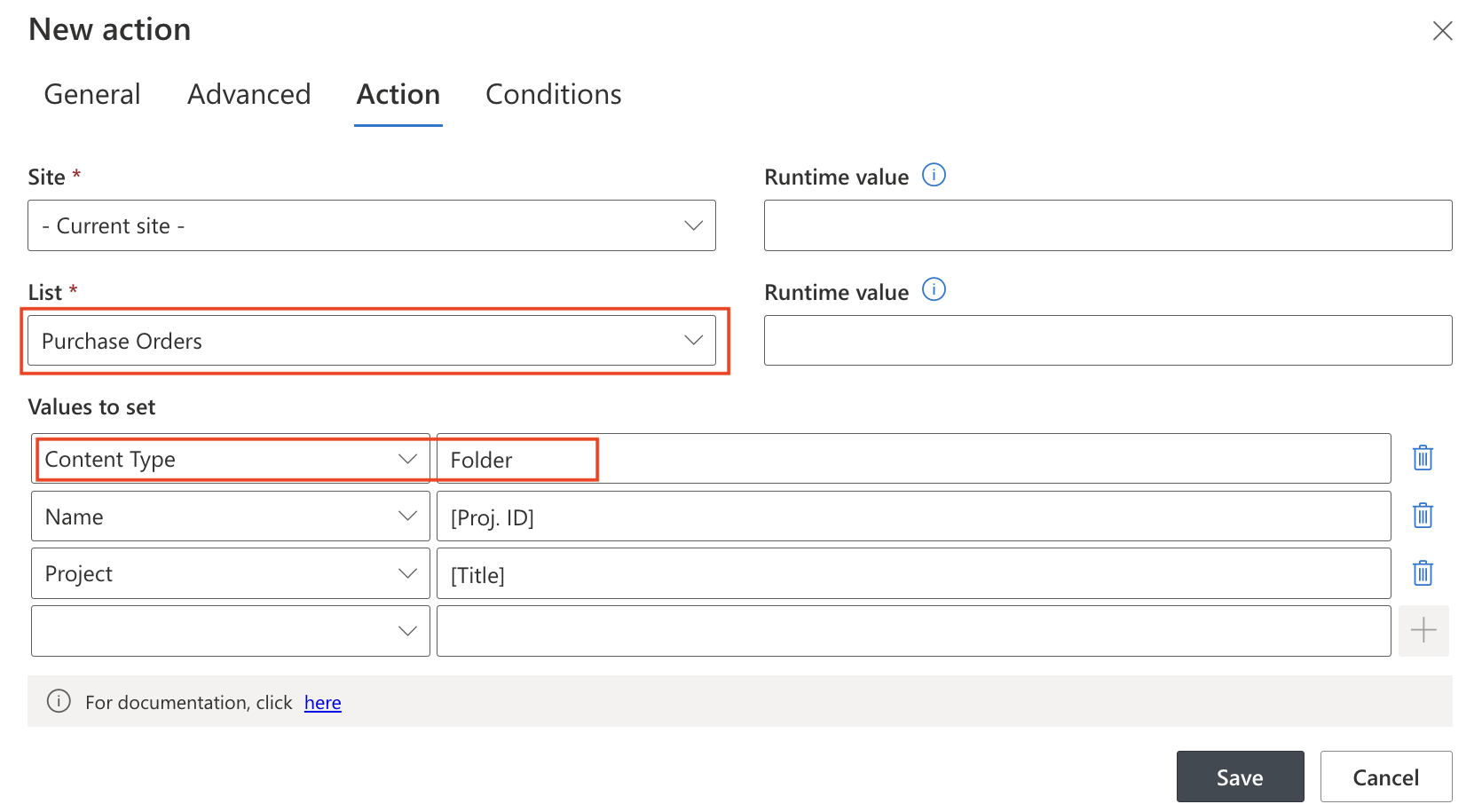
Step 5. (Optional) Create a Sub‑Folder
- Add a second Create List Item action, triggered on the first folder creation if needed
- In "Name", use a string like SubFolderName/[Proj ID] to define the sub-folder path hierarchy
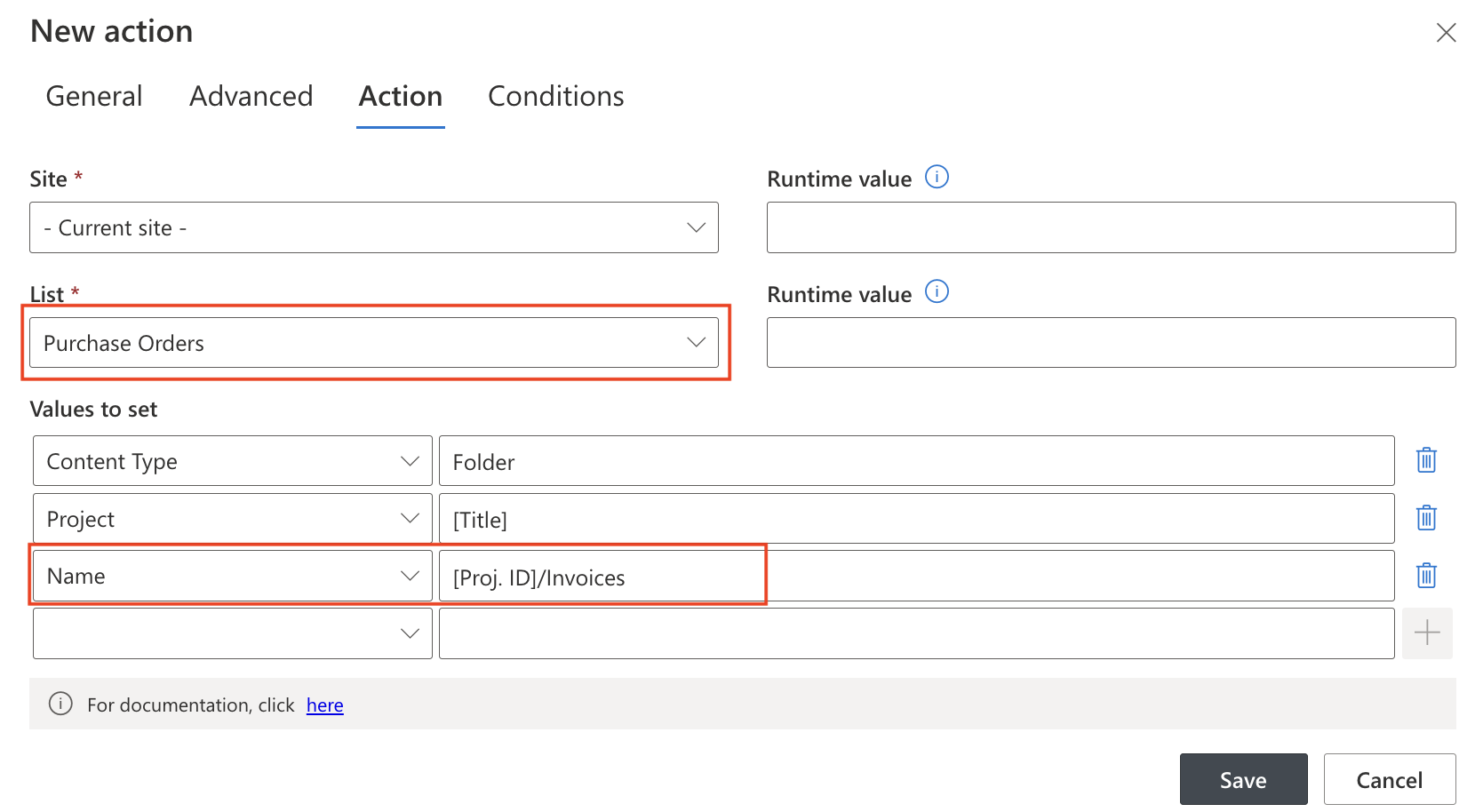
Step 6: Test the Action
- Create a new project item
- Verify that:
- A corresponding folder appears in Purchase Orders
- Sub‑folder (if configured) is created under the project folder
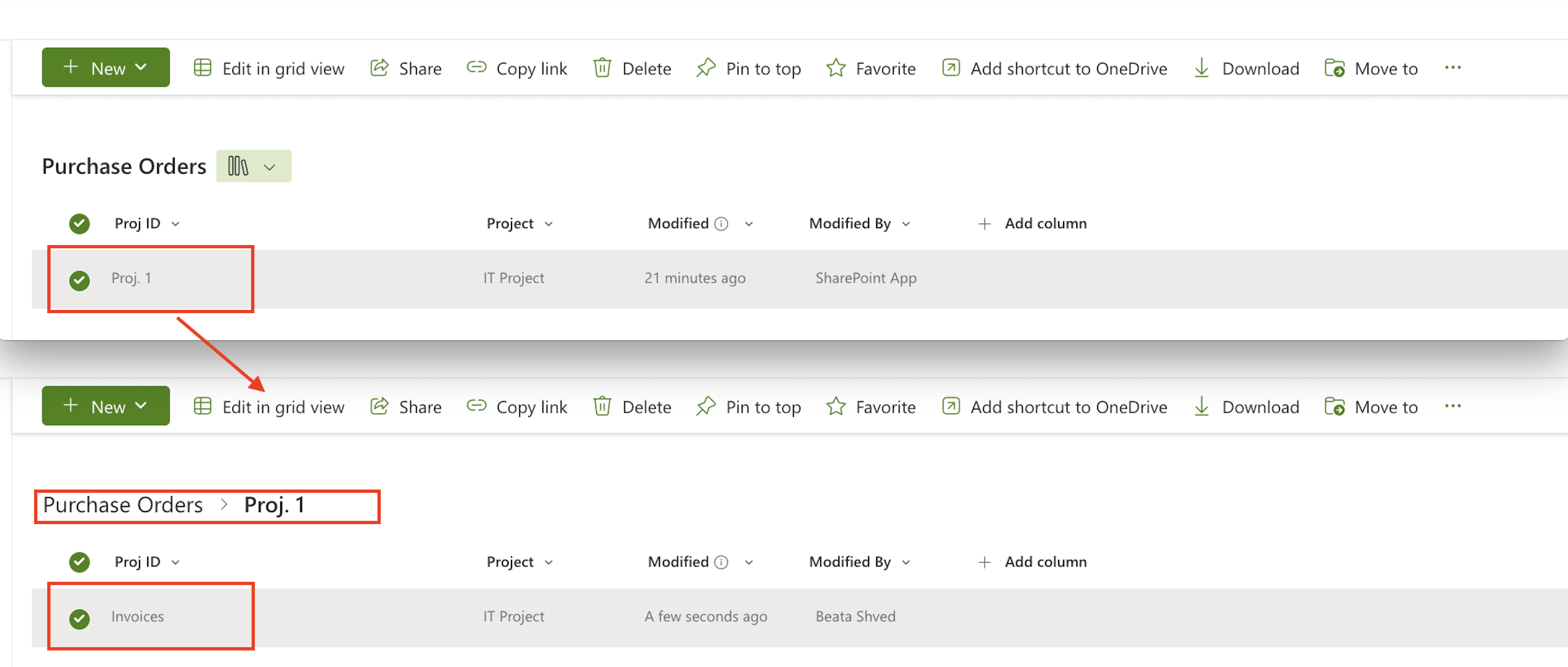
Best Practices
- Use consistent naming conventions (e.g., Proj-[ID]) to avoid naming conflicts
- Use two actions (folder + sub-folder) for clarity and easier maintenance
- If you need conditional folder creation, use Action Conditions
- Validate folder creation in a test environment first, using Action History to troubleshoot
Summary
The Create List Item Action in Ultimate Forms empowers you to automate the creation of folders and list items based on triggers—like when a new project or request is submitted. This allows you to maintain consistent data structures, such as generating a dedicated document folder for each project or creating related task records without manual input.
With the modern visual interface, it's easy to configure how and where new items are created, define field mappings, and even build hierarchical folder structures using dynamic column values. This action supports both SharePoint Online and On-Premises environments, making it ideal for document management, onboarding workflows, request tracking, and much more.
By using Create List Item actions as part of your no-code solutions, you reduce errors, save time, and deliver structured, reliable SharePoint experiences that scale with your business processes.