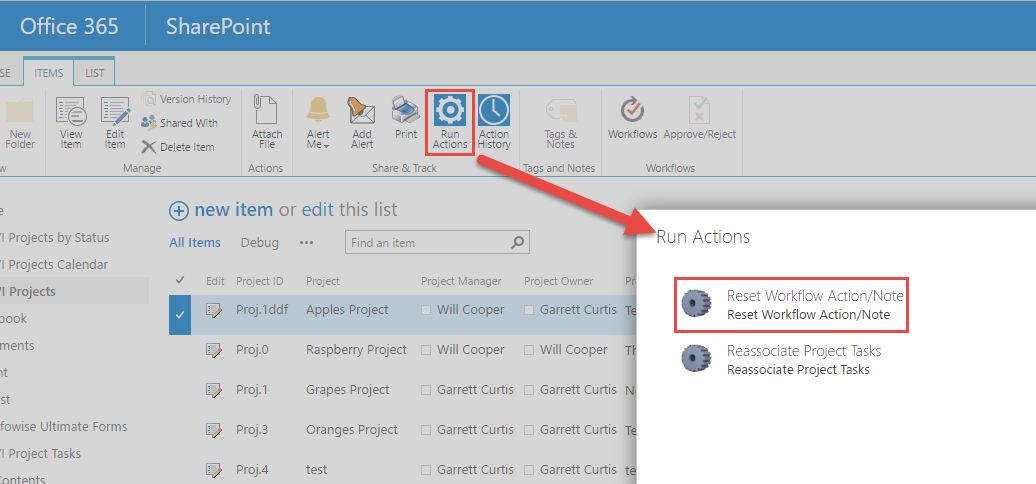Infowise Ultimate Forms (IUF) has two separate versions, that for SharePoint On Premises and the “App version” for Microsoft 365 (SharePoint Online). Due to limitations imposed by Microsoft, the Microsoft 365 version of IUF has some formatting and function differences from On Premises. Since the majority of the trainings have screenshots and videos taken using SharePoint On Premise, there may be some differences between what is displayed in Microsoft 365 and what is shown in the trainings on this site.
We have added callouts to the trainings where appropriate to describe any critical differences between what is shown and what is found on Microsoft 365. Pay attention to these callouts as they will answer any questions about a particular menu or topic.
In addition to the callouts, this page gives a provides overview of the formatting differences between Infowise Ultimate Forms in Microsoft 365 and the On Premises version.
Difference 1 – List Settings
-
In the On Premises environment, the Infowise Ultimate Forms components are integrated directly into the List Settings page in addition to the Infowise Design Page. For Microsoft 365 the Infowise Ultimate Forms components are not on the List Settings page and can only be found on the Infowise Design Page.
NOTE: links on List Settings page might be removed in future releases, we encourage you to always use Design button instead. 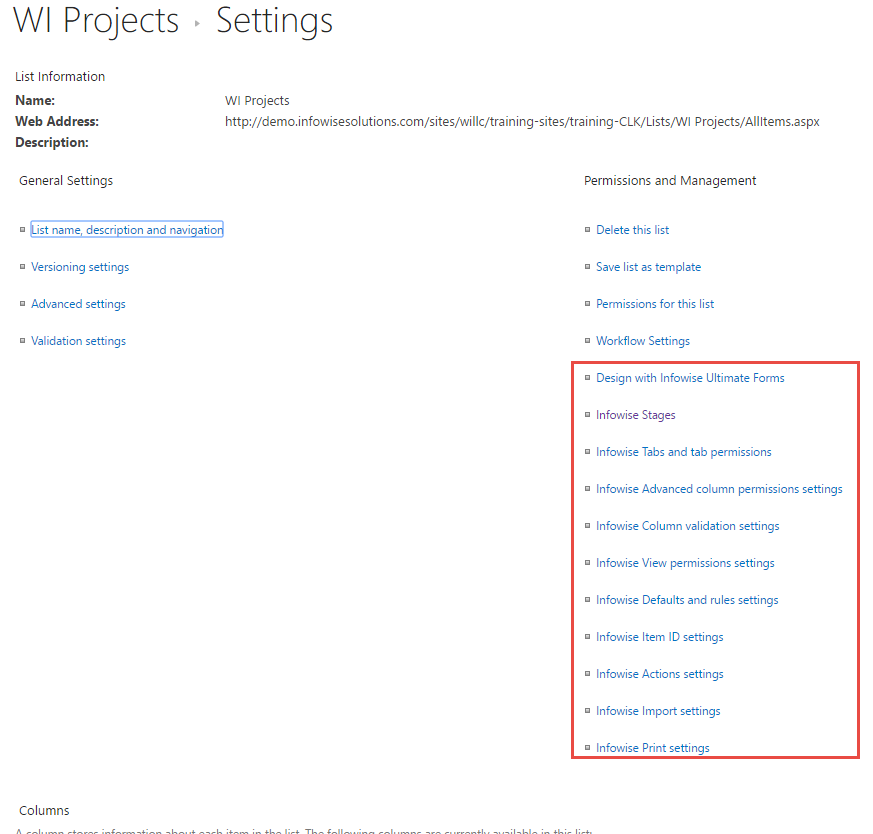
-
In Microsoft 365
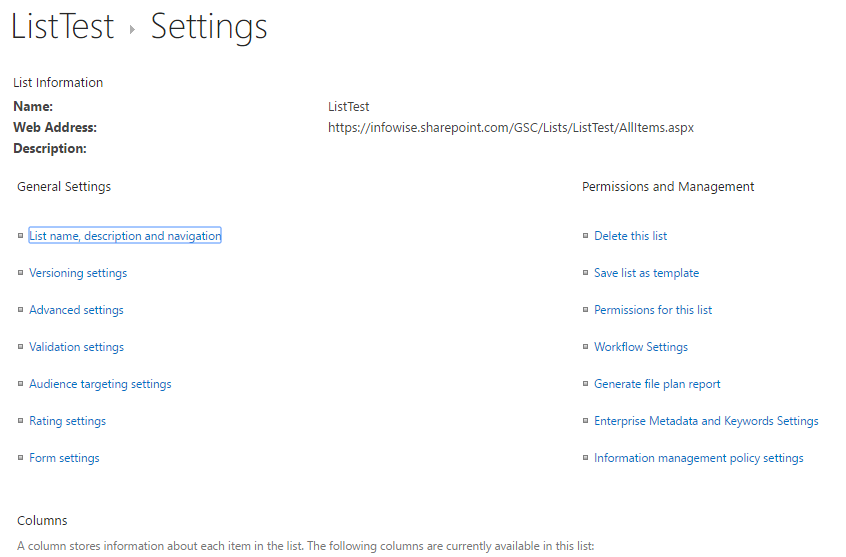
Difference 2 – Infowise Custom Columns
-
Creating or configuring Infowise Custom Columns (Indicator, Color Choice, Associated Items, etc…) in the On Premises environment can be done in the Create Column page from List Settings. For the Microsoft 365 environment, custom columns must be added through the Infowise Design Screen.
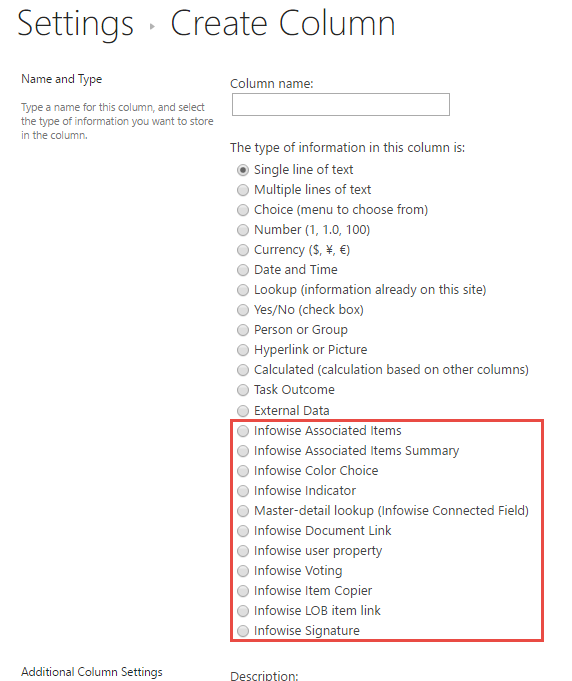
-
In Microsoft 365
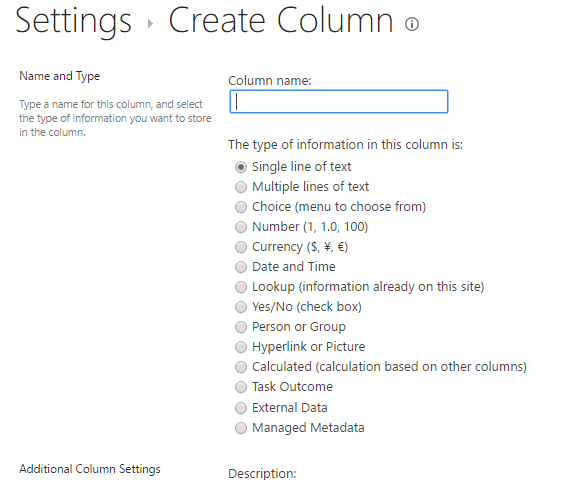
-
Additionally, once a custom column is created in the On Premises environment it will be displayed along with the traditional columns in List Settings. For Microsoft 365, custom columns are not always displayed in List Settings and can only be edited via the Infowise Design Screen.
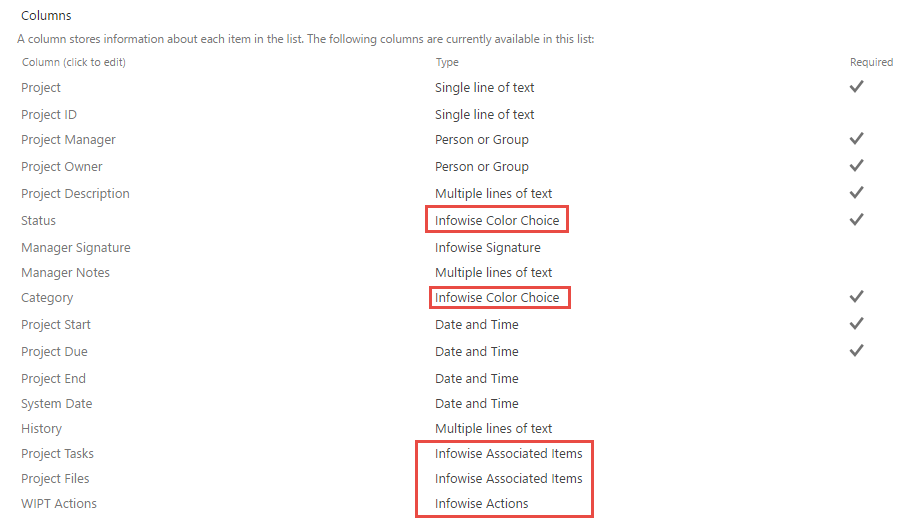
-
In Microsoft 365

Difference 3 – Infowise Actions
-
For the On Premises version actions can be assigned to columns (which show up in list views and forms), assigned to the context menu, or assigned to the ribbon menu. For Microsoft 365, Manual Execution can be turned on which will add the action to both the Context Menu and the Ribbon Menu but not create a column. When actions are set to the context or ribbon menu for on Premises, they are displayed directly on the ribbon or menu. For Microsoft 365, the actions are accessed by clicking Run Actions from those menus.
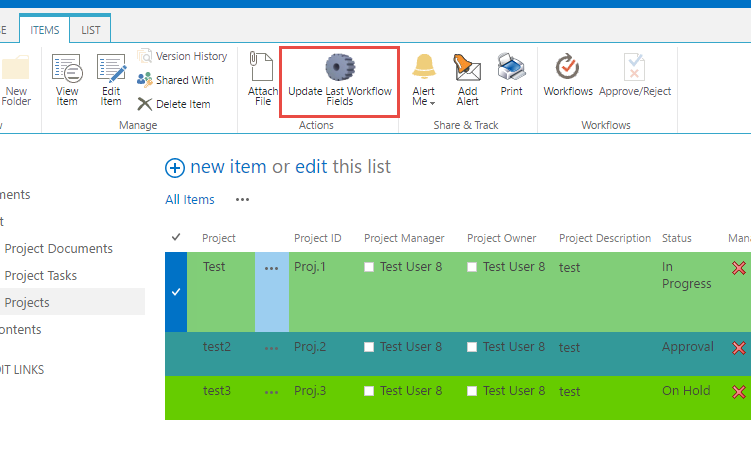
-
In Microsoft 365