When you connect lists with Associated Items, you often need to display aggregated data from child records in the parent. For example:
- An Invoice should display the total amount of all its line items.
- A Project should show the number of tasks or the average hours.
- A Ticket should summarize the number of comments.
This is where Associated Items Summary columns come in. They allow you to add dynamic calculations (Count, Sum, Average, Min/Max, Concatenate) based on the values of related items—all visible directly in the parent list or form.
In this tutorial, we’ll set up an Invoices list with Line Items and configure summary columns to calculate:
- The total cost of all line items.
- The number of line items.
Instructions
Step 1: Create the parent list (Invoices)
- Create a new list called Invoices.
- Add columns:
- Title (default) → Invoice Number
- Customer (Single line of text)
- Invoice Date (Date/Time)
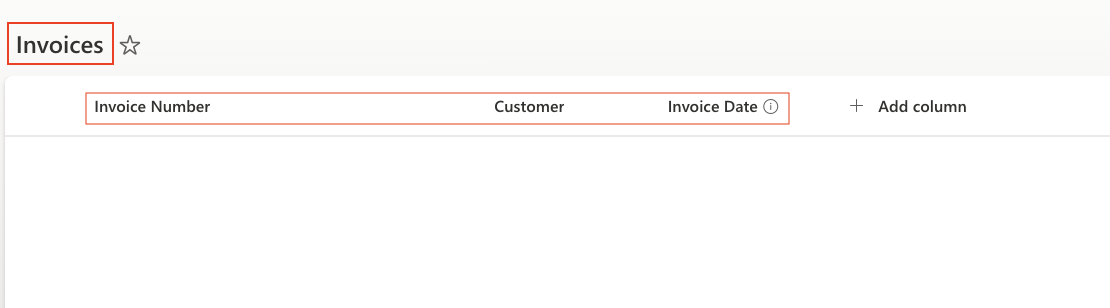
Step 2: Create the child list (Line Items)
- Create a new list called Line Items.
- Add columns:
- Item Name (Single line of text)
- Quantity (Number)
- Unit Price (Currency)
- Total (Calculated: [Quantity]*[Unit Price])
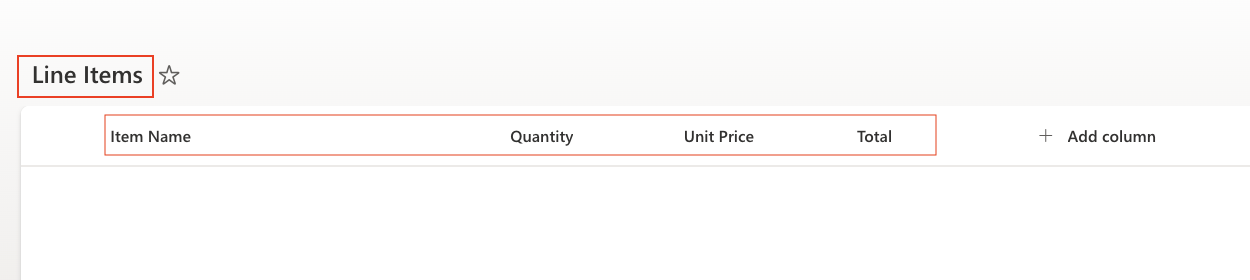
- Enable the Associated Item content type on this list (same way as in the Projects + Tasks tutorial).

Step 3: Add an Associated Items column to Invoices
- Go to Invoices → Ultimate Forms Design.
- Add a column of type Associated Items.
- Name it Invoice Line Items.
- Link it to the Line Items list.
- Enable inline add/edit.
- Save.
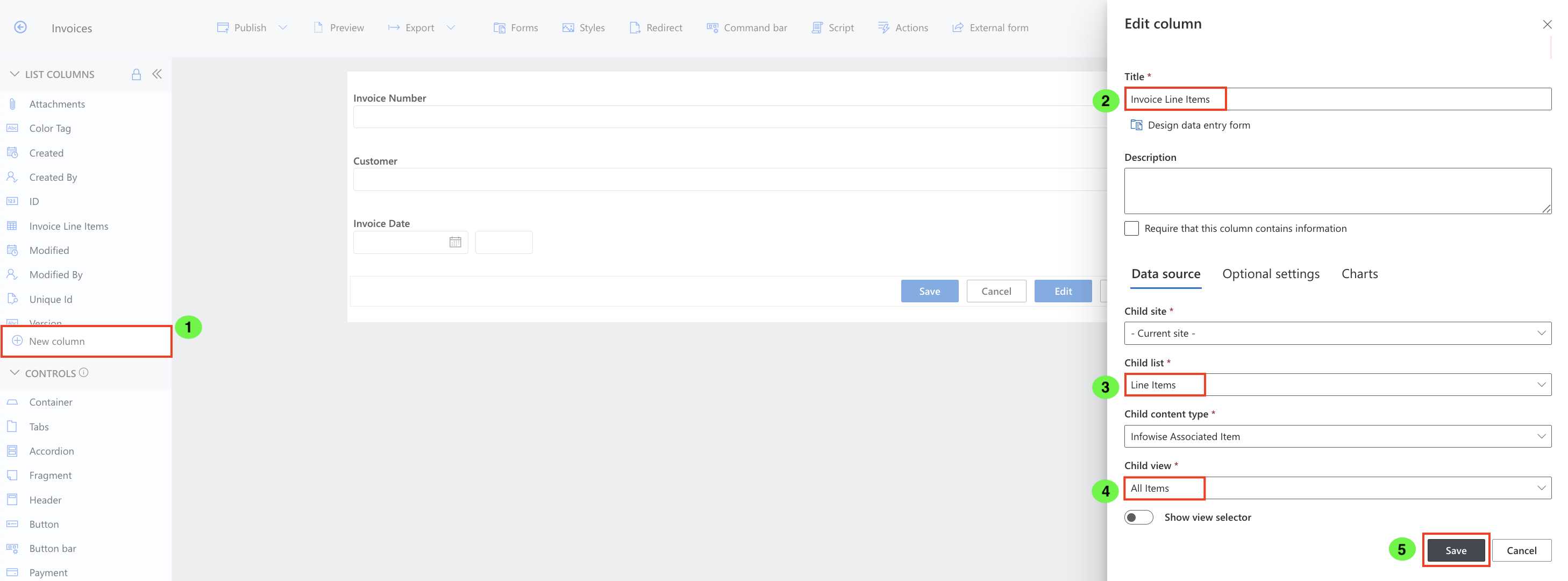
Step 4: Add Associated Items Summary columns
Now let’s add columns that will calculate values from the Line Items.
- In Invoices, click Add Column → Associated Items Summary.
- Create:
- Line Item Count → Operator: Count, Source: Line Items, Column: Item Name.
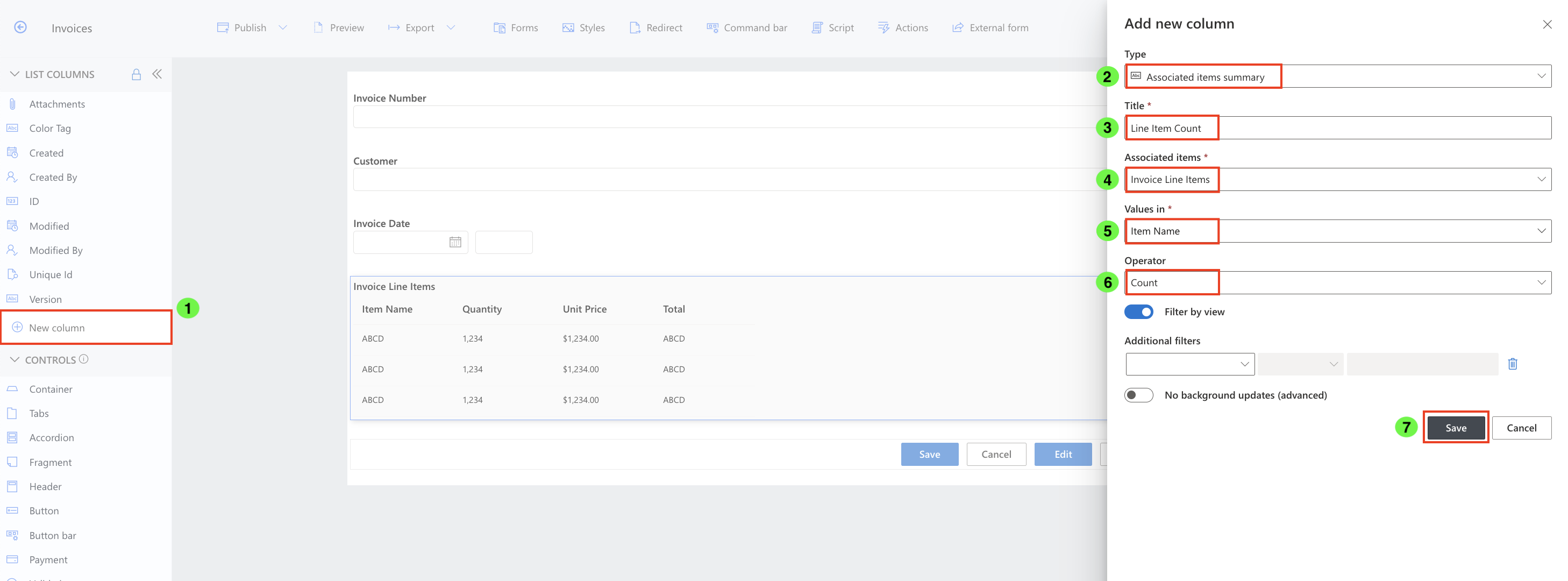
- Invoice Total → Operator: Sum, Source: Line Items, Column: Total.
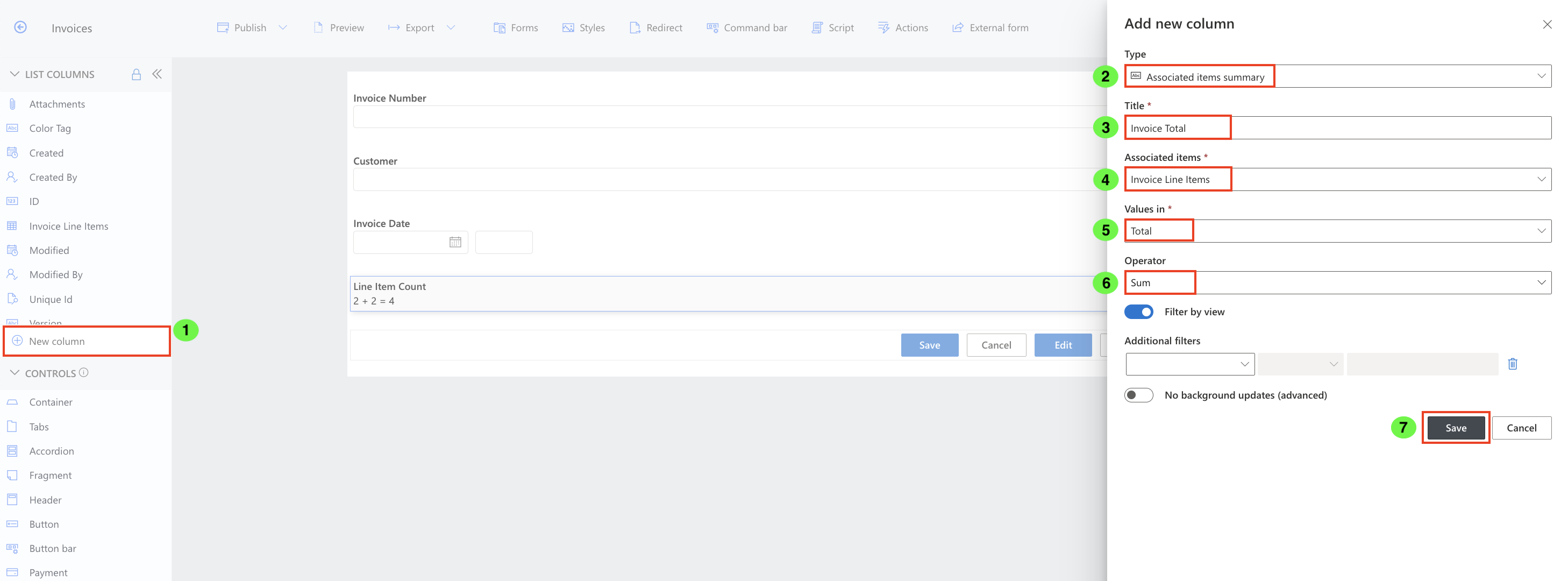
- Save both.
Step 5: Test the setup
- Create a new Invoice (e.g., Invoice #1001).
- Add several line items inline:
- Item: “Laptop”, Quantity: 2, Unit Price: $1000 → Total: $2000
- Item: “Mouse”, Quantity: 5, Unit Price: $20 → Total: $100
- Item: “Monitor”, Quantity: 1, Unit Price: $300 → Total: $300
- Save the Invoice.
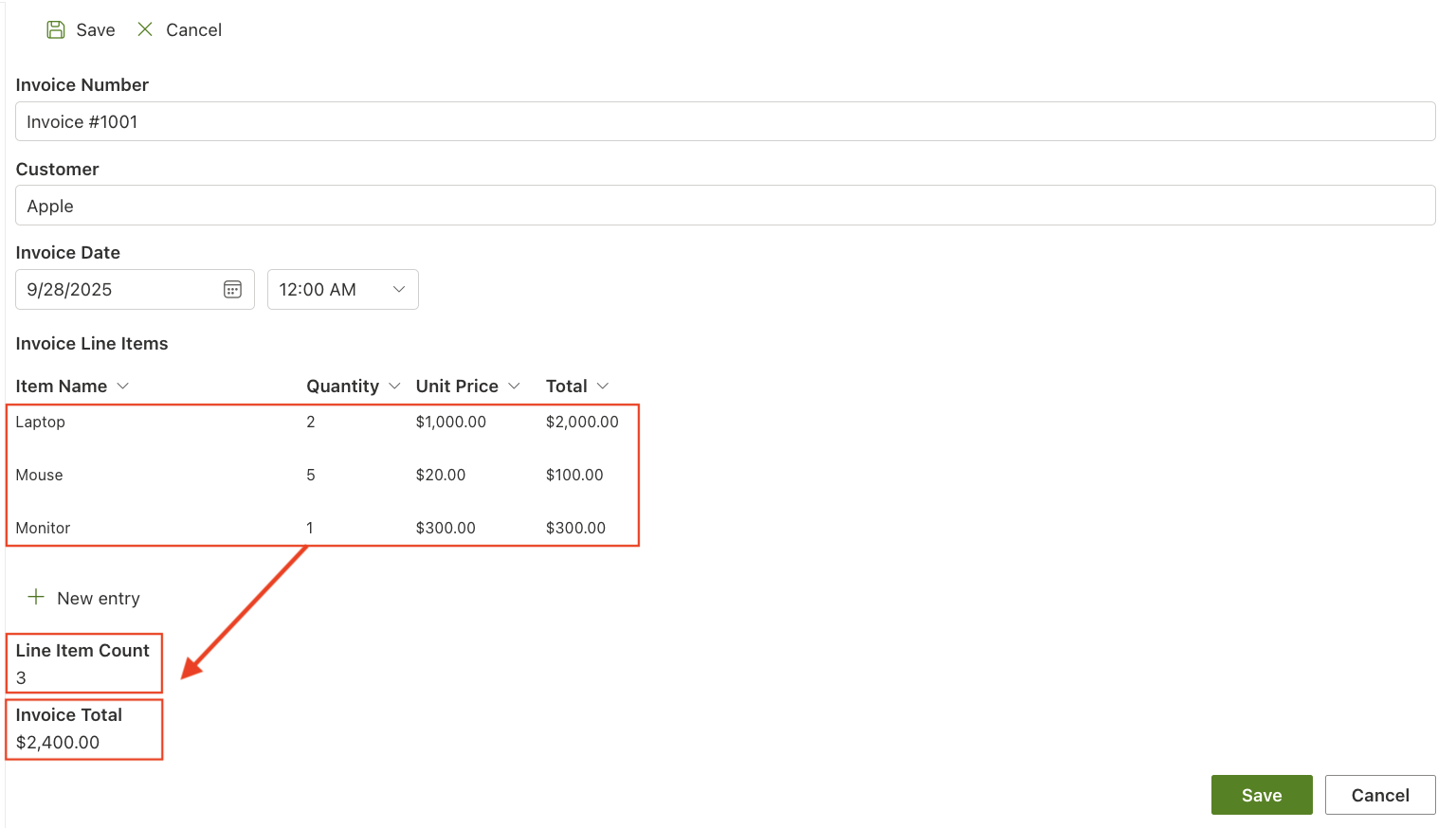
Result:
- Line Item Count = 3
- Invoice Total = $2400

Summary
With Associated Items Summary columns, you can display live calculations from child records directly in the parent list. This lets you:
- Track totals and counts without manual updates.
- Reduce errors by avoiding duplicate data entry.
- Provide managers with instant insights into related data.
This feature is ideal for scenarios like invoices, projects, contracts, or tickets where roll-ups of related information are critical.