Projects rarely exist without documentation. Specifications, contracts, reports — all need to be stored and connected to the right project. Instead of keeping documents in separate libraries with no clear link, you can use Associated Document in UltimateForms.
With this setup you can:
- Upload documents directly from the Project form.
- Automatically link each document to its parent Project.
- View and manage documents alongside project details and tasks.
In this tutorial, we’ll extend our Projects + Tasks scenario by adding Associated Documents.
Instructions
Step 1: Prepare the Projects list
Make sure you already have a Projects list (as in the previous tutorial).
Columns:
- Title (Project Name)
- Team Members
- Status
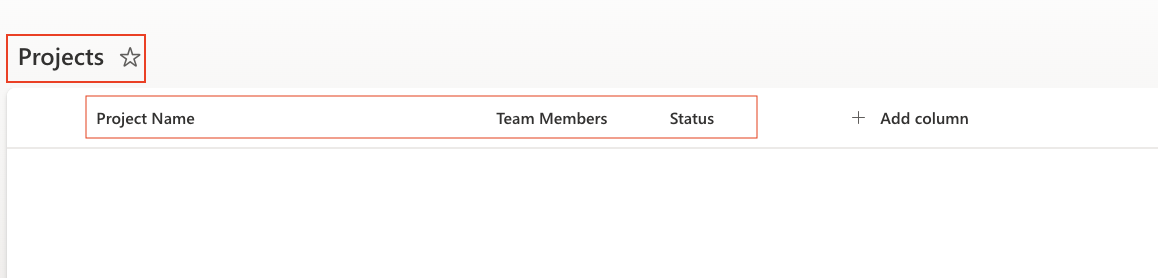
Step 2: Create a child library for documents
Option A — Auto-create via Associated Items column
- In Projects → Form designer, click Add Column.
- Select type Associated Items.
- In Data Source, click New.
- Fill in:
- Type: Document Library
- Title: e.g., Project Documents
- (Optional) Use Lookup column — creates a visible “Project” column in the library.
- Save.
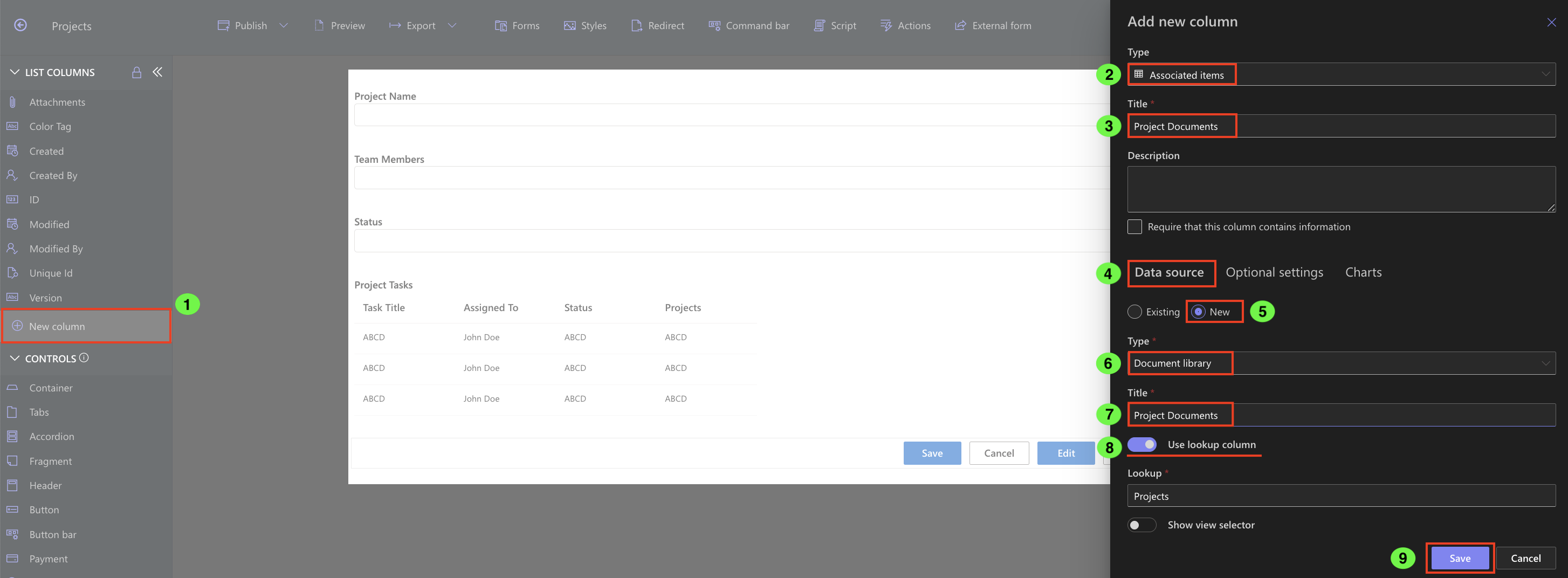
Result: A new library Project Documents is created and linked automatically to the Projects list.
Option B — Manual setup
- Create a new Document Library named Project Documents.
- Go to Library Settings → Advanced settings → enable Allow management of content types.
- Add Infowise Associated Document content type.

- (Optional) Add custom metadata columns like Document Type (Choice: Specification, Report, Contract).
Step 3: Add Associated Items column in Projects
If you used Option A, this is already done.
If not:
- In Projects → Form designer, add a column of type Associated Items.
- Name it Project Documents.
- Child List: Project Documents
- Child content type: Document
- Lookup to parent list: Projects
- Choose a view (show Name, Document Type, Modified).
- Save
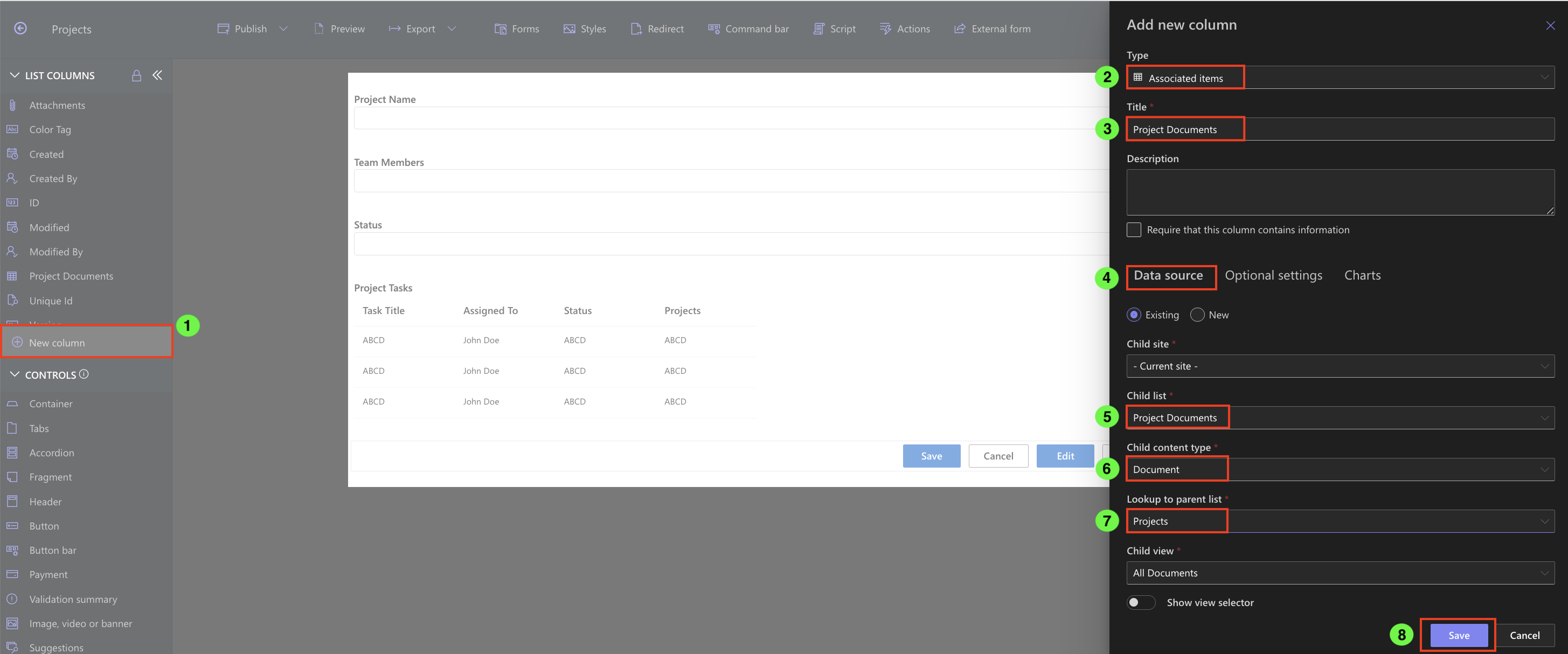
Step 4: Test the setup
- Open a Project form.
- In the Project Documents section, click Add New Document.
- Upload a files.
- Save.
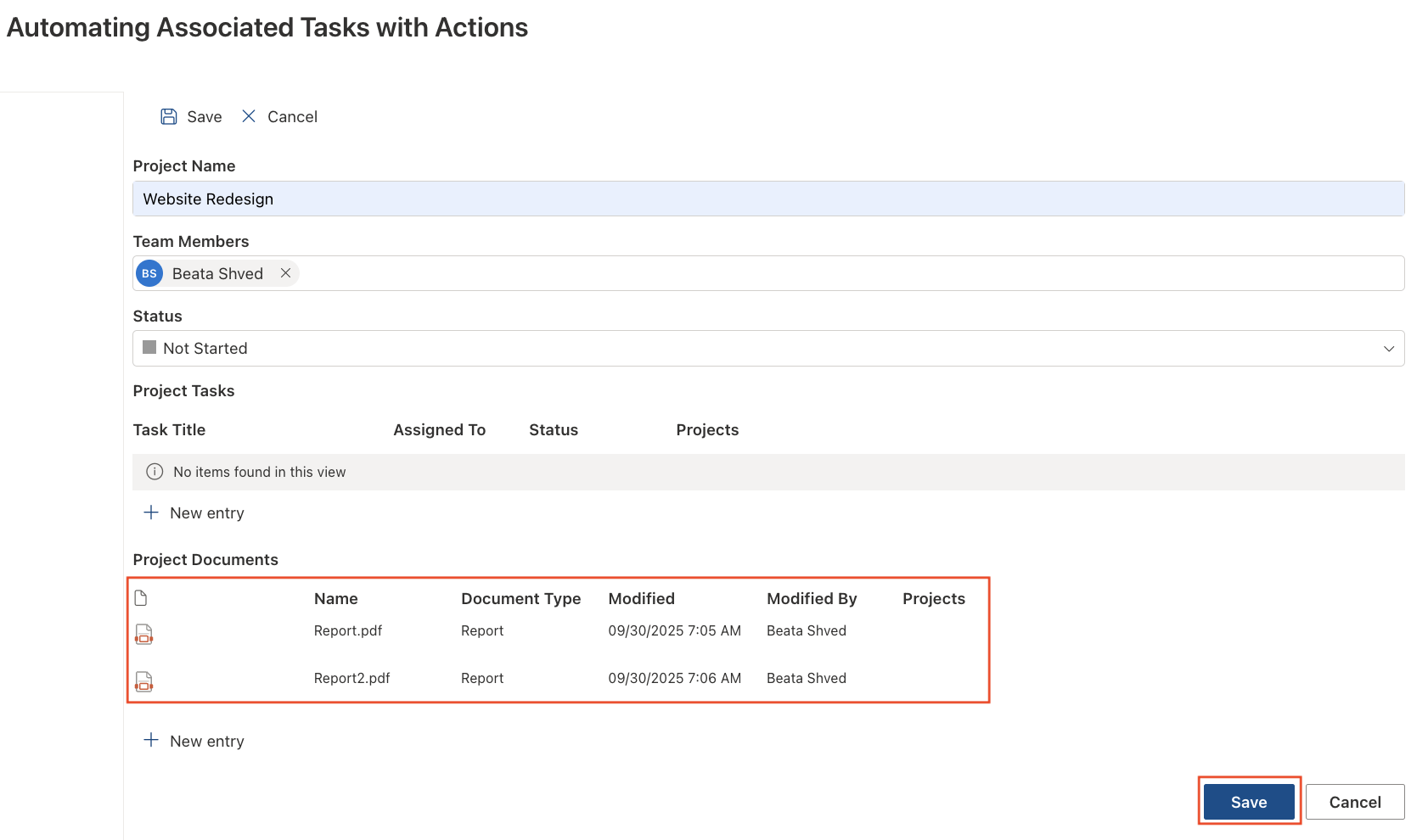
Result: The file is automatically stored in Project Documents and linked to the Project.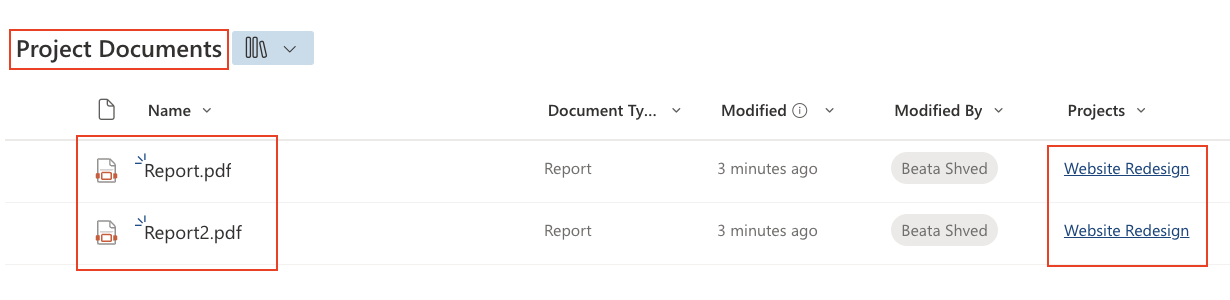
You’ll see it listed inside the Project form.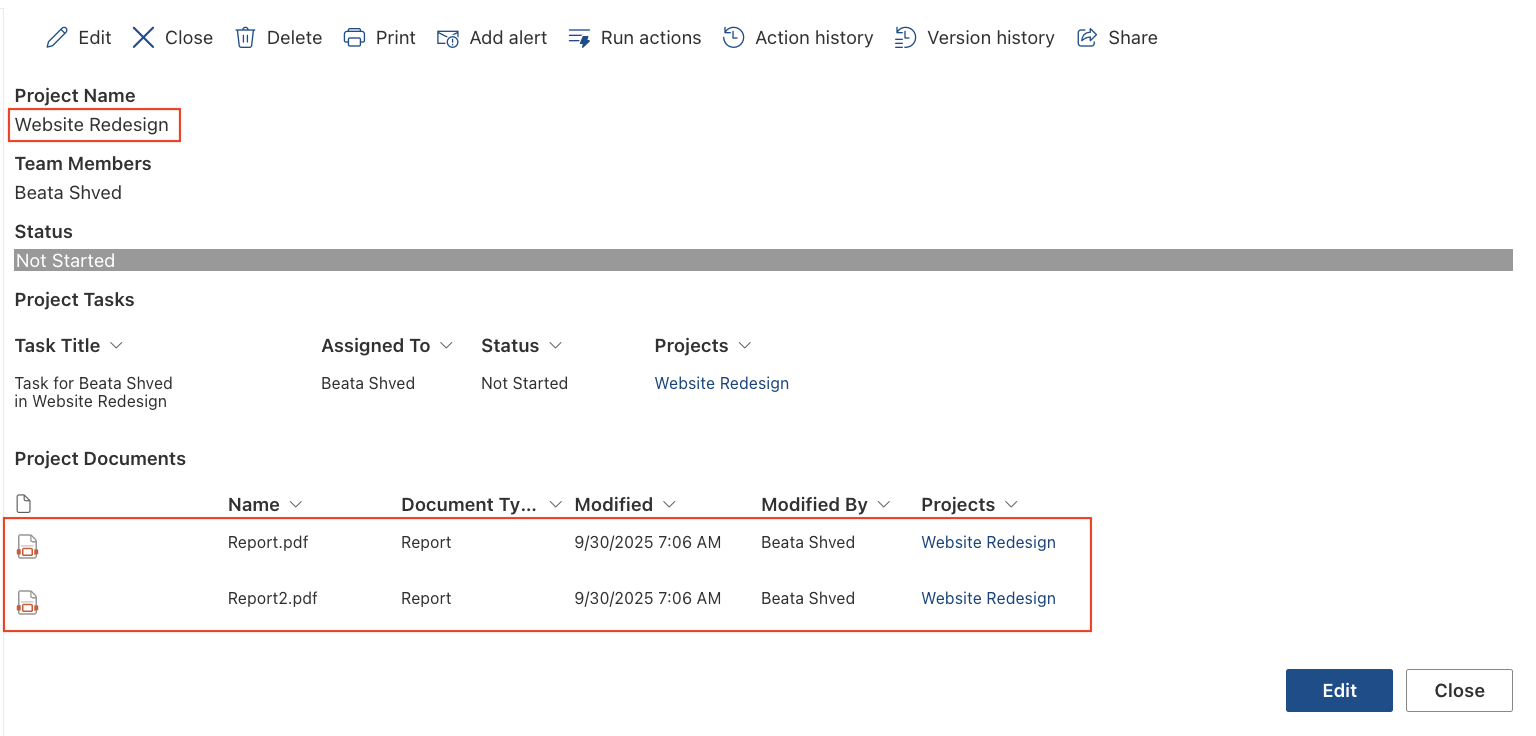
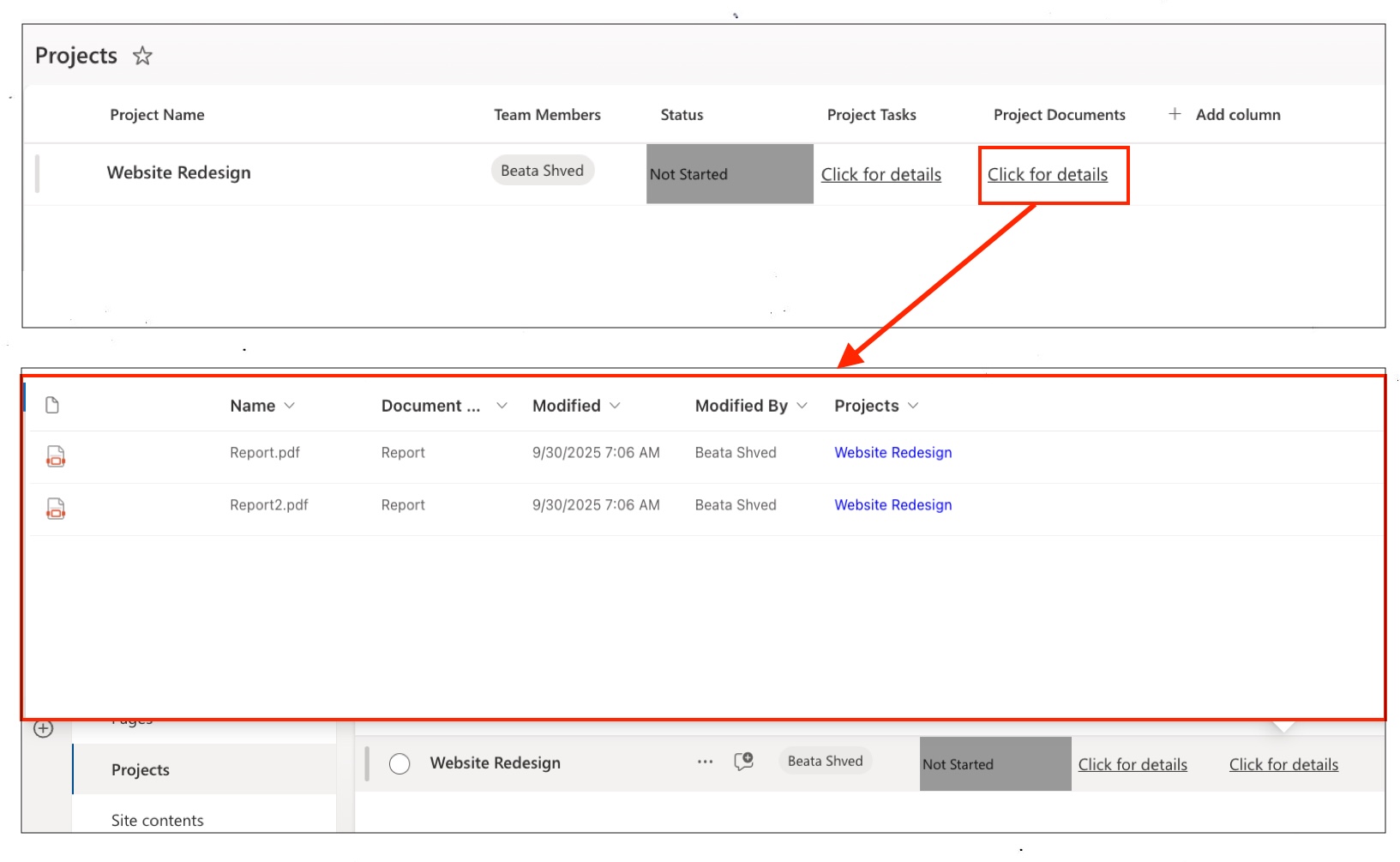
Summary
The Associated Document content type keeps all project-related files directly linked to their parent. Users can upload and manage documents without leaving the Project form, ensuring nothing is lost in a separate library.
With this setup:
- Each Project has its own set of linked documents.
- Documents stay organized and easy to find.
- The form becomes a central hub — Project details, Tasks, and Documents all in one place.