Kickstart Training
Getting Started
Actions
Working with Dates
Form Designer
Tabs and Tab Permissions
Views and View Customization
Advanced Column Permissions
Item IDs
Create Item IDs Using Column Values
Associated Items
Print Formatting
Charts, Filters and Other Web Parts
Event Calendar
Connected Lookups
Voting Columns
List Search
Sometimes an ID needs to reflect not just a sequence number but also meaningful context — for example, the project name, department, or category. UltimateForms allows you to use column values directly in your Item ID patterns, making IDs more informative and business-friendly.
Instructions
Step 1: Prepare your list
- Add a Choice or Single line of text column named Project Name (values: Alpha, Beta, etc.).
- Add a Single line of text column named Auto ID.
Step 2: Open Item IDs designer
- Go to Design → Business Logic → Item IDs.
- Click + Add New Profile.
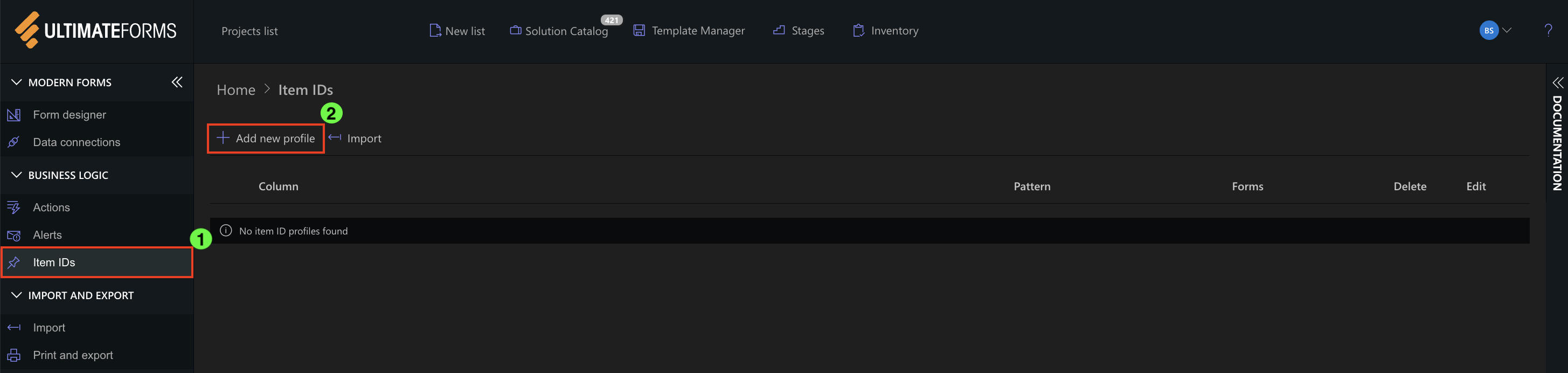
Step 3: Configure profile settings
- Target column: Auto ID.
- Enable On New.
- Disable Edit Item.
- Enable Prevent Manual Editing.
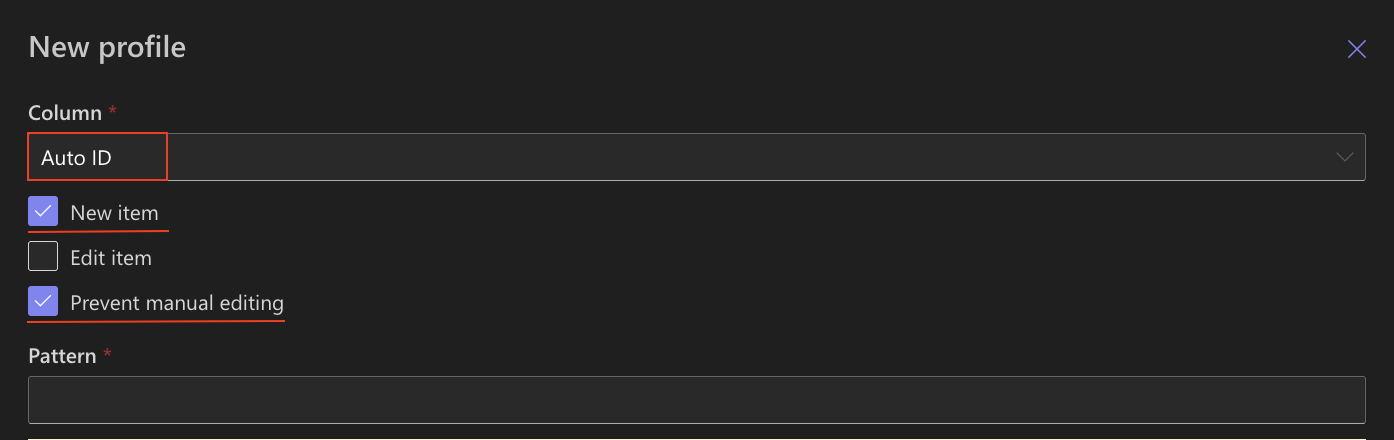
Step 4: Define the pattern
PRJ-[Project Name]-[#|1|3]
- PRJ- → static prefix
- [Project Name] → value taken from the Project Name column
- # → counter
- 1 → seed value
- 3 → digit length
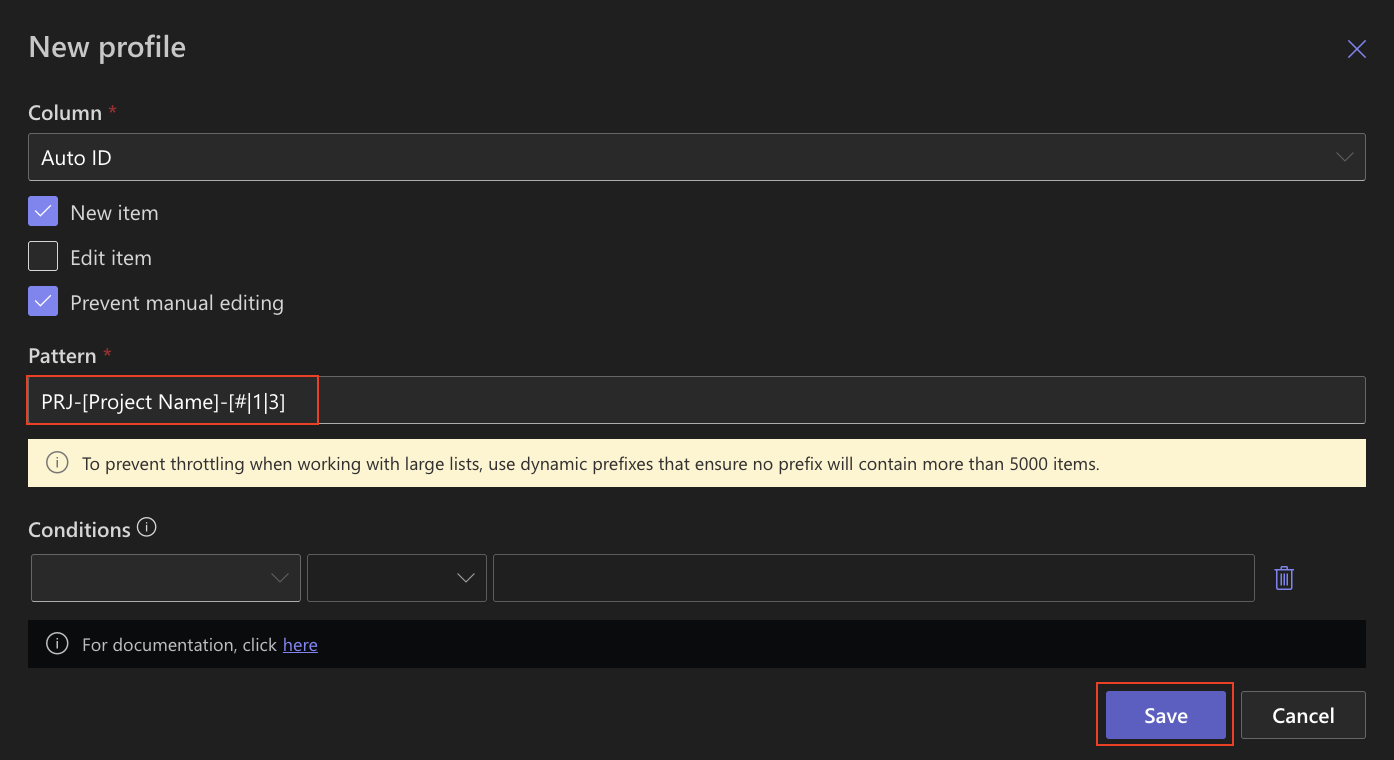
Example output:
- PRJ-Alpha-001
- PRJ-Beta-001
Step 5: Save & test
Create new items with different project names and verify IDs update accordingly.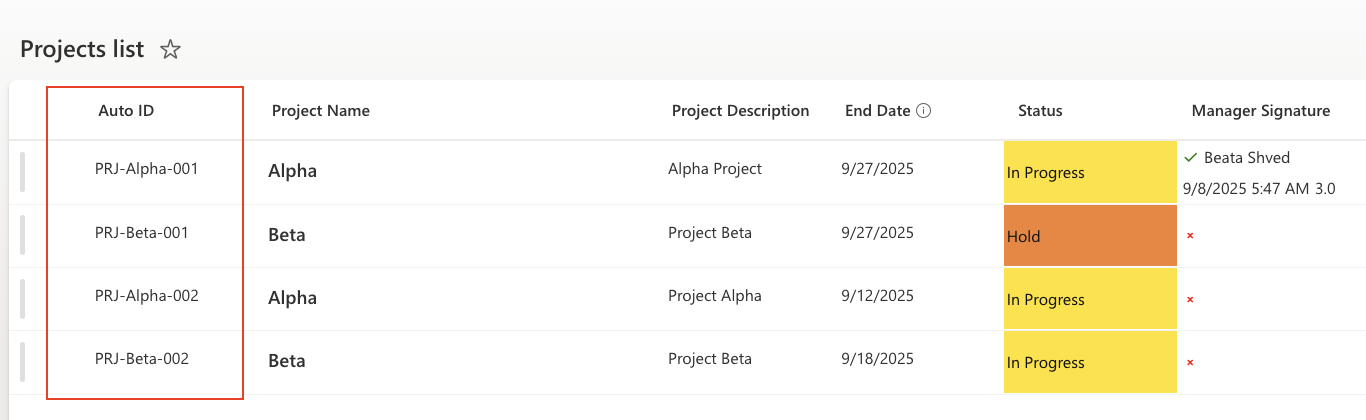
Summary
By using column values in your Item ID pattern, IDs become richer and provide immediate business context, helping users identify items faster.
Last modified: 9/10/2025 12:11 PM
Loading...
Add your comment
Comments are not meant for support. If you experiencing an issue, please open a support request.
Reply to: from