SharePoint lists are excellent for storing and managing data, but sometimes you need to present that data in a clean, printable layout — like an invoice, order, report, or certificate.
The Ultimate Forms: Print allows you to transform list data into professional, print-ready templates directly within SharePoint. You can create layouts for documents, tables, calendars, or summaries, complete with logos, headers, and styles — all without leaving your site.
With Print Templates, you can:
- Design and format custom print layouts for any SharePoint list or library.
- Use dynamic placeholders to pull column values from your items.
- Print individual items or entire views.
- Export as PDF, Word, or Excel for easy sharing.
- Generate and print barcodes and QR codes directly from list data.
- Add parameters and filters to control what appears in the output.
Instructions
Key Use Cases
Print Templates are flexible and can serve many business needs, such as:
- Invoices and Purchase Orders → Generate client-ready documents with company branding.
- Project Reports → Print summaries with project status, tasks, and comments.
- Certificates and Letters → Create formal templates with dynamic columns.
- Calendars and Schedules → Print monthly or weekly views directly from SharePoint.
- Checklists and Forms → Output form data in a clean, standardized format.
Print Template Types
UltimateForms offers several template types designed for different printing needs. Each serves a unique purpose depending on how you want to display or export your data.
- Item
Prints details for a single record — perfect for invoices, work orders, tickets, or any one-item view.
Example: Print an individual Project or Purchase Order. - List
Prints data from a list view — ideal for reports, summaries, or multi-item listings.
Example: Print all open tasks or all projects assigned to a specific manager. - Calendar
Generates calendar-style prints based on Start/End date columns.
Example: Produce a monthly or weekly calendar of scheduled tasks or events.
- PDF Merge
Use this type to combine multiple documents and attachments into one merged PDF. It gathers files from one or several items — including regular attachments, document links, and Associated Documents — and merges them in the same order they appear in the list or item.
Supported file types: PDF, Word (.docx), and images (PNG, JPEG, GIF, BMP).
Perfect for creating complete project packages, client reports, or contract bundles.
Additional Print Options
In addition to choosing the template type, you can enable advanced options inside each Print Template configuration:
- Use MS Word Template
Allows you to connect a DOCX file as a layout source. UltimateForms automatically replaces placeholders like [[ColumnName]] with your list data, giving you full Word-level formatting control. - Additional Attachments
Attach extra files to the final print output — for example, append supporting documents, terms, or related visuals to the generated PDF.
How It Works
- Open your list → Design → Print.
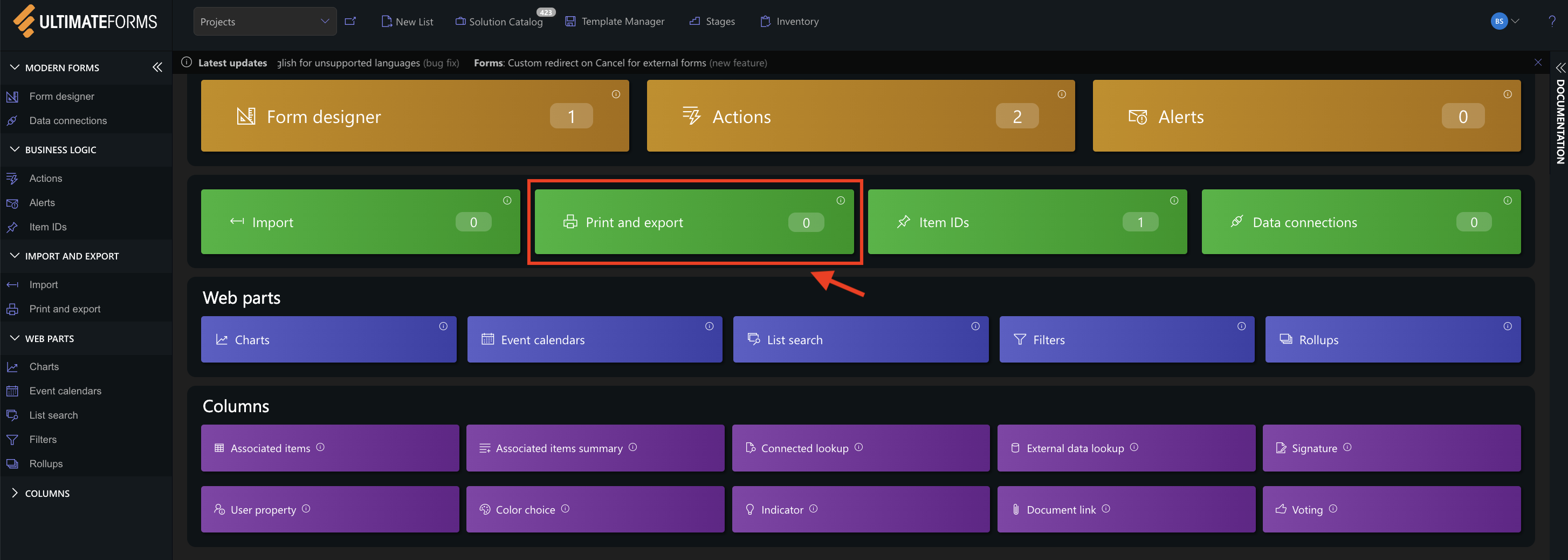
- Click Add New Template or edit an existing one.
- Choose the Type (Item, List, Calendar, or PDF Merge).
- Configure columns.
- Add custom headers, footers, or themes for branding.
- (Optional) Upload a Word template or include additional attachments.
- Save → return to your list → click Print → select your template → preview and export.
Summary
The Ultimate Forms: Print makes it easy to turn any SharePoint list into a polished, printable document. Whether you’re generating invoices, project reports, or document bundles. Print helps you create professional layouts in just a few clicks — no coding required.
This introduction explained what Print Templates are and how they work.
In the next tutorials, we’ll explore practical examples.