Kickstart Training
Getting Started
Actions
Working with Dates
Form Designer
Tabs and Tab Permissions
Views and View Customization
Advanced Column Permissions
Item IDs
Create Document IDs with Date Prefix
Associated Items
Print Formatting
Charts, Filters and Other Web Parts
Event Calendar
Connected Lookups
Voting Columns
List Search
For documents, it’s often helpful to include the date of creation in the ID. Adding a date prefix makes it easier to organize and identify files chronologically. With UltimateForms, you can combine static prefixes, dates, counters, and seed values to create professional and traceable numbering.
Instructions
Step 1: Create an Auto ID column in a library
- Go to your document library (not a regular list).
- Add a new Single line of text column named Auto ID.
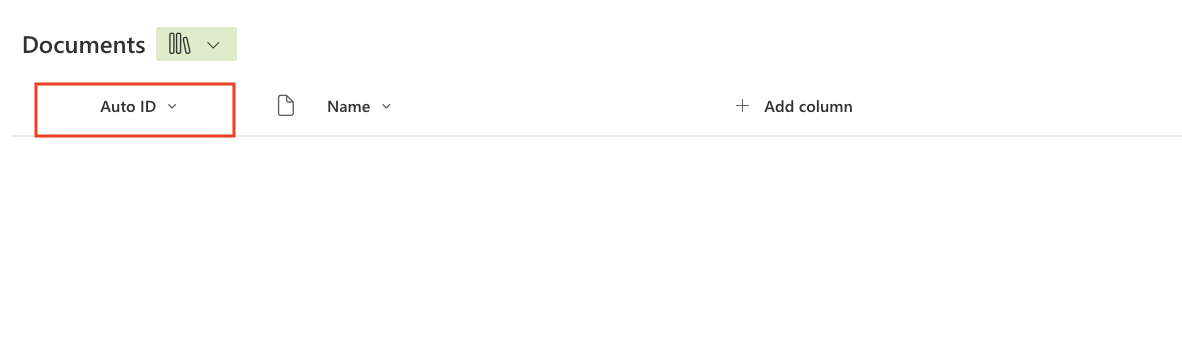
Step 2: Open Item IDs designer
- Click Design in the top menu.
- Navigate to Business Logic → Item IDs.
- Click + Add New Profile.
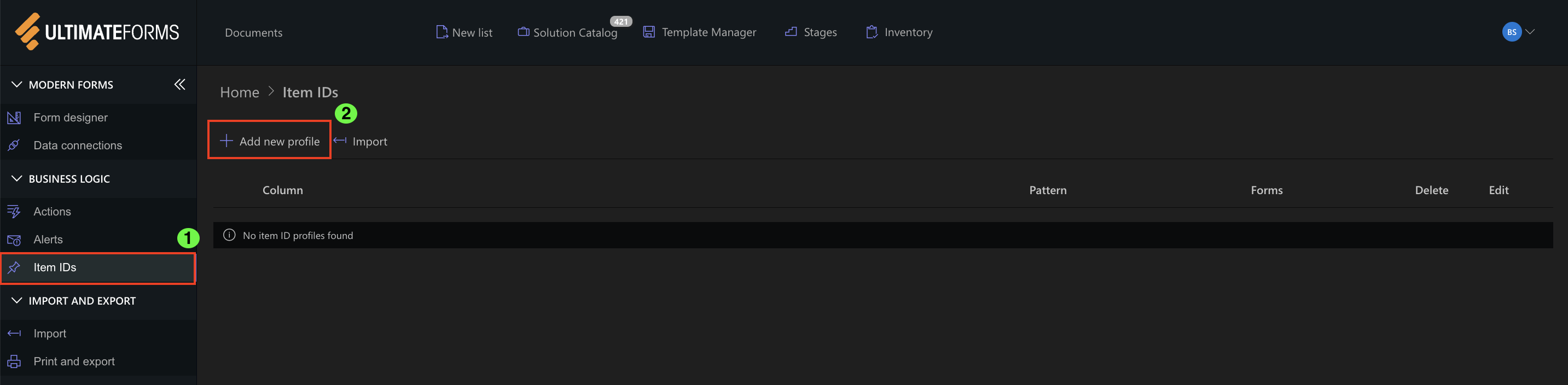
Step 3: Configure profile settings
- Select Auto ID as the target column.
- Check On New to generate IDs when documents are added.
- Uncheck Edit Item to prevent regenerating IDs when a document is modified.
- Check Prevent Manual Editing to block manual changes.

Step 4: Define the pattern (with date functions from Created)
Use the following pattern in the Pattern field:
DOC-$Year([Created])-$Month([Created])-[#|100|3]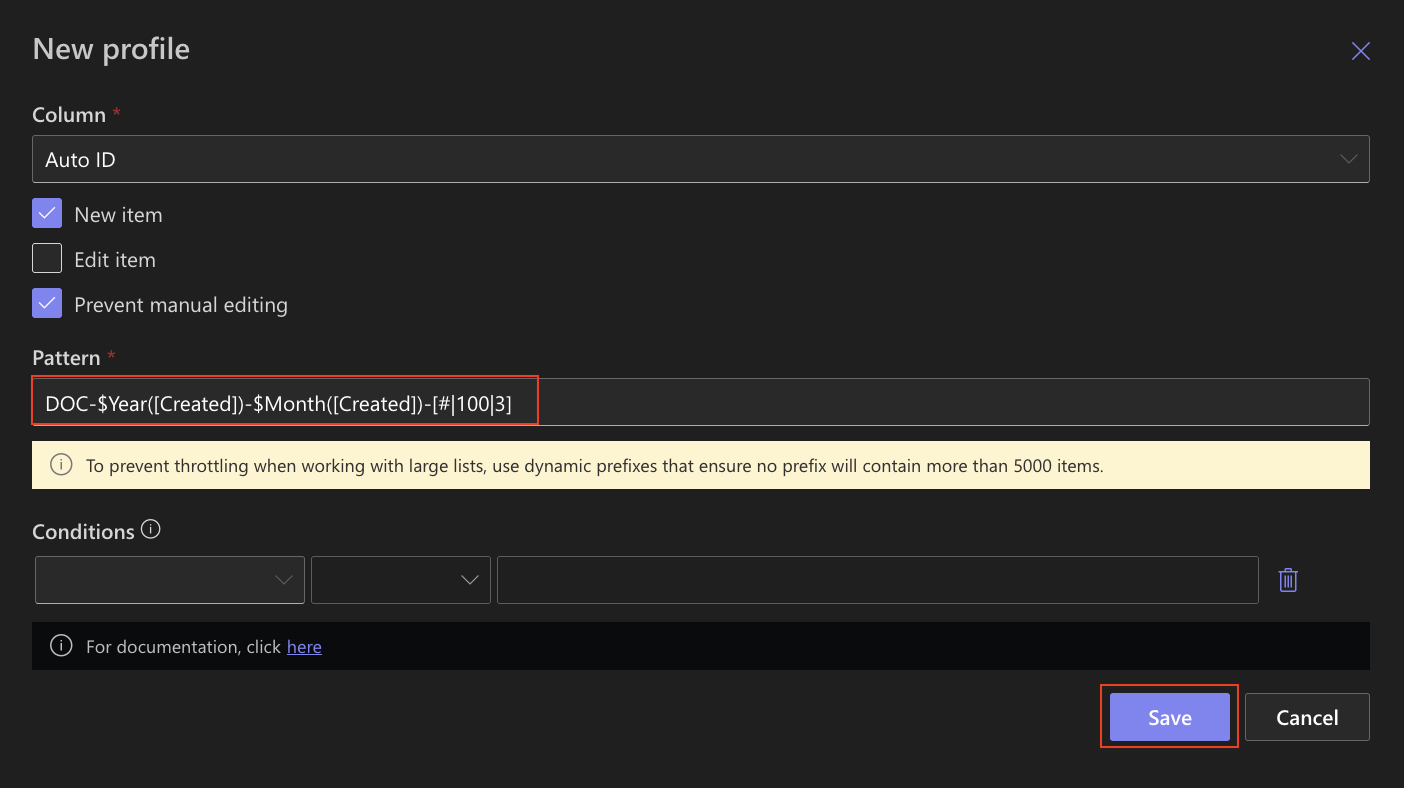
How this pattern works:
- DOC- — static prefix.
- $Year([Created]) — inserts the four-digit year from the document’s Created date (e.g., 2025).
- $Month([Created]) — inserts the month number from Created (e.g., 9).
- # — sequential counter.
- 100 — seed value (starting number for the counter).
- 3 — digit length for the counter.
Examples (for a file created in September 2025):
- DOC-2025-9-100
- DOC-2025-9-101
- DOC-2025-9-102
Tips:
- To base the date on another column (e.g., a custom Document Date), replace [Created] with that column:
DOC-$Year([Document Date])-$Month([Document Date])-[#|100|3] - Keep the exact syntax with the dollar sign $, the function name, and the column name in square brackets.
Step 5: Save & test
- Save the profile.
- Upload a document into the library.
- The Auto ID column will auto-generate according to your settings.
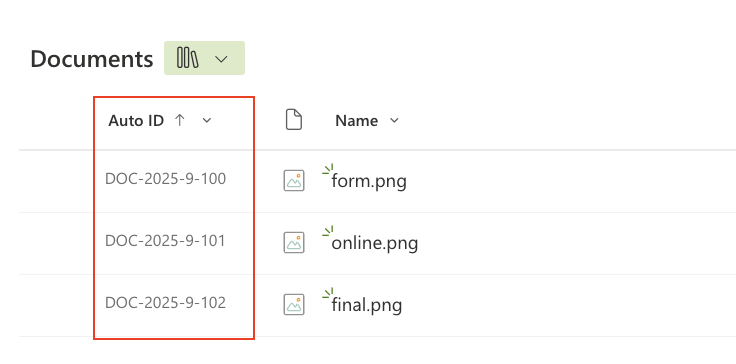
Summary
By creating IDs with a date prefix in your document library, you gain chronological organization and consistent, professional numbering. Each document ID shows the year, month, and a sequential counter starting from your chosen seed, making it easy to track and manage records.
Last modified: 9/10/2025 12:10 PM
Loading...
Add your comment
Comments are not meant for support. If you experiencing an issue, please open a support request.
Reply to: from