Ultimate Forms often offers more than one way to accomplish certain tasks. It gives you as an implementor more power to choose which approach is good for and is the best fit for your requirement.
There are two types of actions you can implements:
- Actions module actions. These action run in the background and are designed to implement a wide variety of functions, both inside SharePoint and outside of it. You can create and update list items and documents, manage permissions, and interact with 3rd party applications
- Form actions. Executed automatically inside your form, these actions can set column values to the current list item only. They are similar in functionality to dynamic rules. The main difference is that dynamic rules are triggered when form opens or column values change. Whereas form actions are trigger via button clicks only. Basically, form actions are intentional and initiated by form user. Dynamic rules are part of the intrinsic form functionality and are not controlled by the user.
This article explains the difference between actions and form actions and provides guidance when to use each kind.
Instructions
The most common action type in the Actions module is the Update list item action. It can update any item in any list/document library. All actions are triggered by:
- Events - items being created, modified or deleted
- Timer - based on a date column or daily/weekly/monthly
- Manual - triggered by buttons both on forms and on list toolbar
Form actions are only capable of updating the item currently open in the form. The main advantages of form actions are:
- Lightweight and easy to implement
- Immediate results visible on form
- Low overhead and not susceptible to throttling
- Implemented directly in the form by the form designer, no need to configure anything in a separate module.
The general guidance is to use form actions when the following is true:
- You are updating the current item only
- You only need to set column values, not permissions or attachments
- The update needs to happen while a user creates/updates an item in a modern form, form actions cannot run in the background.
In this case form actions are the preferred solution. You should still use Actions component actions when:
- You need to create/update some other item[s]
- You need to manage permissions, generate PDF and so on.
- You need to respond to update made via quick edit mode, Power Automate, REST API or any other means, which are not a modern form.
Note that there is also some overlap between Item ID and Actions, as they both can update the current item. Item ID is more geared towards generating unique IDs and can use the numerator function ([#]). This function is not available in any other component.
To add form actions, do the following:
- In Form Designer, drag a button on your design canvas
- Make sure the new button is selected or click on it to select
- In the configuration settings on the right, change the button type to one of the Action types (such as Action, Action and Save, etc.)
- Map the column values you want the action to assign. You can use text, other columns, calculations and functions.
- Optionally create parameters. The form will ask for parameter values to be provided by the user when clicking on the button. Parameter values are not saved with the form, but are used by the action to assign values.
- Optionally choose to ask for confirmation when the button is clicked.
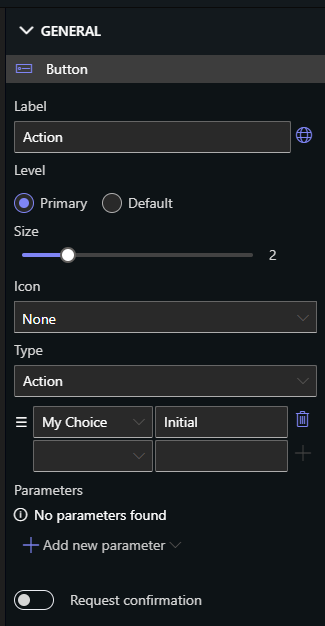
Summary
Prefer to use form actions for column value updates to the item currently open in a modern form. For all other cases Actions component actions are the only way to go.