In Ultimate Forms, you can send automatic email alerts with customized formatting and dynamic data. These alerts are fully configurable in the Email Content tab.
This tutorial shows you how to design professional, clear, and dynamic email messages using rich formatting tools, live list data, and layout options.
Instructions
Key Components of Email Content
Subject:
- You can enter a static subject: New Support Request Submitted
- Or use dynamic columns from the list: [Title] – Status changed to [Status]
Click Add column > Add to subject to insert columns into the subject line.
Body:
Use the rich Visual Editor to format the body content or switch to Code View (</>) for custom HTML.
You can:
- Insert column values from your list
- Add bold, headers, font colors, and tables
- Insert hyperlinks and formatting
- Add record attachments (if list supports attachments)
Example email body (Html):
<h2>New Support Ticket Created</h2>
<p><strong>Title:</strong> [Title]</p>
<p><strong>Requester:</strong> [Requester]</p>
<p><strong>Category:</strong> [Category]</p>
<p><strong>Description:</strong><br/>[Description]</p>
<p>🔗 <a href="[DisplayFormURL]">View Request</a></p>
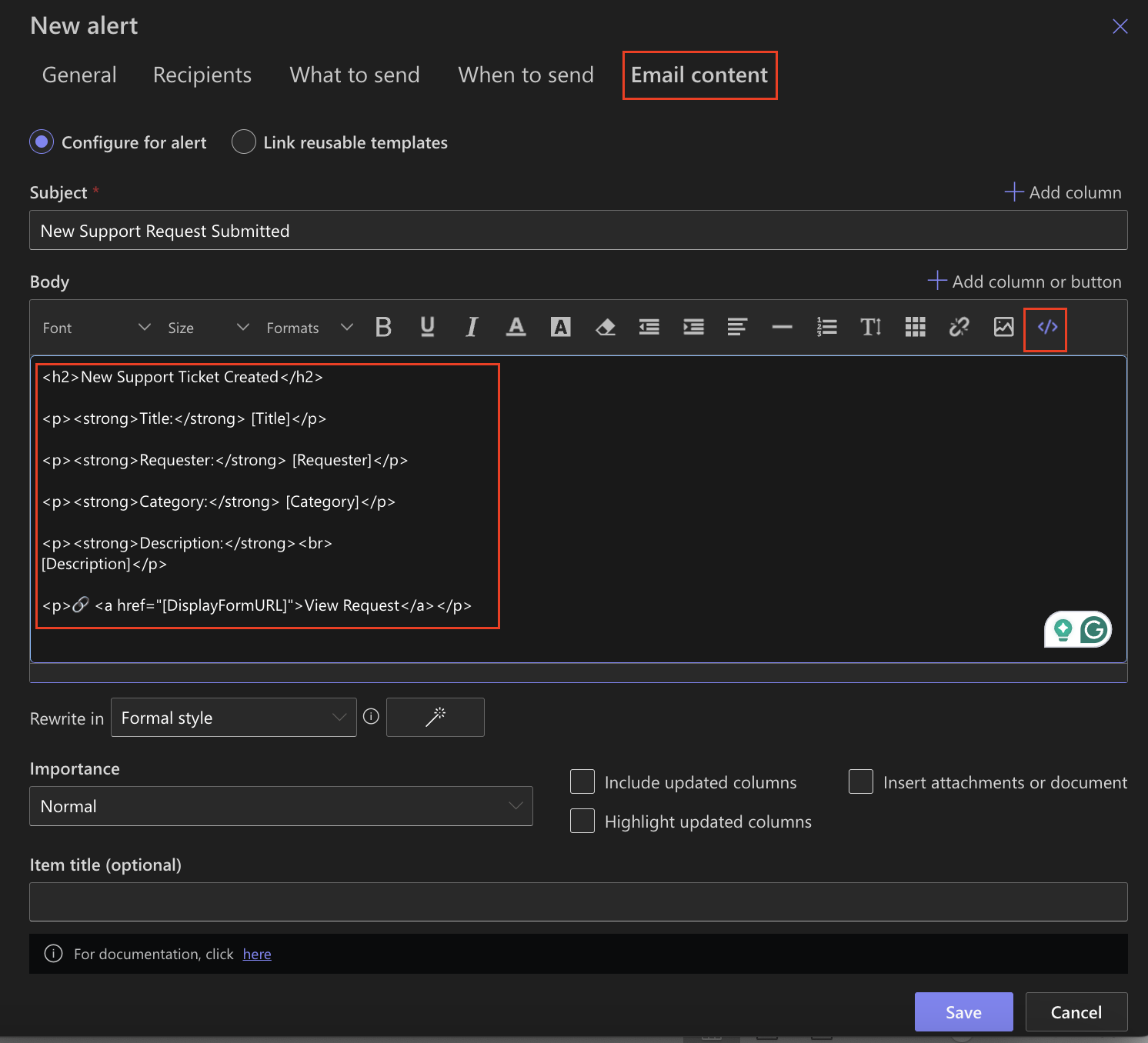
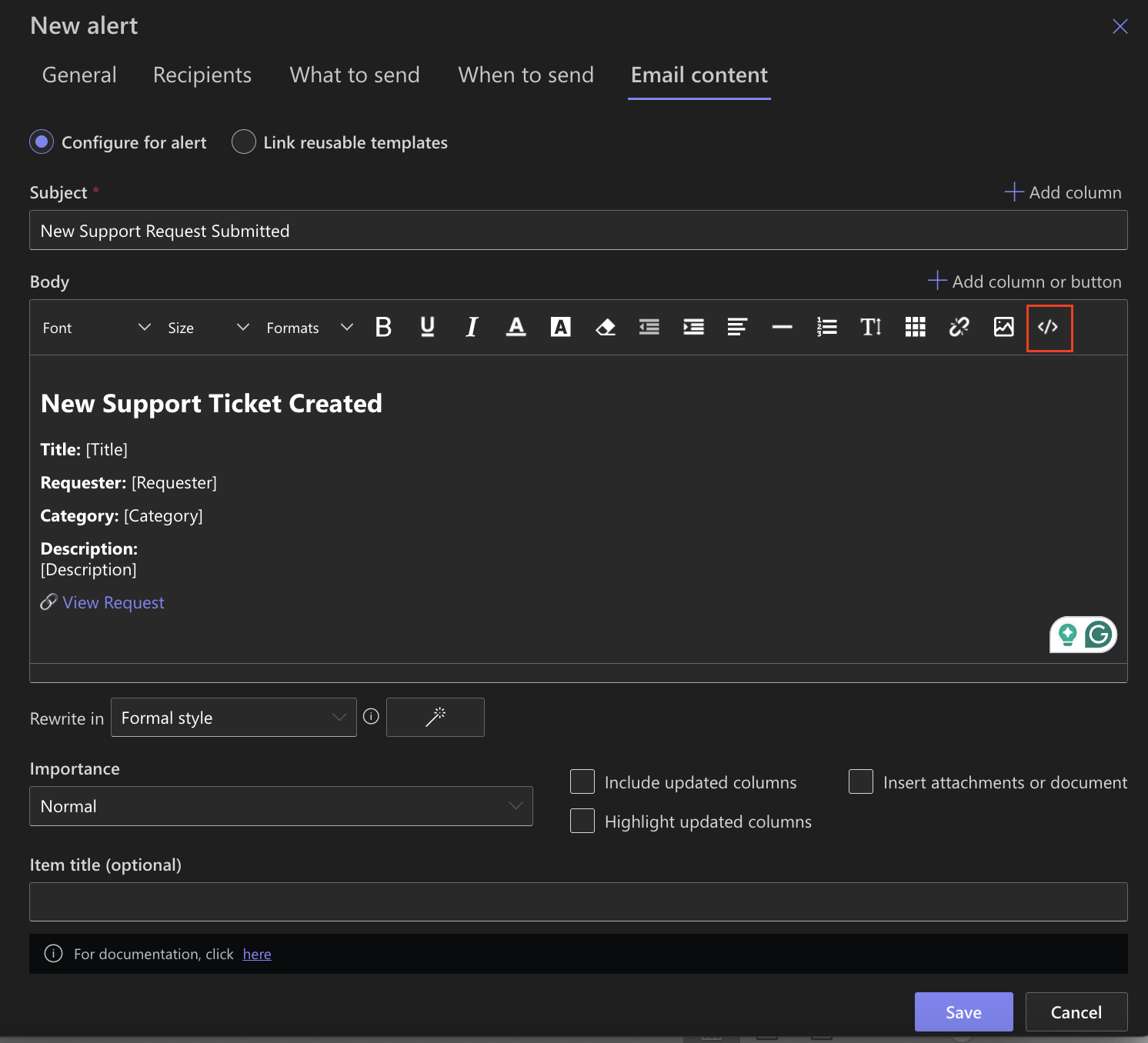
Additional Settings
- Include updated columns – Only shows columns that were changed.
- Highlight updated columns – Visually highlights changed columns.
- Attachments – Include list attachments in the email (if enabled).
- Share template – Allow other users to reuse the email template (available only in classic templates).
- Link reusable templates – Allows you to connect your email rule with a reusable template created by you or an administrator. You can also open the template editor directly from this section to create or modify templates as needed.
Real Example: New Support Request Alert
Use case: You want to send a confirmation email when a new support request is created.
- Subject: [Category] – New Request from [Requester]
- Body:
<h3>Support Ticket Submitted</h3>
<p><strong>Submitted by:</strong> [Requester]</p>
<p><strong>Phone:</strong> [Phone]</p>
<p><strong>Status:</strong> [Status]</p>
<p><strong>Details:</strong><br/>[Description]</p>
<p>📝 <a href="[DisplayFormURL]">Click here to view the request</a></p>
Enable “Include updated columns” to send only relevant changes in follow-up alerts.

Tips & Best Practices
- Name your templates clearly: Support – New Ticket Notification
- Craft clear subjects with key info like: [Title] – Status updated to [Status] by [Modified By]
- Use the visual tools in the editor:
- Tables – organize column data neatly.
- Link Tool – insert links to resources or item forms.
- Color & font styling – highlight important content.
- Test your alerts using sample items before deploying to production.
See the Email Best Practices section to consider and plan effective email content.
Summary
The Email Content tab is where you design and format your alert messages in Ultimate Forms. With dynamic data, formatting tools, and customization options, you can ensure your SharePoint email alerts are clear, informative, and effective.