The Infowise Signature column adds a powerful layer of data integrity and approval to your forms. It captures the signer’s identity, timestamp, and item version. Depending on the SharePoint experience you are using - the configuration differs slightly:
- Modern Forms: Validation is configured directly in the Form Designer, where you can set conditions, specify which column to validate, choose the type of signature (Handwritten, Declarative, or Active Directory), and enforce the validation on New and Edit forms.
- Classic Forms: Validation rules are applied via Infowise column validation settings, allowing you to use patterns (e.g., ^V.*) and conditions to enforce signatures before certain actions, such as changing status to “Complete.”
This tutorial guides you through both approaches.
Instructions
Settings for Modern Forms:
Step 1: Add the Signature Column
- Open the target list in SharePoint Online.
- Click Design to open Form Designer.
- Under Columns → Add Column, select Signature.
- Name this column (for example): Manager Signature.
- Configure:
- Choose which column to validate (e.g., Approval Status, Amount).
- Select the Signature Type:
- Handwritten — user draws or types their name.
- Declarative — the currently logged-in user’s credentials.
- Active Directory — login verification of identity.
- Save the column.
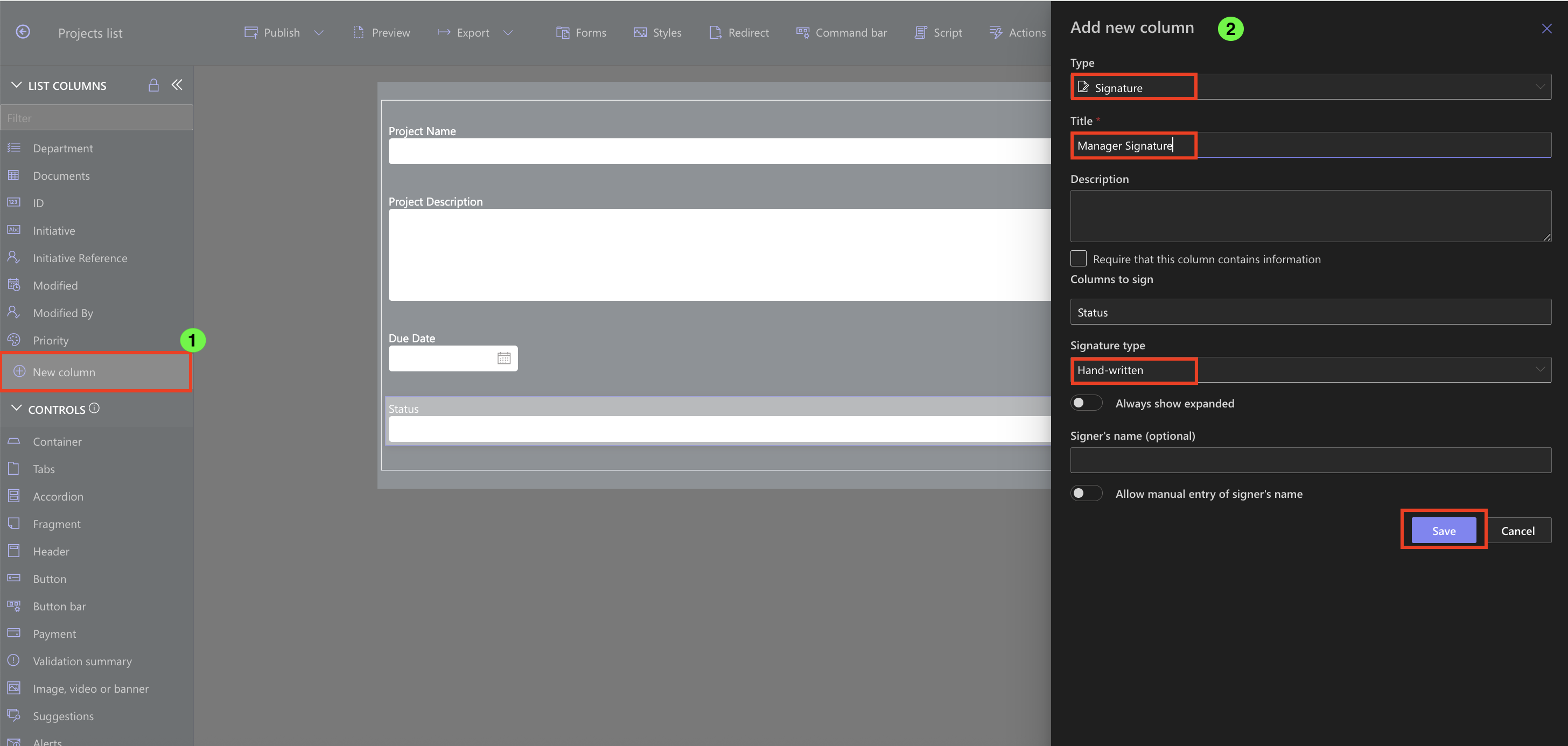
Step 2: Apply Validation in Modern Form Designer
- Select the Signature column in the design canvas.
- Add New Validation Rule.
- Set as Validation rule:
- Name: e.g., Require signature on completion
- Type: Column
- Value: = Yes
- Error message: “Manager Signature required complete status”
- Condition: Status = Complete
- Apply this in New + Edit forms.
- Save the rule and Publish the form.
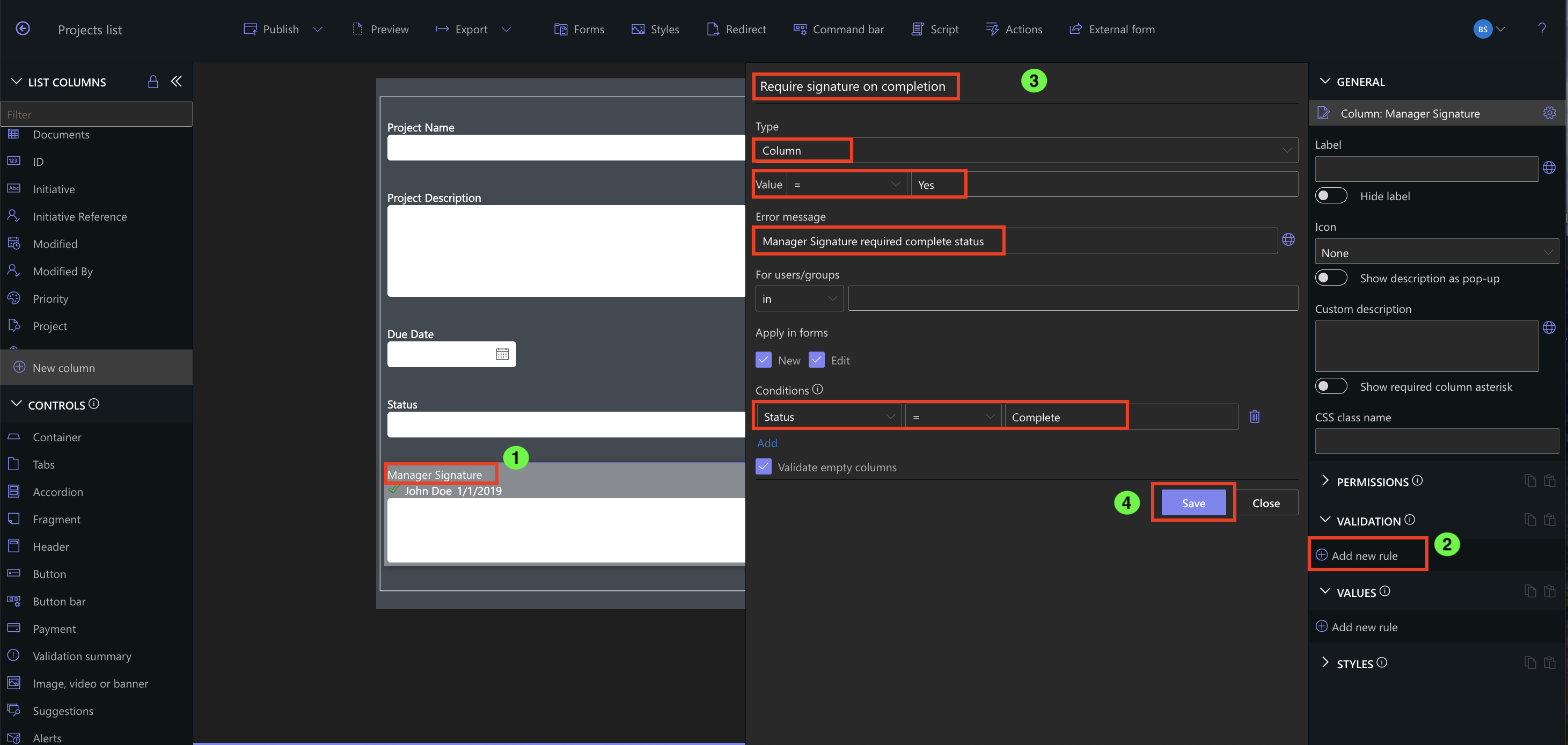
Step 3: Test the Validation
- Open or create an item in SharePoint.
- Set Status to Complete without signing → attempt to save.
- You should see the validation error preventing save until a signature is added.
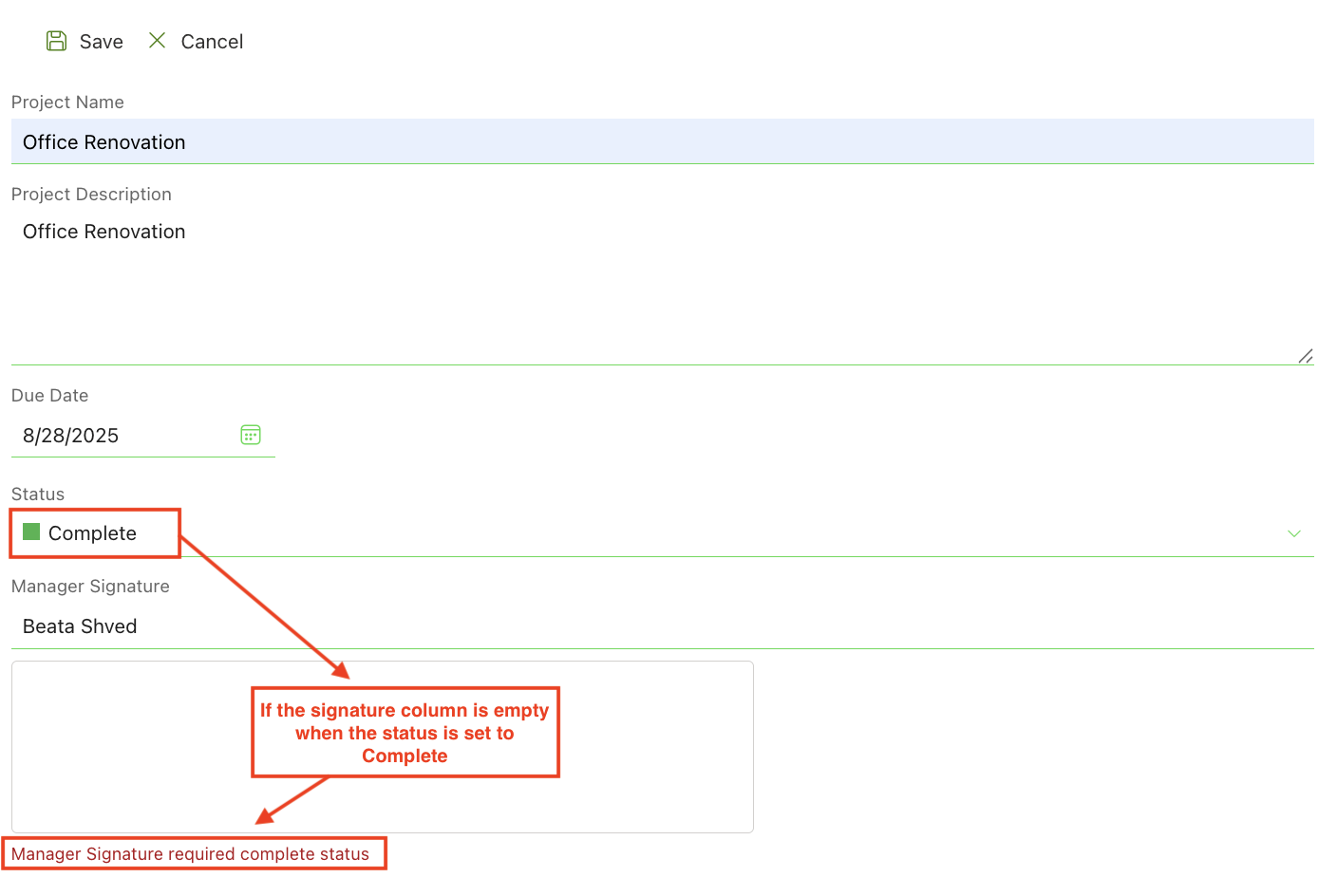
- Fill in the signature, save again, and it should accept the submission.


Settings for Classic Forms:
- Add an Infowise signature column "Manager Signature" to your form.
- From the list settings menu, select Infowise column validation settings.
- Add new rule
- Pattern: Custom
- Value: ^V.*
- Error message: Manager Signature required complete status
- Conditions: Status = Complete
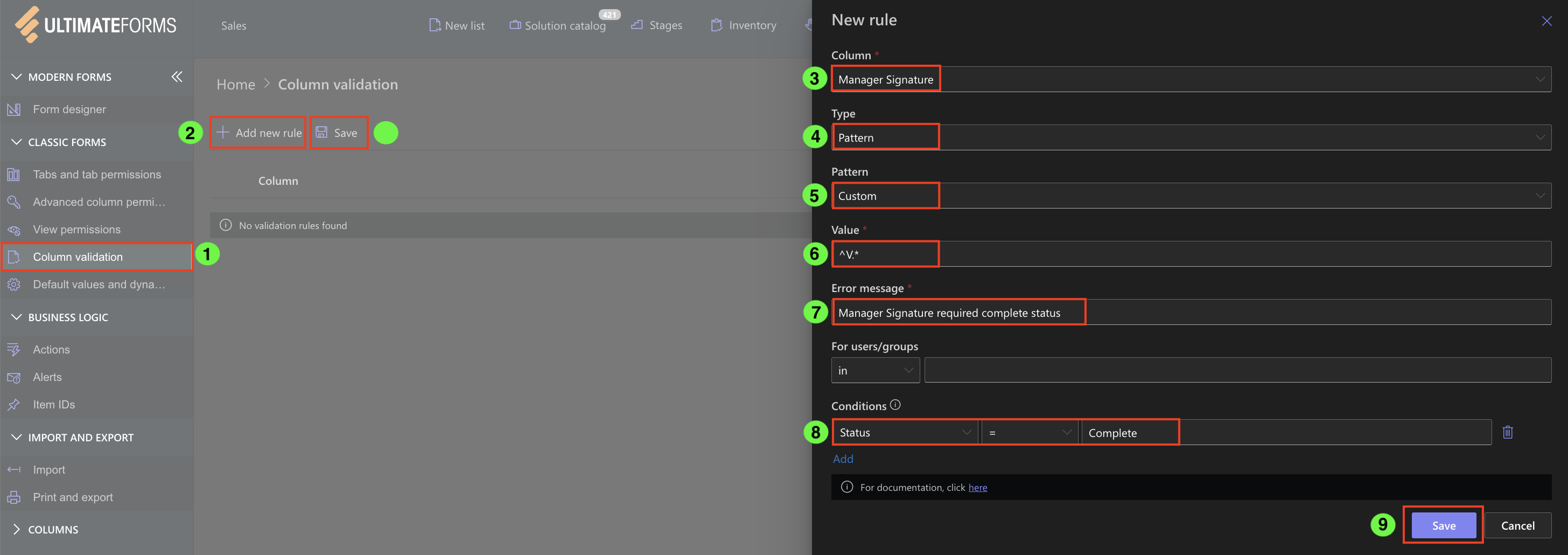
In this example, the validation will be checked only when the status = "Complete".
Watch this quick video walkthrough from Infowise:
Summary
In this tutorial, you learned how to configure the Infowise Signature column in both Classic and Modern SharePoint forms, ensuring that signatures are captured and validated before critical actions, such as changing a status or completing a task. Proper configuration allows you to enforce approval workflows, display meaningful error messages, and maintain data integrity. By testing the validation, you can ensure that forms behave as expected, preventing submissions without the required signatures and streamlining your processes.