By default, Item IDs begin with 1 and increment automatically. In many cases, however, it’s more useful to start numbering from a custom seed value.
For example, starting at 10000 guarantees that all IDs have the same width, ensuring consistency and a professional look. Seed values are especially useful when you need to align IDs with existing numbering systems or when you want to standardize ID length across a list or library.
Instructions
Step 1: Create a new column
- Add a Single line of text column to your list or library.
- Name it something unique (e.g., Auto ID), since the default “ID” column cannot be customized.
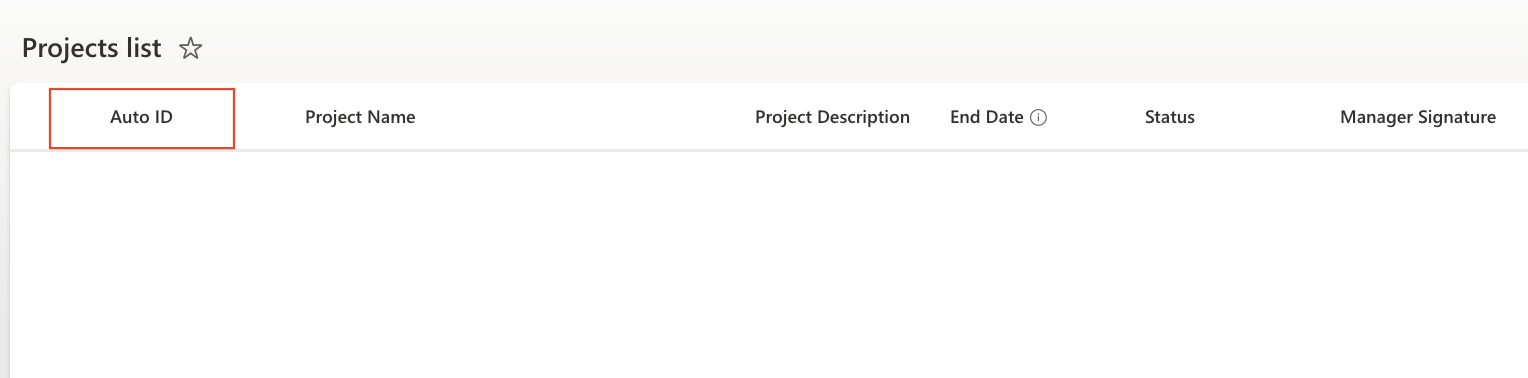
Step 2: Open Item IDs in designer
- Click Design in the menu bar.
- Navigate to Business Logic → Item IDs.
- Click + Add New Profile.
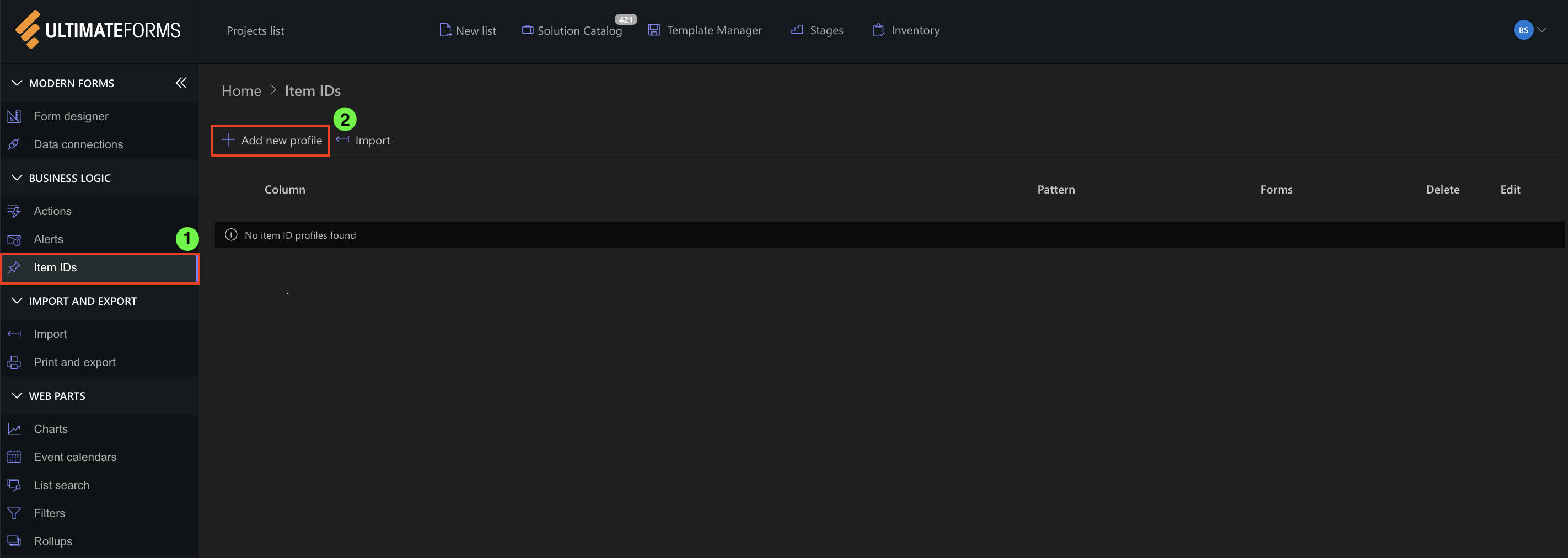
Step 3: Configure profile settings
- Select your target column from the Column drop-down.
- Check On New to generate IDs for newly created records.
- Leave Edit Item unchecked, so IDs aren’t regenerated on every edit.
- Enable Prevent Manual Editing to block users from changing IDs manually.
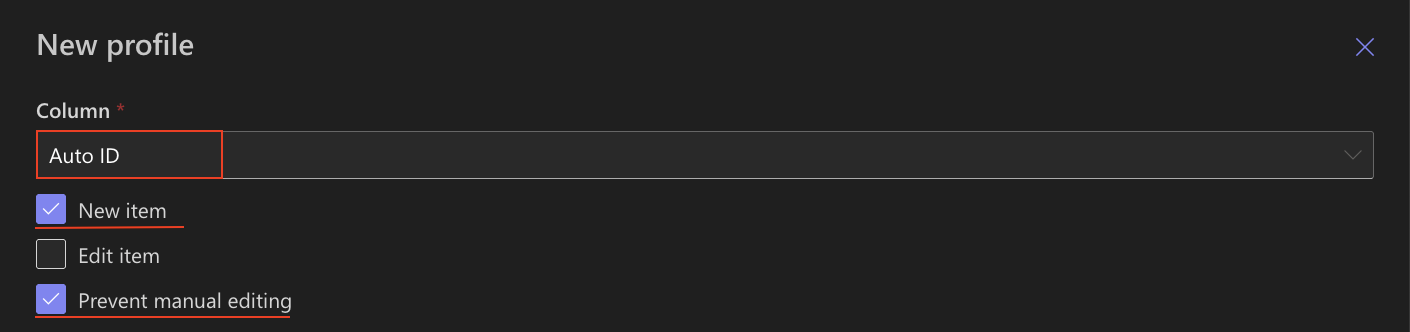
Step 4: Define the pattern with a seed
- In the Pattern, enter a prefix and counter with a seed value. For example:
- PROJ-[#|10000]
-
- PROJ- → static prefix
- # → sequential counter
- 10000 → seed value (starting number)
- This will generate IDs like: PROJ-10000, PROJ-10001, PROJ-10002.
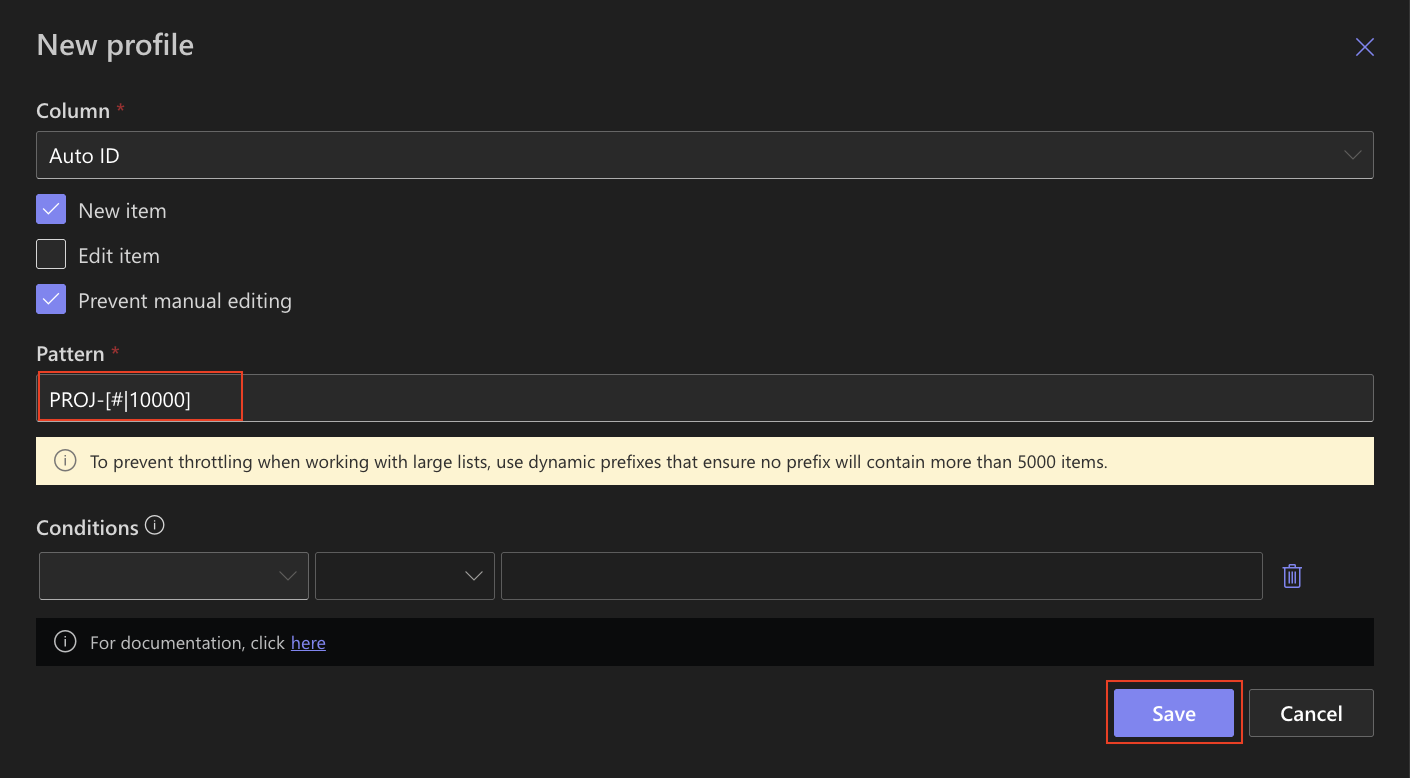
Step 5: Save and test
- Save the profile.
- Add a new item in the list.
- The ID should begin at the seed value you defined.
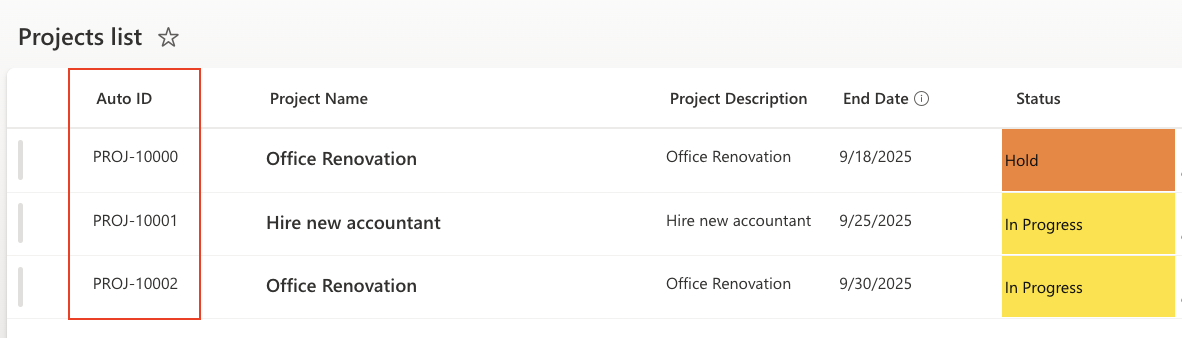
Summary
The Item IDs component allows you to create flexible numbering patterns that start at any point you choose.
By using a seed value, you ensure that your IDs maintain a consistent length, align with existing numbering systems, and remain easy to read.
In our example, we set project codes to start from 10000, demonstrating how a seed value can improve both clarity and consistency across your list.