Kickstart Training
Getting Started
Actions
Working with Dates
Form Designer
Tabs and Tab Permissions
Views and View Customization
Advanced Column Permissions
Item IDs
Associated Items
Print Formatting
Charts, Filters and Other Web Parts
Event Calendar
Connected Lookups
Voting Columns
List Search
In most cases, alerts are sent immediately when triggered. However, Ultimate Forms Alerts offers flexible options to send emails at different times, which can be more convenient for users and improve email engagement
Instructions
Default Setting: Send Email Immediately
By default, alerts send emails right away as soon as the trigger condition is met.
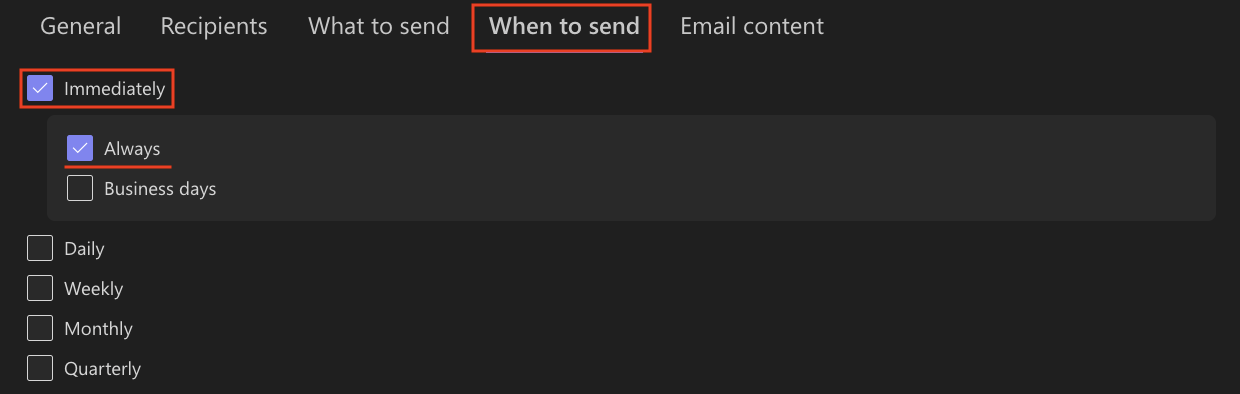
Scheduled Sending Options
You can configure alerts to send emails on a schedule instead of immediately:
- Business Days
Emails are sent only on selected business days within a specified time window.
If the alert triggers outside the scheduled window or on non-business days, the email is queued and sent later during the next allowed time slot.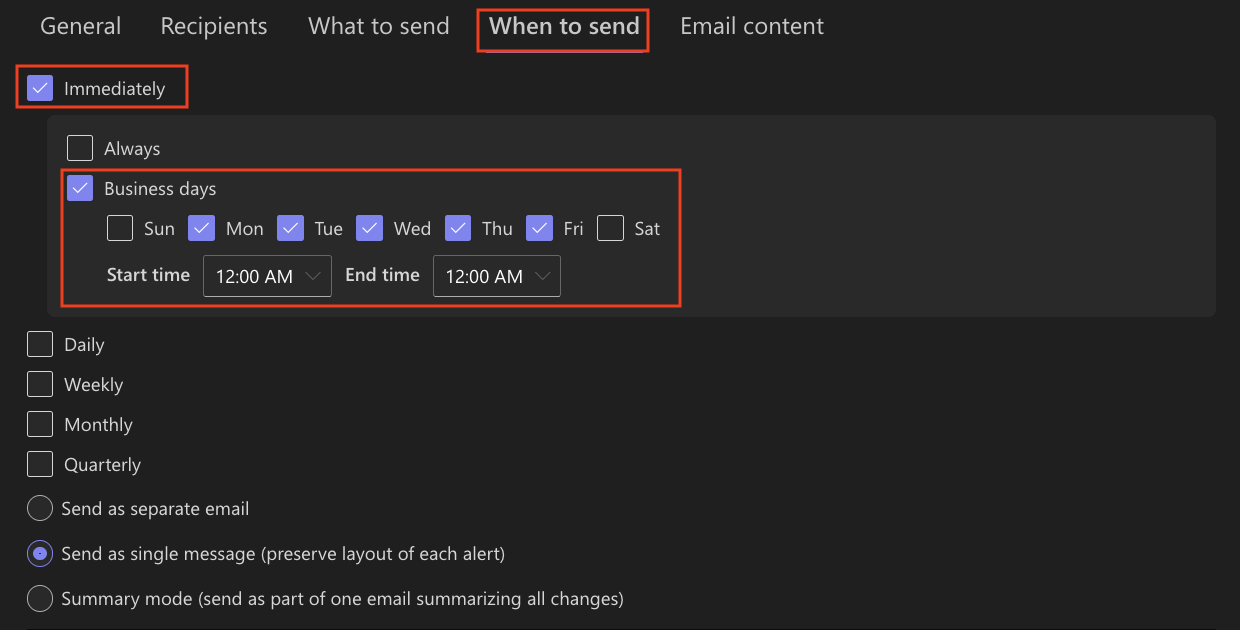
- Daily
Similar to Business Days but without restricting to specific time windows. Emails triggered at any time during the day are sent once daily.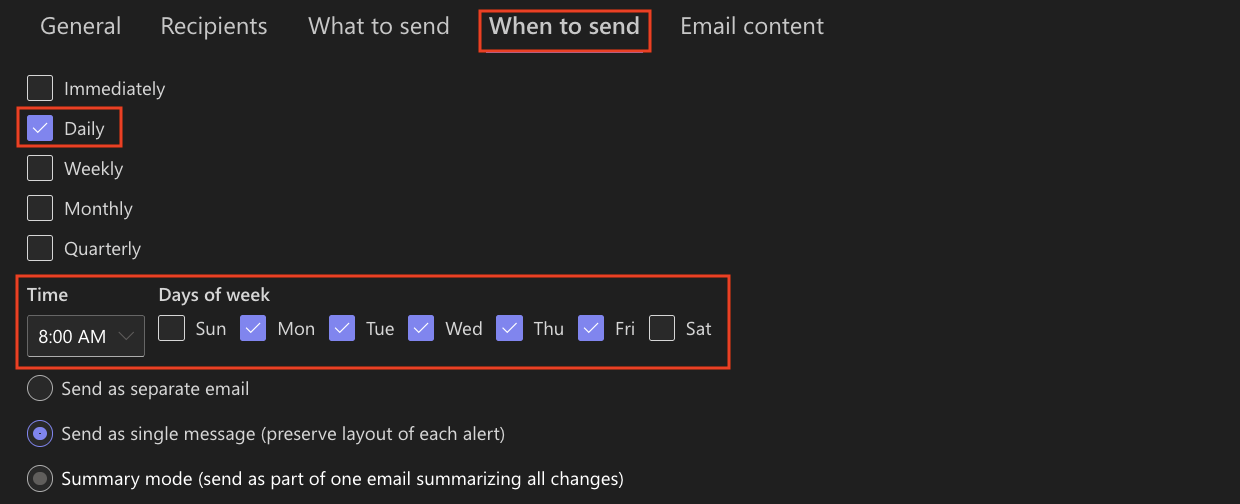
- Weekly
Emails triggered throughout the week are queued and sent together once per week at a selected time.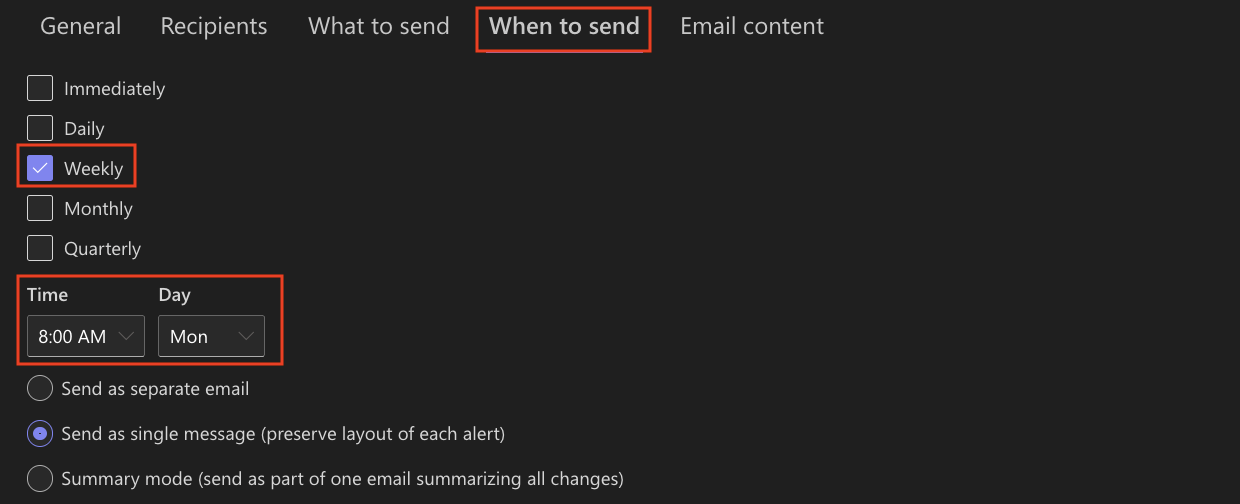
- Monthly
Emails are sent once per month at a specified date and time.
Ideal for monthly summaries or reports.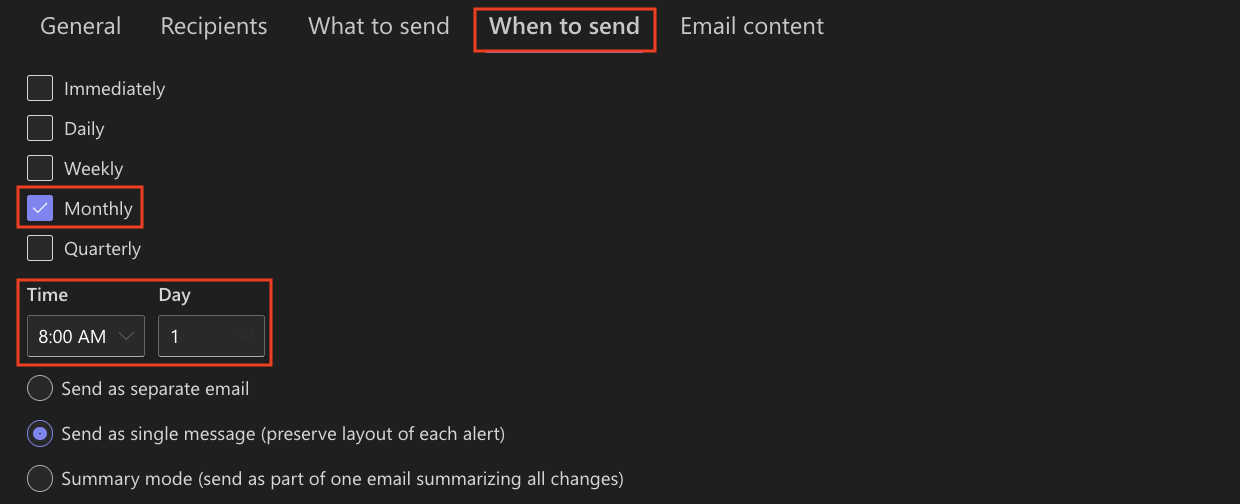
- Quarterly
Emails are sent once every three months at a specified date and time.
Useful for quarterly reviews or notifications.
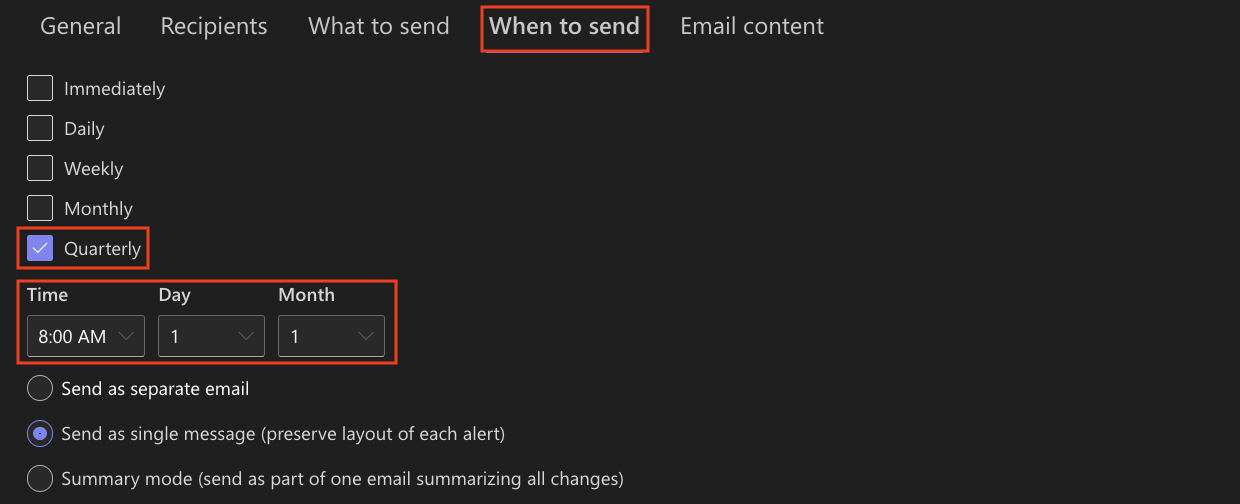
Analogy:
Think of these scheduled options like having your mail carrier hold your mail while you're on vacation — you get all your mail at once when you return, instead of receiving it piece by piece every day.
Email Consolidation Modes
- Separate Email (default)
Each alert triggers its own email. This is usually the best option for clarity and immediate attention. - Single Message or Summary Email
Consolidate multiple alerts into a single email message. This is especially useful when users receive a high volume of alerts and prefer to avoid inbox clutter.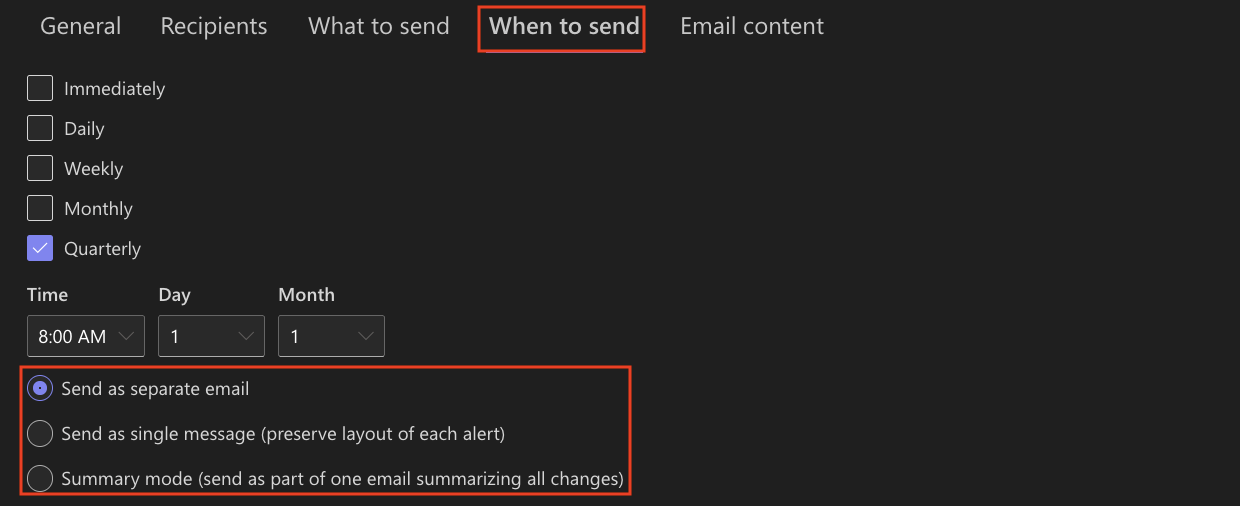
Summary
- The default immediate sending is appropriate for most cases and ensures timely notifications.
- Scheduled sending helps control when users receive alerts, especially to avoid emails arriving outside normal working hours.
- For high volumes of alerts, use the Summary Mode to consolidate multiple alerts into one email and reduce notification fatigue.
- Choose Monthly or Quarterly scheduling for longer-term summary alerts or reports.
Last modified: 7/29/2025 11:47 AM
Loading...
Add your comment
Comments are not meant for support. If you experiencing an issue, please open a support request.
Reply to: from