The Associated Task content type in UltimateForms makes it easy to link tasks to a parent record such as a Project. By combining it with Ultimate Forms: Actions, you can take it further and automate your business process:
- Automatically create tasks for every team member when a project is created.
- Ensure a project closes only after all related tasks are completed.
This tutorial will walk you through building a Projects + Tasks solution with automation, step by step.
Instructions
Step 1: Create the parent list (Projects)
Create a new list called Projects with the following columns:
- Title → Project Name (default)
- Team Members → Person/Group, allow multiple
- Status → Choice (Not Started, In Progress, Closed)
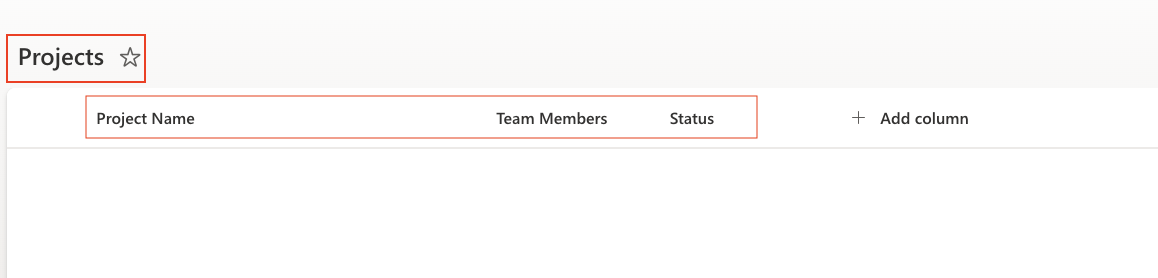
Step 2: Create the child list (Tasks)
There are two ways to create your Tasks list.
Option A: Auto-create through Associated Items column (quick setup)
- In Projects → Design, click Add Column.
- Select type Associated Items.
- Title: Project Tasks
- In Data Source, click New.
- Fill in:
- List name: Project Tasks
- Type: Tasks
- (Optional) Check Use Lookup column to automatically add a Project lookup column in the child list.
- Save.
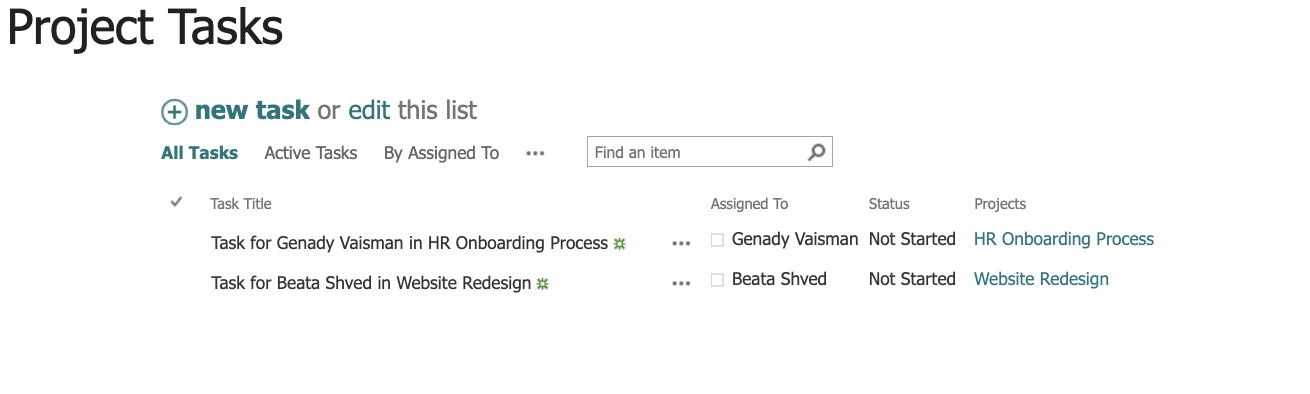
Result:
- A new list (Project Tasks) is created automatically.
- It’s already linked to Projects and will show inside the Project form.
- If you chose Use Lookup column, each Task will display which Project it belongs to.
Option B: Create Tasks list manually (more control)
- Create a new list named Tasks.
- In List Settings → Advanced settings, enable Allow management of content types.
- Add the Infowise Associated Task content type from existing site content types.
- Set it as the default content type.
- Add columns:
- Task Title (Single line)
- Assigned To (Person/Group)
- Status (Choice: Not Started, In Progress, Completed)
Step 3: Add an Associated Items column to Projects
If you used Option A, this column was already created. If not:
- In Projects → Ultimate Forms Design, click Add Column.
- Select type Associated Items.
- Name it Project Tasks.
- Child List: Project Tasks.
- Child content type: Task.
- Save.
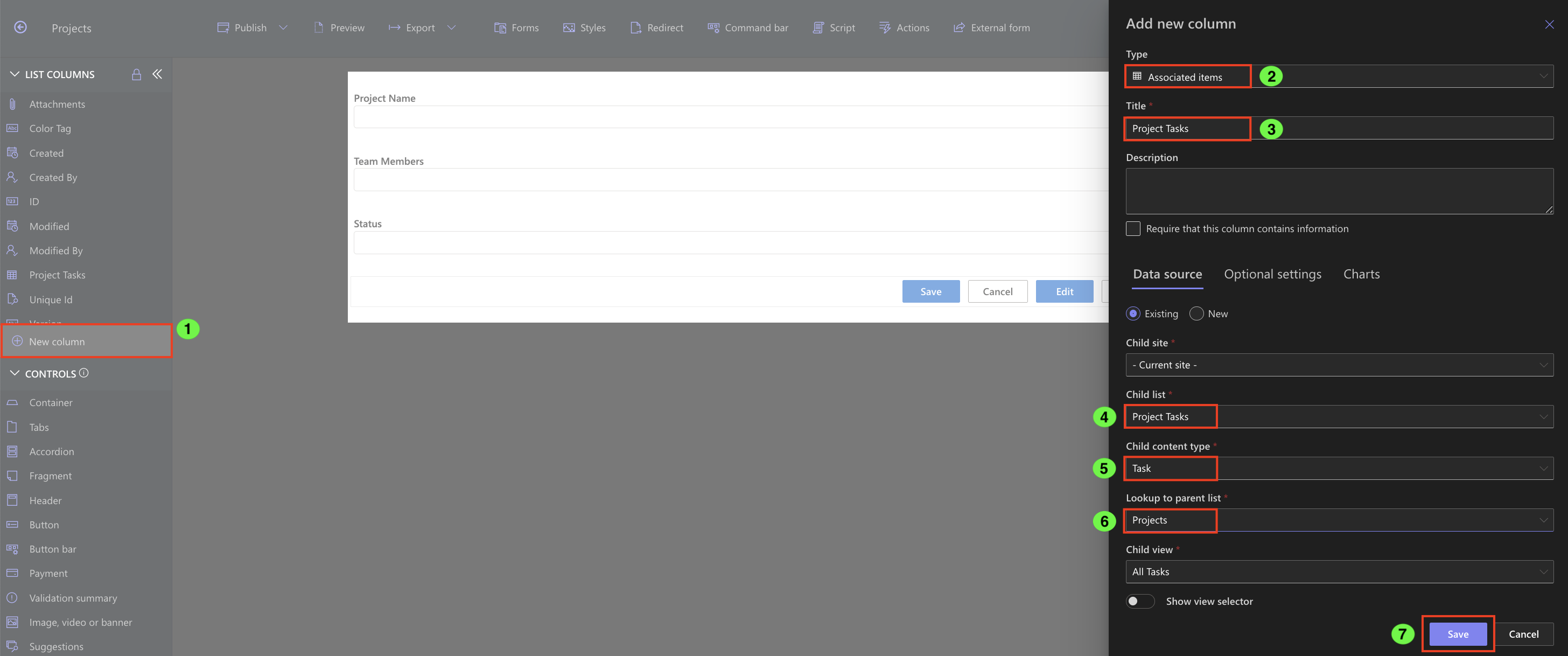
Step 4: Configure Action: Generate Associated Tasks
Now we’ll set up automation to generate tasks automatically for each team member.
- Go to Projects → Ultimate Forms Design → Business Logic → Actions.
- Click Add new action.
- Action Type = Create list item.
- = Item is added.
- Configure:
- Target list = Tasks
- Project = Project Name
- Assigned To = Team Members (field from Project)
- Task Title = “Task for [Team Member] in [Project Title]”
- Status = Not Started (default)
- Save the Action.
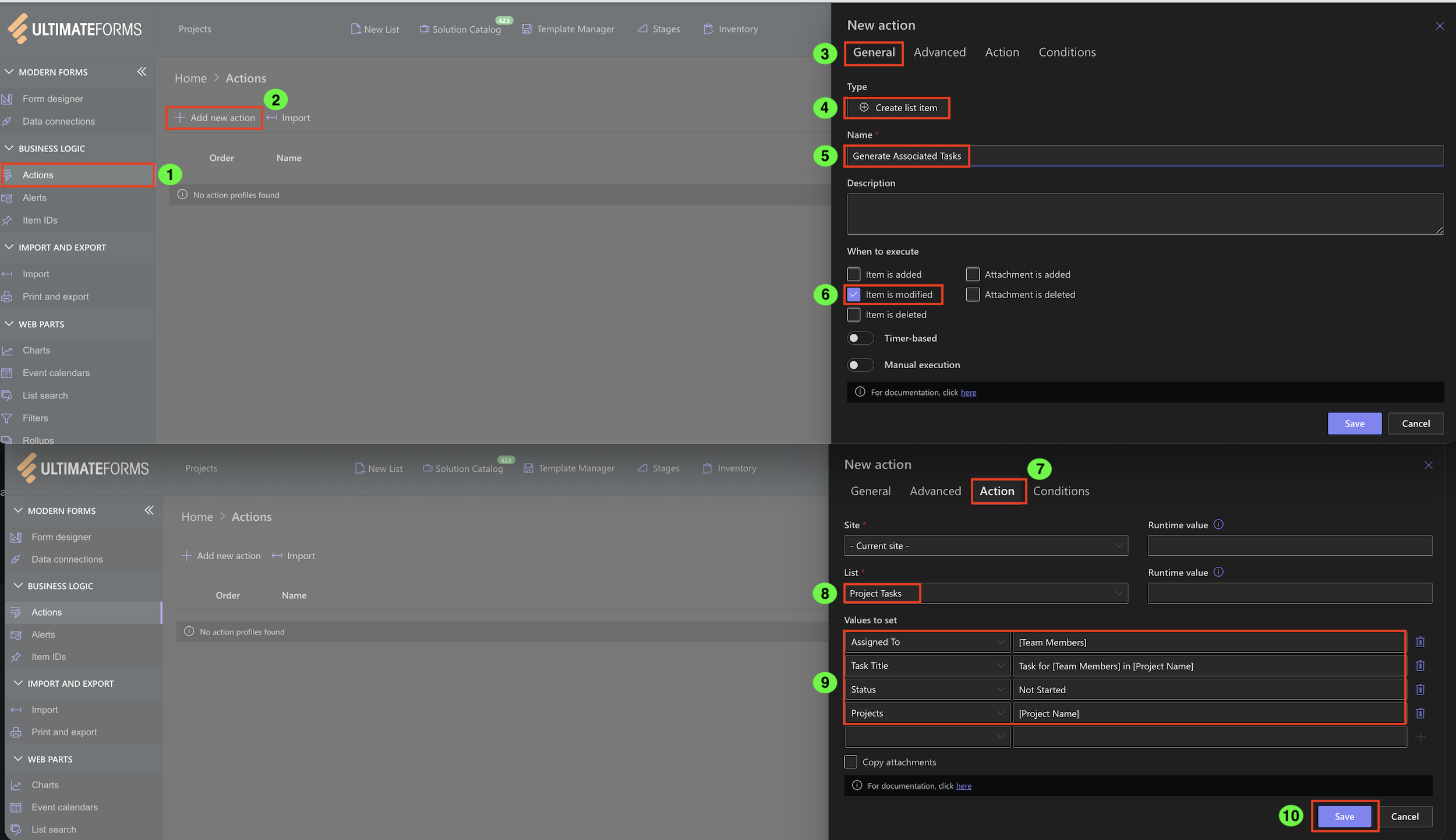
Result: when you create a new Project, Ultimate Forms: Actons automatically generates Task for team member, linked to that Project.
Step 5: (Optional) Close Project when all tasks are done
You can also add an action to close a Project automatically when all related tasks are marked as Completed.
- Create a new Action on Projects.
- Trigger = On Edit.
- Add Condition = All Associated Tasks Completed (for column Project Tasks).
- Action = Update List Item → Status = Closed.
Step 6: Test the setup
- Create 2 new Projects
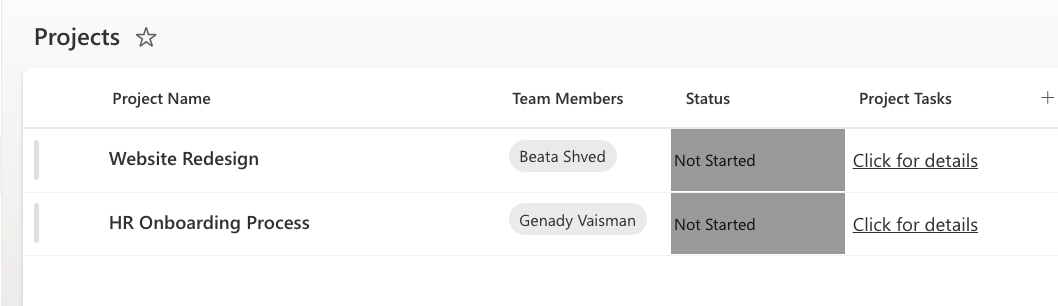
- Save the Project.
- In the Project Tasks list, confirm that 2 tasks are created automatically.
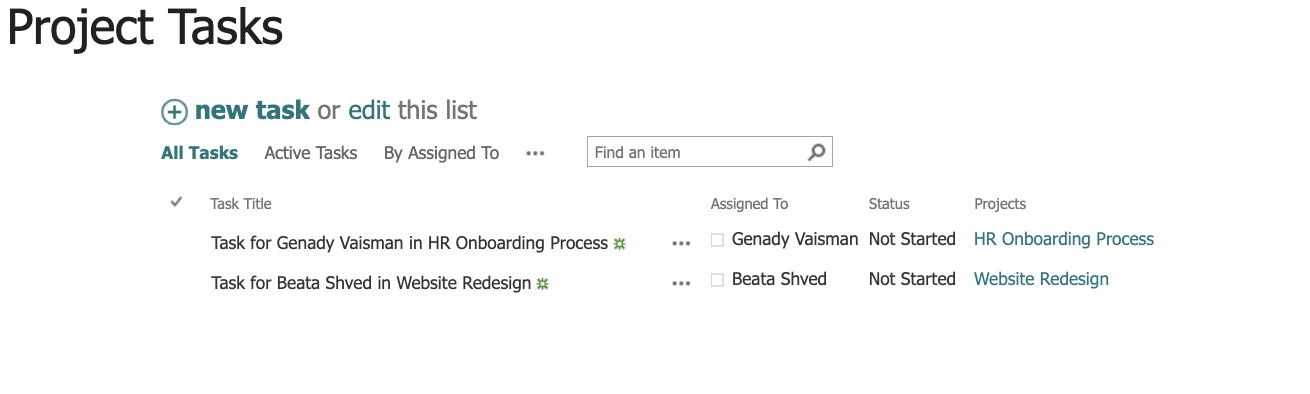
- Mark all tasks as Completed.
- Confirm that the Project status changes to Closed.
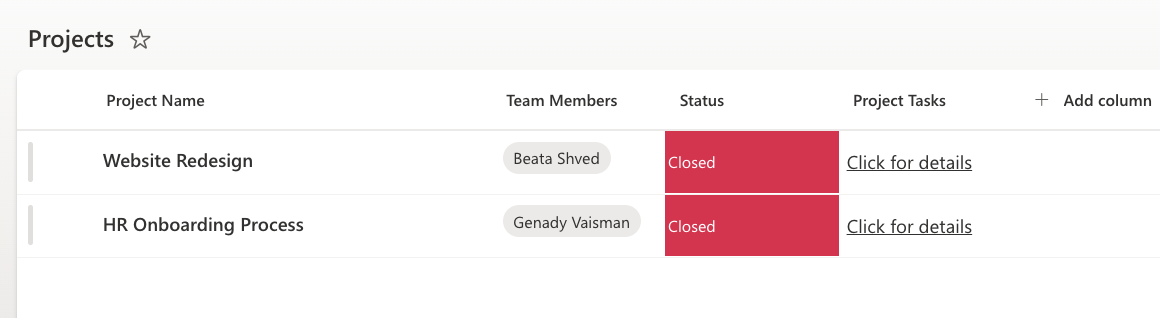
You can also create automatic associated tasks using the Generate Associated Items action type.
Watch this quick video walkthrough from Infowise:
Summary
With Associated Tasks and Ultimate Forms: Actions, you can automate the relationship between projects and their tasks in SharePoint. Instead of manually creating tasks for each team member, UltimateForms allows you to generate them automatically and link them back to the parent project.