Ultimate Forms: Connected Lookup lets you pull related items from other lists and display them on your form.
In this extended tutorial, we improve the user experience with three important features:
- Filter by view – limit which items appear in the dropdown
- Auto-complete mode – speed up selection as users type
- Allow adding new items– allow creating new records without leaving the form
Instructions
Preparation Step: Creating Lists and Items
Before configuring Connected Lookup with enhanced options, you need two lists:
- Products (source list)
- Orders (main list)
This preparation step ensures you have enough data to clearly see how Filter by View, Auto-complete mode and Allow adding new items behave on the form.
- Create the Products List
- Name it: Products
- Add the following columns:
- Product Name → Single line
- Category → Choice → Laptops, Phones, Monitors, Accessories
- Price → Currency
- Active → Yes/No

- Add Test Items
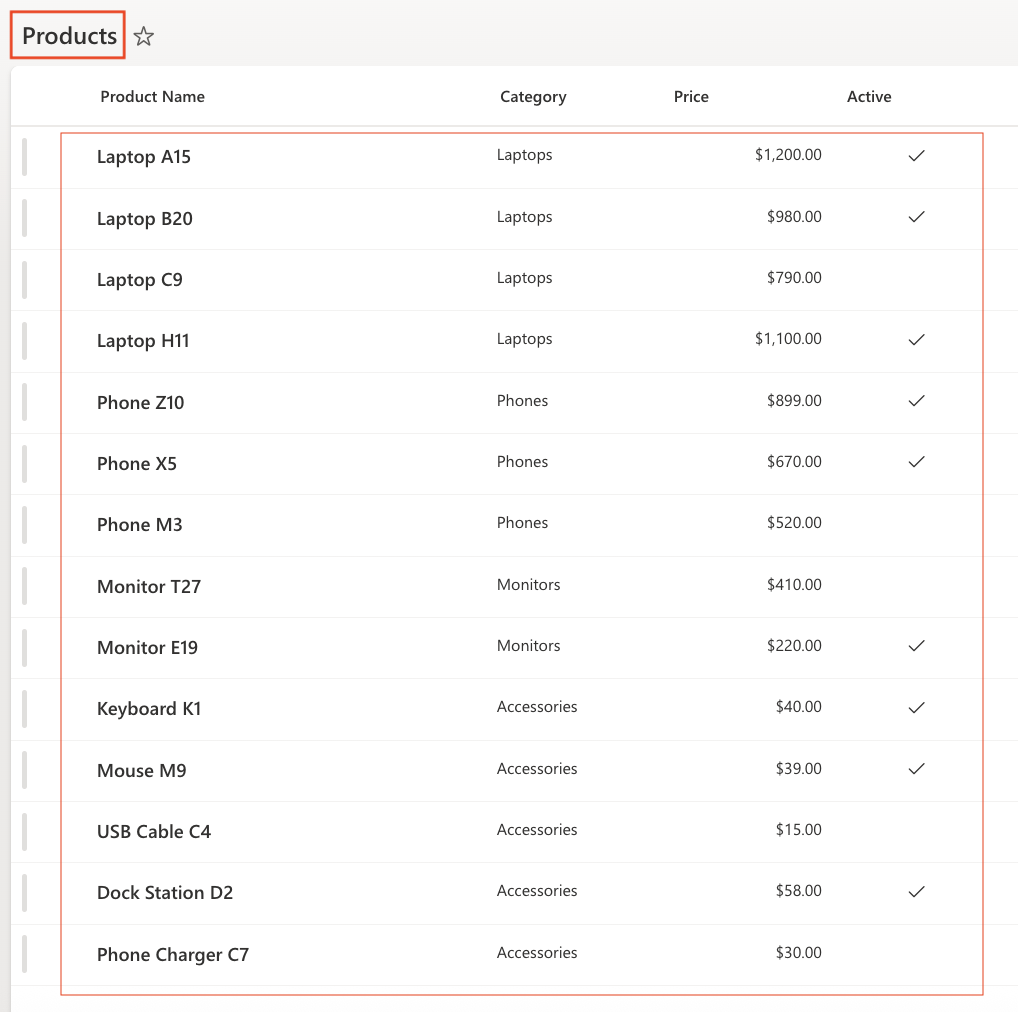
- Create the Orders List
- Name it: Products
- Add the following columns:
- Product → Connected Lookup
- Quantity → Number
- Total → (Optional) Calculated
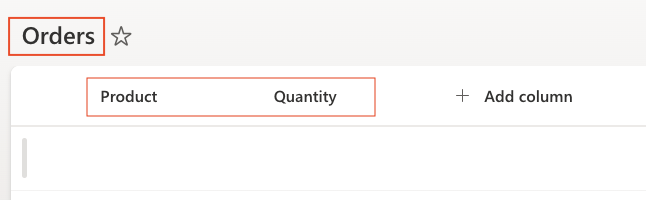
- Create a Filtered View for Products
This View will be used later in Connected Lookup.
- Go to Products → List settings → Create View → Standard View
Configure:
- View Name: Active Products
- Filter: Show items only when → Active = Yes
- Sort items by Title A→Z (optional)

Result:
Only active products (Yes) appear in this view.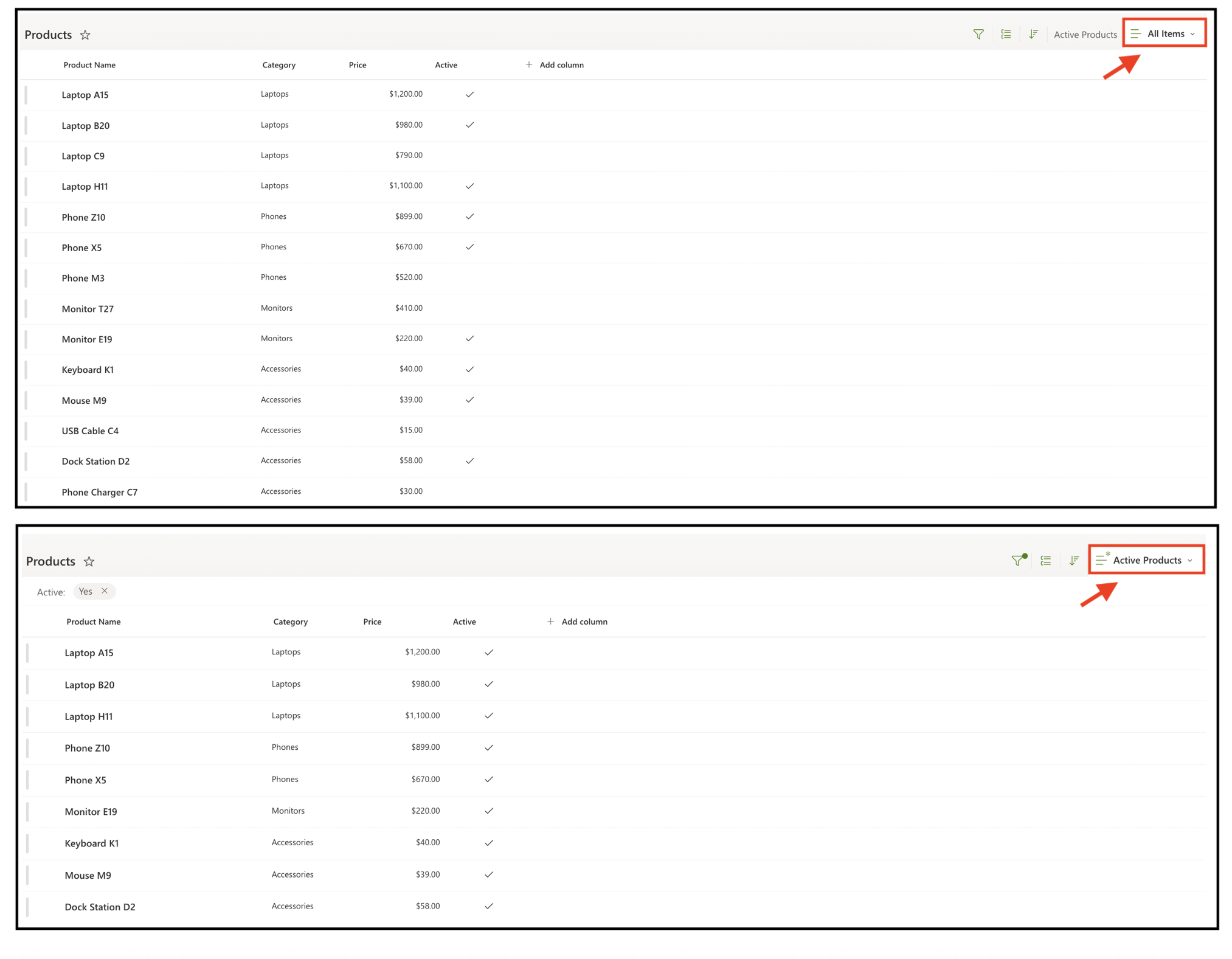
Step 1: Using Views to Filter Lookup Items
Views allow you to show only certain items from the source list.
This is ideal when you want users to pick only “active”, “approved”, or “valid” records.
- Enable Filter by View in Connected Lookup
-
- Go to: Orders → Design → Product (Connected Lookup)
- Under Filter by view set: Active Products
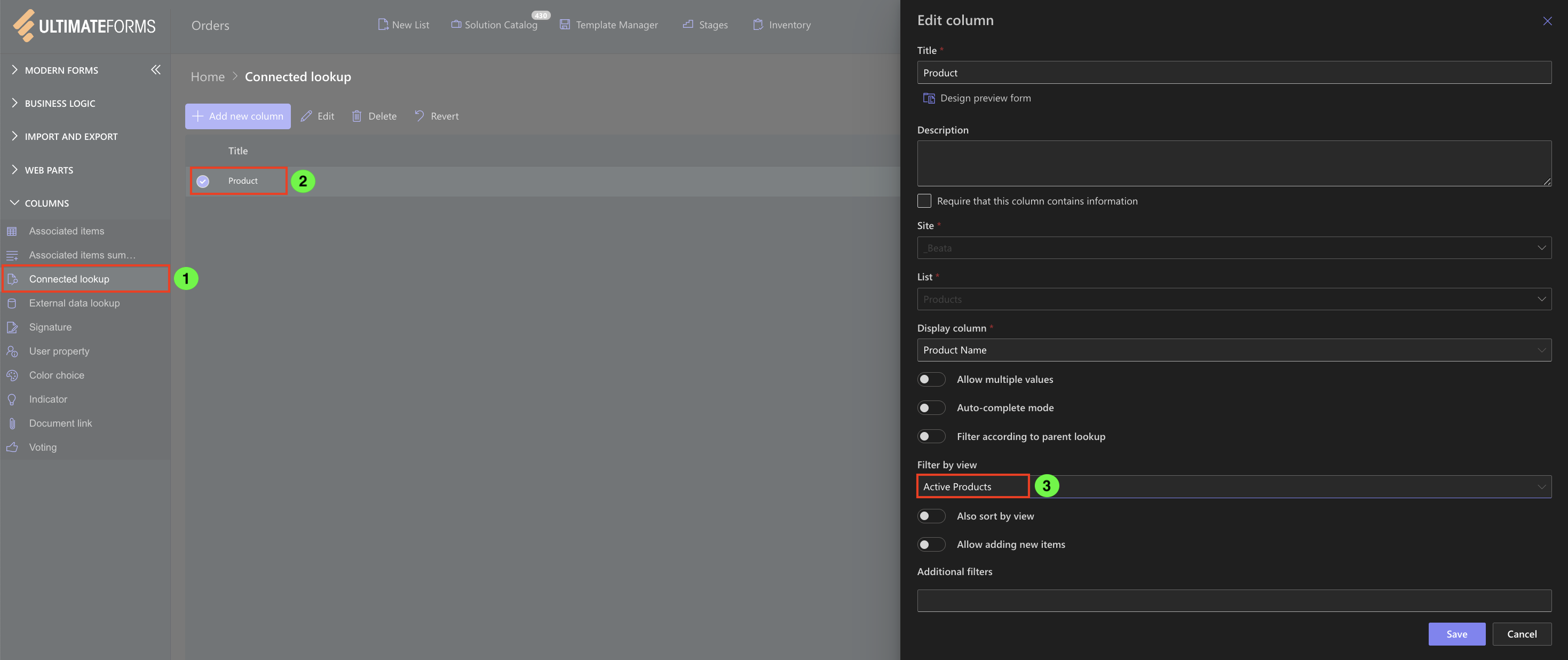
- Result on the Form
After publishing, open the form:
- Product dropdown shows ONLY items where Active = Yes
- Inactive items such as “Laptop C9” , “Phone M3”, “Monitor T27”, “USB Cable C4” or “Phone Charger C7” will NOT appear
- The dropdown becomes shorter, cleaner, easier to navigate
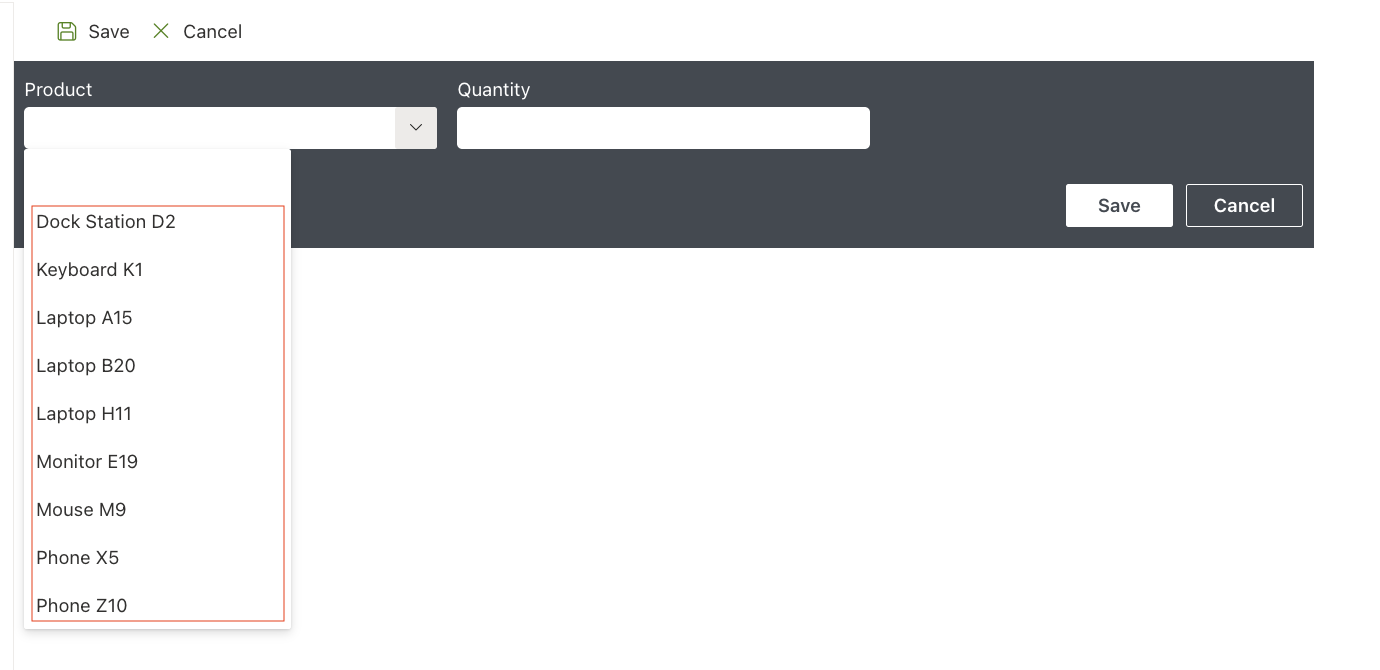
- Why Use Filter by View
- Ensures users select only valid items
- Reduces mistakes
- Keeps forms tidy when working with large catalogs
Step 2: Enabling Auto-complete mode for Faster Search
Auto-complete mode transforms the lookup into a search-enabled field.
Instead of scrolling through long lists, users type 1–2 letters and instantly see matching items.
- Where to Enable Auto-complete mode
- Go to: Orders → Design → Product (Connected Lookup)
- Enable: Auto-complete mode
- Minimum characters before search: 1
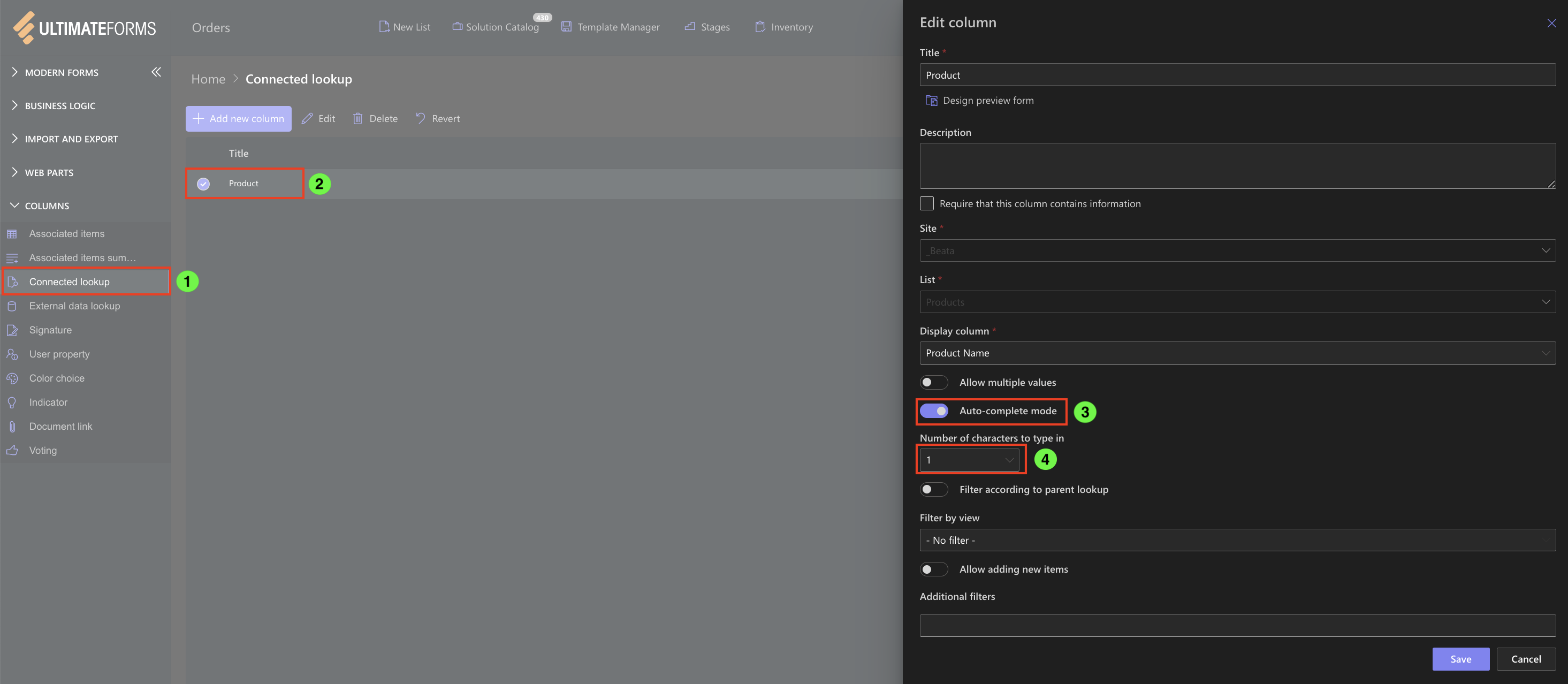
- Result on the Form
After publishing:
- The dropdown becomes a type-ahead input field
- Typing “Lap” returns:
- Laptop A15
- Laptop B20
- Laptop C9
- Laptop H11
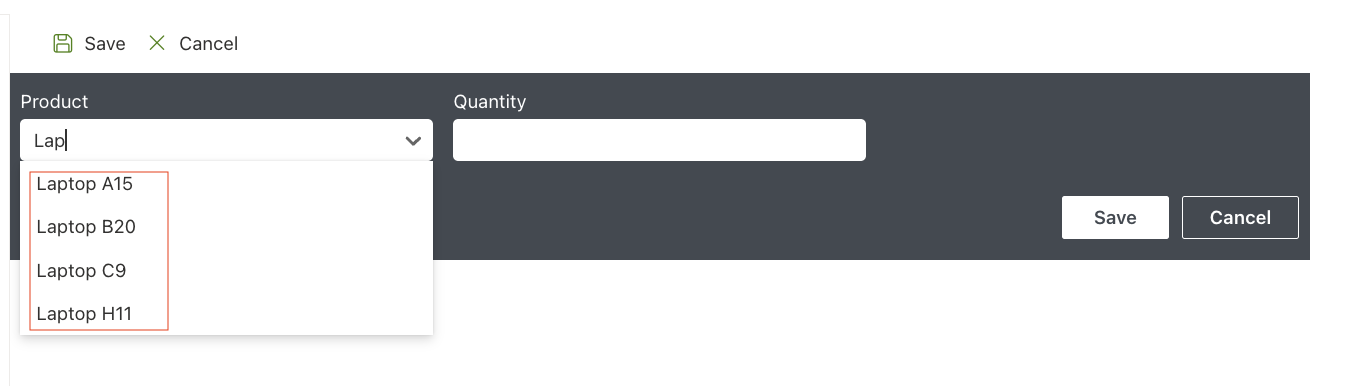
- Typing “Mon” returns:
- Monitor E19
- Monitor T27
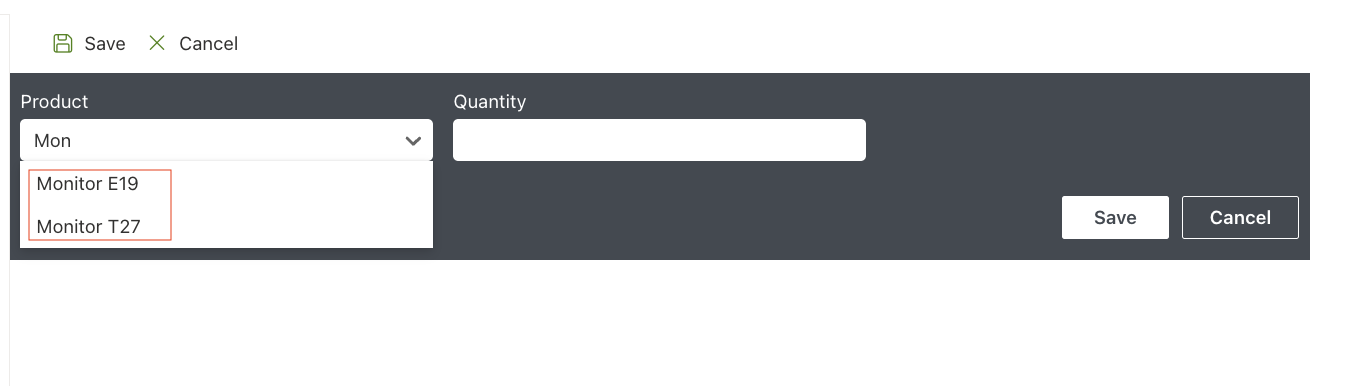
- Why Use Auto-complete mode
- Essential when the source list contains 50+ items
- Saves time on scrolling
- Helps users find the correct item quickly
- Reduces errors in data selection
Step 3: Allowing Users to Add New Items
Add-New lets users create new items directly from the lookup control — no need to open the source list manually.
Perfect for:
- new products
- new clients
- newly added locations
- on-the-fly data entry during form filling
- Enable Allow Adding New Items in Connected Lookup
- Go to: Orders → Design → Product (Connected Lookup)
- Enable: Allow adding new items
- Use New form (better when additional columns have to be filled out)
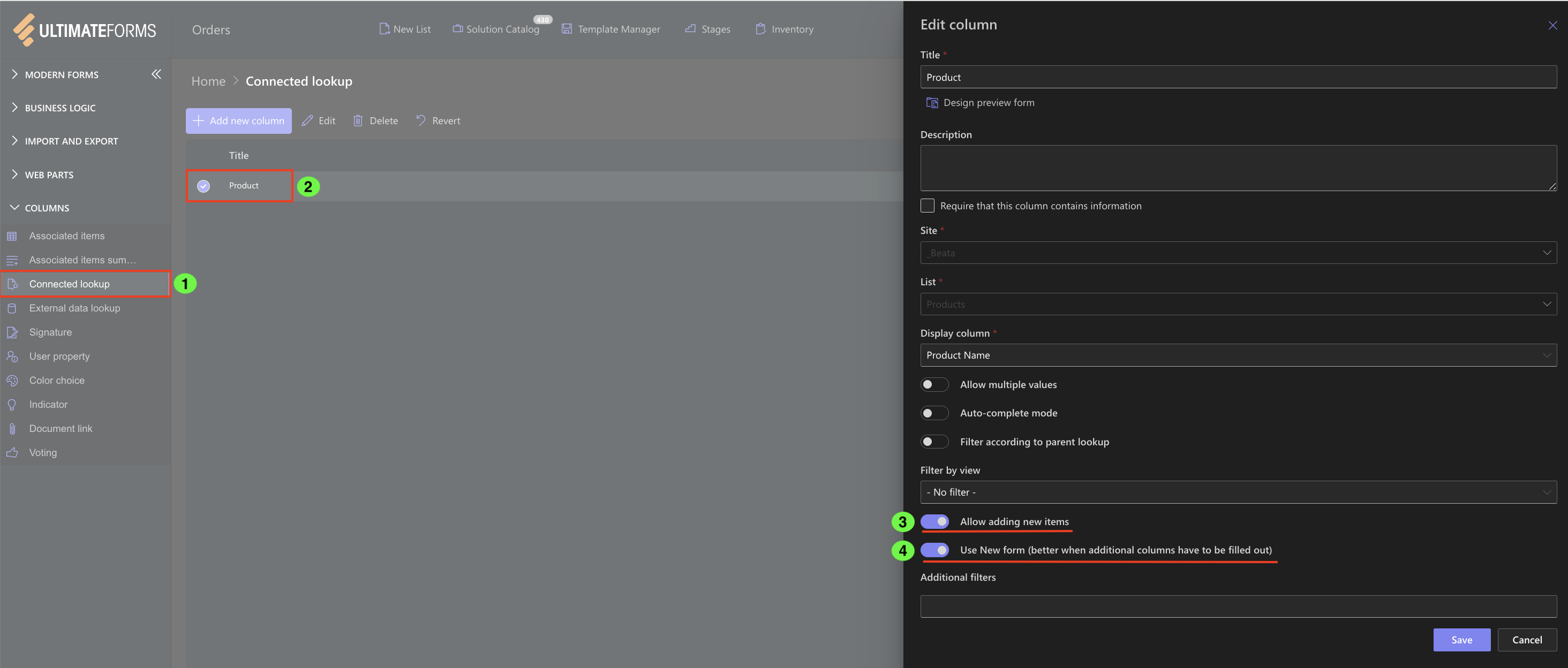
- Result on the Form
After publishing, users will see:
-
- A new entry
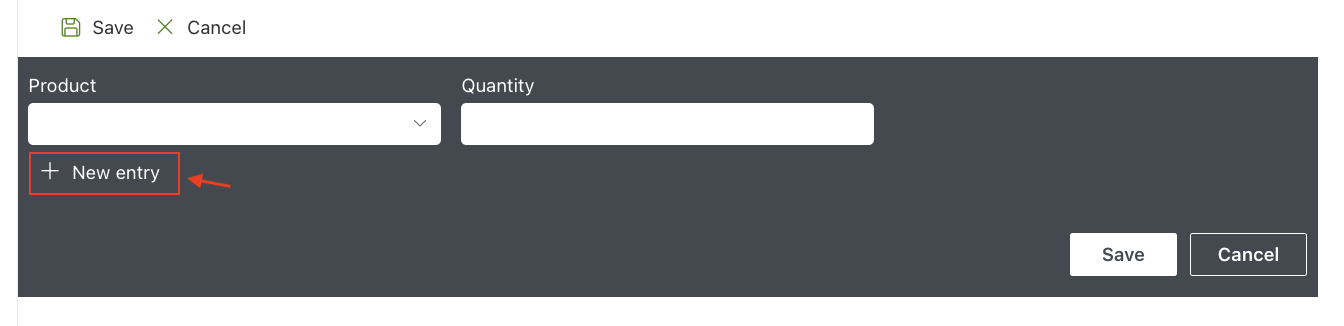
- Clicking it opens a mini-form:
- Title
- Category
- Price
- Active
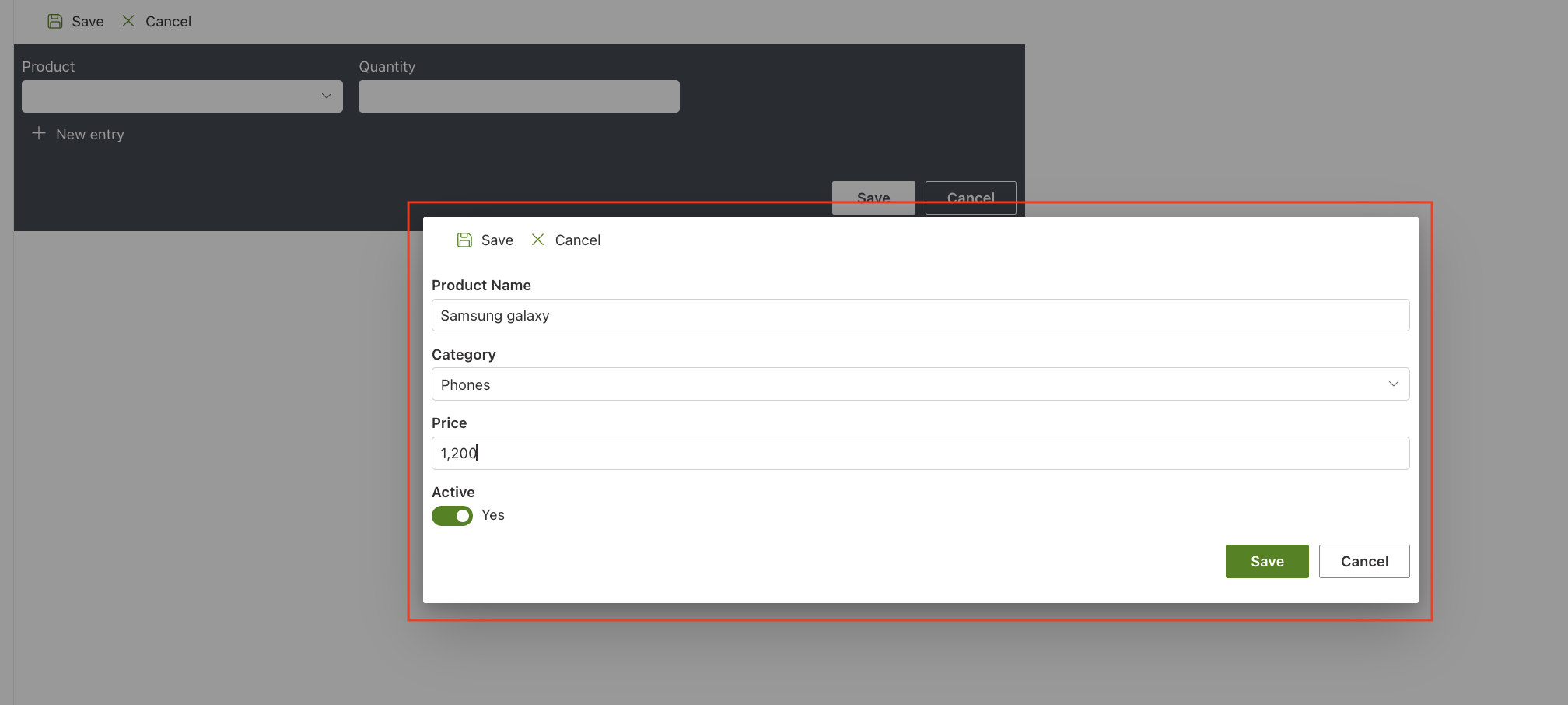
- After saving:
- The new item appears instantly inside the lookup list
- A new entry
- Why Use Allow Adding New Items
- Saves time
- Keeps users inside one form
- Ensures new items follow the same structure
- Perfect for dynamic business processes where new data is added frequently
Full Combined Result
When all three features are enabled:
- Lookup only displays active items (Filter by view)
- Users can quickly find items by typing (Auto-complete mode)
- New items can be added directly from the form (Allow adding new items)
This creates a smooth, fast, user-friendly data-entry workflow.
Summary
In this tutorial, you learned how to enhance your Connected Lookup by using:
- Filter by view to control which items appear
- Auto-complete mode to simplify search
- Allow adding new items to streamline data entry
These features transform the lookup experience, making forms more efficient, cleaner, and easier for end users.