The Copy List Item action in Ultimate Forms enables you to automatically duplicate items between SharePoint lists or libraries, either within the same site or across different sites. Whether you’re copying project tasks, archiving records, or syncing data between related lists, this action gives you powerful control over how and when items are replicated.
In this tutorial, we’ll demonstrate how to automatically copy a support request to an “Escalated Requests” list when its priority is set to High.
Instructions
Prerequisites
- Ultimate Forms installed and licensed
- At least two lists with matching or mappable columns
- Design-level permissions or higher
- Modern or Classic SharePoint interface
Step 1: Open Ultimate Forms Designer
- Go to the source list (e.g., “Support Requests”)
- Click Disign
- Choose Actions → New Action → Copy List Item
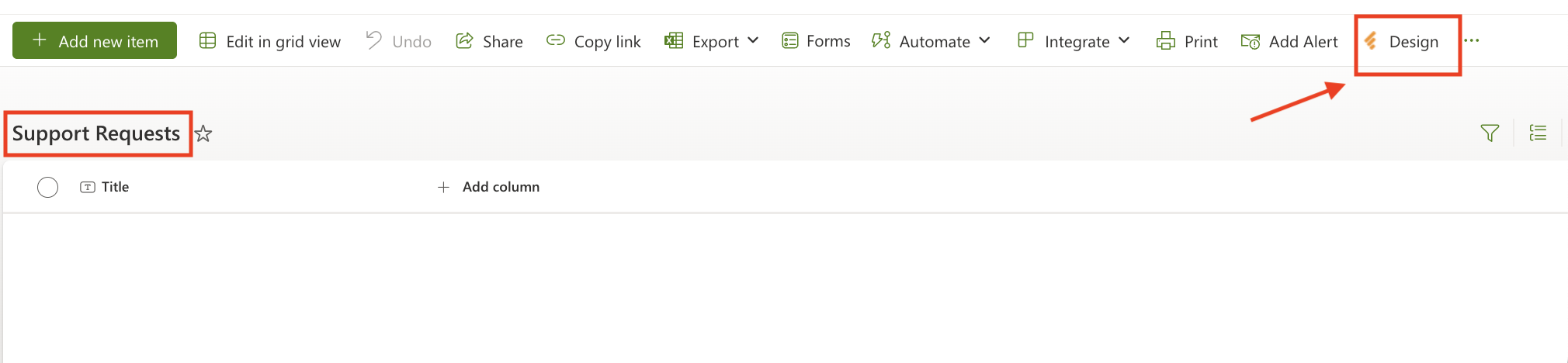
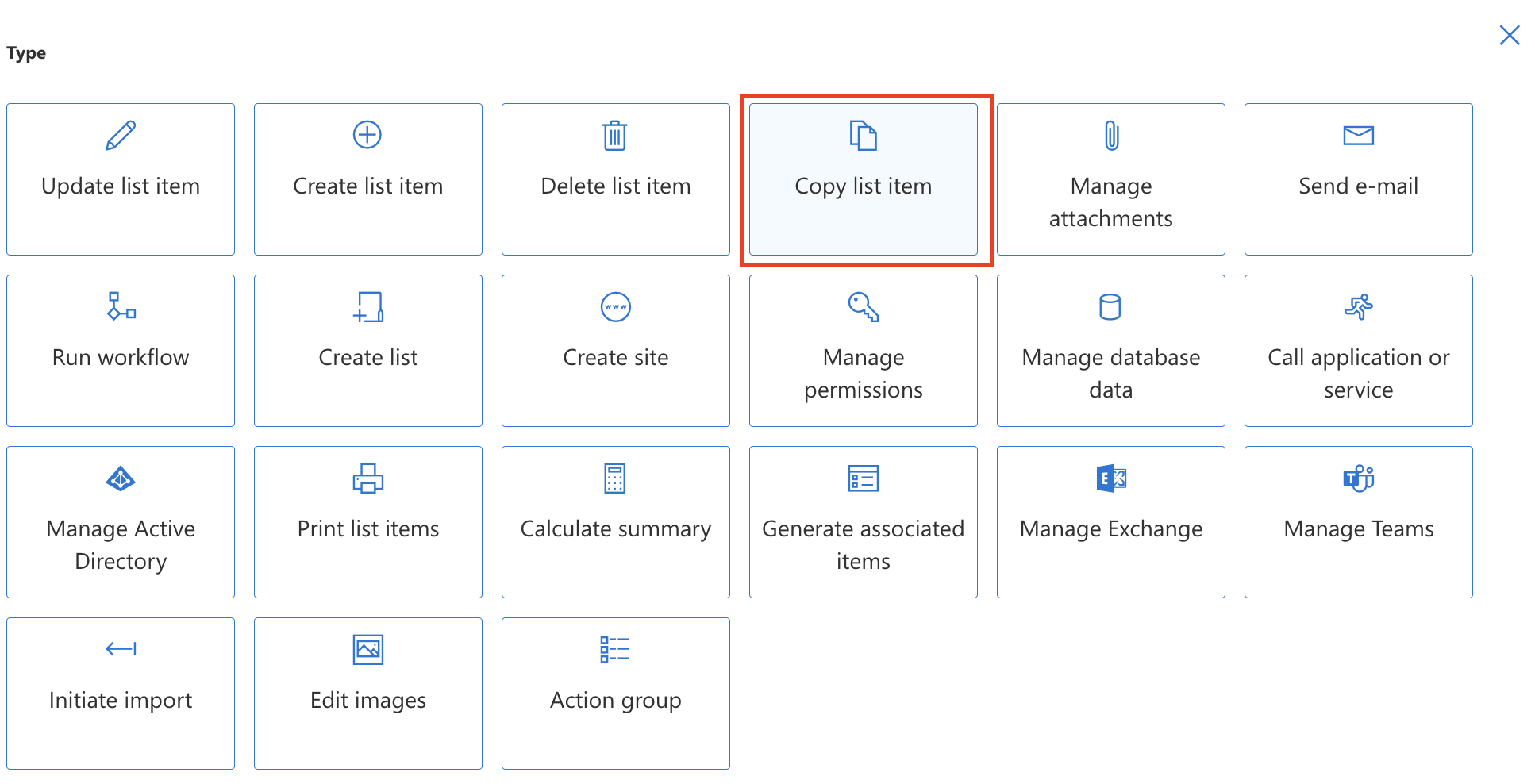
Step 2. Set General Info
- Name: Escalate to Master List
- Trigger: On item added or modified
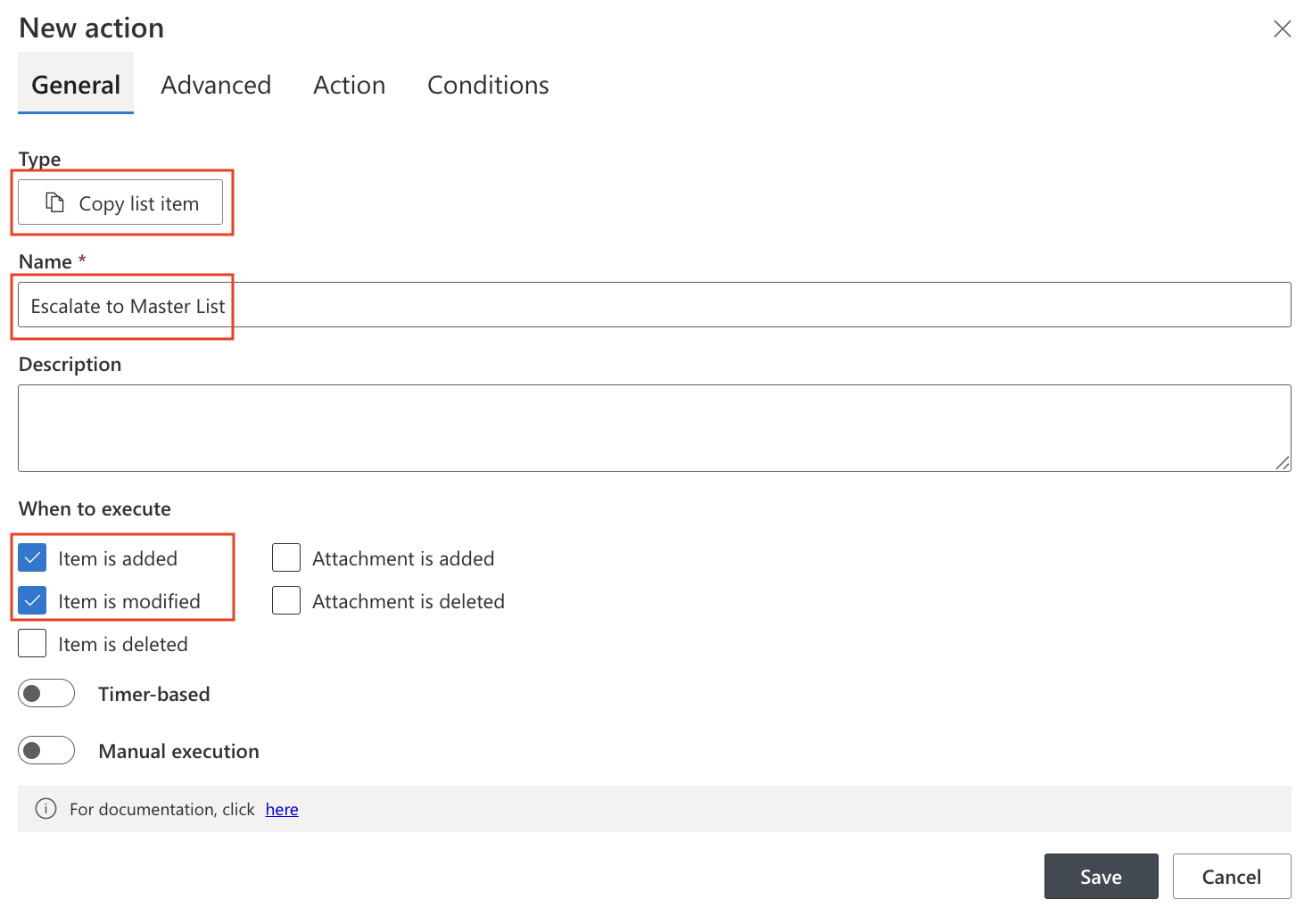
Step 3: Select Destination
- Source: By default, this action applies to the current list item only. You will see the message: “The action applies to current item only.” This means you don’t need to configure the Source section unless you want to manually specify a different source.
- If needed, click Change to override the source.
- Target List: Escalated Requests
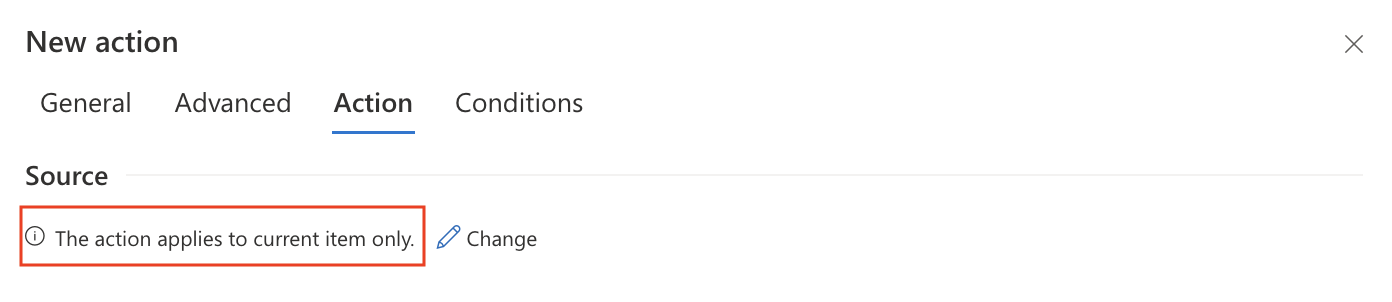
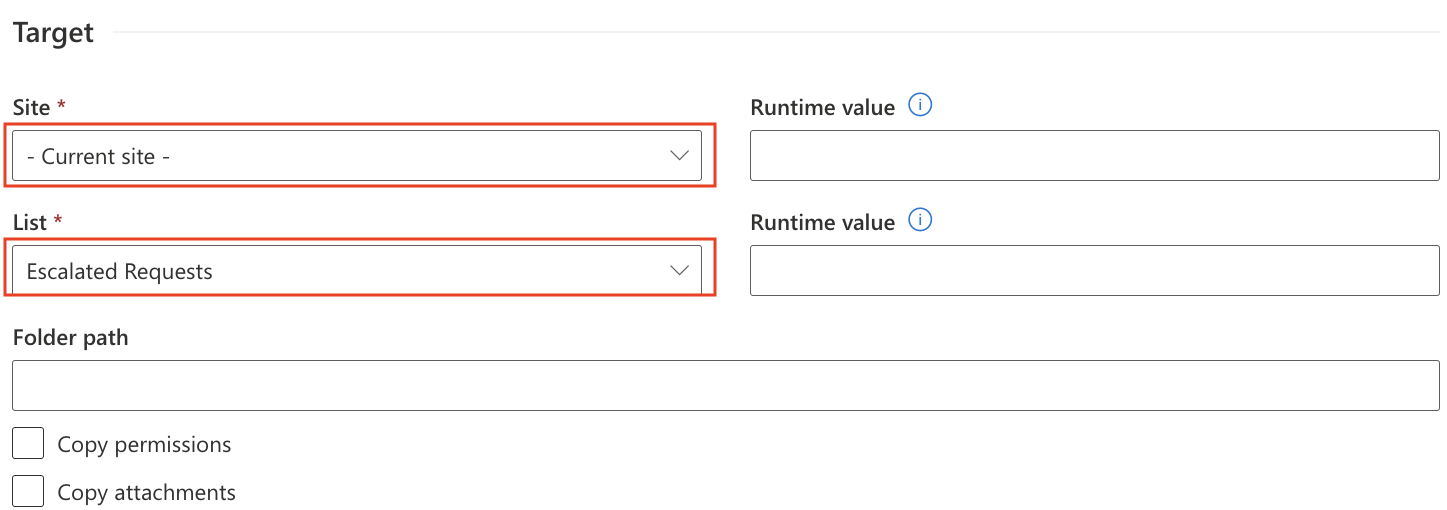
Step 4: Map Columns:
Choose which columns to copy:
|
Source Column |
Target Column |
|
Title |
Title |
|
Assigned To |
Handler |
|
Created By |
Escalated By |
|
Priority |
Urgency Level |
|
Escalation Reason |
Notes |
|
Status |
Status |
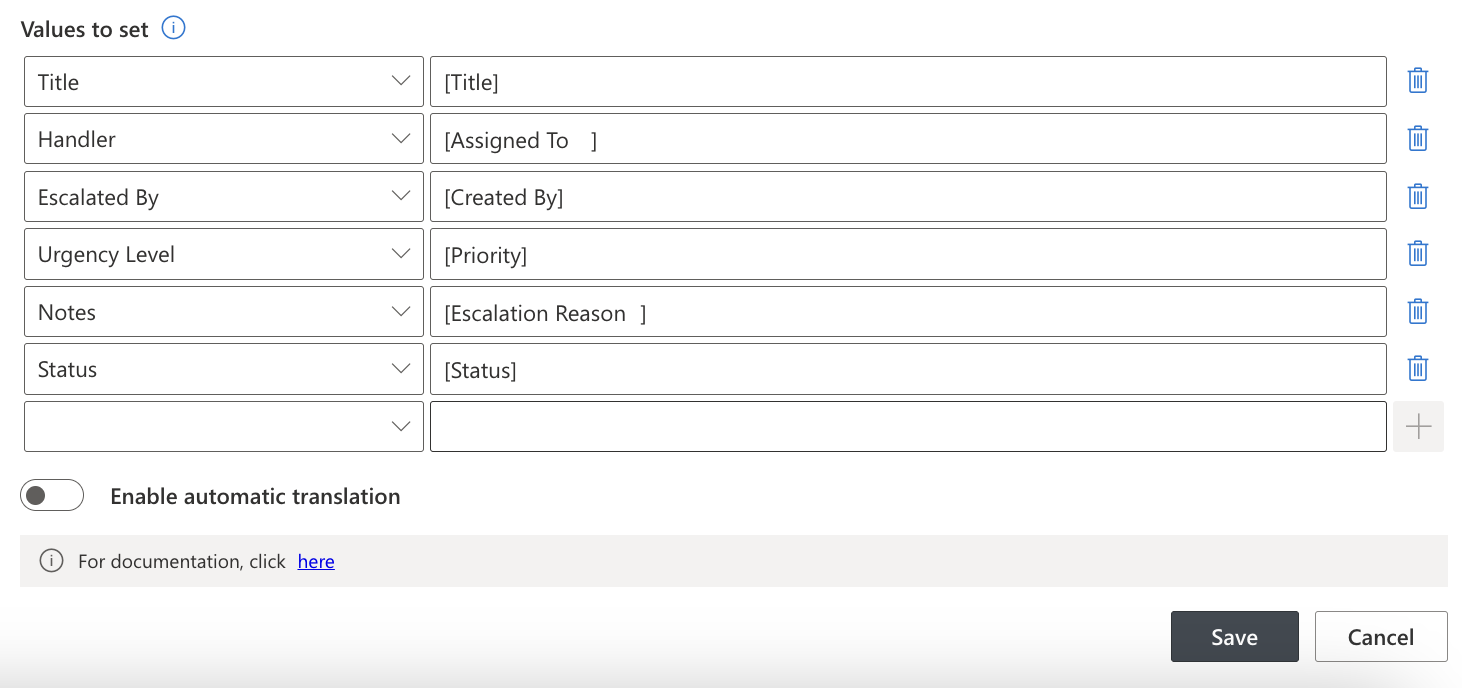
Step 5: Define Conditions (Optional)
To restrict which items are copied:
[Priority] = "High"
This ensures only high-priority items are copied.
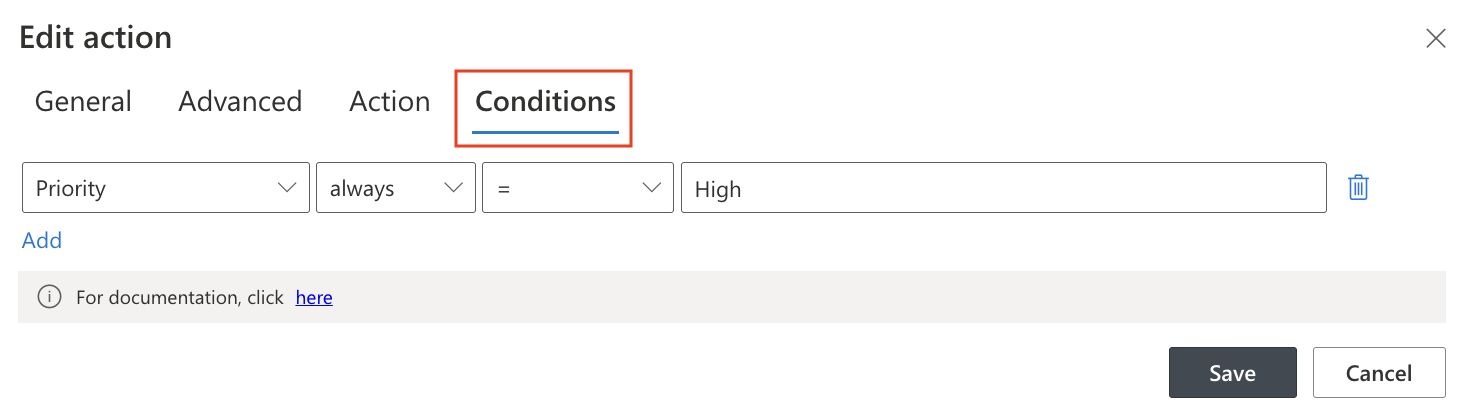
Step 6: Save and Test
- Save the action
- Create or update a test item with Priority = High
- Check the Escalated Requests list to verify the copied item
- Review Action History for any errors or status logs
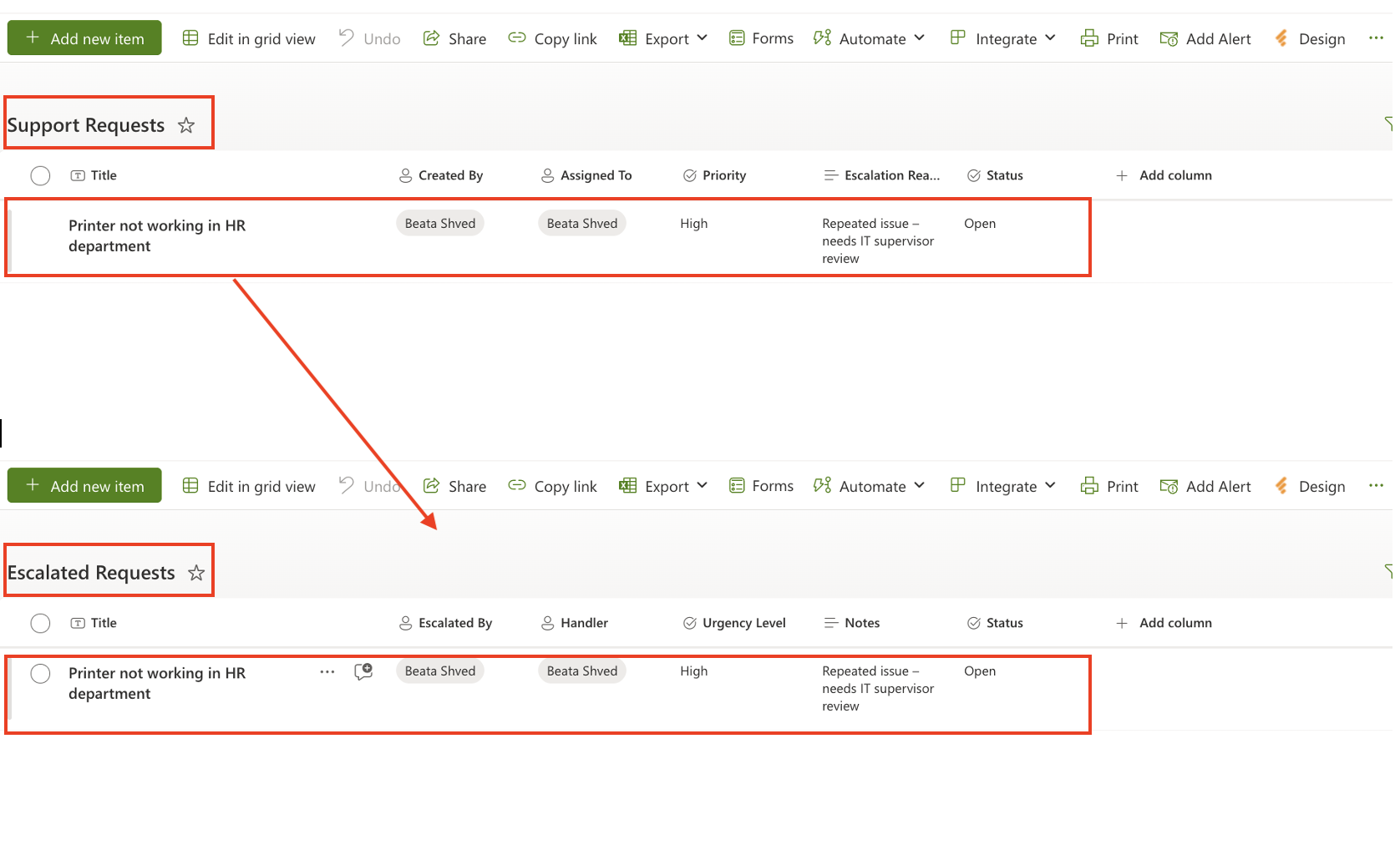
Example Use Case
Scenario: When a support request is marked as High priority, it should be escalated automatically to a master list monitored by supervisors.
- Source List: Support Requests
- Destination List: Escalated Requests
- Logic: [Priority] = "High"
Result: Item is copied with a new status, updated values, and audit columns
Watch this quick video walkthrough from Infowise:
Tips & Best Practices
- Use clear filter conditions to avoid unnecessary duplication
- Map only the columns you need—omit columns like ID, Created, Modified, unless necessary
- Combine with the Update Item action after copying (e.g., mark the original as “Archived”)
- Check Action History frequently during testing
Summary
The Copy List Item action allows you to automate item replication in SharePoint quickly and intelligently. Whether you're escalating issues, archiving data, or syncing records between systems, this action provides full control over what gets copied, when, and how—all within your list logic and without external tools.