Associated Items functionality is a critical and commonly used feature when building business solutions. With some extra steps you can create an even better experience for your users but providing custom Associated Items Buttons to eliminate steps and streamline the process.
These steps show how you can take advantage of this functionality.
Instructions
The Associated Items functionality is a critical and widely used feature when building business solutions. With a few extra steps, you can enhance the user experience by adding custom Associated Items Buttons. These buttons reduce clicks and streamline the process, allowing users to add common tasks quickly and efficiently.
This tutorial demonstrates how to leverage this functionality effectively.
When you add an Associated Items column to your form, users typically click the link to open a form to add items. In most situations, this works as intended.
In this example, we have a list of tasks related to a help desk ticket. Each task contains basic tracking columns such as Task Name, Description, and Status. This is just a sample of the columns that might exist in an associated items list.
Step 1: Add buttons for convenience
To make it easier for users to add common tasks, we can add buttons above the Associated Items column.
- In Form Designer, add a Container control and set it to 3 columns.
- Add 3 buttons and update the button text according to their purpose:
- Sched Web Meeting
- Confirm Fix
- Send Replacements
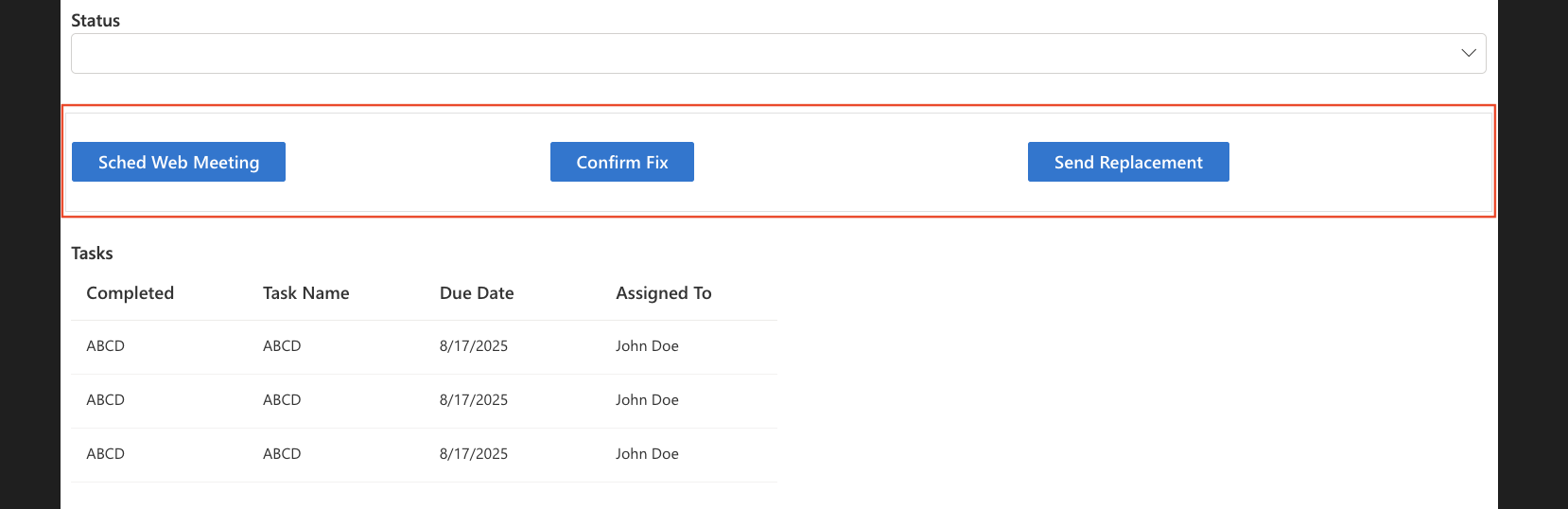
Step 2: Configure button type
- Set the button type to Create associated item and select the corresponding Associated Items column.
- In this example, the column is Tasks, linked to the associated tasks list.

Step 3: Set Column Values
- Use the dropdown pickers to set values for the new associated item.
- You can use explicit values or pull values from a formula.
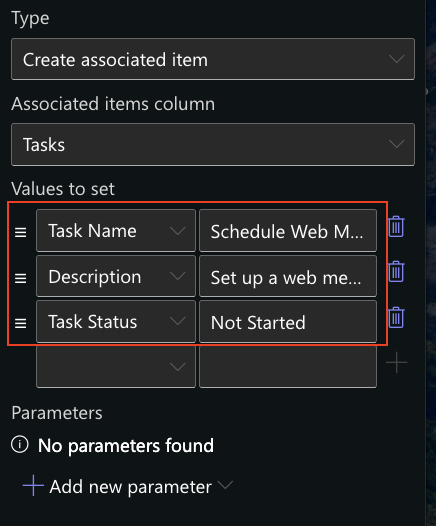
Step 4: Publish and test
- Publish your changes and test the form.
- Users can now add items to the list with a single button click
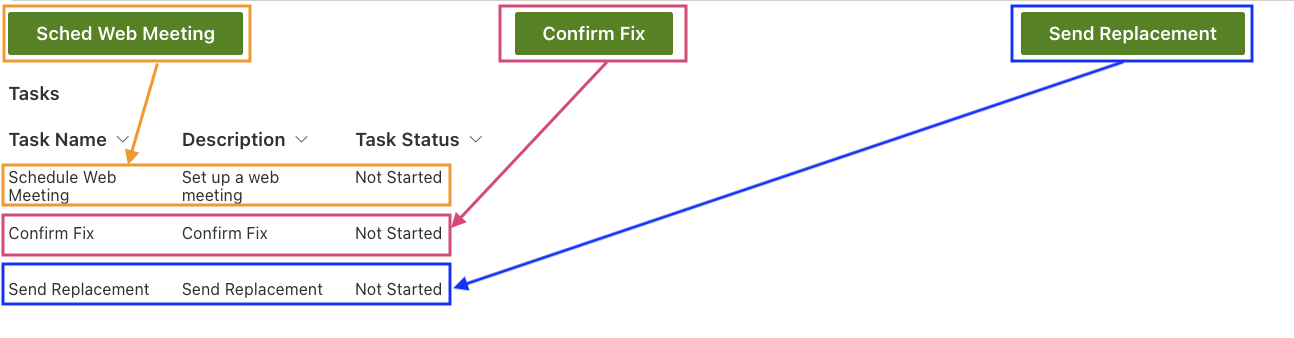
Summary
Adding Associated Items Buttons simplifies the process of adding related items and enhances the user experience. This approach provides a convenient shortcut for common tasks, saving time and improving workflow efficiency.