Hi,
When you use Associated Items column in your list and an Associated Item Summary column, we add event receivers to the child list to update the summary column in the parent when child items are added, modified or deleted. That helps the summary value in the parent to stay up-to-date.
When you open your existing parent for editing and then update one of the child items within that parent, it will run an update on the parent behind the scenes. When you then try and save the parent, you will receive an error message indicating that a Save Conflict has occurred. That is because the parent was updated in the background and the form is no longer valid. In most cases, it's not a problem, but if your scenario requires such updates, it could be problematic.
That's why we added a new setting on the summary column to disable automatic background update. It will ensure that Save Conflicts are not caused, but note that updates to the child items will stop updating the parent, the parent itself will have to be saved to recalculate the summaries. This is an advanced setting and should only be used when your use case requires it.
The feature is currently available in the app version of Ultimate Forms and will be added to the on-premises version soon as well.
Add your comment
UltimateForms
100% No-Code Solution
It's never been easier, to create, innovate and share, all you need is your web browser!
Cost-effective
Address business process pain points immediately. Save time and money.
Fantastic Support Team
Facing difficulties installing the application? Contact our fantastic support team.