A new feature has just released in Form Designer: Rules Copy and Paste.
In short, this allows you to copy any rules assigned to any element in your form including:
- Permission Rules
- Validation Rules
- Default Rules
- Style Rules
This new feature can help you save time when you repeat rules settings on elements in your form.
It is very simple. First check off the rule (or rules) that you want to copy, then click the copy button in the rules header for that section:
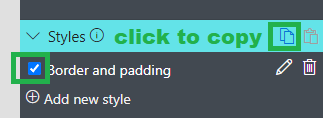
Once you click the copy button in the rules header, your copied rule(s) are stored and ready to be applied to another element.
Next click on another element in your form and click the paste button in the corresponding rule section to copy your rule to the target element:
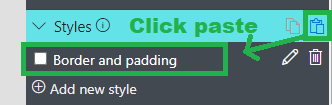
That's it! Simple copy paste of styles from one element to the next.

Note that whenever you click the copy button, any previously copied rule will be replaced with the one you just selected. You can paste a copied rule multiple times to different elements.
(Just the same as if you are using copy and paste in a Word document.)
There is a closely related feature that is equally useful. Element Copy lets you copy controls like containers, headers, fragments and other elements throughout your form.
To access this functionality, click on an element, then click the copy button on the right side:
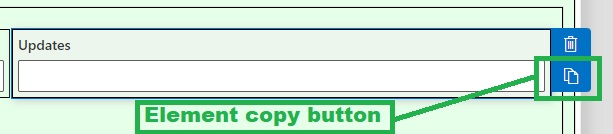
Next time you find yourself repeatedly applying the same rules or repeating the same form elements, remember to use the handy Copy functions in Form Designer!
