Introduction
In today’s hybrid business environments, organizations rarely operate from a single platform. Customer data might live in Salesforce, project details in SharePoint, and operational forms scattered across different tools. Bridging these systems effectively—without coding, third-party middleware, or maintenance overhead—has long been a challenge. That’s where Infowise Ultimate Forms changes the game. Through its data connection capabilities, Ultimate Forms empowers businesses to integrate SharePoint and Salesforce seamlessly, creating a unified experience for users who rely on both platforms every day.
Why Integration Matters
Salesforce excels at managing customer relationships, opportunities, and sales pipelines. SharePoint, on the other hand, is the go-to platform for collaboration, document management, and internal business processes. However, these two systems often live in silos, causing duplication, manual data entry, and inconsistent reporting.
For instance, a sales team might close a deal in Salesforce, while the operations team in SharePoint needs that information to initiate fulfillment, generate purchase orders, or onboard the new client. Without integration, that hand-off depends on manual updates or exported spreadsheets. These are time-consuming and error-prone steps that ultimately slow the organization down.
The integration between Infowise Ultimate Forms and Salesforce solves this disconnect. By leveraging Ultimate Forms’ Data Connection, Forms, Import, Print, and Actions features, businesses can automatically pull or push data between Salesforce objects (like Accounts, Opportunities, or Contacts) and SharePoint lists or libraries, creating a synchronized, two-way data environment that eliminates duplicate work.
Understanding Ultimate Forms Data Connections
Infowise Ultimate Forms provides a no-code approach to creating dynamic, intelligent forms and workflows in SharePoint. One of its most advanced features, Data Connections, facilitates direct communication with external data sources—such as SQL databases, REST APIs, or other cloud services. Salesforce, being API-driven, fits perfectly into this framework.
Using Data Connections, you can configure Ultimate Forms to interact with Salesforce’s API endpoints securely. Once connected, you can query Salesforce data, perform create, read, update, or delete (CRUD) operations and even import and sync Salesforce objects with SharePoint lists. This means SharePoint users can view or modify Salesforce information, without ever leaving the SharePoint interface.
For example, you can build a SharePoint view using Ultimate Forms that displays customer account details from Salesforce. When a new order is submitted in SharePoint, that same form can push the data back to Salesforce as a new “Opportunity,” ensuring both systems stay aligned.
Real-World Use Case #1: Synchronizing Customer Information
Consider a professional services company that manages its sales leads in Salesforce but tracks project delivery in SharePoint. Before integration, sales reps would export customer data and email it to project managers once a deal closed. This not only wasted time but also introduced errors if account details changed.
With Ultimate Forms Data Connections, the integration becomes seamless. Using a scheduled import profile (provided by Ultimate Forms), the Salesforce-based client details (name, address, contact info, project description) are synced to a SharePoint project initiation list. The project team can then automatically create project folders, assign team members, and generate onboarding forms. And thus no manual exports required.
In this setup, both teams rely on their preferred platforms, e.g. Salesforce for sales and SharePoint for execution, while the data connection ensures everyone works with the same information. Changes in Salesforce (like updated client contacts) can even auto-refresh in SharePoint through scheduled syncs, maintaining consistency across systems.
Real-World Use Case #2: Purchase Order Management and CRM Alignment
Let’s take another example: a manufacturing company that uses SharePoint for internal purchase requests and Salesforce for managing customers and product data. When the sales team closes a deal in Salesforce, the operations team must generate a purchase order in SharePoint to fulfill that sale.
Using Infowise Ultimate Forms, the company can create a Purchase Order SharePoint solution that connects to Salesforce via a data connection. When a customer record in Salesforce is selected, Ultimate Forms automatically retrieves related information such as billing details, shipping addresses, and product SKUs. The purchase order form in SharePoint is then pre-populated with accurate customer data, instantly.
Once the purchase order is approved, Ultimate Forms can push a confirmation record back into Salesforce as a custom object (for instance, “Fulfillment Order”) so the sales team can track progress without leaving Salesforce. This two-way integration ensures operational transparency and reduces redundant data entry.
How to Set Up the Integration
Setting up a Salesforce integration in Ultimate Forms involves a few structured steps, all achievable without custom development:
-
Create a Salesforce Connected App:
In Salesforce, define a connected app that provides API access using OAuth 2.0 authentication. This ensures a secure token-based connection. -
Configure the Data Connection in Ultimate Forms:
In SharePoint, open the Ultimate Forms. Proceed to the Data Connections module and create a new REST connection. Enter the Salesforce API endpoint (e.g.,https://yourinstance.salesforce.com/services/data/vXX.X/) and supply authentication credentials from the connected app.
You can now use the data connection directly (for views or forms) or integrate it in other modules, such as import profiles, actions or print template.
Import
Automatically import Salesforce data into SharePoint lists. This scheduled process automatically connects to Salesforce and fetches new or updated items. Using the import actions, you can then create new SharePoint list items or update existing ones, all without manual intervention.
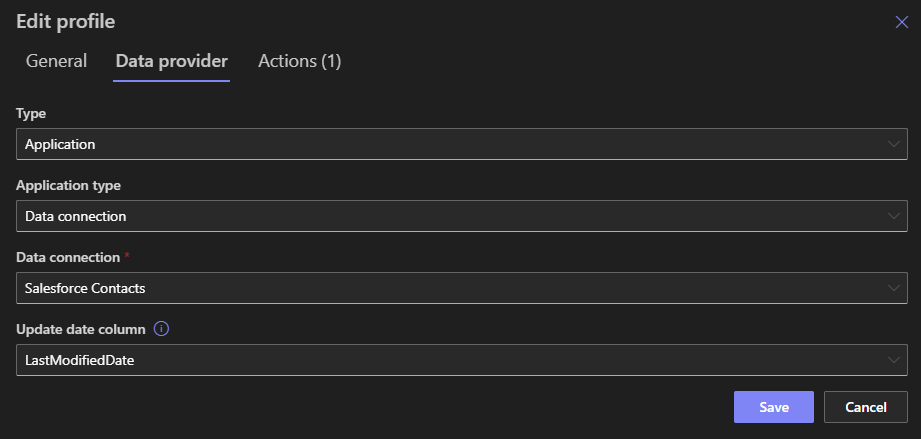
You can create print templates for Salesforce entries. Print, generate PDF or Word documents in your own layout.
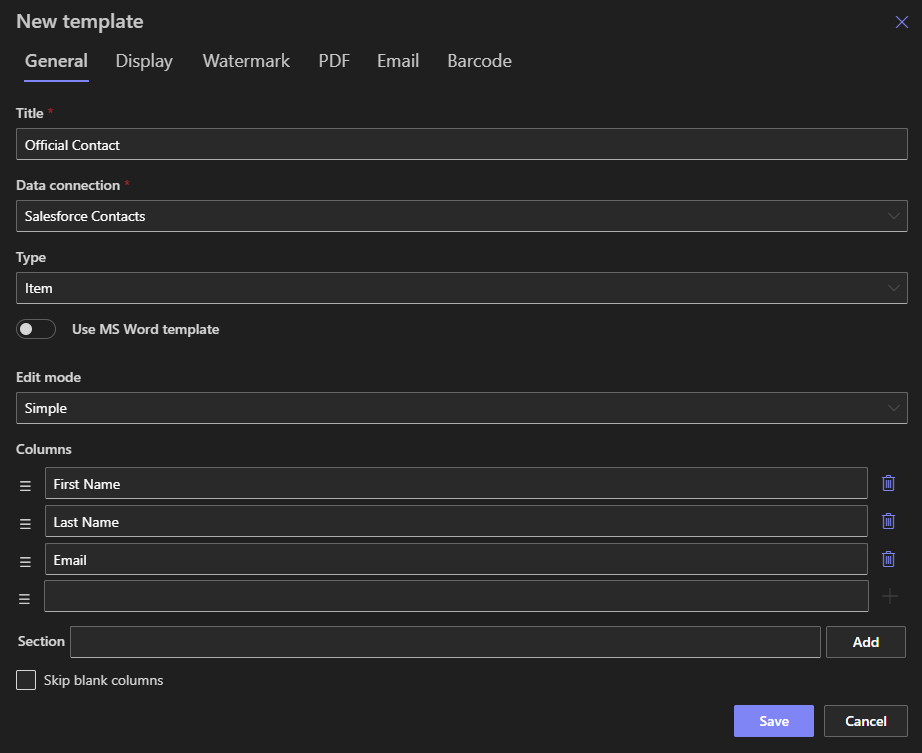
Actions
Ultimate Forms Actions allow you to automate synchronization triggers—e.g., “On Item Created” in SharePoint or on a scheduled basis. Use the data connection to then create, update or delete Salesforce entries automatically.
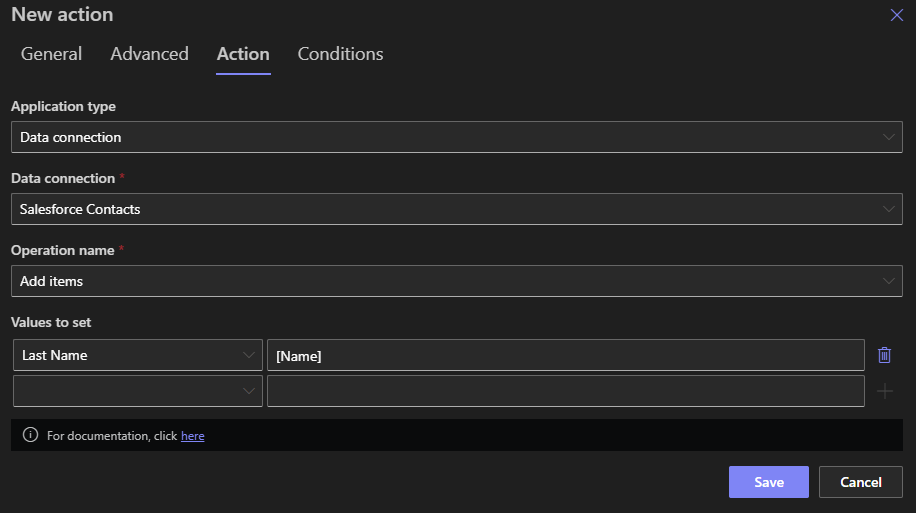
Through these steps, you can establish one-directional or bidirectional communication between Salesforce and SharePoint, depending on your business needs.
Security and Compliance Considerations
Security is critical when connecting cloud systems. Ultimate Forms leverages Microsoft 365 authentication and permissions, ensuring only authorized users can view or modify linked data. When connecting to Salesforce, OAuth ensures secure token exchange, eliminating the need for storing plain-text passwords.
Moreover, organizations operating under compliance standards like GDPR or SOC 2 can rely on Ultimate Forms’ built-in governance features. Since data remains within the trusted environments of Microsoft 365 and Salesforce, there’s no third-party middleware handling sensitive information, significantly reducing exposure risks.
Real-World Use Case #3: Support Ticket Management
A technology company using Salesforce Service Cloud for customer support and SharePoint for internal task tracking faced challenges aligning the two. Support cases in Salesforce were visible to the customer-facing team, but the technical staff operated entirely within SharePoint task lists.
By using Ultimate Forms Data Connections, the company connected its Salesforce “Case” objects to a SharePoint “Support Task” list. Each time a new case was created or updated in Salesforce, an automated data connection action mirrored it in SharePoint. The technical team could log their internal updates, and when a resolution was entered, Ultimate Forms pushed that information back to Salesforce—closing the loop for both systems.
This integration provided a complete 360-degree view of the customer issue, ensuring real-time updates across departments. The result: faster resolution times and improved customer satisfaction.
Advantages Over Middleware or Custom Code
Traditionally, integrating Salesforce and SharePoint required middleware such as MuleSoft, Power Automate, or custom-coded APIs. While functional, those methods often introduce high licensing costs, limited flexibility, or ongoing maintenance burdens.
In contrast, Ultimate Forms provides native, no-code data connectivity. It allows administrators—not developers—to build integrations visually. You control when and how data syncs, which fields map, and which actions trigger updates. Since everything runs inside your SharePoint tenant, you maintain full ownership and compliance.
Other advantages include:
-
Reduced costs: No additional integration software or connectors required.
-
Faster deployment: Configurable in hours instead of weeks.
-
Scalability: Works with multiple Salesforce objects or multiple environments (e.g., sandbox and production).
-
Auditability: Every operation can be logged within SharePoint for traceability.
Extending the Integration Further
Once the Salesforce connection is established, organizations can expand it to other Ultimate Forms capabilities. For example:
- Permission Rules: Display Salesforce data conditionally based on user role or project status.
- Dynamic Rules: automatically set field values based on other fields, calculations or function results.
- Validation Rules: add flexible conditional validation rules to Salesforce forms.
- Public Forms: Allow anonymous users to submit forms directly into Salesforce object. The entry form can be hosted on a SharePoint page or even on your own external website .
These features create an ecosystem where Salesforce serves as the external data source and SharePoint acts as the operational workspace—both fully aligned under Ultimate Forms’ flexible architecture.
Real-World Use Case #4: Marketing Campaign Management
A marketing agency running campaigns for multiple clients used Salesforce to manage leads and opportunities but relied on SharePoint for content approvals and creative asset storage. Campaign progress updates had to be manually shared between teams.
By connecting Salesforce to SharePoint via Ultimate Forms, the agency automated its entire campaign lifecycle. When a campaign record in Salesforce moved to “In Progress,” Ultimate Forms automatically generated a new campaign workspace in SharePoint, complete with folders, tasks, and deadlines. As creative deliverables were approved, status updates were sent back to Salesforce—allowing account managers to see progress in real time.
This integration not only streamlined communication but also created a transparent process for clients, improving accountability and operational visibility.
Key Takeaways
The integration of Infowise Ultimate Forms and Salesforce represents a powerful evolution in how organizations connect their CRM and collaboration systems. With its no-code design, robust security, and flexible configuration, Ultimate Forms makes it possible for everyday business users—not just IT staff—to establish data synchronization between platforms that once seemed worlds apart.
From synchronizing customer data and automating purchase orders to bridging support and marketing operations, the possibilities are virtually limitless. By leveraging Ultimate Forms Data Connections, companies unlock unified workflows that enhance efficiency, reduce duplication, and provide a consistent source of truth across both Salesforce and SharePoint.
As more organizations embrace cloud ecosystems, solutions like Ultimate Forms ensure that integration doesn’t have to be complex or costly. Instead, it can be accessible, maintainable, and fully aligned with how your teams already work.
