How SharePoint Becomes a True Enterprise Hub for Connected Business Processes
Modern organizations rely on a wide range of applications and data systems. ERP platforms, CRM databases, finance tools, HR systems, and custom line-of-business apps, to mention just a few. While SharePoint is the natural home for collaboration and form-based processes in Microsoft 365, it traditionally has not been able to write data directly into external systems without custom development or complex middleware.
Infowise Ultimate Forms changes this completely.
With Data Connections, business users can directly add, update, and manage data in external databases and applications from views and forms hosted on SharePoint web pages and even external public pages. All without writing a single line of code.
This capability dramatically expands what SharePoint can do. Instead of isolated lists, your forms now become front-end interfaces for operational systems across your organization. This creates a unified, streamlined, and highly efficient digital experience.
This article explains how Data Connections work, the advantages they provide, examples of real-world business scenarios, and how the Ultimate Forms Form Designer enhances external data integration with powerful features such as dynamic rules, permissions, and conditional validation.
Understanding Data Connections in Ultimate Forms
Ultimate Forms Data Connections provide direct communication with external systems, including:
-
Databases, such as SQL Server, Azure SQL, Oracle or MySql
-
REST API endpoints (custom applications, middleware, SaaS platforms)
- Salesforce
-
Microsoft Dataverse
- Other databases or systems exposed through an API layer
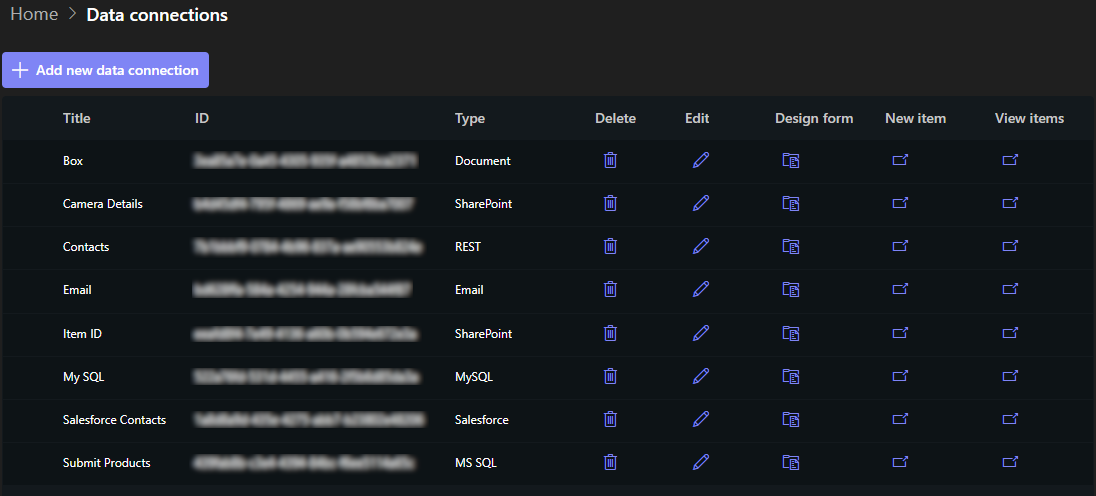
These connections allow SharePoint to:
-
Query external data sources and display information in views
-
Add new records
-
Update existing records
-
Delete records (where appropriate)
-
Sync SharePoint items with external data tables
-
Trigger external workflows by writing directly to remote systems
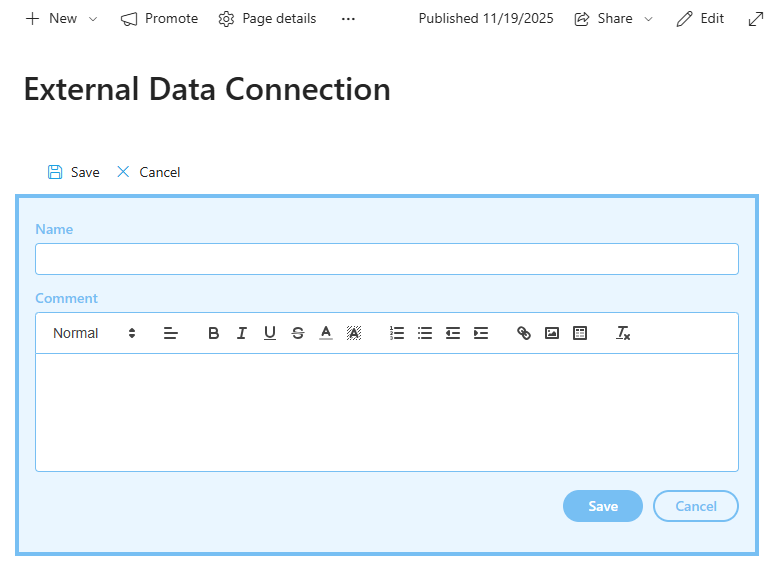
All of this is performed directly within Ultimate Forms, without requiring any additional connectors.
Why This Matters: SharePoint as a Process Hub
SharePoint has always excelled at:
-
Form data entry
-
Document management
-
Workflows
-
Collaboration
-
Content management
But many organizations need their business processes to touch systems such as:
-
CRM (Salesforce, Dynamics, custom CRMs)
-
ERP (SAP, Oracle, NetSuite)
-
Financial systems
-
Manufacturing or logistics systems
-
Ticketing systems
Data Connections allow SharePoint to finally function not only as a data collection platform—but as a command center that interacts with enterprise data assets in real time.
With Ultimate Forms, SharePoint forms become powerful transactional interfaces for your entire business ecosystem.
Ease of Use and Speed of Implementation
One of the biggest advantages of Ultimate Forms Data Connections is how quickly and easily they can be configured. Traditional integration approaches require:
-
Custom development
-
Middleware
-
API gateways
-
Power Automate flows
-
Maintenance of complex connectors
With Ultimate Forms:
-
A data connection can be set up in seconds
-
Forms are created within the familiar Form Designer interface
-
SharePoint permissions and access rules control visibility
-
No additional external services are required
-
Data flows are predictable and easy to maintain
This enables rapid implementation of sophisticated integrations, sometimes in the matter of minutes.
How It Works: The Flow of External Data Integration
1. Create a data connection
Administrators open the Ultimate Forms Data Connections page and define:
-
Connection type (SQL, REST, Salesforce, Dataverse, etc.)
-
Authentication method
-
Target endpoint or connection string
-
Permissions and access scope
2. Provide user-friendly field names (optional)
Some external applications (frequently databases) traditionally use field names with no spaces or special characters. Using data connection settings, you can optionally provide user-friendly names for these columns, making the resulting forms easier to navigate.
Examples:
-
“CustEmail” → “Email Address”
-
“IncID” → “Incident Number”
-
“OrdrTot” → “Total Amount”
3. Create a form
To be able to add, display and edit data in the external system, you first create a form based on the data connection. Click on the Design button for the data connection to open Form Designer. Form Designer will prepare and present several design options to choose from or you can start from scratch.
As this is the exact same Form Designer you use to create and manage your SharePoint form, you can use most of the same features for data connections:
You decide:
- Flexible, responsive user interface with tabs, sections and containers
-
Permission rules to hide or make read-only certain fields based on conditions
- Repeating sections (in Salesforce and Dataverse), based on the existing relationships in the external systems
-
Dynamic value rules to automatically set field values based on other fields, calculations and function results
- Sophisticated entry validation rules with conditional execution
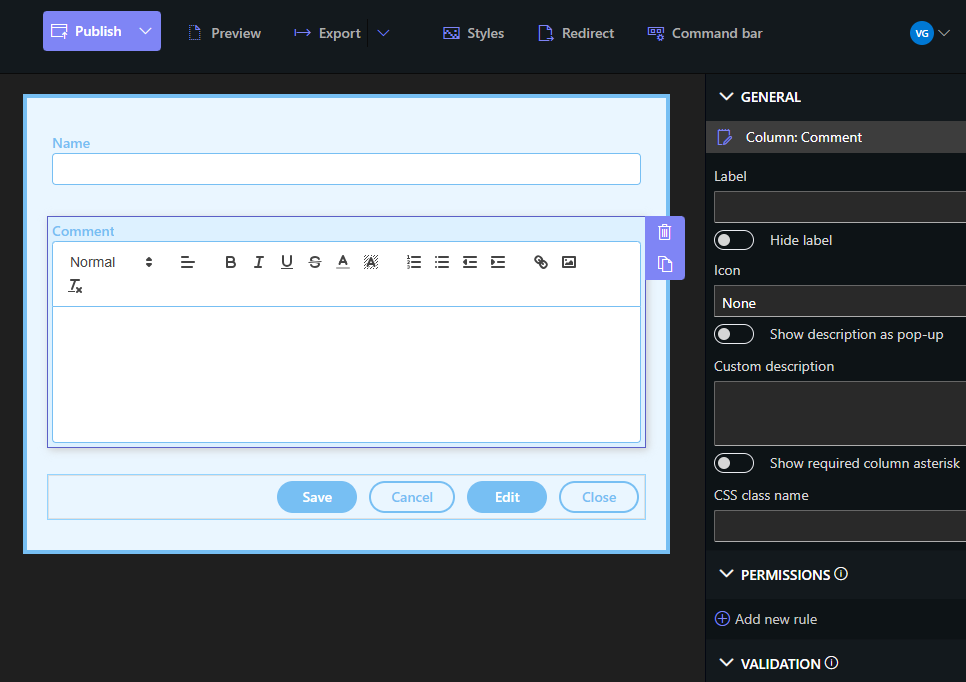
4. Automate with Actions and Import (optional)
Beyond using direct forms to work with the data interactively, you can implement workflows using Ultimate Forms Actions. This powerful component allows you to automate the following:
-
Create Record
-
Update Record
-
Delete Record
These actions can run:
-
On SharePoint item creation/modification
- On schedule
-
On button click
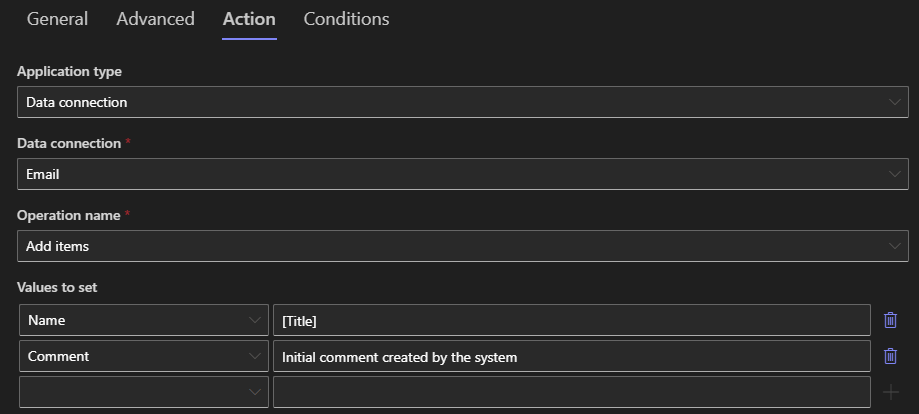
When you need to automate the import of data from an external application into SharePoint lists, you can create Import profile. It is triggered automatically on a schedule and fetches data from the data connection. The data is then used to create or update SharePoint items, based on conditions and mapping you provide.
This functionality adds another integration channel, that operates behind the scenes and ties SharePoint items with external application data.
Real-World Scenarios Where Data Connections Shine
Below are examples of how organizations are using this capability across industries.
1. Updating Customer Data in a CRM from SharePoint
Scenario:
Sales teams collect customer details through a SharePoint-based intake form.
Challenge:
Data must be fed into the CRM (Salesforce, Dynamics, custom SQL database) immediately.
Solution:
Ultimate Forms Data Connections allow the form to push new customer records directly into the CRM, populating:
-
Customer profile
-
Contact information
-
Lead owner
-
Opportunity details
Impact:
SharePoint becomes the intake system; the CRM remains the system of record, automatically updated in real time.
2. Creating Service Tickets in a Third-Party System
Scenario:
IT or support teams use SharePoint to collect incident or service request information.
External system:
Freshdesk, ServiceNow, Zendesk, or a custom ticketing database.
Solution:
Upon submitting the SharePoint-hosted form, Ultimate Forms writes directly into the ticketing application using REST or SQL.
Impact:
Agents don’t duplicate work; all tickets appear in the correct system instantly.
3. Adding Orders to an ERP System
Scenario:
A purchasing department takes orders through a SharePoint interface.
External system: ERP (SAP, Oracle, Dynamics 365 Business Central)
Solution:
Ultimate Forms pushes order records—items, totals, supplier data—directly into the ERP tables.
Impact:
Workers stay in SharePoint while ERP data stays structured and accurate.
4. Syncing SharePoint Forms with Manufacturing Systems
Scenario:
Manufacturing floor workers complete digital inspections or checklists on tablets running hosted forms.
External system:
Manufacturing execution system (MES)
Solution:
Data connections submit form results directly into MES tables.
Impact:
A process that once required paperwork and manual entry becomes instantaneous and digital.
5. Logging Activities in a Cloud Application
Scenario:
Marketing forms or event registrations need to be logged into a cloud tool—HubSpot, Marketo, a custom SaaS tool.
Solution:
Ultimate Forms sends the data to the cloud application using REST actions.
Impact:
Leads are captured instantly in the marketing system while SharePoint retains the original submission.
6. Integrating HR Workflows with Payroll Systems
Scenario:
HR uses SharePoint for onboarding and personnel changes.
External system:
Payroll database (SQL or cloud)
Solution:
Updates to employee records through a SharePoint-hosted form. The form instantly updates payroll tables via the data connection.
Impact:
No delays, no manual entry, no inconsistencies.
Why Organizations Choose Ultimate Forms for External Data Integration
Ultimate Forms Data Connections offer several advantages over traditional integration approaches.
1. No Code. No Power Automate. No Middleware.
Everything is configured visually.
No developer is required.
This reduces cost, eliminates bottlenecks, and empowers business units to innovate quickly.
2. Unified Forms and Processes
Instead of:
-
Building forms in one system
-
Pushing data through automations
-
Updating another system in the background
Ultimate Forms consolidates the entire experience into a single SharePoint-based interface.
3. Instant Implementation
Most integrations can be completed within hours or days—not weeks or months.
This speed enables:
-
Rapid prototypes
-
Fast deployment
-
Quick business wins
-
Continuous improvement
4. Form Designer Enhancements: Rules, Permissions, Dynamic UI
Ultimate Forms Form Designer elevates external integrations:
Repeating sections
Although the concept of relationships is present in many platforms, such as Salesforce or Dataverse, the actual implementation is often cumbersome and not fully integrated into the form flow.
Ultimate Forms leverages the existing relationships to create easy-to-navigate forms. Consider a Purchase Order form, with an unlimited number of order lines. Ultimate Forms makes such a form easy to design. When you submit a new item, the form takes care of creating both the main item and the subitems, linking them together in the way the external system understands.
Permissions
Permission rules allow conditional visiblity logic such as:
-
Showing fields only when needed
-
Make fields read-only
-
Show/hide whole sections with a single rule
Dynamic rules
Dynamic rules are executed automatically as you enter information into the form. They are used to update other fields according to special logic you define. For example, when entering First Name and Last Name fields, it can combine both value and fill out the Full Name field automatically.
Layout & Formatting
The designer supports:
-
Multi-column layouts
-
Tabs
-
Sections
-
Conditional formatting
-
Data-driven UI behavior
Everything stays user-friendly, even when connecting to complex systems.
5. Works on Hosted Pages Outside SharePoint
Data connections are not limited to SharePoint pages.
Hosted forms powered by Ultimate Forms can:
-
Embed in external portals
-
Run on mobile devices
-
Serve external users
And still integrate with enterprise systems in real time.
This makes it possible to:
-
Accept orders from clients
-
Let vendors update their details
-
Allow customers to submit tickets
-
Build partner portals
And all without giving them direct access to internal applications.
6. Centralized Governance
Administrators maintain control of:
-
Connection strings
-
Authentication
- Permission scopes
-
Field name enhancements
This ensures security and consistency across solutions.
Conclusion: A New Era of Connected SharePoint Solutions
Ultimate Forms Data Connections transform SharePoint into an integration powerhouse.
With the ability to add and update records in external databases and applications directly from SharePoint and hosted forms, organizations can:
-
Automate workflows end-to-end
-
Maintain consistency across systems
-
Reduce manual work
-
Improve data accuracy
-
Deliver solutions faster than ever
-
Empower non-developers to build impactful business tools
It’s no longer necessary to choose between ease of use and powerful integrations—Ultimate Forms delivers both.
SharePoint becomes the interface your users know.
Ultimate Forms becomes the engine behind intelligent business processes.
External systems become seamlessly integrated into your operations.
