I think that anyone, who has ever worked with SharePoint products, has heard the request:
".. and on the main page.. i want you to add the news list .. and .. yeah make it scroll through the topics.."
so you go and search the web.. maybe they have one on codeplex (maybe they really do..  ),
),
maybe some products company has a sale or even better, they're giving it free  ???
???
what i am gonna show you now is how to do it yourself.
All you need is a SharePoint web site, a list and a SharePoint designer!
the process is really quick and simple - believe me, it will take much less time to do it, then it took me to prep it :)
Step One: take a list, any list (in fact any web part or other content)
.png)
Step Two: prepare a site page on which you'll have the list displayed
press "Edit Page" > "Insert" > "Existing List" and select your list
.png) ?
?
Step Three: Adjust list web part appearence
select wanted view, disable list toolbar, remove web part frame..
prepare the list visual appearence
.png)
Step Four: Open SharePoint Designer
open the site, which contains your page and edit it
.png)
Step Five: Find list's web part in code view
.png)
Step Six: Add marquee object
in a brief: html marquee object let's you scroll it's content on a web page.
Main attributes:
- Direction: direction in which the content should scroll
- Behavior: how the text scrolls inside the marquee
- Scroll Amount: number of pixels to scroll each time
- Scroll Delay:speed of the scrolling
- Full spec on marquee object: http://msdn.microsoft.com/en-us/library/ms535851(VS.85).aspx
now you need to "wrap" the list's web part with the marquee element, so:
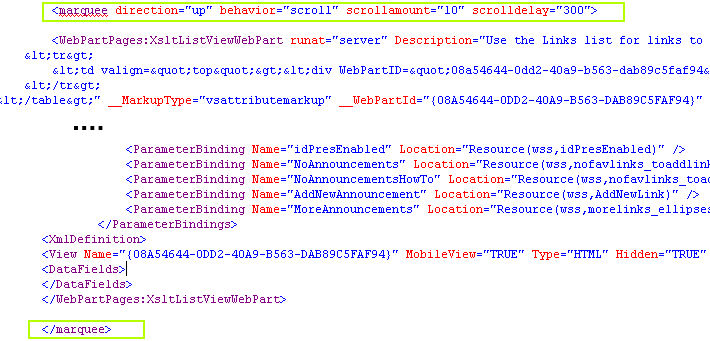
save the page and you're all done, let it scroll !!!
.png)
it's hard to show scrolling content with an image - so you'll just have to take my word on it 
Enjoy
