Introduction
Ultimate Forms upgrades your SharePoint email alert experience. It offers flexible, customizable and feature-rich alert experience. And it does not require you to create complex workflows. Even beginners can easily create alerts with conditions, date-based notifications and user-defined email content.
In this article I would like to showcase a less known, but nevertheless powerful feature. The ability to sign up for alerts on the current item while creating or editing it in a form. Users do it directly from the form itself, without having to create the alert manually.
We will create an alert for the current item, according to pre-defined configuration, specified by the form creator. You can allow users to create alerts in two ways. The process can be either fully transparent, without any user-interface. Or you can require a confirmation by the user.
Use Cases
We want to simplify and streamline the alert creation process as much as possible. Integrating alert generation within the form itself ensure alert creation is an integral part of the item creation/modification process. Your users do not need to get accustomed to the new interface of regular alert creation page.
And with alerts according to a date in column, it's even easy to configure. The form creator specifies all the necessary options beforehand. Users only need to opt in, without configuring any settings.
It's easy for example to get notified about a soon-to-be-due task by simply checking the alert option. The system will then generate an alert for that particular item and that particular user. It will do so according to the preconfigured time interval, requiring no additional input from users. For example, the administrator might want to set due date notifications for 3 days prior to the due date. The form will then create an alert according to these specifications.
Step-by-Step Instructions
Let me show how easy it is to implement.
- Open the form in Form Designer. In the Controls gallery on the left, find the new Alerts control.
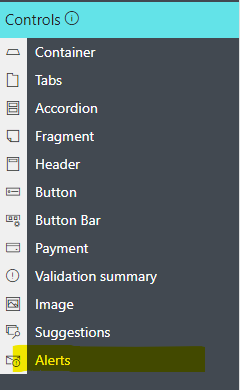
- Drag it on the design canvas and place where you want within the form.
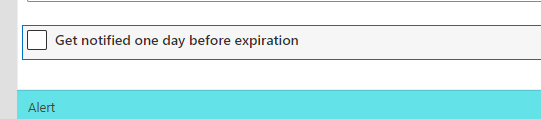
- Click on the control to see its properties on the right. Configure how you want the alert to be create, such as sent when item is modified or according to a date in a column. The alert will be created for the user who saves the item and that user will also be added as the recipient of the alert. Although created by the form, the generated alert is exactly like any alert you create through the usual user interface. You can aslo modify it later through Alerts page.
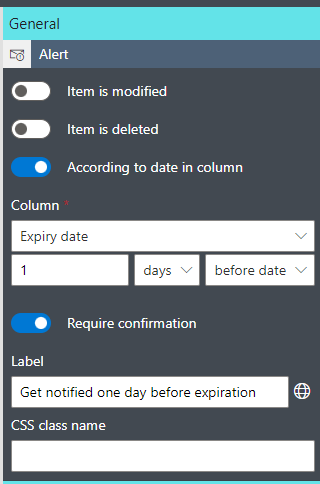
You can specify any label you want your users to see when they are asked to confirm creation of alert. The label can also be localized to multiple languages. When confirmation is disabled, the alert will always be created without any user input. - Publish the form.
Testing the Form
- Create/edit an item in the list. Make sure to confirm alert creation, if enabled.
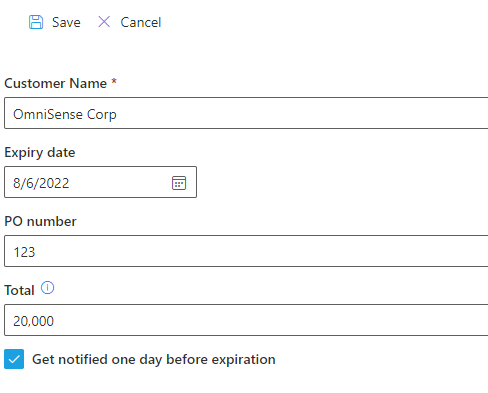
- By going into Alerts page of Ultimate Forms, you should be able to see the newly created alert.
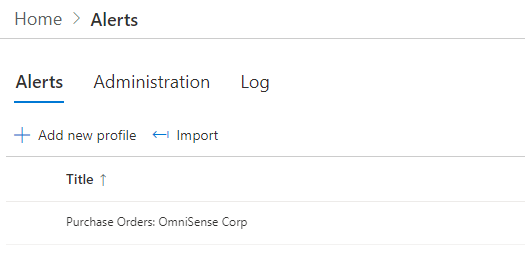
- The alert is created only for the specific item.
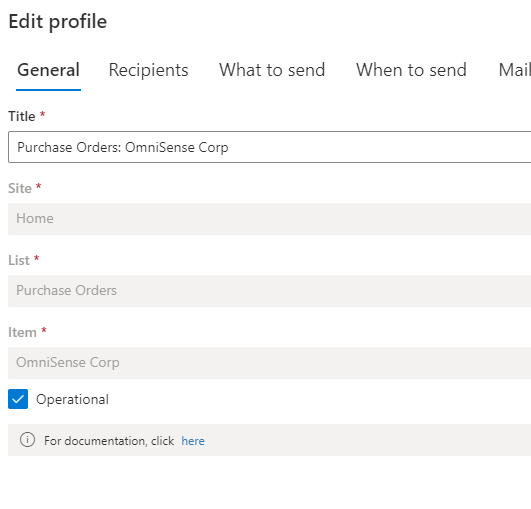
- You can modify any settings of the alert, as well as delete it.
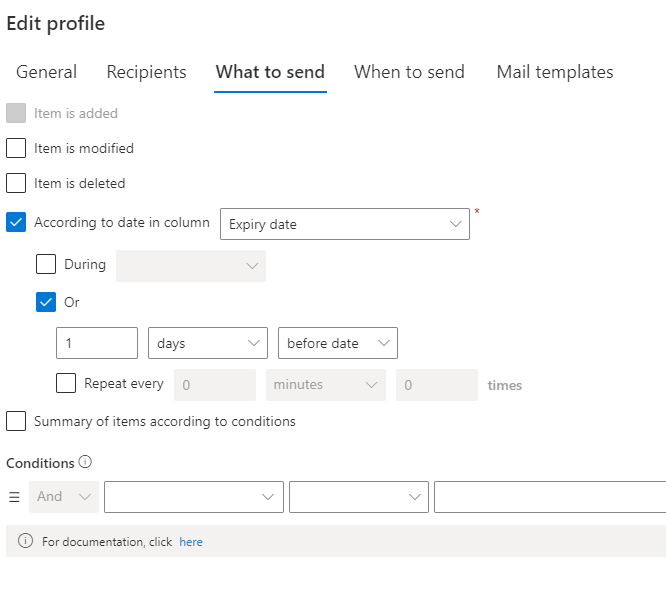
Conclusion
Empowering users to register for alerts directly from SharePoint forms simplifies communication and ensures they stay informed on the items that matter most. With Infowise Ultimate Forms, you can easily add this functionality without writing any code, streamlining both setup and user experience. Whether you're managing tasks, tracking requests, or overseeing project updates, enabling form-based alert subscriptions enhances responsiveness and keeps everyone aligned. Start using this powerful feature today to boost productivity and engagement across your SharePoint environment.
