Calendars are an essential part of SharePoint. Everyone uses calendars on a constant basis to coordinate work and collaborate with teams. Unfortunately, the out-of-the-box SharePoint calendar is bare bones with very few features. In fact it is unusable for all but the most simple purposes. As a result, most users instead rely heavily on Outlook calendars. The Outlook calendar is great as a personal calendar, but not an option when you want to be able to create a stand alone calendar for a business or team.
How can we set up a SharePoint Calendar that includes lots of features?
Infowise Ultimate Forms includes a fully customizable calendar web part that is loaded with calendar options otherwise not available in SharePoint. Using this calendar web part, you can create a calendar page that provides a great user experience. In this article, we'll focus on the most popular calendar view - the month view calendar. We'll set up our calendar with several features which will provide the best possible user experience.
Begin with a SharePoint list
Start by creating a regular SharePoint list including fields that you would like to include for the event. In this example we'll create these fields:
- Event - (Renamed the Title field to event and made it required.
- Description - Multiline plain text
- Start - The date / time of the event start
- End - The date / time of the event end
- Organizer - The name of the person creating the event
- Link - Optional link to another page for more information
- Location - A text field to indication location or web meeting

Next we want to add one additional special field Category which will be used to highlight the event with a background color.
From the Ultimate Forms Settings screen, In the Columns section select Color Choice and create the Category field as shown. Note that we are using background colors which is critical to the next steps for the month calendar view.
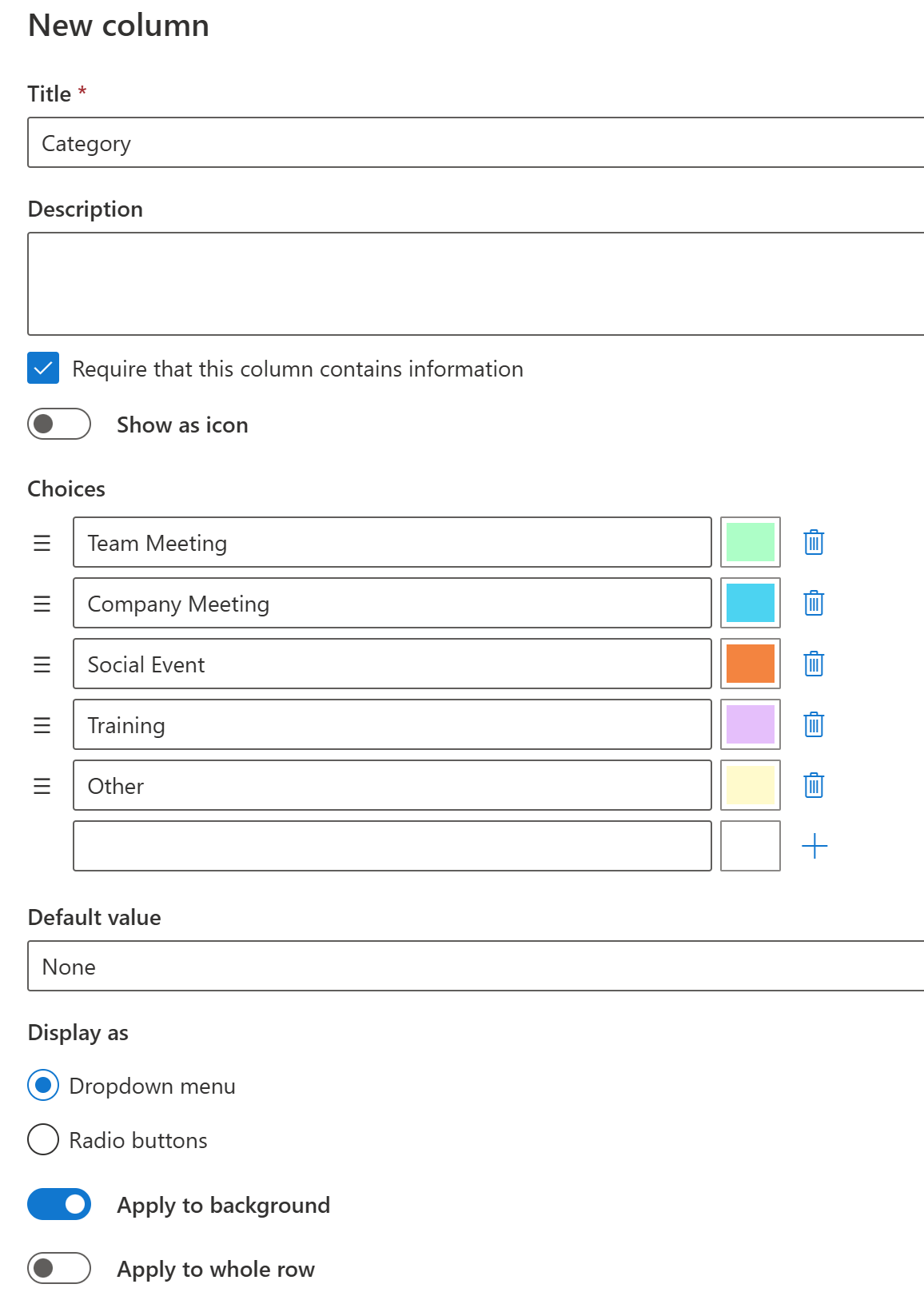
Create a calendar event form
Make a basic form as shown to enter your calendar events using whichever form styling that you prefer:
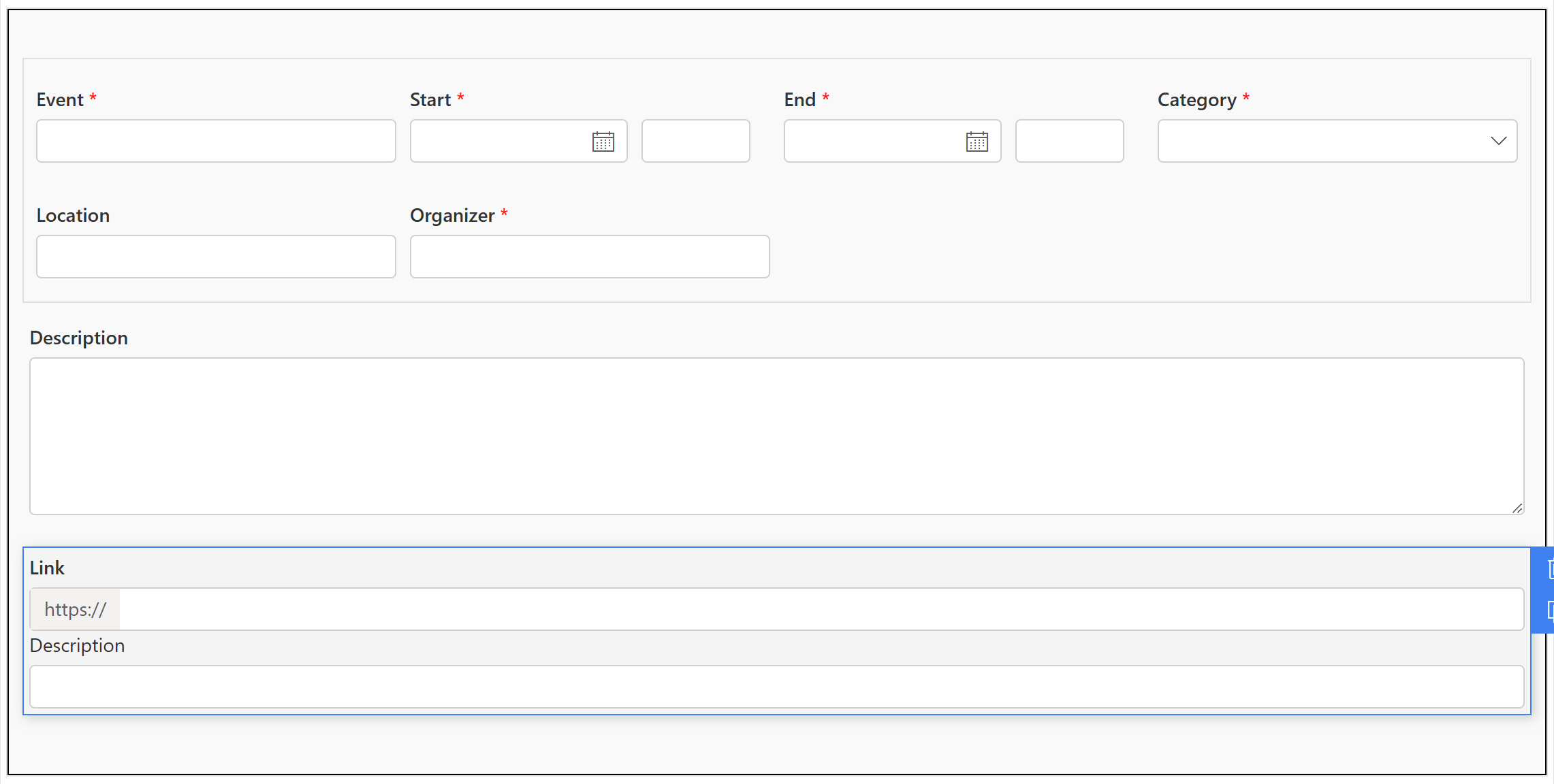
After creating your form, be sure to add a few test events for the current month so that we will be able to see items displayed on the calendar when we finish.
Create the calendar profile
Next we need to create the event calendar profile. This is the only step that is a little but tricky because there are many options. These options provide lots of flexibility. In this case we'll show an example setup that will work great for our purposes. Add a new calendar profile with one data source as shown:
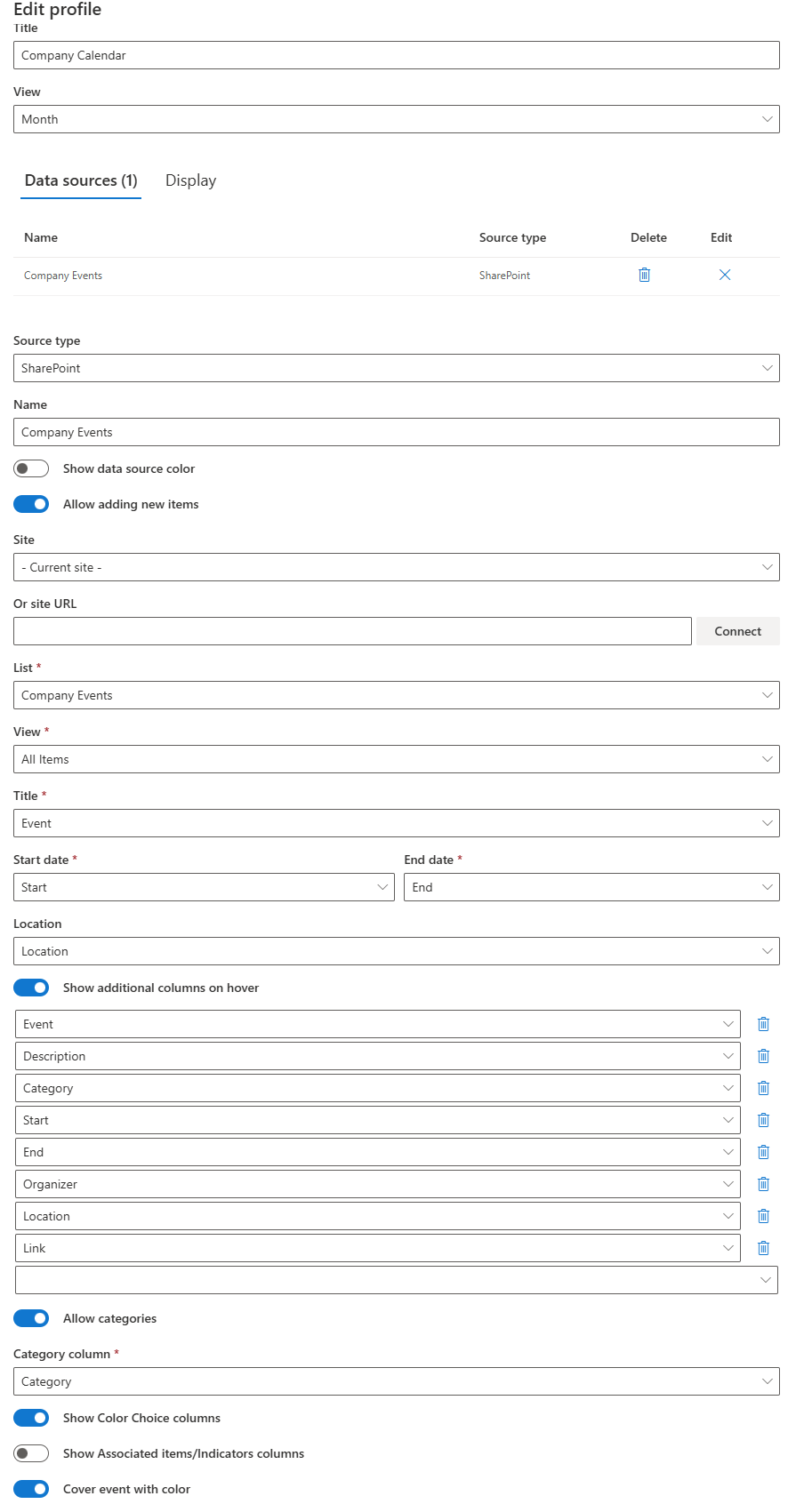
In the Display Options be sure to adjust these additional options:
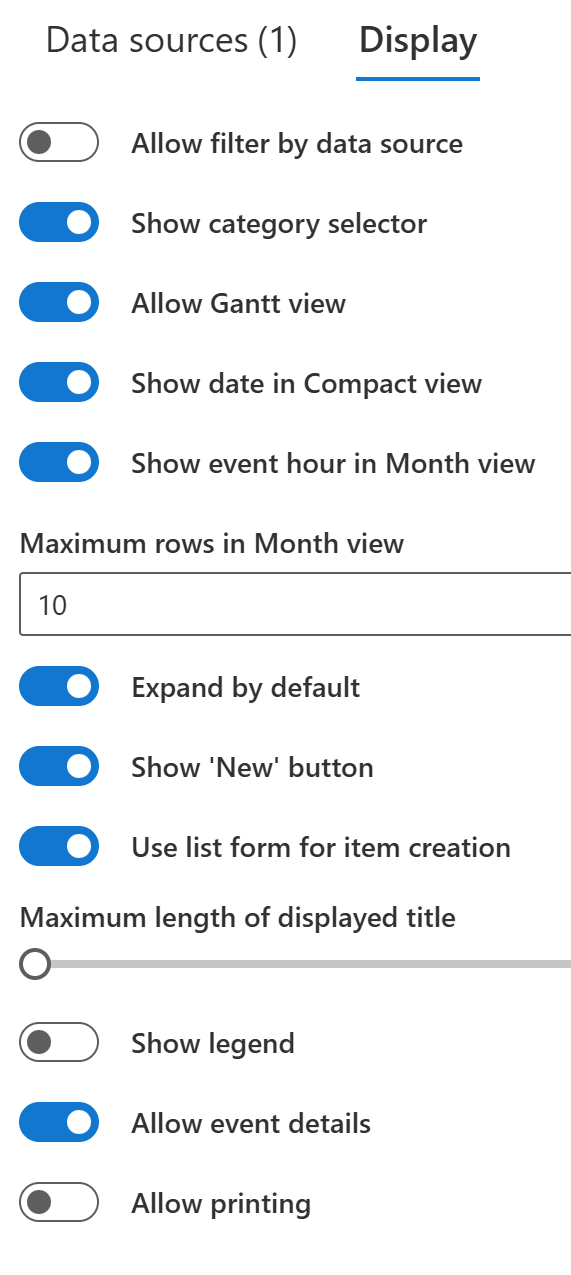
Create a page and add the calendar web part
Next create an empty SharePoint page using the Plain Layout option for the header. Add the Infowise Event Calendar web part to your page and it should immediately load in your calendar profile. Play around with the calendar to explore the functionality:
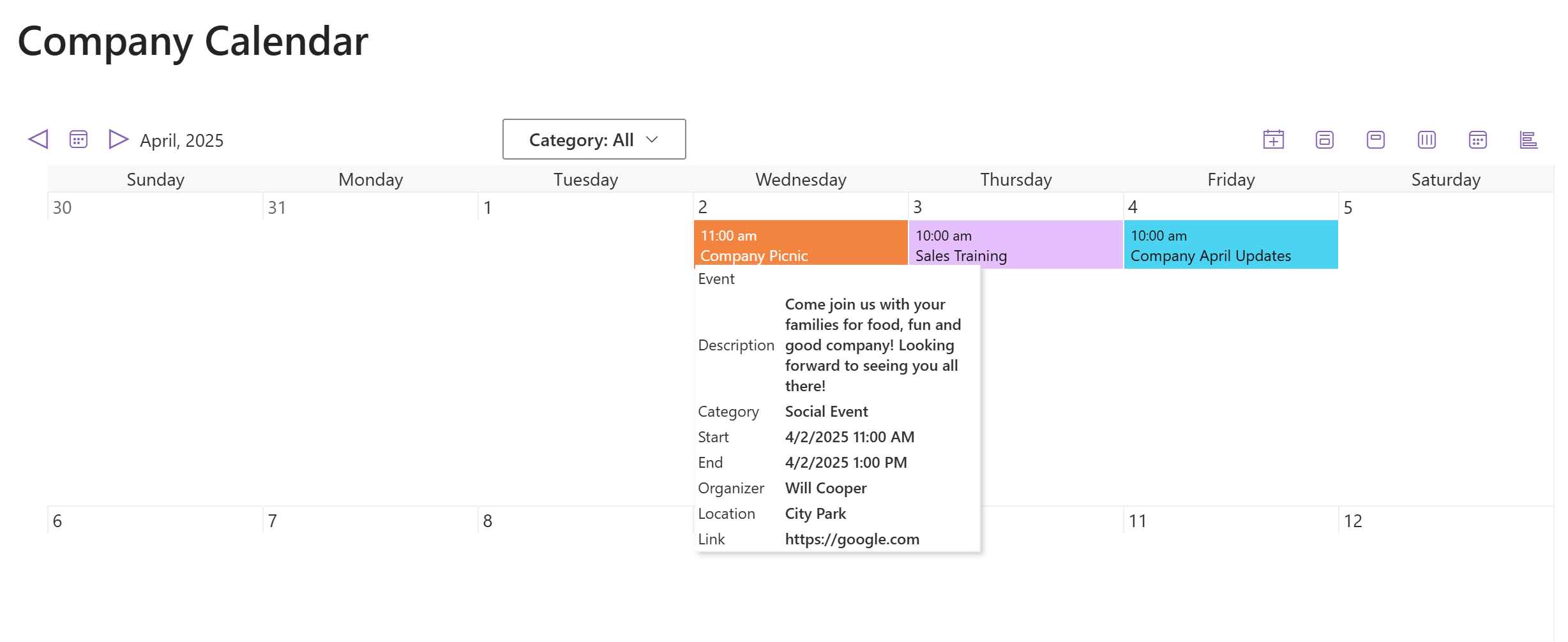
Additional configuration possibilities
There are many ways to adjust your calendar according to your preferences:
- A calendar may have multiple data sources. This is handy when you want to display event data from more than one list.
- Show additional columns functionality is fantastic in that you can show extensive detailed information which appears when hovering over an event.
- The Allow Categories function was used in this example to allow us to use a filter at the top of the page and color code events based on categories.
- Additional to the month view, there are day, week and gantt views available from the buttons at the top of the calendar.
- Unlike the out-of-the-box SharePoint calendar, up to 10 events can be stacked in each calendar date.
What makes the Infowise Ultimate Forms Calendar Better?
The biggest challenge with month view calendars is the limited amount of space. Infowise solves this challenge with two key features. The Hover Details Box allows for information about event to show in a box only when hovering over events. In this way, hundreds of events can be shown on the calendar without overcrowding the calendar. Category filtering allows users to select to see events in one category at a time for a more focused user experience.
Setting up custom calendars using Infowise Ultimate Forms is an easy and flexible process. Understanding all the options ensures that you can accomodate different scenarios for your organization. With a little bit of practice, you may find yourself adding a custom calendar to every Sharepoint site! We're always looking to improve. If you think of improvement ideas - please contact our support team.
Summary of Advantages to the Infowise Ultimate Forms Custom Calendar
Using the Infowise Ultimate Forms calendar approach within SharePoint offers a wide range of benefits that go well beyond the capabilities of the default SharePoint calendar. One of the primary advantages is the ability to create a fully customized user experience. Rather than relying on the limited, bare-bones functionality of out-of-the-box SharePoint calendars or personal Outlook calendars that aren’t ideal for shared use, this solution enables the development of rich, visually informative calendar pages that can serve entire teams or departments effectively.
A key benefit of using Infowise Ultimate Forms is the enhanced visualization options. For example, the use of color-coded categories immediately improves the usability of the calendar by allowing users to easily distinguish between different types of events. This visual differentiation is especially powerful in a busy calendar where multiple overlapping events can make it difficult to quickly understand what’s happening.
Another powerful feature is the hover details box, which tackles one of the most common challenges of calendar design: limited space. Traditional calendars often require users to click on each event for more details, leading to extra navigation and wasted time. Infowise solves this by displaying relevant event information in a pop-up box when users simply hover over an event—creating a cleaner interface without sacrificing detail.
The ability to stack multiple events (up to 10) per calendar date is another improvement over the standard SharePoint calendar, which often truncates event visibility on busy days. This stacking capability ensures users don't miss important items simply because they aren’t visible.
Additionally, Infowise allows for multiple data sources to be used in a single calendar. This is particularly useful for organizations that have various departments or teams each maintaining separate lists but want to view a unified calendar.
The flexibility of view options (month, week, day, gantt) also means that users can tailor their experience to their current needs—whether they’re planning a high-level overview or a detailed breakdown.
Altogether, this approach enhances collaboration, increases efficiency, and ensures that teams have access to relevant scheduling information in a clear and organized manner. For any SharePoint environment where scheduling is critical, integrating Infowise Ultimate Forms is a valuable upgrade that transforms the calendar into a true productivity tool.
