Introduction
Organizations today rely on many applications to manage their operations. SharePoint for collaboration, Power Platform for low-code apps, and Dataverse as a scalable data backbone. However, keeping these systems connected and in sync is often challenging. Data becomes isolated, integrations require complex Power Automate flows or custom APIs, and users lose time switching between tools.
With Infowise Ultimate Forms, these barriers disappear.
The platform now includes data connections to Microsoft Dataverse, allowing SharePoint-based solutions to read, write, and synchronize data directly with Dataverse — no code, no external automation tools, and no separate connectors required.
This capability bridges two of Microsoft’s most powerful ecosystems: SharePoint for process management and Dataverse for structured enterprise data storage. Together, they form a unified business application layer that’s both flexible and secure.
Understanding Microsoft Dataverse
Microsoft Dataverse (formerly Common Data Service) is the core data platform of the Power Platform, providing secure and scalable storage for business data used in Dynamics 365, Power Apps, and Power BI.
It acts as a centralized data hub that allows apps and services to share information seamlessly. Each Dataverse environment contains tables (entities) that store standardized business data. For example, Contacts, Accounts, Orders, or custom entities defined by your organization.
Key benefits of Dataverse include:
-
Strong data consistency across Microsoft 365 and Dynamics 365 apps
-
Role-based security and compliance management
-
API accessibility for integration with external systems
-
Scalability for large data volumes and multi-tenant operations
By connecting to Dataverse, organizations ensure that every business tool — including SharePoint — works from the same source of truth.
Dataverse Data Connections in Ultimate Forms
Ultimate Forms extends the power and ubiquity of SharePoint by enabling direct data connections to Dataverse tables. These connections can be used to retrieve, update, or create records in Dataverse without needing Power Automate, Logic Apps, or custom code.
This functionality is available through the Data Connections component inside Ultimate Forms, which supports integration with external data sources such as SQL Server, Azure, REST APIs, and now Microsoft Dataverse.
Key Capabilities:
-
Read data from Dataverse tables
Display live data from Dataverse inside SharePoint forms — for example, retrieving customer account information or product pricing directly from your Dynamics 365 environment. -
Write or update data in Dataverse
When a form is submitted via a data connection, Ultimate Forms automatically update related records in Dataverse. Such as adding a new contact, logging an opportunity, or updating a support case. -
Use Dataverse data in dropdowns and lookups
Populate form fields with data from Dataverse tables using dynamic lookups. Users can select items from live Dataverse lists instead of manually entering details. -
Automate actions across systems
Combine Ultimate Forms Actions with Dataverse integration to automate multi-system workflows — for example, creating SharePoint documents when a Dataverse record is created. -
Bidirectional synchronization
Data updates can flow both ways: SharePoint forms update Dataverse, and Dataverse changes can appear in SharePoint lists through direct queries or scheduled imports.
Setting Up a Dataverse Connection in Ultimate Forms
Ultimate Forms makes connecting to Dataverse intuitive and fully no-code. The setup involves a few configuration steps:
Step 1: Define the Data Connection
- In the Ultimate Forms settings, navigate to Data Connections → Add New Connection.
- Enter a user-friendly connection name and choose Dataverse as the connection type.
- Enter your Dataverse environment URL. You can find it under Developer Resources in your Dataverse environment.
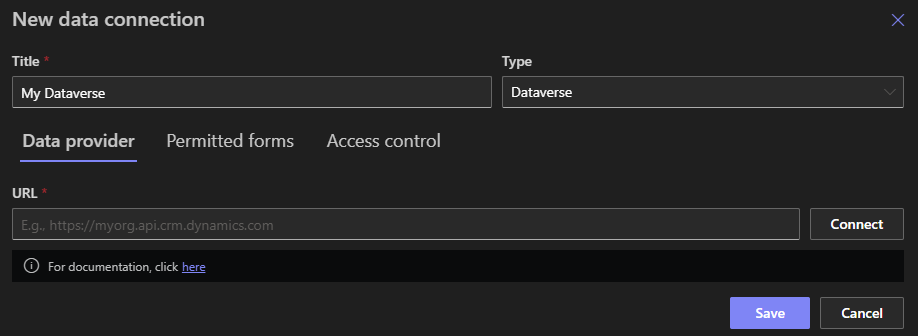
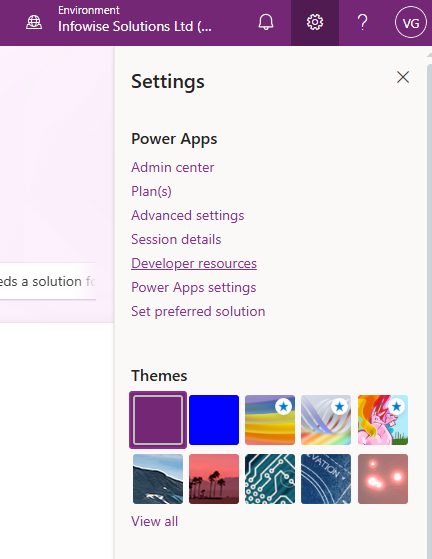
Once connected, Ultimate Forms can automatically discover the available tables and columns within your Dataverse environment.
Step 2: Select Data
Choose the target Dataverse table (for example, “Accounts” or “Orders”). Next select the desired view. Views controls which columns will be displayed as well as additional filtering of the data. For example, Open Tickets view might only contain ticket entries that are currently open.
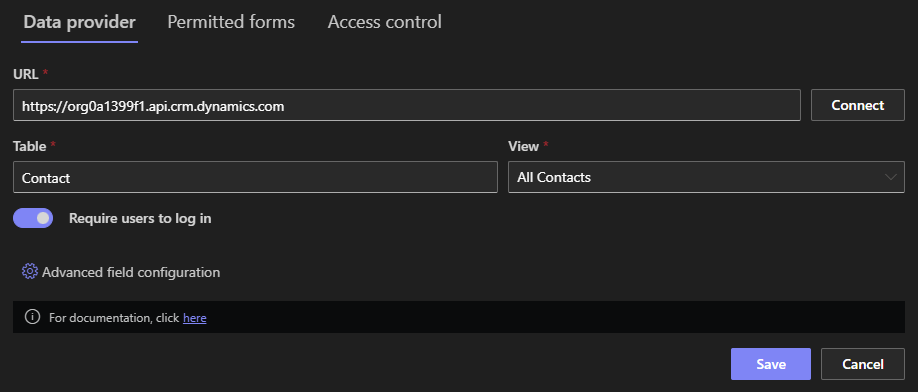
Choose if you would like users to log into Dataverse to update data. It depends on where you are going to integrate this data. For example, for a anonymous public data collection form, you would probably not require users to log in. But if you planning to use the form on a SharePoint page, you need users to log in to ensure proper permissions are applied.
Step 3: Permitted Forms and Access Control
Specify what type of access you would like to grant to the Dataverse table. You might be creating the data connection with the sole purpose of submitting new entries, such as via a public data entry form. In this case, simply allow only New forms. For higher levels of integration, such as querying or syncing, you need to allow additional form types. Note that you can create multiple data connections for the data Dataverse table for different purposes with different settings.
Access Control specified where forms and views for the data connection can be hosted. Enter the URLs of SharePoint or public pages to ensure the data connection is not misused.
Step 4: Use Dataverse Data in Views, Forms, Actions and Import
- Place Rollup web part on SharePoint pages, in Teams or even on public pages to view and interact with Dataverse table data.
- Design a form in Form Designer for the data connection and place it on SharePoint pages, in Teams and on public pages, both hosted and embedded. You can use all the features of Form Designer, including permissions, rules, associated items and validations.
- Configure "Call application or service" Action to create, update or delete entries in the Dataverse table via the data connection.
- Configure an import profile to automatically import and sync data from the Dataverse table to a SharePoint list.
With these steps, SharePoint forms become gateways to enterprise data — leveraging Dataverse’s structured storage while maintaining SharePoint’s flexibility and ease of use.
Advantages of Using Dataverse Connections in Ultimate Forms
1. Centralized Data Management
Dataverse serves as the “single source of truth” for business data. Ultimate Forms allows SharePoint solutions to consume and update that data directly, eliminating duplicate data entry and inconsistent information across systems.
2. No Power Automate or Custom Code Required
Traditionally, connecting SharePoint with Dataverse required Power Automate or custom development using APIs. Ultimate Forms simplifies this with built-in, no-code connectors. Business users can configure integrations through the browser, dramatically reducing implementation time and cost.
3. Unified Microsoft 365 Experience
Users interact with data from Dynamics 365, Power Apps, or other Microsoft 365 systems directly inside SharePoint — no switching between apps. This enhances user adoption and streamlines business processes.
4. Improved Data Quality
Data lookups and validations ensure that users pick existing records from Dataverse instead of typing free text. This maintains accuracy and aligns SharePoint inputs with corporate master data.
5. Real-Time Automation
Because data connections are live, any change in SharePoint can trigger corresponding updates in Dataverse instantly — enabling responsive workflows like automated ticket creation, invoice logging, or project updates.
6. Enhanced Reporting and BI
Once data flows between SharePoint and Dataverse, you can build unified dashboards that visualize metrics across both systems. This creates a full 360-degree view of business performance.
7. Scalable Enterprise Architecture
Large organizations using Dynamics 365 or Power Apps can extend their existing Dataverse investments into SharePoint without rewriting applications. Ultimate Forms bridges the two environments seamlessly.
Real-World Scenarios
1. Customer Relationship Management (CRM) Integration
Challenge:
A sales team tracks leads and opportunities in Dataverse (via Dynamics 365), while marketing uses SharePoint to manage campaign requests. These systems operate separately, causing duplicated data and slow handoffs.
Solution with Ultimate Forms:
-
Create a “Campaign Request” form in SharePoint using Ultimate Forms
-
Connect it to Dataverse to fetch customer and lead information
-
When marketing submits a request, Ultimate Forms updates or creates related records in Dataverse automatically
-
Sales reps see campaign data inside Dynamics 365 in real time
Result:
Unified visibility between marketing and sales, no redundant data entry, and faster campaign execution.
2. HR Employee Management
Challenge:
HR departments often store employee profiles and organizational data in Dataverse but collect forms (like leave requests, performance reviews, or onboarding documents) in SharePoint.
Solution with Ultimate Forms:
-
Use Dataverse connections to populate employee data automatically in SharePoint forms
-
When HR updates a form (e.g., new position or department), the change syncs back to Dataverse
-
Power BI can report on up-to-date data from both systems
Result:
A single, synchronized employee database shared across HR and departmental SharePoint sites.
3. Project and Resource Tracking
Challenge:
Project managers use SharePoint to manage tasks and documents, while financial data (budgets, costs) lives in Dataverse as part of a Power App.
Solution with Ultimate Forms:
-
Connect project forms in SharePoint to Dataverse tables for budgets and cost tracking
-
Automatically calculate project cost totals by retrieving financial data from Dataverse
-
Push approved budget changes from SharePoint back into Dataverse
Result:
Full project lifecycle management — documentation in SharePoint, financial data in Dataverse — all synchronized through Ultimate Forms.
4. Inventory and Asset Management
Challenge:
A logistics department manages warehouse assets in Dataverse but needs SharePoint interfaces for inspections and maintenance requests.
Solution with Ultimate Forms:
-
Configure SharePoint inspection forms that pull asset details from Dataverse
-
Technicians submit updates directly through SharePoint mobile forms
-
Ultimate Forms automatically updates Dataverse tables with maintenance results
Result:
Real-time asset tracking across both environments without manual data reconciliation.
5. Customer Service Ticketing
Challenge:
Customer service teams use SharePoint for internal task management, but support data lives in a Dataverse-driven case management app.
Solution with Ultimate Forms:
-
When a SharePoint form logs an internal request, an Action creates or updates a corresponding case in Dataverse
-
The ticket status from Dataverse syncs back to SharePoint for visibility
-
Managers can view combined dashboards showing open tickets and SLA performance
Result:
An integrated, automated service management experience inside SharePoint, leveraging Dataverse as the master system.
Best Practices for Dataverse Integration
-
Define ownership clearly – Determine which system (SharePoint or Dataverse) owns the data to avoid conflicts.
-
Use consistent field names and data types for smooth mapping between systems.
-
Limit permissions appropriately – Ensure users only access necessary Dataverse data through Ultimate Forms’ security model.
-
Use filters to optimize performance when querying large datasets.
-
Document connections and mappings for easier maintenance and troubleshooting.
-
Test synchronization carefully before deploying automations in production.
Conclusion
Connecting Infowise Ultimate Forms with Microsoft Dataverse brings the best of both worlds — SharePoint’s flexible user experience and Dataverse’s structured enterprise data storage.
Without writing code or using Power Automate, organizations can now:
-
Share and update data between systems in real time
-
Build unified business applications inside Microsoft 365
-
Improve data accuracy, consistency, and visibility
From HR and CRM to project management and logistics, Dataverse integration extends the reach of every Ultimate Forms solution, enabling smarter, connected, and more automated digital workplaces.
Ultimate Forms + Dataverse = One intelligent data ecosystem for Microsoft 365.
