Hi there,
I want to show you a simple application of our Smart List Pro dynamic permissions capability.
We are going to build an insurance list, which can be used for both home and car insurance.
Now all of you that own a house and drive a vehicle probably know that each of the above insurances has unique information which is completely irrelevant to the other, but they both do have some common data.
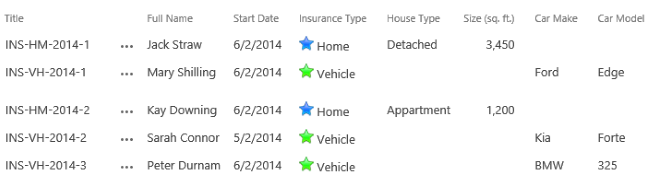
First of all we will build a list containing the following columns:
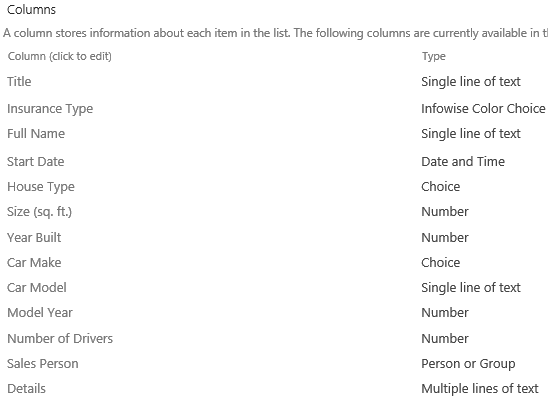
The choice columns will have the following options:
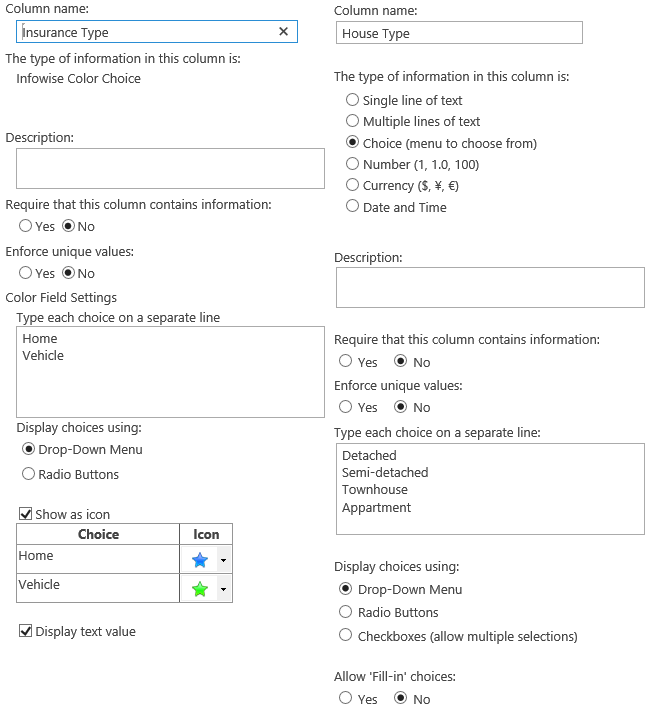
For insurance type column I used the Infowise Color field, but a regular choice column would do as well.
After creating all the columns we'll head into the list settings > Infowise Tabs and Tabs Permissions to define the following tabs
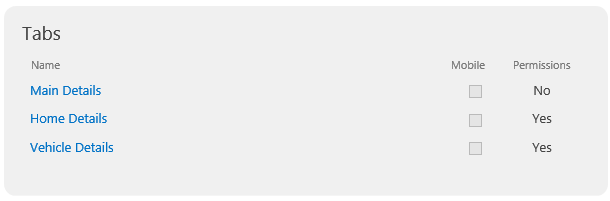
Note that the Main Details tab doesn't have Permissions, as it is opened by default and contains the common information of the insurances.
The following are the columns and permissions definitions for each tabs:
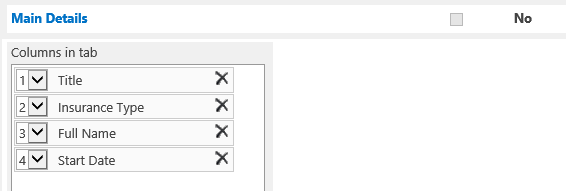
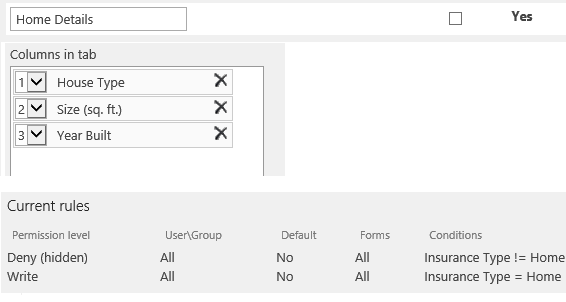
Home details tab has 2 permission rules:
- Deny for all users in all forms, if Insurance Type isn't Home
- Grant write permissions to all users in all forms, when Insurance Type has Home as the selected option
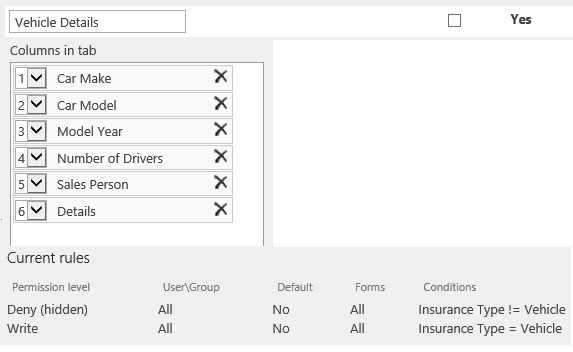
Vehicle details tab has a similar set of permission rules for Vehicle as the selected value.
Now in order for this to work dynamically, we'll need these settings under Permissions section to be checked as well
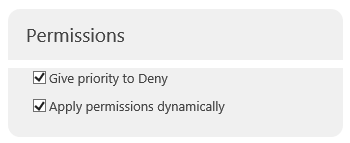
Now that the setup part is done and we click on the new item link:
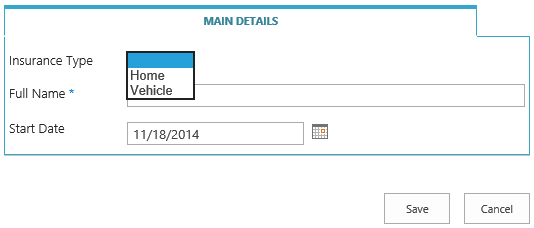
initially we get only the Main Details tab with common information. And when we select a value inside the Insurance Type column, the appropriate tab will appear
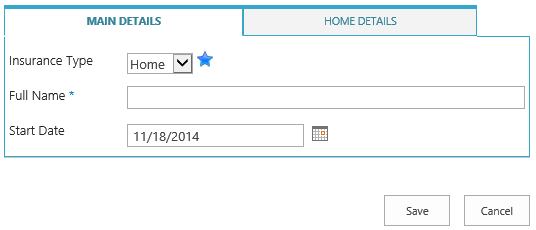
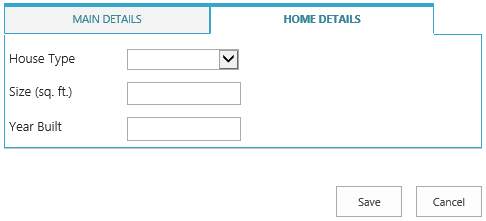
If we need a new vehicle insurance:
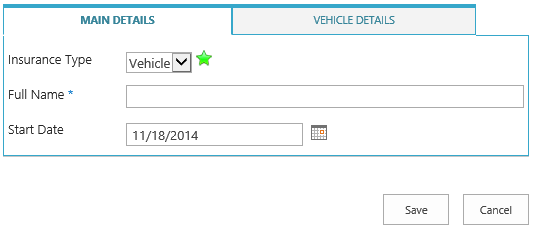
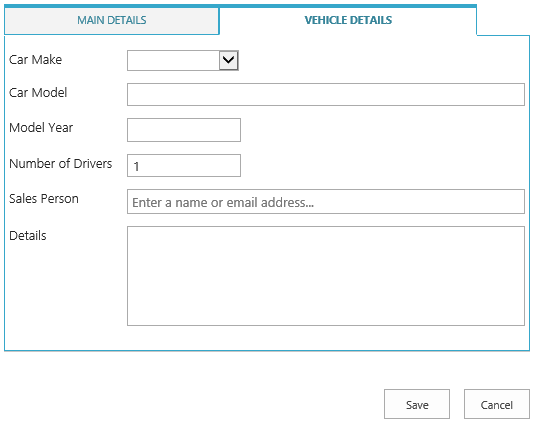
all this process is executed dynamically without the page being reloaded or redirected.
Thank you for reading and keep enjoying our products!
