Introduction
Managing digital workflows in SharePoint requires more than just data collection. For organizations in regulated industries or those seeking to digitize their documentation and approval processes, it's essential to ensure the authenticity, security, and traceability of form submissions and outputs.
Two core components of the Infowise Ultimate Forms suite, Signature and Print, work together to meet these needs. These tools have long provided a powerful solution for capturing user signatures, protecting data integrity, and generating printable or PDF-friendly outputs. When used in tandem, they enable organizations to build robust, paperless business processes entirely within SharePoint.
Let’s explore the capabilities of these two tools, how they work together, and how they’ve evolved to support fully signed, compliant, and shareable document outputs.
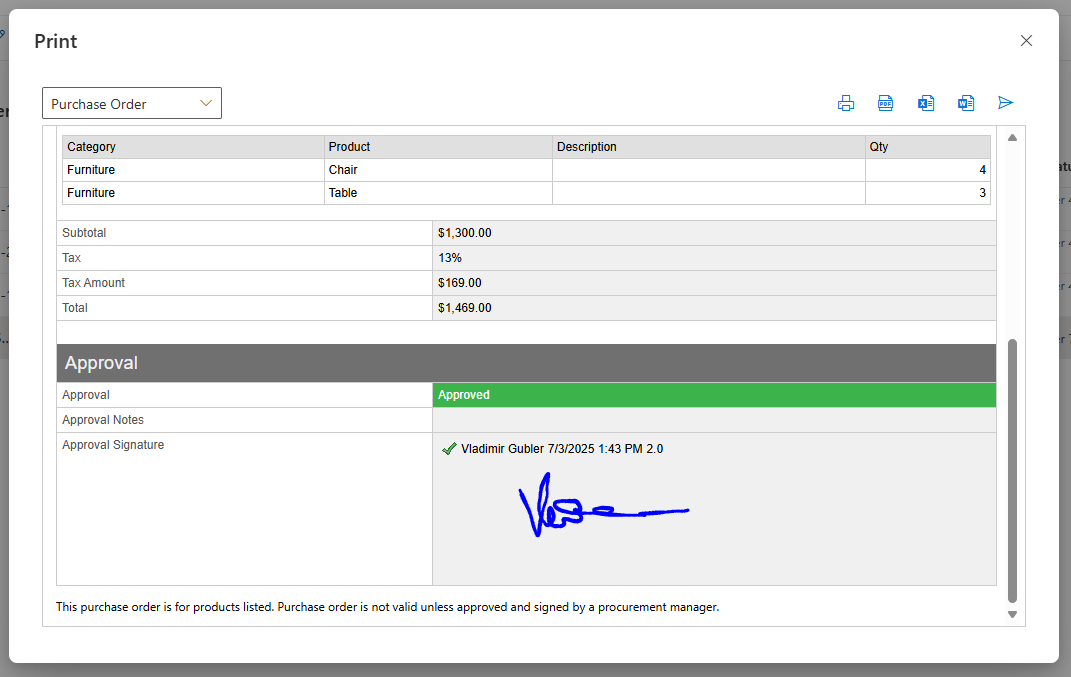
Electronically Sign SharePoint Forms with the Signature Column
The Signature column is a specialized column type available in Infowise Ultimate Forms. It allows users to electronically sign SharePoint list items or specific columns within a form. This signature is cryptographically tied to the item’s data and visibly indicates whether the data has remained unchanged since it was signed.
Key Features
-
Full or Partial Signing: Choose to sign the entire item or only specific columns (e.g., approval status, financial figures).
-
Signature Integrity Checks: If a signed item is edited or tampered with, the signature is immediately marked as broken, both in the form and in list views.
-
Visual Indicators: In SharePoint list views, signatures are visibly marked as valid or broken, even across large lists, making it easy to detect unauthorized changes.
-
Multiple Signature Types:
-
Username/password signature
-
Declarative signature
-
Handwritten signature
-
This makes the feature useful across industries like healthcare, legal, manufacturing, and finance - where regulatory standards require signed data to be preserved and verifiable.
Why Use Electronic Signatures in SharePoint?
1. Regulatory Compliance
Many industries require documented authorization of submitted data. Whether you're tracking audits, approvals, or transactions, a secure signature ensures accountability and traceability.
The Signature column helps organizations meet compliance standards such as:
-
HIPAA (Healthcare)
-
FDA 21 CFR Part 11 (Pharmaceuticals)
-
ISO 9001 (Quality Management)
-
GDPR (Data integrity and security)
2. Data Integrity
Every signature in SharePoint is cryptographically bound to the data it authenticates. If the data changes, even a minor edit, the signature becomes invalid, alerting users to a potential breach or unauthorized change.
3. No-Code Simplicity
Adding a signature column is done through the Infowise Ultimate Forms interface - no coding or integration with external services is required.
Customize Printable Output with Print
Once a form is signed, many organizations need to export or share the signed data. Whether for reporting, archiving, compliance checks, or customer communications, you need more than just a raw SharePoint list item - you need a professional document.
That’s where Print comes in.
Print allows you to create custom print templates for any SharePoint list item, complete with:
-
Custom headers and footers
-
Dynamic content formatting
-
Document branding
-
Export to PDF, Word or Excel
-
Email as text or PDF attachment
You can design your print layout with placeholders for any column in the form, ensuring consistent formatting for proposals, contracts, reports, or invoices.
Integration of Electronic Signatures and Print Output
You can print actual handwritten signatures captured on the device screen. These signatures are embedded directly into the print preview and exported PDF, creating a seamless, verifiable record of who signed the document and when.
Key Enhancements
-
Visual Signature Image Included: The print layout now displays the actual signature image, just like a physical document.
-
Embedded in PDF Exports: When exporting to PDF, the signature image is retained, making the document suitable for legal, contractual, and archival use.
-
Available in Emails: When emailing the print template as a PDF attachment, the recipient sees the full, signed document - complete with signature, timestamp, and content integrity status.
Real-World Use Cases
Contract Approvals
When employees or clients sign contracts using the Signature column, those contracts can now be printed or emailed as formal PDF documents - with the signature clearly visible and legally recognized.
Employee Evaluations
Supervisors can sign off on evaluations using a handwritten signature. The results can then be printed and included in HR records or sent to employees as official documentation.
Purchase Orders and Invoices
Accounting departments can ensure financial documents are properly signed and archived as PDFs. Each document includes a signature column and is generated directly from SharePoint using Print.
Healthcare and Clinical Trials
Capture patient or physician consent via signature columns and generate compliant, printable documentation - meeting HIPAA or FDA record-keeping requirements.
Implementation Steps
Getting started with this integrated functionality is simple and requires no custom development.
Step 1: Install and Configure Components
If you are using SharePoint on premises, ensure both Print and Electronic Signature column are installed as part of your Infowise Ultimate Forms setup. For Microsoft 365 customers, all components are always included with your Ultimate Forms installation.
Step 2: Add Signature column
-
Open the target SharePoint list or library.
- Click on Design to enter Ultimate Forms settings.
-
Add a new Signature column.
-
Choose whether to sign the entire form or specific columns only.
-
Choose the signature provider type (username/password, handwritten or declarative).
- Using permission rules on the form, specify who can sign and when.
Step 3: Configure Print Template
-
Launch Print and create a new print template.
-
Add placeholders for all columns you want to display.
-
Include the signature column where the signature image should appear.
-
Enable PDF export and/or email functionality as needed.
Step 4: Test and Deploy
Ensure the form is signed using the appropriate method (password, declarative or handwritten). Print or export to PDF and confirm that the signature appears as intended.
Advantages for Organizations
-
Compliance-ready: Meet strict documentation and recordkeeping standards.
-
Increased trust: Visual signatures improve document credibility.
-
Paperless workflow: All approvals and signatures handled within SharePoint.
-
Consistent output: Use templates to standardize all printable communications.
-
Cost-effective: No additional third-party apps or coding required.
Fully Integrated, No-Code Business Solutions
The combination of Signature column and Print demonstrates the power of Infowise Ultimate Forms to create complete, no-code business solutions in SharePoint. Together, these tools support:
-
Digital transformation of form workflows
-
Secure data collection with embedded signatures
-
Automated PDF generation and email delivery
-
End-to-end audit trails and data validation
Whether you're digitizing a paper-based process or enhancing an existing SharePoint list, these features enable professional-grade functionality with minimal setup.
Get Started Today
Take your SharePoint forms to the next level with electronic signatures and automated document output - secure, compliant, and user-friendly.
👉 Start your free 30-day trial
