The Ultimate SharePoint Calendar Solution
Having a shared calendar in SharePoint is essential to every organization. Unfortunately the out of the box SharePoint calendar is very limited. It is common to see posts on community message boards asking for more SharePoint calendar options. Luckily the Infowise Ultimate Forms Custom Calendar is loaded with features that cover all kinds of business needs.
What makes the Ultimate Forms SharePoint calendar so great? Let's explore some of the best features of the calendar tool:
1. Pop up hover box with detailed event information
A calendar view has limited real estate. How can loads of event information be loaded into this kind of view? The key is to provide pop up windows to display detailed information when hovering over events. In this way a calendar can be loaded with hundreds of events and users can still access detailed information by simply hovering over the event title.
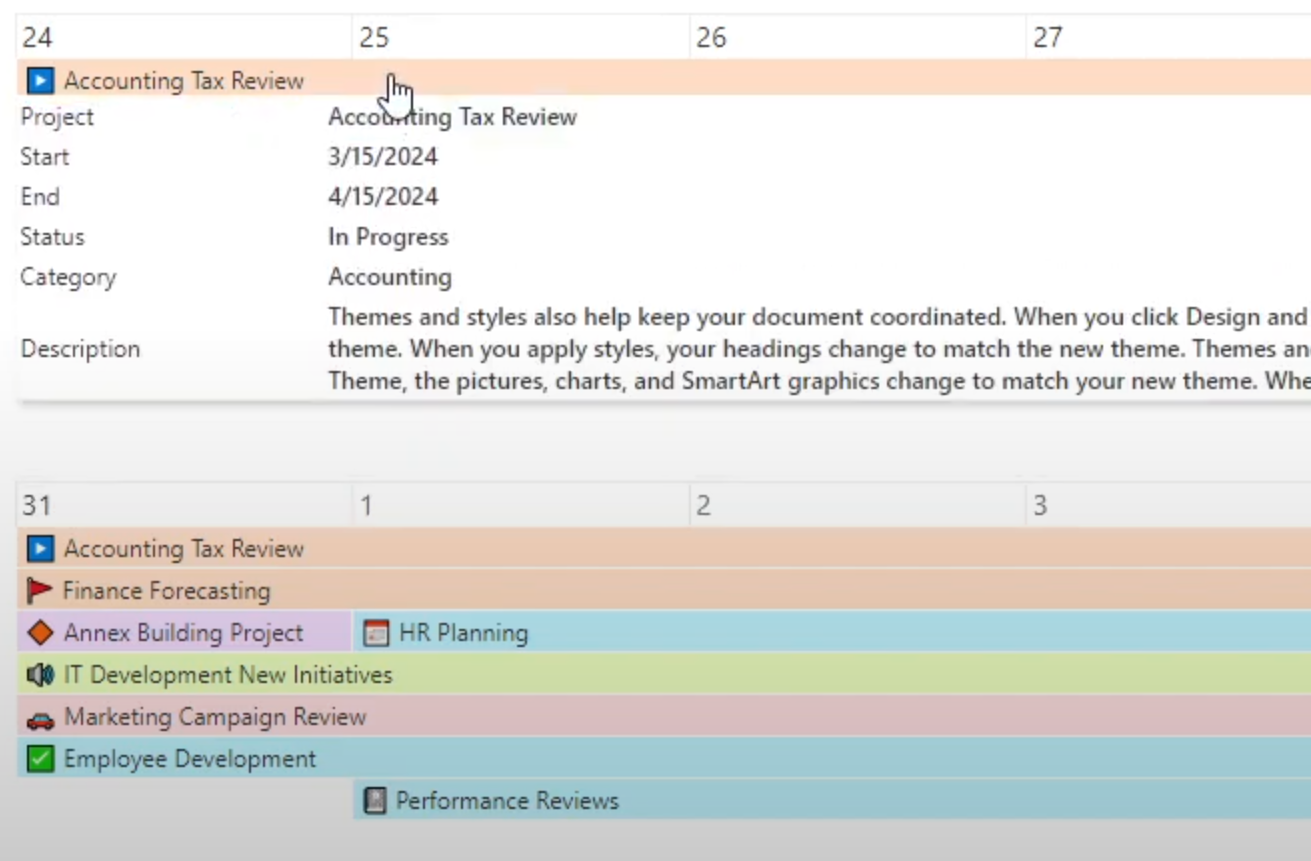
2. Color code events based on categories
Color coding is essential to let users easily identify which logical category events fall into. For example in an employee scheduling calendar, it would be useful to color code based on whether events are for vacation, training, work trips or customer visits. Color coded events are essential!
3. Custom forms to add or view event details
Naturally one of the best features of Ultimate Forms is the custom form building capabilities. Custom forms allow for you to create a custom event calendar that can be as simple or complex as needed for your SharePoint calendar solution. Having complete control over the event form ensures total flexibility with your custom calendar solution.
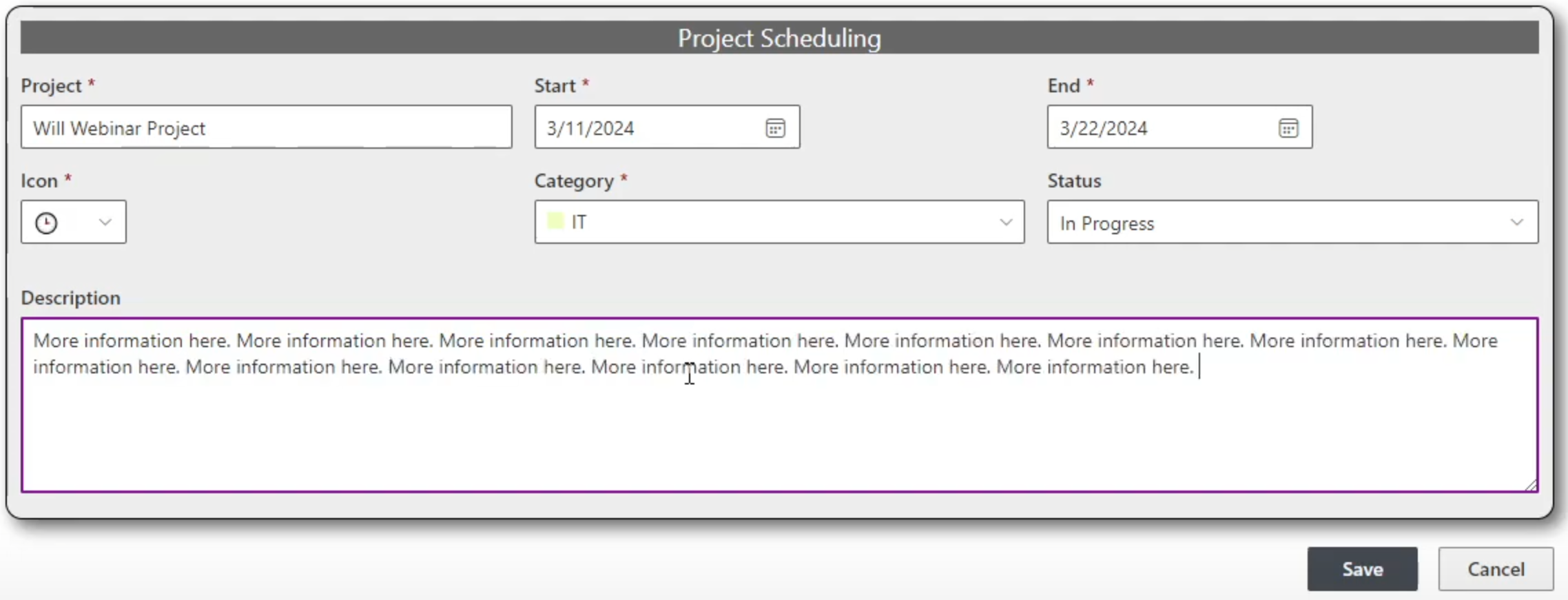
4. Custom Gantt chart view
SharePoint does not include any Gantt chart capabilities in its out of the box state. Organizations often need Gantt charts for project planning. The Gantt chart calendar view allows for creating a project calendar where projects can be compared side by side to consider the timeline and upcoming schedule. This is a great value for project planning. But that's not all, Ultimate Forms includes the ability to set up many kinds of charts.
5. Find events with search and filter
When you have a packed calendar with lots of events, it can become more difficult to find information. Search and Filter capabilities are a must have in order to help users more easily find events or filter to see only events that they need. Ultimate Forms provides search and filter options to allow users to filter down to see just the relevant events quickly.
6. Automated event email notifications
Whenever you have calendar events, you will also want to have email reminder notifications. Ultimate Forms includes custom email alerts functionality that can be configured to work with your custom event calendar. Email notifications have flexibility so that you can send notification both before the event and also at the time of the event. No more missed meetings. Every person will get an email reminder before every event.
7. Show up to ten events per day visible on default screen
The out of the box SharePoint calendar only allows four events per day in the default view. This hides key information from users! The Ultimate Forms calendar allows up to 10 events per day showing in the default view. More events can be loaded in each day which display when the user expands that day.
8. Use custom icons with event categories
Event categories can also use custom icons helping users more easily identify the different types of events on the calendar. Pick any kind of icons that you like!
9. Multiple views including daily, weekly, monthly, quarterly and yearly
Basic Sharepoint calendar provide few options for the calendar view. The Ultimate Forms custom calendar allows many options! Users can toggle between daily, weekly, monthly, quarterly, half year, year and Gantt views. This allows maximum flexibility to cover all options.
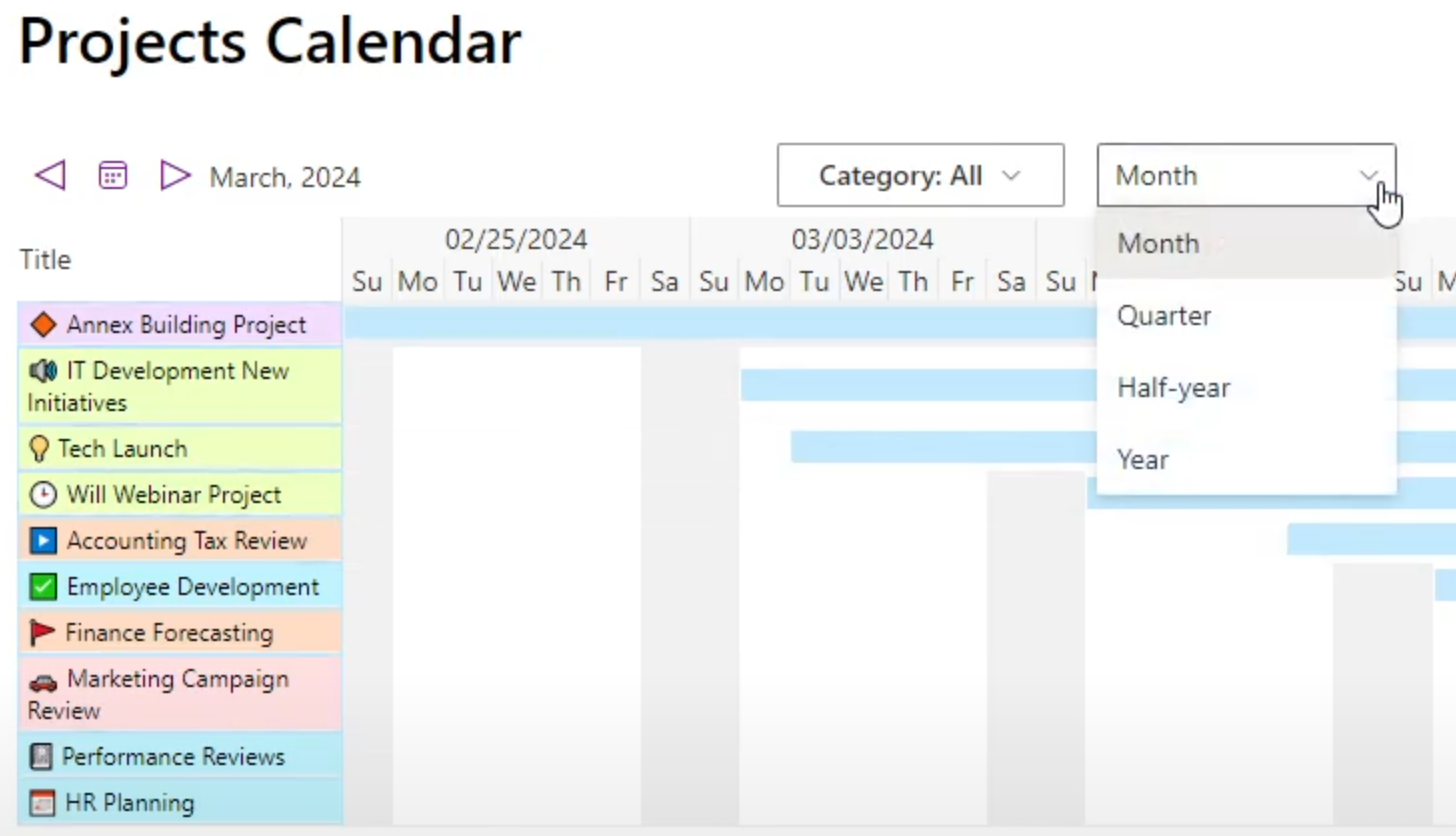
10. Connect to multiple data sources
Ultimate Forms calendars can connect to SharePoint lists, Exchange and custom data sources. Multiple data sources can be used with one calendar allowing the ability to overlay calendar data from more than one data source.
11. Add tasks to events
Often there are events tied to events. How can this best be set up in a custom calendar? Infowise offers Associated Items functionality to allow you to connect a task list allowing you to make assignments to users connected to each event.
Calendar Collaboration Done Right
Calendars are essential when it comes to coordinating with your organization. To be successful, it is necessary to go far beyond Outlook and out of the box SharePoint calendars. The Infowise Ultimate Forms custom calendar solves many business needs allowing for an easy user experience and the ability to configure according to your custom requirements.
The beauty of the Ultimate Forms custom calendar is that it doesn't just display dates - it actively supports team productivity. Real-time updates mean every user is always looking at the latest schedule, eliminating confusion caused by outdated information. Integration with workflows allows actions such as approvals, task assignments, or follow-ups to happen automatically when events are created or updated. The customization capabilities mean it can adapt perfectly for HR, project management, facilities scheduling, event planning, or even training coordination.
By providing both an intuitive interface and powerful behind-the-scenes automation, the Ultimate Forms calendar makes it possible to manage complex schedules with ease. Teams save time, reduce scheduling conflicts, and ensure that no critical deadlines are missed. The result is a truly collaborative, visually rich, and user-friendly scheduling system that outperforms standard SharePoint calendars in every way.
