Validation rules are used to test that the value entered is True for the validation setup. The error message is only displayed if that validation rule evaluated as false. The conditions and user/groups on the rule are used to determine what conditions need to be true and for which users the validation rule should run.
You can validate the value being entered according to pattern (built-in or regular expression), comparing to another column or according to length. Validation rules can be conditional, only applied for specific users, on particular forms or under particular conditions
Pattern Validation
Validation of column value with a pattern requires a regular expression or usage of one of the built-in patterns (Email, Phone, Number).
- Select a column on your canvas
- Go to Validation section on the property pane on the right
- Click Add new rule
- Choose Pattern in Type.
- Choose "Custom" in pattern or one of the integral formats of validation.
- Enter a regular expression (i.e. (\w[-._\w]*\w@\w[-._\w]*\w\.\w{2,3}) for email address).
- Enter an error message for when the pattern does not match the value.
- Click Save rule.
Note: For a reference of regular expressions check out regexr.com it can help you build/test a pattern for you custom regular expression to use here.
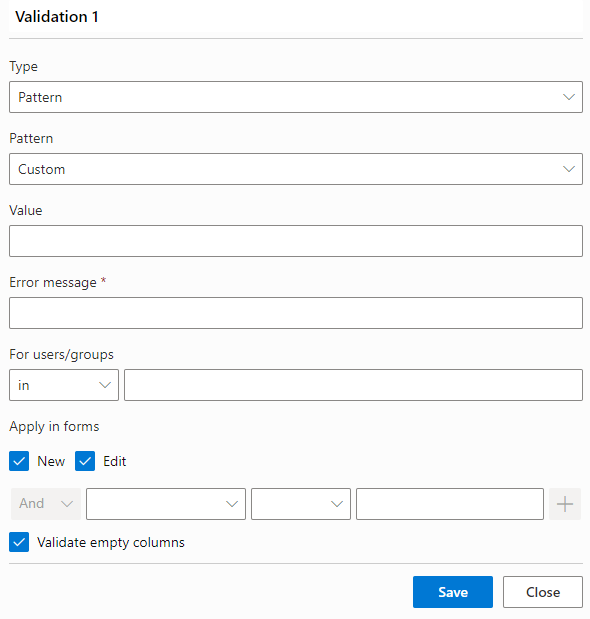
Column Validation
In column validation you can compare the value of column with that of another column, by providing its name, surrounded by square bracket (or use Value Picker to build an expression) or provide the value to test for.
For example: You can test a date field for a value > [Today]-30 to check is the date entered is within the last 30 days.
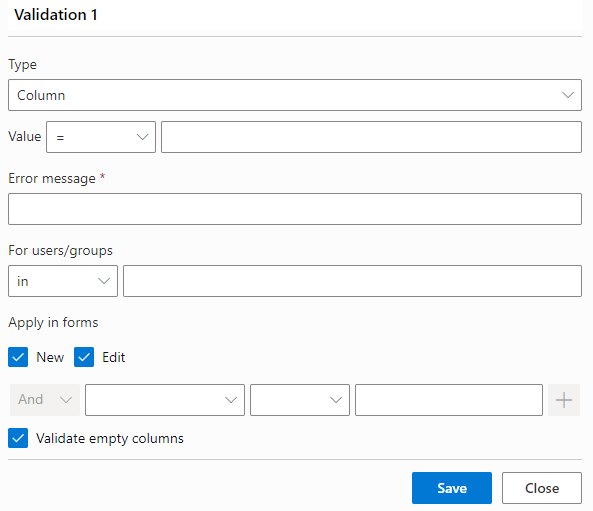
Length Validation
The user can also choose "Length" in rule type, to compare the length of the string value of the column.
For example: You can test that a string length is > 0 to ensure that something has been entered.
Note: Enhanced Rich text multi-line fields are never a length of 0 due to the initial html that exists in them.
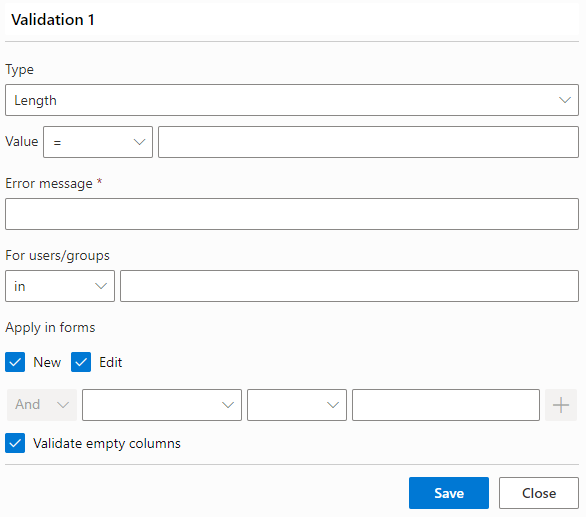
When "Length"-based validation is used on a value of a column type that supports multiple values (such as Choice, Lookup or User), the validation will be performed according to the number of selected or entered values.