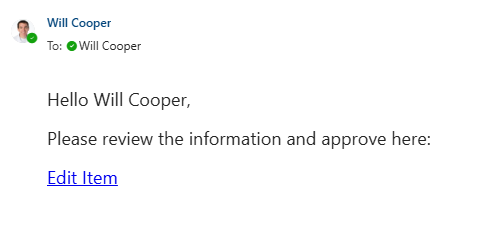Your Emails are Being Ignored
Everyone knows that web forms trigger emails. When setting up email alerts for SharePoint forms, we spend little time thinking about email content. It's easy to throw together something quickly then add a link at the bottom. We don't give it much thought.
That's exactly the problem. We give email alerts little thought and the people receiving emails give it even less. Most SharePoint notifications look boring and unimportant. We're buried in email. Your emails don't stand out and they are often ignored.
Get Better Results
- The Subject is Key - Many users only read the subject line. Therefore you should clearly define what happened in the subject line.
- Cut out the fat - Respect the time of your users. The email should only describe what happened and what happens next. All other information is in SharePoint which is one click away. Don't dump information in the email body. You will lose your audience and get bad results. The detailed information is in SharePoint - it doesn't belong in your email.
- Call to Action - Each email is a call for action. Make it simple for users to do the next step. Always end your email with a link to do the next step. Usually this is a link to the edit form or display form, but it may also be a link to the SharePoint list.
- It's all about the Link - You already know that the email should have a hyperlink for the next step. Add some formatting to your link to make it stand out.
Link Formatting
Why do we want to format the link in the bottom of the email? We're borrowing a technique from something we already see in email marketing. We're conditioned to take action by clicking a button. Make it obvious to your users where to click to take the next step. This will make for a nicer looking email and improved response.
First let's take a look at a typical unformatted email link. It's not very eye catching. It seems optional.
Let's add some styling to make that link look more like a button. We only need to take a few steps using the content editor to do some formatting.
- Highlight the link and make it 24px font size.
- Set the text as bold.
- Choose a background color for the link.
- Add three spaces before and after the link to provide some padding.
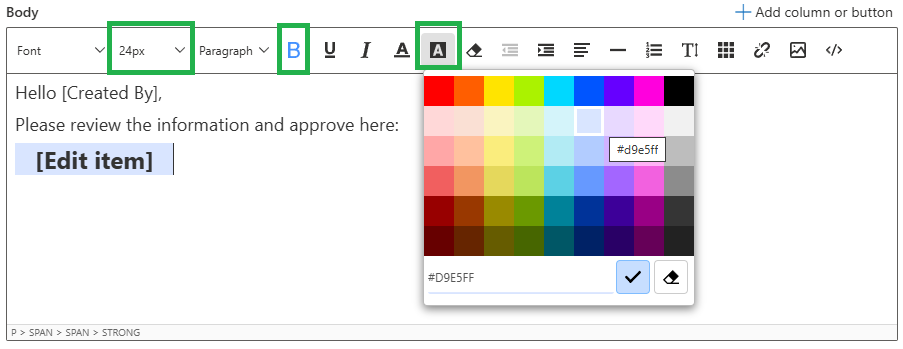
By spending only a few extra seconds with this easy formatting, we now have a "button style link" in our email which stands out and makes it easy for the user. Our eyes go right to the button which is where you want your user to click.
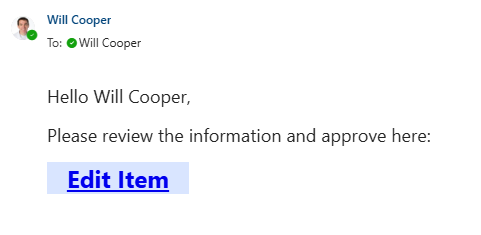
We want response when sending email notifications. Make sure you do your best when creating email alert notifications.
In summary, follow these rules for best results:
- Put all key information in the subject line.
- Include only essential information in the email content.
- Provide a "next step" link at the bottom of the email.
- Add formatting to the link to make it stand out.
If you follow these rules, your users will appreciate the streamlined information and simple process. Your emails will get improved results. Remember - all the information is already in SharePoint. Your users will click the link to get additional details. Good luck!