Introduction
Managing events, schedules, and tasks across teams is a vital part of every organization’s operations. Whether you're coordinating meetings, tracking deadlines, or managing project milestones, visualizing your data on a calendar is essential. And doing so within SharePoint is even more powerful when done right.
The Calendar component of Ultimate Forms is a long-established and feature-rich solution. We designed it to help organizations visualize calendar data directly in SharePoint. Over the years, it has empowered users to view, categorize, and manage events from various data sources in a dynamic, color-coded, and filterable calendar interface.
One of the most useful enhancements available for Calendar is its integration with Print component. The latter adds the ability to print the calendar or export it as a PDF. And it does it while preserving all your view settings and formatting. Whether you're distributing a schedule to stakeholders or archiving a planning snapshot, this feature adds real value and convenience to your SharePoint environment.
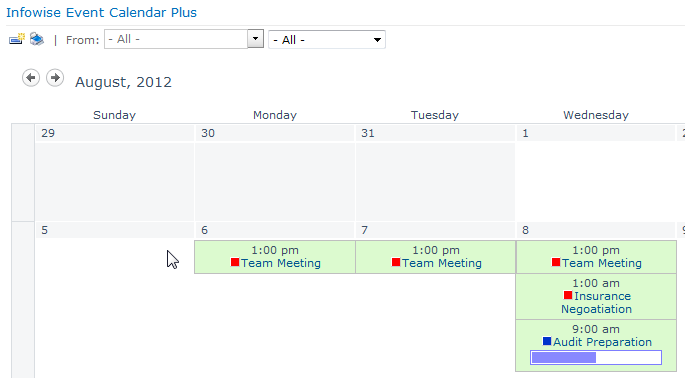
A Quick Overview: Calendar
Calendar is more than just a calendar - it’s a comprehensive SharePoint web part that pulls together data from multiple sources and presents it in an intuitive, interactive calendar layout. It supports aggregation from:
-
SharePoint lists and libraries
-
Exchange calendars
-
External databases and views
This means you can combine internal and external scheduling information into a single, consolidated calendar view, tailored to your organization’s needs.
Additionally, Calendar includes advanced filtering options, category-based color coding, and multiple viewing modes (day, week, work week, month, quarter, half-year, year, and even Gantt). It’s ideal for everything from basic scheduling to enterprise-level project planning.
The Power of Printing: Print Integration
Although digital calendars are essential for daily use, there are many situations where a printable or shareable PDF version is necessary. Whether for executive briefings, team meetings, compliance documentation, or offline access, having a formatted calendar export is a major benefit.
By integrating Calendar with Print, you can unlock this functionality with minimal setup.
What Does It Do?
Once the Print button is enabled in the Calendar settings, users gain access to a seamless print/export workflow. With just one click, users can:
-
Open a print preview of the calendar, styled exactly as it appears in the SharePoint web part
-
Print directly from the browser
-
Save the calendar as a PDF for archiving or distribution
-
Email the calendar either as a PDF attachment or as inline text
This feature retains the web part's current settings - filters, color coding, view mode, and data source selections - ensuring the output matches what users see on screen.
Benefits of Printable Calendars in SharePoint
1. Consistency Across Outputs
Printouts maintain the same views and settings as your digital calendar. If you’re using color-coded categories or filtering by a specific data source, those settings are automatically carried over to the print preview.
2. Supports Multiple Views
Whether you’re managing a daily task list or a six-month project plan, you can choose the most appropriate view - day, week, work week, month, quarter, half-year, or full year - before printing or exporting. You can also use the Gantt view for a timeline-based display of tasks and events, offering a more detailed look at project dependencies.
3. Better Collaboration and Communication
Printable calendars are ideal for sharing with stakeholders who may not have regular SharePoint access. You can easily email a snapshot of your calendar to partners, contractors, or executives in a clean, professional format.
4. Compliance and Record-Keeping
In industries that require audit trails or compliance documentation, being able to export a calendar view of key activities can help maintain proper records and demonstrate accountability.
5. Offline Access
For teams that work remotely or in environments with limited connectivity - like field operations, manufacturing, or events - having a printed calendar ensures access to critical scheduling information when digital systems are unavailable.
Preserve Data Context with Filtering and Color Coding
Calendar lets you filter by:
-
Data source (e.g., SharePoint list, Exchange calendar)
-
Category (e.g., department, team, project)
-
Specific values (e.g., status, priority)
When you activate the print/export feature, these filters remain in place. What you see is exactly what you get - an accurate snapshot of your selected events.
Similarly, color coding - one of the standout features of Calendar - is preserved in print. You can assign colors based on:
-
Data source
-
Category fields
-
Infowise Color Choice column values
This makes it easy for readers to visually distinguish between event types, departments, or statuses at a glance, even on paper.
Print Gantt View with Task Progress
Another valuable feature of Calendar is the ability to manage and display associated tasks for each calendar event using the Infowise Associated Items column. This allows users to:
-
Assign multiple tasks to a single event
-
Track progress for each task
-
Display task completion status visually
When printing a Gantt view that includes associated tasks, these elements are included in the output, providing a full picture of event timelines and related activities. This is especially useful for project management, marketing campaigns, and event planning where multiple action items are tied to key dates.
Getting Started with Print and Calendar
Setting up the print/export feature is simple and requires no development expertise:
-
Install Print: Available as part of Infowise Ultimate Forms.
-
Enable the Print Button: In the Calendar settings, toggle the print option on.
-
Configure Views and Filters: Choose your desired calendar view, filters, and color-coding logic.
-
Click Print: Use the print button to open the preview, then print, save, or email the calendar.
Infowise offers a 30-day trial of all its components, so you can test the printing functionality along with the full capabilities of Calendar.
Why Use Infowise Ultimate Forms for SharePoint Calendar Solutions?
Infowise Ultimate Forms is known for its no-code solutions that make SharePoint more powerful and user-friendly. Calendar and Print are both designed with business users in mind - offering deep functionality without requiring any custom development.
By combining these tools, you gain:
-
Comprehensive calendar visualization
-
Multi-source data aggregation
-
Advanced filtering and formatting
-
On-demand print and export capabilities
-
Seamless integration with other Infowise Ultimate Forms components
Whether you're managing company-wide events or department-level projects, this solution helps bring visibility, control, and shareability to your calendar data.
Try It Yourself
Explore the full capabilities of Calendar and Print with a free 30-day trial. See how these tools can transform your SharePoint calendar from a static display into a dynamic scheduling powerhouse - complete with print, export, and collaboration-ready features.
