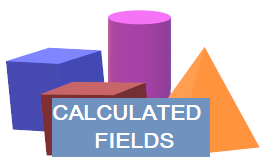
SharePoint Calculated Fields are often overlooked when building forms solutions. I often find that Ultimate Forms customers focus exclusively on Infowise Actions when trying to work with variables and conditions checks.
The calculated fields reference page is indispensable:
https://msdn.microsoft.com/en-us/library/office/bb862071(v=office.14).aspx
As an overall design pattern, it is best to break your solution into bite-sized pieces so that it is easier to build and adjust.
Especially in the case of evaluating compound conditions it is best to let SharePoint Calculated Fields do the work.
Usually, there isn't a significant performance cost when adding multiple calculated fields to your list.
If you have a mix of AND and OR conditions, you are likely to get tripped up in actions. You can dig deeper into this specific topic here:
https://www.infowisesolutions.com/training/actions/and-iwfsl-or-conditions-
You should think of Calculated Fields as variables that sit in the background for your SharePoint list making evaluations of the list data to provide simple summary information for use by users or in your Infowise Actions.
In general terms, you can think of calculated fields like Excel Formulas. In many cases, they are nearly identical.
In a case where you need to evaluate for a pattern of multiple conditions to trigger an Infowise Action, try creating multiple calculated fields instead.
Most important are the IF, AND, and OR functions.
=OR([condition1], [condition2], [condition3], [condition4]…) evaluates any number of conditions returning True if any of the conditions are met.
=AND([condition1], [condition2], [condition3], [condition4]…) evaluates true if all conditions are met.
=IF([evaluation], [true result], [false result]) evaluates and provides the corresponding result according to the evaluation.
When nesting formulas, things can easily get confusing. Instead of making one large complicated formula which is difficult to write and maintain, instead make a series of calculated fields that can be used by an overall summary calculated field.
Consider a case where there are three complicated conditions which must all be met. This should be broken up like this:
Calculated Field 1: Condition1Check (Multiple conditions evaluated)
Calculated Field 2: Condition2Check (Multiple conditions evaluated)
Calculated Field 3: Condition3Check (Multiple conditions evaluated)
Calculated Field 4: AllClearCheck
IF(AND([Condition1Check], [Condition2Check], [Condition3Check]), True, False)
By chaining formulas together, the solution is easier to build and easier to troubleshoot.
Mastering both Infowise Formulas AND Calculated Fields and incorporating both tools into your solution will give you the best overall results.
