Why Application Integration Matters
Today, most organizations use multiple tools — from CRM systems and email services to external APIs and databases. These tools often need to share data: maybe when something happens in one system, another needs to update, or you want to centralize information. REST (Representational State Transfer) is the lingua franca: simple, standard, web-based. REST APIs let applications fetch, add, update, or delete data over HTTP. This means you can connect SharePoint to other services without needing direct database access or custom installed middleware.
With Infowise Ultimate Forms, you get pre-built support for REST actions. This allows you to glue together external services and SharePoint forms/lists so your workflows stretch across app boundaries. Whether you're on-premises or in the cloud, REST integration gives you connectivity, flexibility, and the ability to automate cross-system processes easily.
Core Principles of REST Integration in Ultimate Forms
Using REST with Ultimate Forms involves a few foundational concepts:
-
HTTP Method: Whether you want to GET (retrieve), POST (create), PUT/PATCH (update), or DELETE items.
-
Authentication: Many APIs require credentials, tokens, API keys, or OAuth. Ultimate Forms allows specifying credentials so you can authenticate REST calls securely.
-
Endpoint URL: The API URL you’re calling (e.g. a Mailgun API URL, or some other application’s REST endpoint).
-
Payload or Parameters: You map columns from SharePoint list/item to the parameters required by the API. For example, mapping “Name” and “Email” columns.
-
Trigger Event: When in your SharePoint/Ultimate Forms setup the REST action is fired. It might be when a new item is created, when an item is modified, or maybe when some business logic triggers it.
-
Error handling and response: What happens if the API call fails? Do you notify someone, retry, log errors, etc.
Example: Mailgun Integration
The following example is based on real world integration we use here at Infowise. We use Ultimate Forms to integrate SharePoint with Mailgun using REST API. Here’s the flow:
-
You have a SharePoint list called Partners. It has columns like Name and Email.
-
When a new partner is added to that list, you want to add their email to a mailing list in Mailgun automatically.
-
In Ultimate Forms, you create an Action of type “Call application or service,” trigger it on the New event.
-
Configure it for REST: pick POST method, provide the endpoint (Mailgun’s membership API), supply credentials (username = “api”, password = your API key).
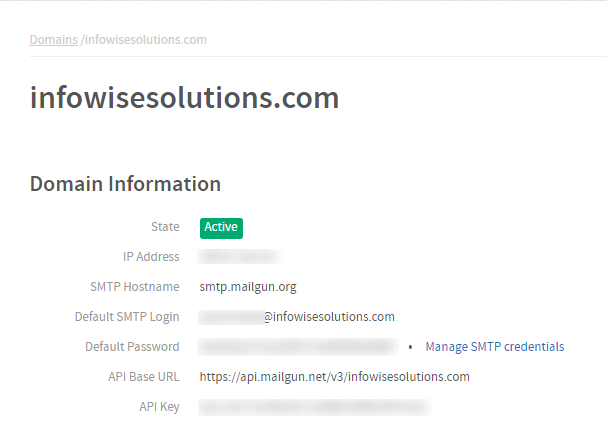
-
Map SharePoint’s Name and Email columns to the required parameters of Mailgun (e.g. “name” parameter, “address” parameter).
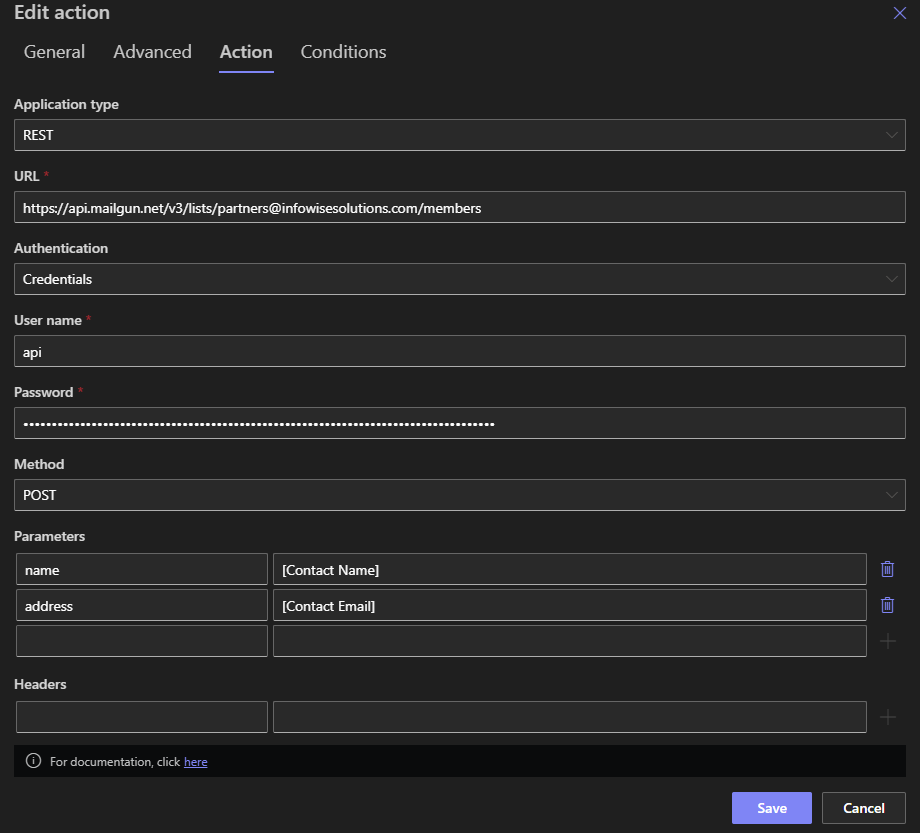
-
Save. From then on, whenever a new record is added in the Partners list, the data is sent to Mailgun automatically via REST.
This integration shows how Ultimate Forms can act as the glue between systems you already use.
Use Cases to Think About
Going beyond basic create/add operations, here are additional scenarios you might build with REST + Ultimate Forms:
- Conditional API calls: Only call the API if certain criteria are met. For instance, only add to mailing list if the partner’s status is “Active,” or only if they’ve opted in.
-
Batch operations: Instead of sending one REST request per item, sometimes you might want to buffer items and send them in batch if the API allows it.
-
Chained workflows: A REST call triggers another list update, which in turn triggers another REST call, forming a chain of actions linking multiple systems.
-
Pulling external data: Not just pushing from SharePoint to an external, but also reading external data into SharePoint. For example, getting weather data, currency rates, or third-party system status and storing it in a SharePoint list for dashboards or logic. You would use the Import component of Ultimate Forms to implement this logic.
Best Practices for REST Integrations via Ultimate Forms
To get integrations that are robust, maintainable, and secure, follow these guidelines:
| Practice | Why It Helps |
|---|---|
| Secure Credentials | Always use least-privilege credentials or service accounts. Keep API keys or tokens safe. |
| Use HTTPS | Ensure REST endpoints are secure; avoid sending sensitive data over unencrypted HTTP. |
| Validate Inputs / Sanitize Data | Don’t blindly send user input to external APIs. Validate or sanitize as needed to avoid injection or malformed data. |
| Handle Failures | Make sure failed REST calls are captured: you may want error logging, retry logic, or fallback behavior. |
| Limit Frequency | Don’t trigger too many REST calls in quick succession. Be aware of rate limits on external APIs. |
| Monitor & Log | Use logs or dashboards to track when actions are triggered, how often, and if errors occur. |
| Test in Development | Use a test API or sandbox to make sure mappings, data shapes, and permissions are correct before going live. |
How to Configure REST Actions in Ultimate Forms (Detailed Steps)
Here’s a more detailed walkthrough:
-
Set Up Your External Service
If you’re using Mailgun or any external API, ensure you have API access, a key, certificate (if needed), correct endpoint, and you know what request structure the API wants (parameter names, JSON vs. form data, etc.). -
Prepare Your SharePoint List
Ensure your list has the required columns you plan to map (e.g. Email, Name, maybe boolean “Subscribed” etc.). -
Design the Action in Ultimate Forms
-
Open the list, click Design.
-
Go to Actions.
-
Add new action of type Call application or service.
-
Set trigger event (e.g. New, or Modified depending on when you want REST to run).
-
-
Configure REST Settings
-
Choose Service Type = REST.
-
Enter the endpoint URL.
-
Choose the method (POST, GET, etc.).
-
Authentication method: could be basic credentials, API key, bearer token, etc.
-
Map parameters: link list columns to REST parameters (e.g. SharePoint Email → parameter “address”). Note that you can use column values, calculations and functions to further extend your mappings.
-
-
Optional: Add Conditions
Maybe only run if another column has specific value (e.g. “Send Newsletter” flag = true). Conditions help avoid unnecessary API calls. -
Save and Test
Add a new item, check logs / external system to confirm partner was added. If something fails, check the REST endpoint, credentials, parameter mapping. Review error messages. -
Maintain & Monitor
Over time, external API contracts may change. Email APIs may deprecate parameters, require TLS versions, change base URLs, etc. Keep your REST integrations updated.
Challenges & Considerations
While REST integration is powerful, there are caveats to watch out for:
-
Rate Limits & Quotas: Many public APIs limit how many calls you can make in time windows. If many SharePoint items trigger REST calls, you might hit those limits.
-
Latency / Performance Impacts: REST calls are network operations. If the external service is slow, could affect user experience or delay workflows.
-
Error Handling: If the REST endpoint fails (server down, incorrect parameters), you need fallback behavior—maybe send a notification or queue for later.
-
Security: Exposing credentials, API keys, especially if stored insecurely, poses risk. Need to enforce secure storage and careful access control.
-
Dependency: Dependence on external service availability. If the external API is unreliable, workflows might degrade.
Modern Applications & Trends
Given how cloud services are evolving, here are some emerging trends around REST integrations:
-
Microservices / Webhooks: Rather than polling or manual triggers, many services offer webhooks—these can often be called from SharePoint via REST or via incoming REST endpoints.
-
Low-Code / No-Code Platforms: Ultimate Forms itself is part of this movement. More users now expect drag-and-drop configuration for integrating external APIs rather than custom code.
-
Security & Compliance: Privacy laws like GDPR or CCPA mean external REST calls handling personal data must be audited, encrypted, and justified.
-
Data Mesh & Data Federation: Organizations wanting to stitch together data across systems are using REST APIs to federate data, building dashboards in SharePoint that draw from external sources.
Conclusion: REST is More Than Just Data Transfer
Integrating applications using REST with Ultimate Forms isn’t just a technical trick—it’s a way to make business processes tighter, more automated, and more responsive. Whether adding entries to external mailing lists like Mailgun, syncing changes across systems, or building real-time dashboards, REST actions expand what SharePoint can do.
