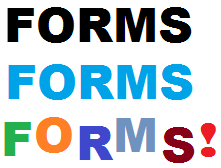
There is tremendous opportunity when it comes to customizing SharePoint forms using Infowise. In working with various organizations I often feel that form (pun intended!) is not balanced with functionality. There is a focused effort to model the business process, but not enough attention is put towards making forms attractive and delivering a user friendly experience that is visually appealing.
In many cases, this type of customization has required someone with coding experience and the process of customizing anything related to look and feel in SharePoint forms has been cumbersome. Therefore this key part of the process often gets thrown right out the window.
Infowise provides great tools which make this process accessible and even fun to do. (At least a little bit!)
I really feel that there are many kinds of opportunities to improve web forms in SharePoint.
Here are some newly added training topics that explore significant steps that you can take to help your forms to look great:
- Customize Form Width to 100% shows you how to paste in some simple CSS entries in the Tab Settings section to make your forms fill the width of the page 100%.
- Creating a Dynamic Header (1/2) looks at how to customize the Title Bar which shows above the tabs in Infowise forms. In this example we show how to help users clearly see when they are in the edit form versus the display form.
- Creating a Dynamic Header (2/2) looks at further customization of the Title Bar focusing on making list forms look different between various lists. Also shown is how to use icons for differentiating tools and providing a visual anchor point for users.
- Fragments - Inserting Custom Diagrams in Forms show you a simple way to have visually compelling diagrams directly in your forms to help guide users through the process.
There are so many possibilities when it comes to form customization. In many cases, small changes can lead to a lot of positive feedback and add polish to the whole experience.
Have you discovered other form customizations? I always love to see what new things people are coming up with. Please let us know if you have any questions related to these steps!
