Hi,
We recently decided to start posting more on social media to show off all the exciting features of Ultimate Forms. Soon we realized that if we want to keep up with it, we need a system to track which features we already posted about, when, how popular the post was and so on, so we can keep our postings fresh and engaging, without repeating ourselves too much.
And of course, I decided to do it in SharePoint, using Ultimate Forms, or more specifically, the AI-assisted Form Generator feature.
- I started with a prompt. As I wasn't quite sure what a system like that would require, I used a rather short and generic prompt, without providing too much information. I also asked AI to only give me back 15 suggested columns.

- After just a few seconds, this is what I got back. Note that the same prompt can and will produce different results each time you run it, so your output might vary.
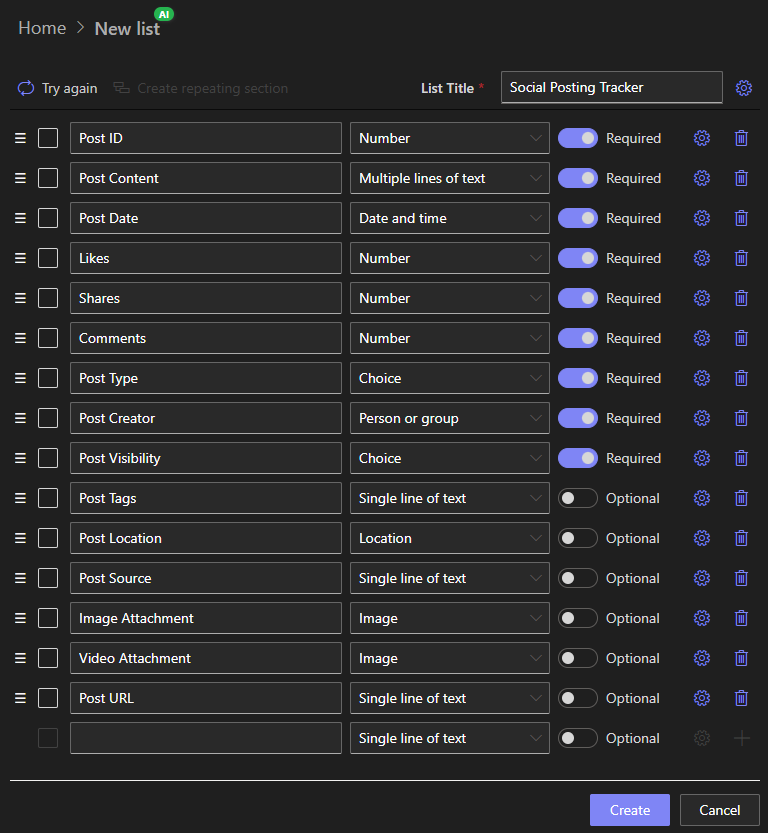
- As you can see, it generally makes sense, but I still needed to perform a few tweaks for it to better serve my needs. For example, I added a Category choice column that will contain the main post categories, such as Installation, Forms or Actions, pretty much following the main features of the product. I also deleted some columns I didn't need.
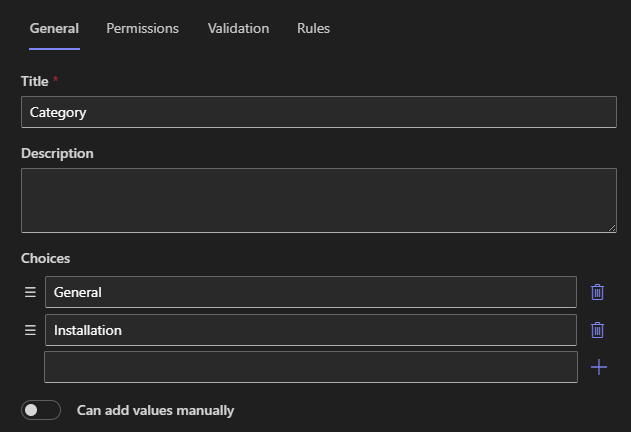
- This is my intemediate result, as you can see, the majority of columns remained, with some deleted and some added. The list doesn't exist yet, so the whole process is extremely fast.
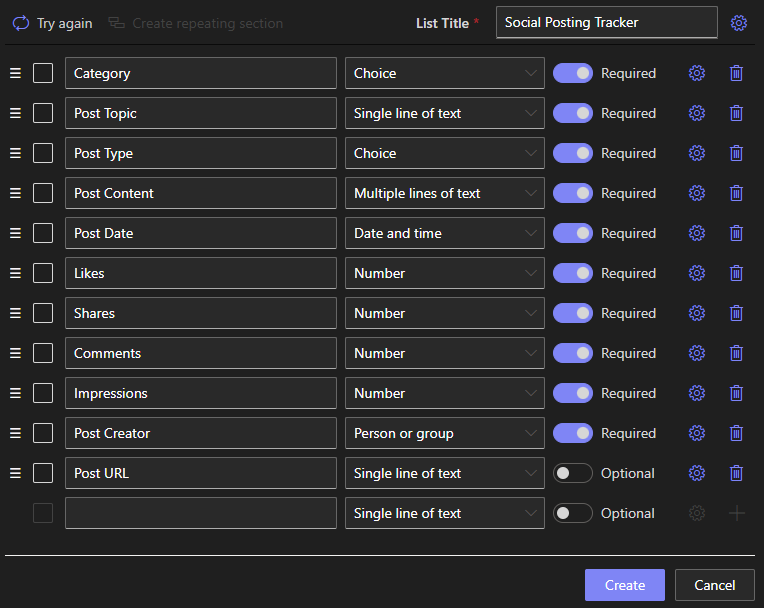
- Next, I want to promote some of the columns into a Repeating section. Generally, the idea is that for each Category I will eventually have multiple posts over time.
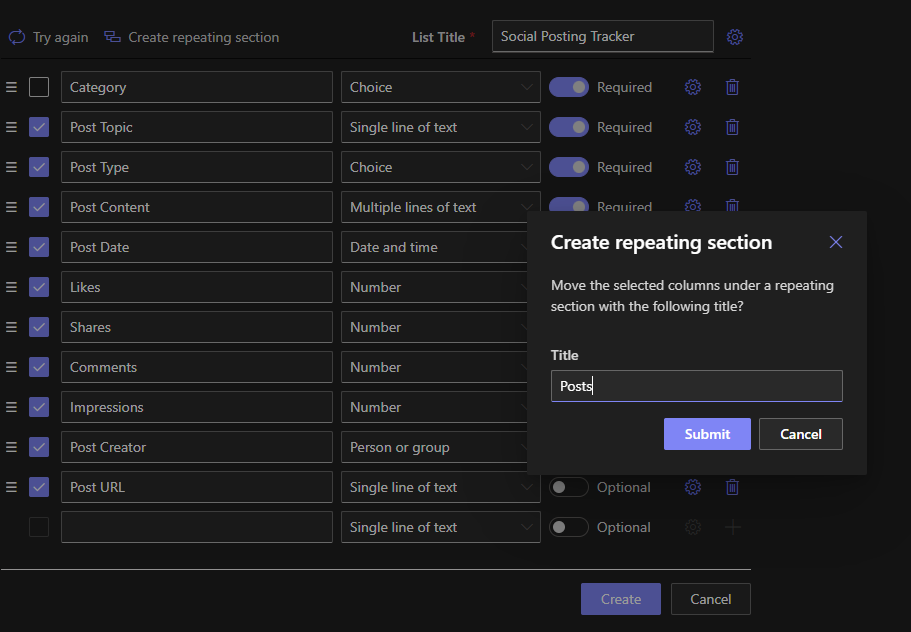
- Once I had my repeating section, I started adding Summary columns, which will automatically calculate and generate summary values per Category based on the posts added to that category. Here, for example, I count the number of posts.
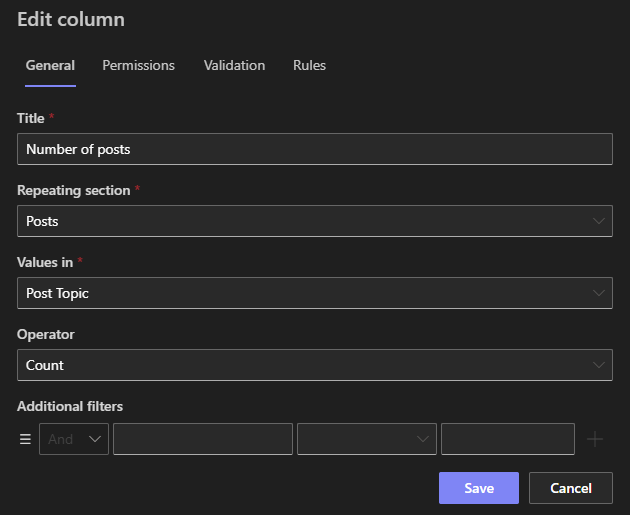
- And here I show the date of the first post for the Category.

- I also sum the number of Impressions and the average number of Impressions per post.
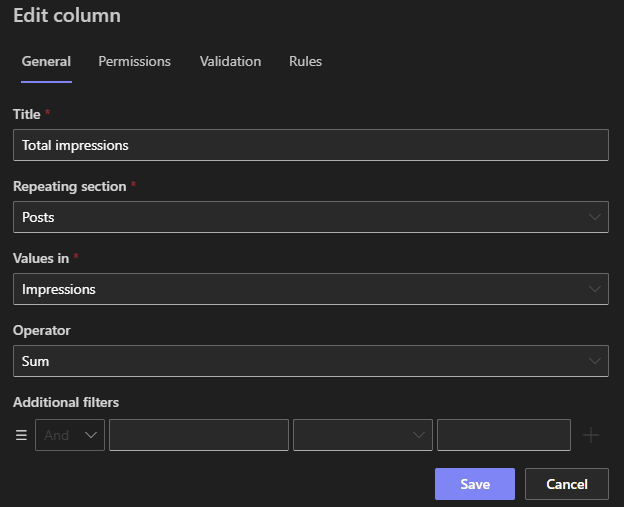
- Now my list is ready to be generated.
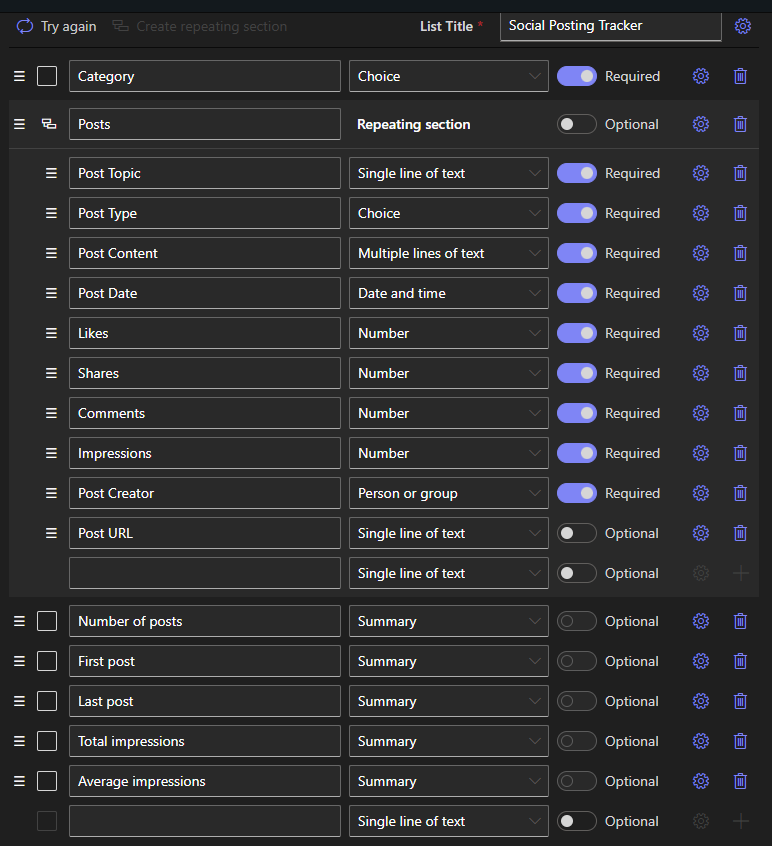
- Once it's created, I have an option to view the New form or further edit the form in Form Designer (mainly for styling and layout, Form Generator already created a basic top-to-bottom form for me). I actually used Form Designer to place my Summary columns in a container with 3 layout column accross, to save space.
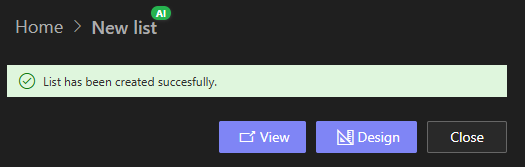
- And the form is ready!
As you can see, when adding a new item, I start by creating a Category, then adding posts to that Category. There can be as many posts as I need, I will just add those later to the category and my summaries will be automatically recalculated.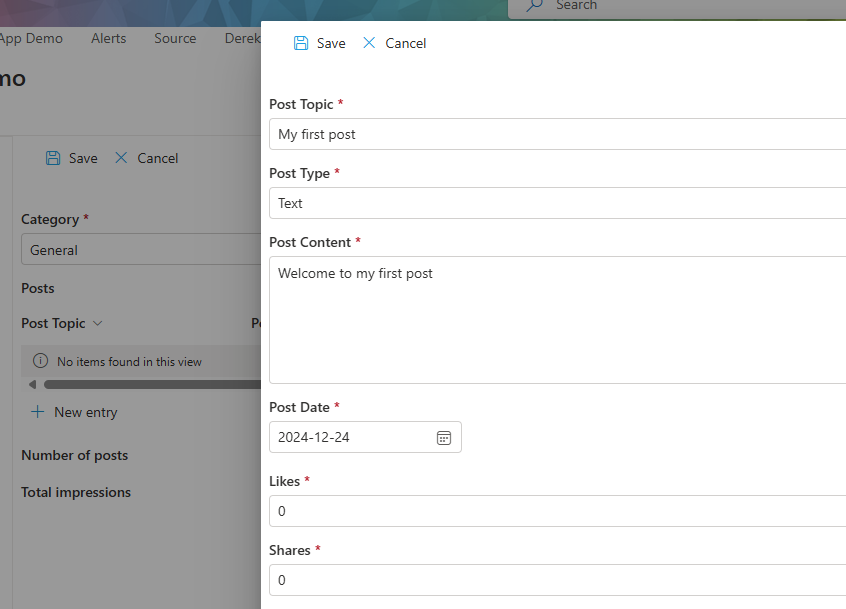
- If I now go into the list view, I can see my Categories there, wth the ability to drill down into each Category's posts.
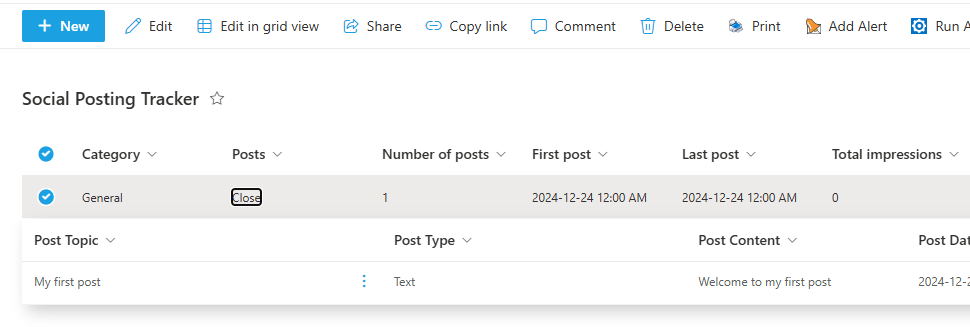
As you can see, the whole process is very easy and straightforward, it only took about 10 min (and I was taking screenshots during that time, so it took longer than actually needed).
Ultimate Forms is a great tool for just these kinds of business tools. It's easy to use and the results are almost immediate!
