Introduction
Print is one of the most widely used features of Infowise Ultimate Forms. It provides you with the flexibility to print or export individual list items or even complete lists. You can specify your own format, in 3 different modes, as well as leverage its full-featured styling capabilities.
Print also provides you with the flexibility of handling attachments. You can for example add SharePoint list item attachments when exporting and emailing the item. Or you can even embed files of several supported types directly into the generated PDF document.
We are introducing the "Additional attachments" functionality. Using this feature you can include one or more attachments with every item you print/export. These documents are the same for all items. We suggest using them for a static collection of documents you need to provide every time. A good example would be a Terms and Conditions document.
Supported Attachments
Although we use the word Attachments, we are not necessarily referring solely to the built-in Attachments functionality in SharePoint. Moreover, there are many scenarios in which we would encourage you not to use this (rather limited) functionality, but instead, prefer the alternatives we provide:
- Document Link column - allows you to both link to existing documents found in document libraries and upload your own documents.
- Associated Items column - allows you to manage a repeating section within a form, which can include either list items or documents.
There are pros and cons for each approach. But what is common to both is the fact that we store the files in document libraries. Which means you can use all document library features, such as version control, metadata properties, permissions, etc.
And with the new "Additional attachments" feature, you select any number of documents from one or more document libraries within the site. The documents continue to reside in the document library. The print template only references them by their URL. So please do not rename or move the documents you reference.
Additionally, when used with a document library, the actual document also behave similarly to attachments.
Enabling Attachments in Print
There are 3 distinct cases in which Print will include attachments:
- Emaling from Print Preview - here you can specify if you want to include attachments. You can set the default value for this option in the print template's Email section.
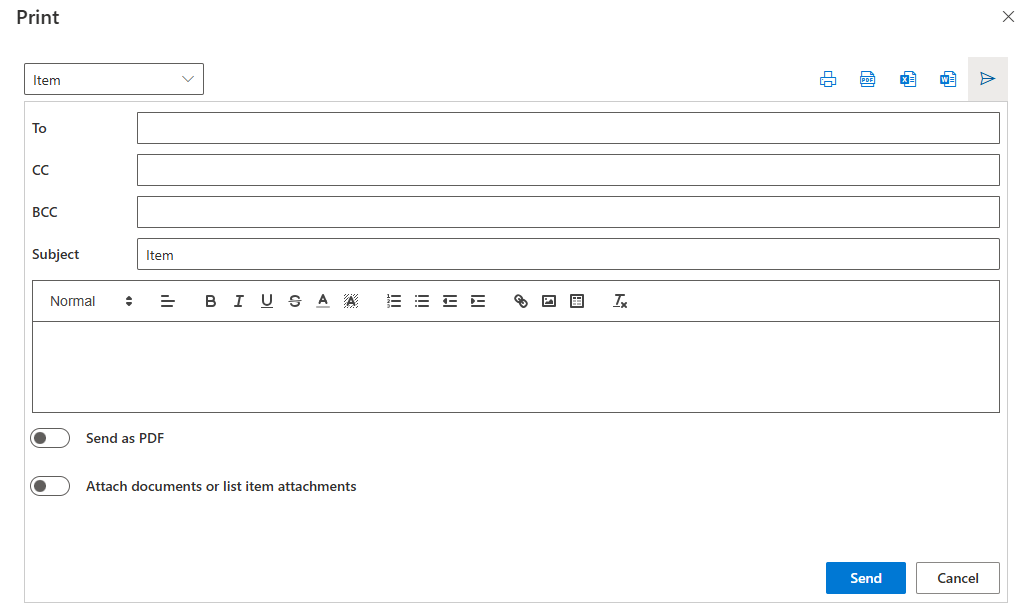
- Embed in PDF - when exporting in PDF format and the Embed attachments option is turned on. Note that not all attachment types can be embedded. The supported file types include PDF, Word, text, HTML and images. Documents of unsupported types will be provided alongside the PDF (for instance, as email attachments).
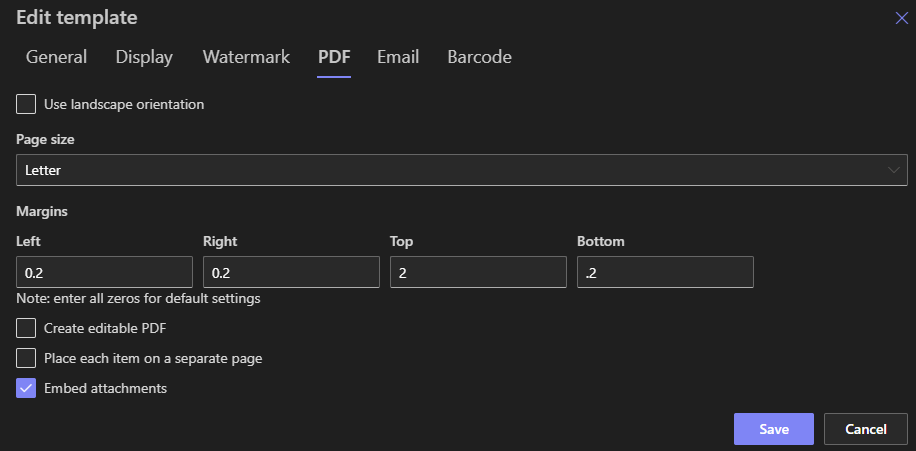
- Print list items action - you can use Actions to automate print and export. It is extremely useful when you want to print in background based on some trigger. A trigger could be an item being created or updated, or even a value of a date for timer-based triggers. In the print action settings you can specify that attachments should be included. Depending on the output format and output destination, the attachments could be embedded into the generated PDF or delivered/stored alongside it.
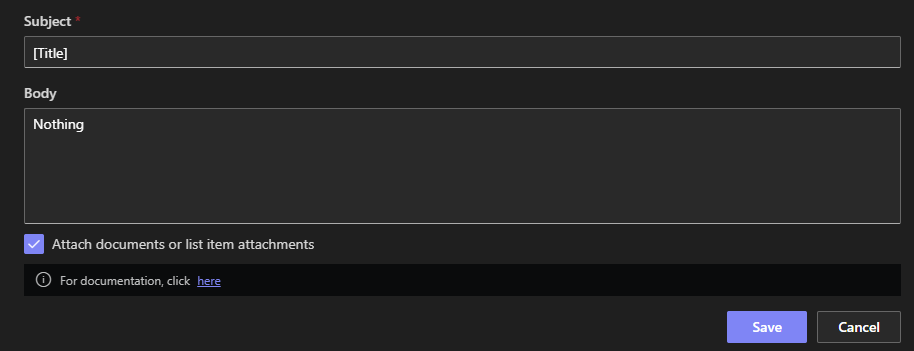
Additional Attachments
With regular attachments, the list of attachments differs from item to item. The list item /document must reference the attachments via one of the supported methods described above. Additional attachments are different. You specify them directly at the print template level and the same set of documents is included with every item your print.
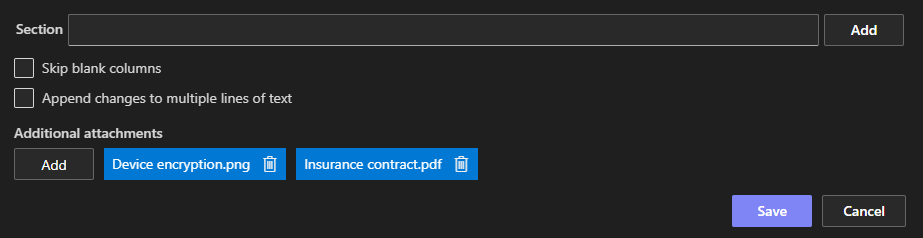
Consider the following scenario. You are printing out mortgage details for a customer. The main PDF document is generated on the fly and includes mortgage details specific to the customer. Additional attachments will include a list of documents you want to provide alongside it. For example, bank details for mortgage payments, terms and conditions or any other document you have to provide.
Additional attachments behave exactly the same as regular attachments. You can choose to embed them in the PDF or merge into a PDF when using the print functionality in its PDF merge capacity.
Final Thoughts
Print functionality of Ultimate Forms offers a flexible and customizable printing and document generation capability. Attachment handling options make it easy to provide additional information found in documents and images. With the Additional attachments functionality it's easy to include a static set of documents with every export. This approach saves you time and hassle of including the same documents over and over again with each item.
