Introduction
In today’s global business environment, organizations are rarely limited to a single language. Teams are distributed across regions, customers span multiple countries, and stakeholders bring diverse cultural and linguistic backgrounds. For many businesses, this multilingual reality can create barriers in digital processes—especially when it comes to forms.
A form is often the first place a customer interacts with your company or the main tool an employee uses to submit information. If that form is only available in one language, users may struggle to complete it correctly, resulting in errors, inefficiencies, or even lost opportunities.
That’s where Infowise Ultimate Forms for SharePoint steps in. With its multilingual form functionality, you can easily build dynamic forms that adapt to each user’s preferred language, without writing custom code or managing multiple separate form versions.
This article explores why multilingual forms matter, how to configure them in Ultimate Forms, real-world examples, and best practices for delivering seamless multilingual experiences inside SharePoint and Microsoft 365.
Why Multilingual Forms Matter
1. Employee Productivity
In multinational organizations, employees may speak different native languages. When internal forms—such as expense reports, leave requests, or compliance checklists—are available in their preferred language, they can complete them faster and with fewer mistakes.
2. Customer Experience
For customer-facing portals built on SharePoint, language can make or break adoption. Offering forms in local languages (such as French for Canada, German for Europe, or Spanish for Latin America) reduces friction, improves trust, and signals respect for your customers.
3. Compliance and Accessibility
Certain industries and government regulations require forms to be accessible in official languages. For example, Canadian federal institutions must provide services in both English and French. Multilingual forms simplify compliance by consolidating translations into one flexible solution.
4. Brand Consistency
Rather than maintaining separate versions of forms for each language, which often leads to outdated translations, Ultimate Forms allows you to manage everything within a single design. This ensures consistent branding, logic, and functionality across all languages.
How Ultimate Forms Enables Multilingual Forms
Infowise Ultimate Forms is built to extend SharePoint’s capabilities with no-code customization. One of its standout features is the ability to add translations directly within your form design. Here’s how it works:
-
Start with a Base Layout
-
Design your form once in the Form Designer.
-
Add the necessary tabs, columns, column labels, instructions, and choice options.
-
-
Use the Translation Function
-
For each text element (headers, labels, descriptions, or choice values), open the translation panel.
-
Add translations for as many languages as you require.
-
-
Centralized Management
-
All translations live inside the same form configuration.
-
You don’t need to duplicate forms or lists—just manage everything in one place.
-
-
Automatic Language Detection
-
SharePoint automatically detects each user’s preferred language (based on their Microsoft 365 profile or browser settings).
-
When a user opens the form, Ultimate Forms displays the translated text accordingly.
-
-
Public Forms Support
-
Multilingual forms also extend to external or public-facing forms created with Ultimate Forms, ensuring customers and partners get the same seamless experience.
-
Here you can see the same form in its default English version:
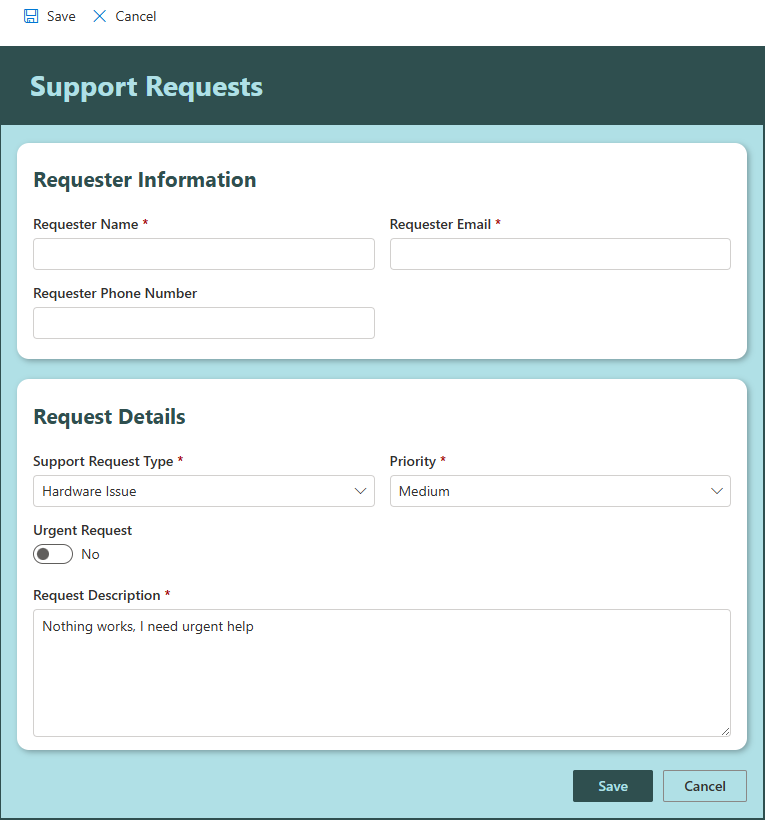
And here is the same form as seen by Spanish-speaking users:
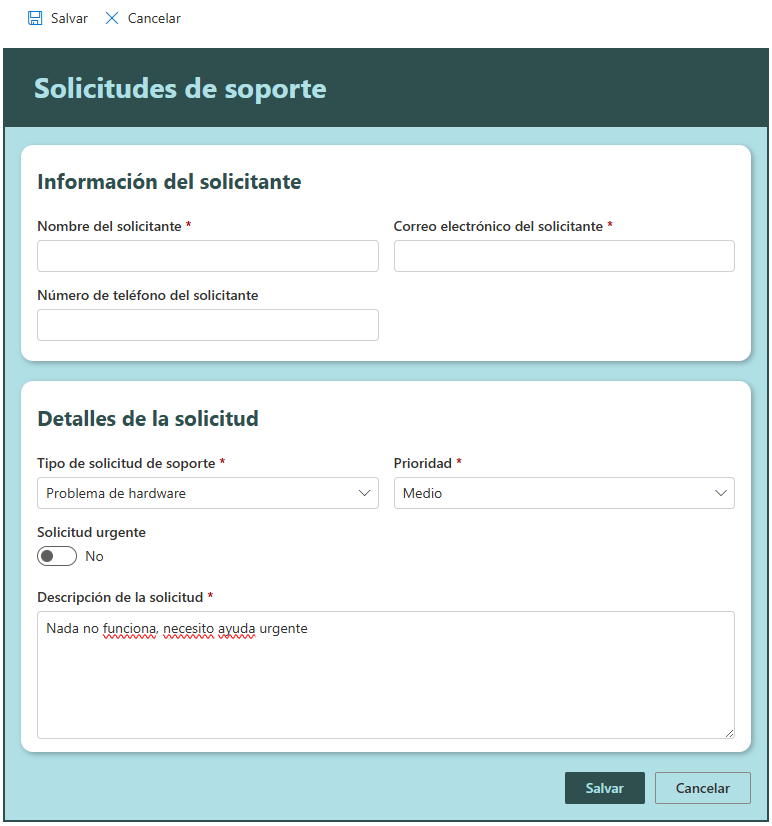
Where Translations Apply
Ultimate Forms allows translations in nearly every part of a form, including:
-
Column Labels – Show each column name in the user’s preferred language.
-
Column Descriptions & Help Text – Provide context and guidance that adapts to the user.
-
Section Headers and Tabs – Organize forms in a way that feels natural across languages.
-
Choice Options – Dropdowns, radio buttons, and checkboxes can present localized values, while still entering the original language value into the list.
-
Messages and Validation Errors – Ensure users see feedback in their own language.
-
Custom Buttons and Actions – Even workflow triggers or custom actions can display in localized text.
- Column Values - Use a combination of $Rewrite functions and value rules to automatically translate entered text. The translated value is placed into another column, preserving the original.
Real-World Examples
Example 1: Employee Self-Service Portal
A global IT company uses SharePoint to manage HR requests. With employees across North America, Europe, and Asia, forms must support English, French, German, and Japanese. Using Ultimate Forms:
-
HR creates one form for vacation requests.
-
Translations are added for all four languages.
-
Employees automatically see the form in their chosen language without HR managing four separate lists.
Example 2: Customer Order Forms
A manufacturing firm uses SharePoint to collect online orders. Their customers are spread across Latin America and require Spanish and Portuguese support. With Ultimate Forms:
-
The order form is created once, with column labels like “Product Name” and “Quantity” translated into Spanish and Portuguese.
-
Customers visiting the public form see their local language instantly.
-
This results in fewer abandoned orders and fewer support calls.
Example 3: Compliance Reporting
A government agency must provide bilingual forms (English and French). With Ultimate Forms:
-
The compliance form includes translations for both languages.
-
When French-speaking employees log in, they see everything in French.
-
Auditors reviewing reports can confirm compliance easily.
Step-by-Step Guide to Building Multilingual Forms
-
Open Ultimate Forms Designer
-
Navigate to your SharePoint list or library and launch the Form Designer.
-
-
Design the Base Form
-
Add columns, tabs, and sections as you normally would.
-
Insert descriptive text or instructions where needed.
-
-
Enable Translations
-
For any text element, click into the translation settings.
-
Enter translations for each supported language.
-
-
Preview the Form
-
Use Preview Mode to simulate different language settings and verify accuracy.
-
-
Test with End Users
-
Have colleagues from different language groups test the form.
-
Confirm translations are accurate and culturally appropriate.
-
-
Publish the Form
-
Save and publish your design.
-
SharePoint will automatically render the correct version based on user settings.
-
Benefits of Multilingual Forms with Ultimate Forms
-
Single Point of Management – All translations managed in one form design.
-
Time Savings – No duplicate forms to maintain or update.
-
Scalability – Add new languages anytime without redesigning.
-
User Adoption – Employees and customers are more likely to use forms in their own language.
-
No-Code Setup – No need for developers or custom coding.
Best Practices
-
Prioritize Accuracy
-
Use professional translators or internal language experts.
-
Avoid relying solely on machine translation for critical content.
-
-
Keep Content Simple
-
Short labels and clear descriptions are easier to translate.
-
Avoid slang or culturally specific idioms that may not translate well.
-
-
Plan for Expansion
-
Even if you start with two languages, design your form with scalability in mind.
-
Ultimate Forms allows you to add translations anytime.
-
-
Test Across Devices
-
Ensure translated forms display properly on desktops, tablets, and mobile devices.
-
-
Monitor Usage
-
Use SharePoint reporting to see which languages are most used.
-
This can help prioritize translation resources.
-
Conclusion
Multilingual forms are no longer a “nice to have”—they are a necessity in modern organizations that operate across borders and cultures. Infowise Ultimate Forms makes it simple to deliver forms that adapt to each user’s preferred language, whether for internal teams or external customers.
By consolidating translations into a single design, organizations save time, reduce errors, and provide a more inclusive user experience. From HR requests and customer orders to compliance reporting, multilingual forms unlock the true potential of SharePoint as a global collaboration platform.
With Ultimate Forms, your forms speak the language of every user, literally.
