SharePoint command bar options can now be customized
Above every SharePoint list and library is the command bar which holds many different buttons used to interact with the SharePoint list. These button commands are an essential part of the interface, but the amount of items displayed is overwhelming. By default there can be as many as 25 different commands that can be clicked from the command bar and command bar menus. Until now, there has not been any way to manage the command bar interface.

Infowise Ultimate Forms just changed everything. Now you can remove unnecessary buttons from the command bar on SharePoint lists. With this new feature, you can turn off commands that should be hidden using simple steps.
Command Bar Options Summary
Let's begin by summarizing command bar options you may want to hide:
Export (Menu) - This is normally used to export lists to Excel. Does your list need to be exported? If not, turn this off.
Comment - This is used to add comments to individual list items. In many cases this feature is never used. If you don't need it, turn it off.
Sync (Library) - This is used for synchronizing a SharePoint library with OneDrive. If not in use, turn it off.
Add Shortcut to OneDrive (Library) - This is used for SharePoint library shortcuts in OneDrive. If not in use, turn it off.
Pin to Quick access (Library) - Used to pin a file for later reference. If not in use, turn it off.
Export to Excel - Command in Export menu used to export lists to Excel. Does your list need to be exported? If not, turn this off.
Pin to top (Library) - Used to pin a file for later reference. If not in use, turn it off.
Share - Used as a way to share the link to an item, list or library. This can be done without this button command by using the context menu.
Copy link - Gets a link to an item, list or library. Note that this can be done through the context menu as well.
Automate (Menu) - Are you using Power Automate with your list? If not, turn this off.
Integrate (Menu) - Are you using Power Automate, Power Apps or Power BI with your list? If not, turn this off.
Forms - Initiates creating a MS List Form. This is a basic form which is unnecessary for customers using Ultimate Forms. Most of our customer will never use MS Forms since they have Ultimate Forms. Consider turning this off for ALL lists.
Print (Ultimate Forms) - Print functionality for lists. This is very useful, but if you won't be doing any printing with the list, then this can be turned off.
Add Alert (Ultimate Forms) - This opens the email alerts management console in Ultimate Forms. You can hide this from most users and show it only to admins if you wish.
Run Actions (Ultimate Forms) - Show this only if you plan to have user facing actions available in Actions. Otherwise this can be disabled.
Actions History (Ultimate Forms) - Show this only if you need to track history on actions being executed in the list.
Global Command Bar Settings
Command Bar Settings can be controlled in two different areas.
Use Global Settings to apply settings that will be applied to all areas of SharePoint where Ultimate Forms is installed. Global settings can only be updated by a Global Admin. This menu is opened by clicking on the bubble in the upper right in the main Ultimate Forms Settings screen.

Click on the List toolbar tab then + Add new rule:
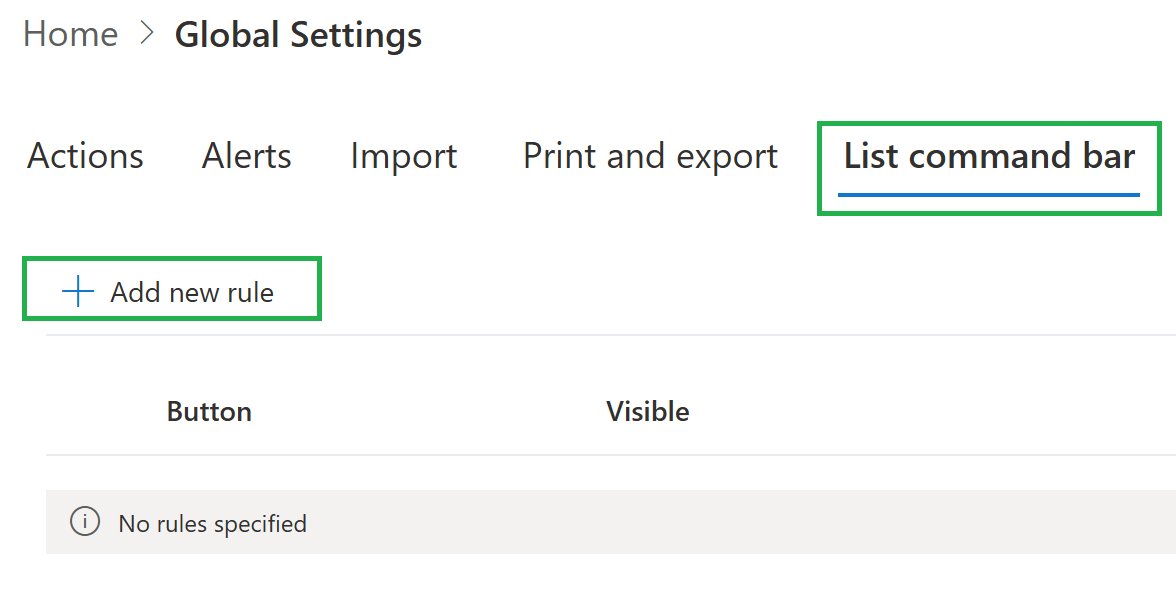
Choose a command that you would like to hide. Note that you can select the rule to be applied to specific users / SharePoint security groups:

List Specific Command Bar Settings
Settings applied at the list level will only apply to that list. These settings will override global command bar settings if there are any. Use these settings for indidivual lists / forms. Global settings should be used only when you want a setting to be applied universally across your environment.
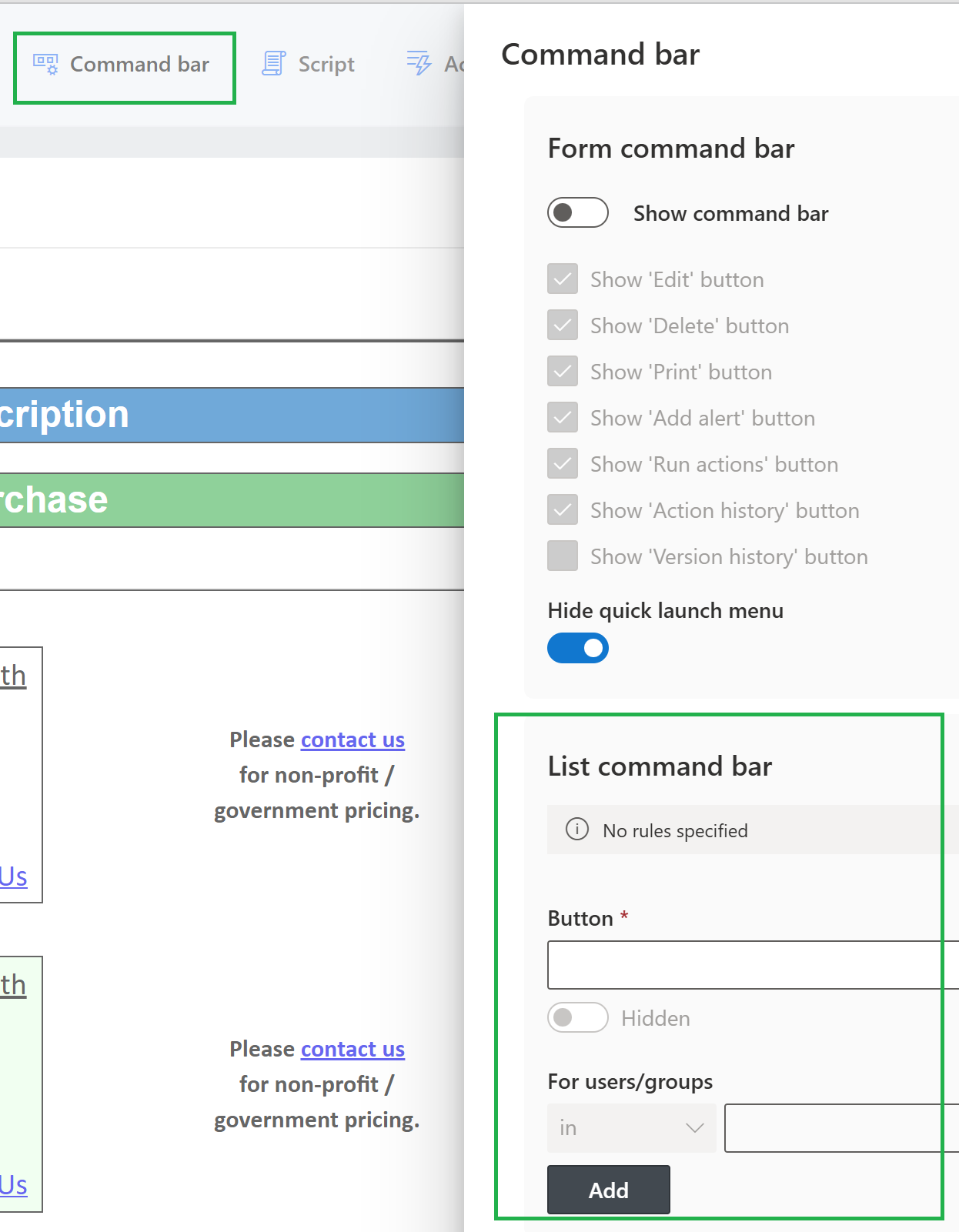
Real World Use Case Command Bar Customization
Now let's walk through a real world scenario which will help illustrate how these settings might be used:
I am the Global Admin at XYZ Corporation and I have some problems going on with the SharePoint interface. Including the Ultimate Forms related options, there are just too many buttons in the command bar. My users don't use all those options.
- I don't plan to use MS Forms at all in my environment. Users get tripped up because they see the forms button and use this tool by mistake. I am going to set the Forms button hidden using Global settings.
- Most of my users don't use Power Automate at all. They also don't use Power Apps or Power BI. Sometimes a few of our Admins use Power Automate for workflows. To address this, I will apply the following settings. I will create a show rule for Automate and Integrate commands in the global settings and use my SharePoint Admins security group as part of the setting. This will hide these commands for everyone except our SharePoint Admins on all lists.
- One of my lists is used heavily by many users. I want to have a simple interface with very few options in the command bar. In this list I will use list-specific settings to remove several of the commands from the command bar. These settings will override the global settings.
