Associated items in SharePoint Solutions
Associated items is a powerful feature for building practical, real-world business solutions. In most business processes, many-to-one relationships are common and often unavoidable. In SharePoint, this concept is usually referred to as a repeating table, which is presented within a form. Essentially, you have a parent form that can contain multiple related child items, creating a clear and organized way to capture detailed information. This is a fundamental need across a wide range of business cases, making it a must-have capability.
Repeating tables are everywhere in day-to-day business solutions. Expense reports often include multiple line items for individual purchases. Quotes typically require a list of products or services with prices and quantities. Project management systems may track tasks or milestones tied to a single project record. Help desks may log multiple tickets or issues under a customer account. The list goes on, which is why we provide comprehensive, first-class support for this functionality within Ultimate Forms. Without this capability, solutions would feel incomplete, so it has been a major priority for us to make it both flexible and easy to use.
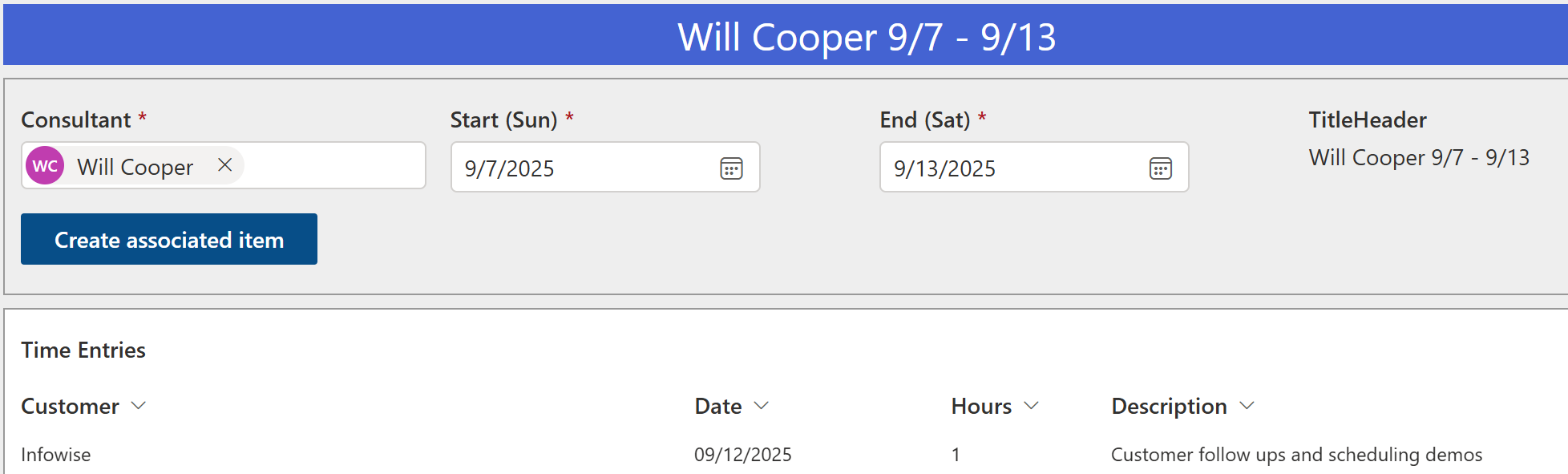
Extended Support of Associated Items
Beyond the core Associated Items functionality, we've extended support through other areas of Ultimate Forms. Modern Forms allow you to display and manage repeating tables with a clean, responsive interface. Actions provide automation so that child items can be created or updated without extra effort. Alerts make it possible to notify users when changes occur, ensuring visibility across the organization. Print tools allow you to generate polished reports with both parent and child data combined. All of these pieces work together seamlessly to make sure the associated items experience is robust and adaptable to your specific business needs.
We also recognize that organizations need different ways to create and edit child items depending on the scenario. That's why Ultimate Forms includes several options for working with associated items. You can manage them directly via a grid embedded in forms, offering a spreadsheet-like experience. Alternatively, pop-up forms provide a focused interface for adding more detailed information. Child items can also be accessed and managed directly from list views, giving users flexibility in how they work. On top of that, Actions can automatically create or update associated records based on events, reducing manual effort and potential errors.
Create Associated items with a One-Click Button
One particularly useful method that many people overlook is the use of dynamic form buttons. With just a single click, users can create a new child item, and the system automatically inherits column values from the parent item. This eliminates redundant data entry and ensures consistency between related records. It's a simple but very effective feature that can save a lot of time and help users work more confidently.
A great example of this is included in our Employee Training solution, which you can install for free directly within your Ultimate Forms app. In this solution, employees can sign up for training courses. Previously, the process was handled through a manual action: users needed to open the manual actions pop-up, locate the correct action, and then trigger it. While functional, it required explanation and extra steps that could confuse some users. By using dynamic form buttons, we've streamlined the process so that signing up for a training session is as easy as clicking a single button. This not only improves usability but also makes the system more approachable for employees with little technical training.
Ultimately, Associated Items is more than just a convenience - it is a cornerstone feature for building flexible and powerful business applications in SharePoint. By combining it with related functionality like Modern Forms, Actions, and dynamic buttons, you can build solutions that are both user-friendly and highly effective. Whether you're tracking financial details, managing projects, supporting customers, or scheduling training, Associated Items gives you the tools to design solutions that match the way your organization really works.
Simple Associated Item Button Walkthough
Using buttons, it's just a single click! Our button type, Create associated item, is here to help. Let see how it is configured:
- I have a list of Courses and a child list of Registrations. I will not be explaining how to set up the lists, there are plenty of tutorials talking about that.
- Drag and drop a new button just above the associated items column. Actually, it doesn't matter where the button is located. Moreover, it doesn't even need the associated items column to be visible on the form, as long as it exists in the list.
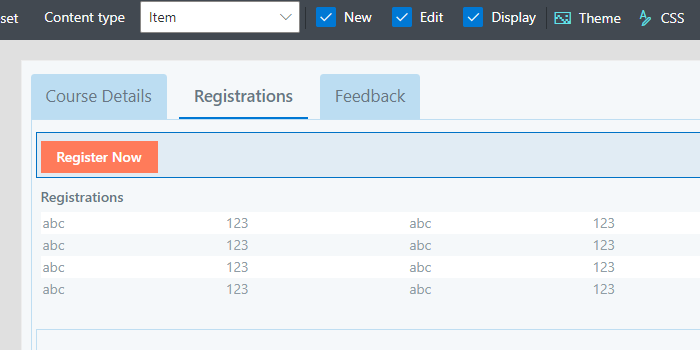
- In the button settings, set button type to "Create associated item". Then select the associated items column to work with and map the column values you want to set. Note that only associated items are supported, not associated documents.
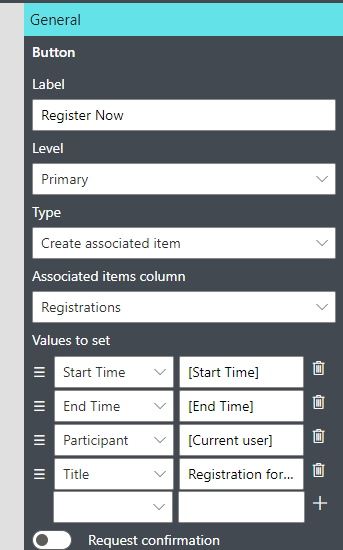
- Note that you can use our Value Builder here, so all functions and calculations are supported. Also, you don't need to concern yourself with actually generating the connection between child and parent items, it is done automatically.
- Publish your form and voila! You can now simply click the button to create a new child item. Consider using permissions on the button to control who and when can see and use it
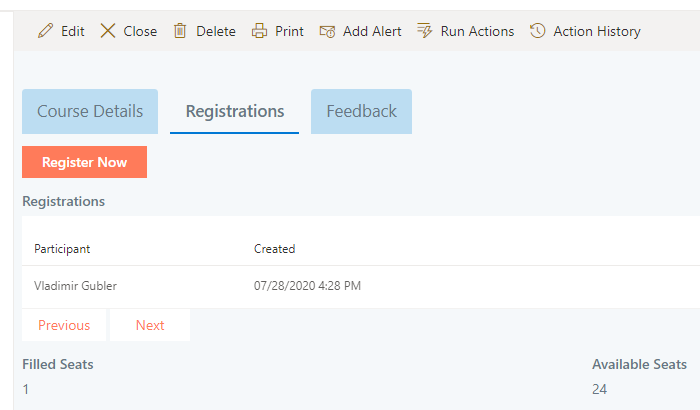
Create associated item button is great for scenarios when you need to create a new child item using pre-defined logic. Course registrations are a great example, as all we basically need here is the current user identity, which we can fetch using our [Current user] function. Another example could be creating a new child task based on the current status of a project. It's really up to you to decide what is going to be the scenario for you!
