Introduction
In today's world, you need to connect and integrate your information systems with your customers, vendors, subcontractors and other external parties to facilitate fast and smooth data exchange. SharePoint Online provides abilities to share your sites and lists with external users, it's a great feature and many use it successfully.
Unfortunately, there are some scenarios where it just wouldn't work. What if you need to collect some information from a large diverse group of external persons, some of whom you might not even know? Or they might not have the necessary Microsoft credentials to use the external sharing feature? Or maybe you're trying to collect the information using a kiosk and having people logging in and out is simply not an option?
External Public Forms
This is the reason why we added External Forms feature to our modern forms in the SharePoint Online version of Ultimate Forms. And, as per our usual, it's ridiculously easy to use!
How to do it
Once you're done developing the custom SharePoint form with our Form Designer, you simply click on External form on the toolbar. You can expose the form to external users with a single click. By default, that would be only the New form, but you can also use the same functionality for Display and Edit forms, if needed.
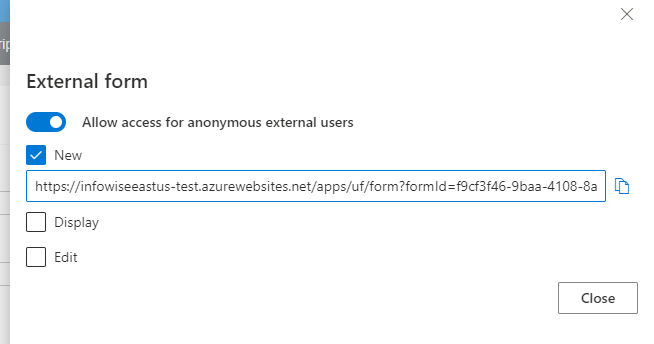
How does it work
When you enable external forms, you are presented with a unique external URL. The custom form is located on our website and can be access from anywhere, without having to authenticate. The form does not however expose your list to the outside world. Instead, it serves as a security barrier and ensures that only the permitted interaction with the list data is allowed to go through. For instance, when you allow New forms only, users will be able to submit new data, but won't be allowed to access the list or view any existing items.
You can expose any type of custom SharePoint form, you are not limited in any way. Any custom SharePoint form that was designed using Form Designer, can be exposed. And once you are done with it, you can stop exposing it just as easily, simply uncheck external access and that's it! And if your form contains repeating sections, those will work as well.
External forms can be displayed in two ways. As hosted forms running on a special page on our website (the easiest option) or embedded on your own page (slightly more complex, but still very easy). In both cases CAPTCHA support is provided to ensure only actual human beings enter information via the custom SharePoint form.
Possible use scenarios
External forms greatly extends the possible use case scenarios of SharePoint by providing integration capabilities on the external non-SharePoint pages. Some ideas for what you can use it for:
- Signups
- Contact requests
- Quote generators
- Problem reports
- Surveys
- Anything else really...
Give it a try, that might just be what you're missing!
