Stop Problems Before they Begin
Duplicating records is a common problem in business processes. It's important to avoid this problem before it happens rather than trying to clean up the mess afterwards. But how can you stop users from creating conflicting records or duplicates? Users don't do it on purpose. After all it isn't always obvious that a previous record exists. How can we help detect the duplicate and block it before it is created in the first place?
Ultimate Forms Actions includes a powerful feature that allows you to detect a duplicate before a record is created avoiding headaches and work conflicts downstream. With the power of the Calculate Summary Action and the Synchronous Action Setting this problematic situation can be stopped before it happens.
Learn to Block Duplications with this Easy Appointment Scheduling Tutorial
We'll walk through the steps to create an appointment scheduling list which checks for conflicting appointments before they are created. After creating this example, you should be able to apply the concept to many schenarios across your SharePoint forms.
Begin be creating a new list called "Appointments". Add two date / time fields "Start" and "End".
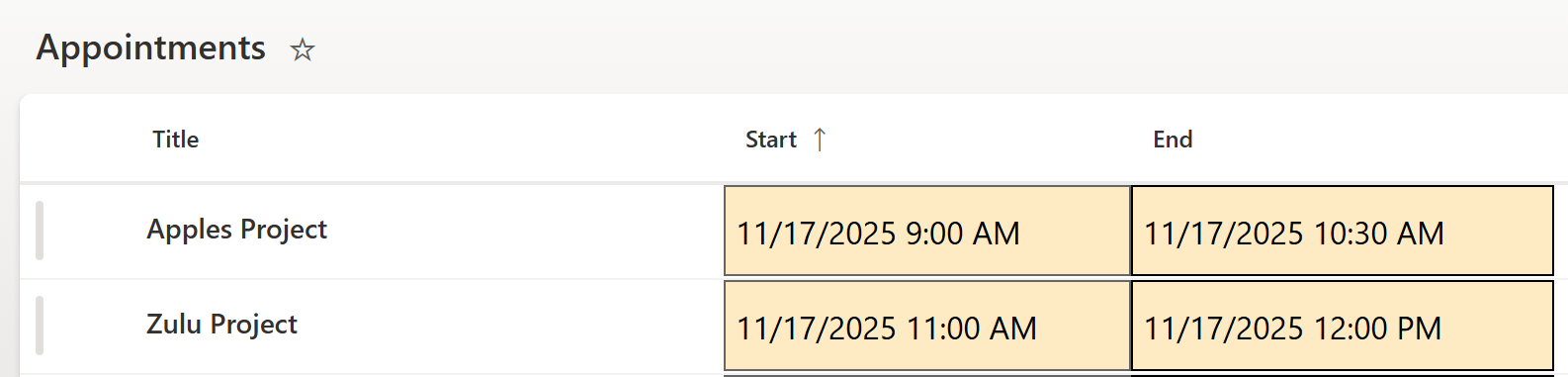
Use Ultimate Forms Form Designer to make a simple form as shown.

Create a new Calculate Summary Action called "Check for schedule conflicts":
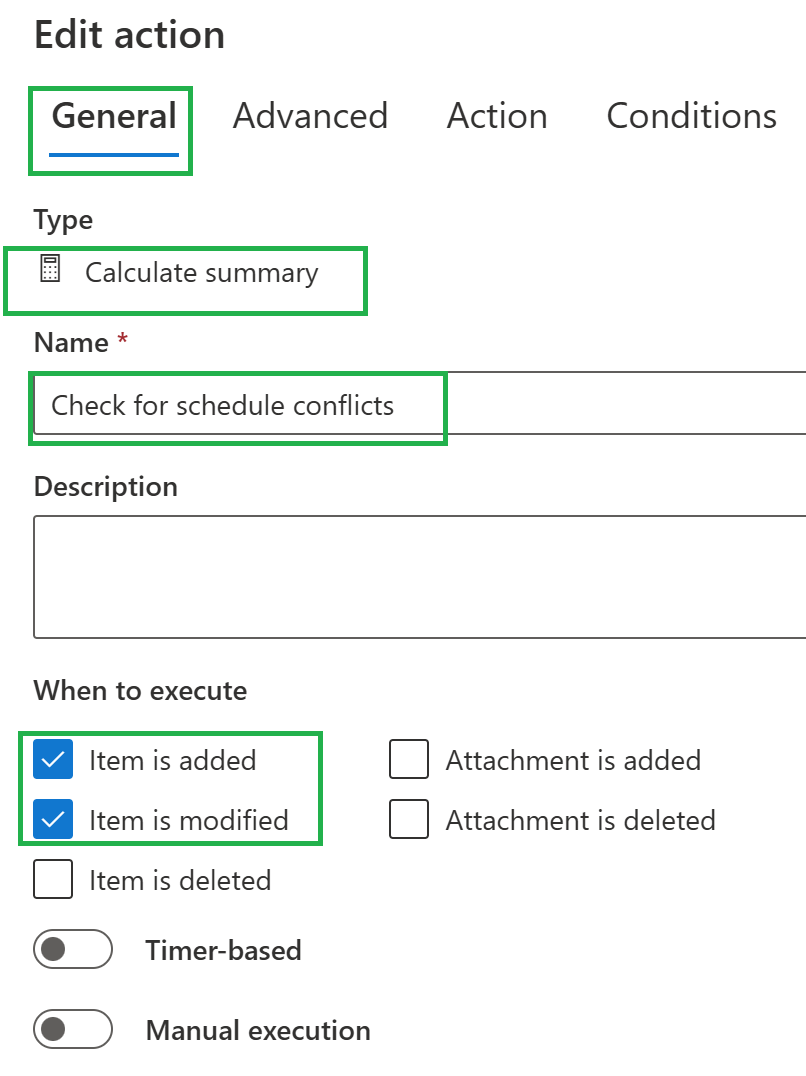
In the first General Settings Tab, the action should be set to be executed on Add and Modify events. (In case someone is editing an existing appointment.)
In the Advanced Settings Tab, use these settings:
- Halt on Failure (This stops the record from being created.)
- Synchronous (This means the action will execute before form save.)
- Cancel save on error (This stops the form from being saved.)
- Enter Custom message: "Appointment conflicts with another appointment, please adjust dates / times and try again."
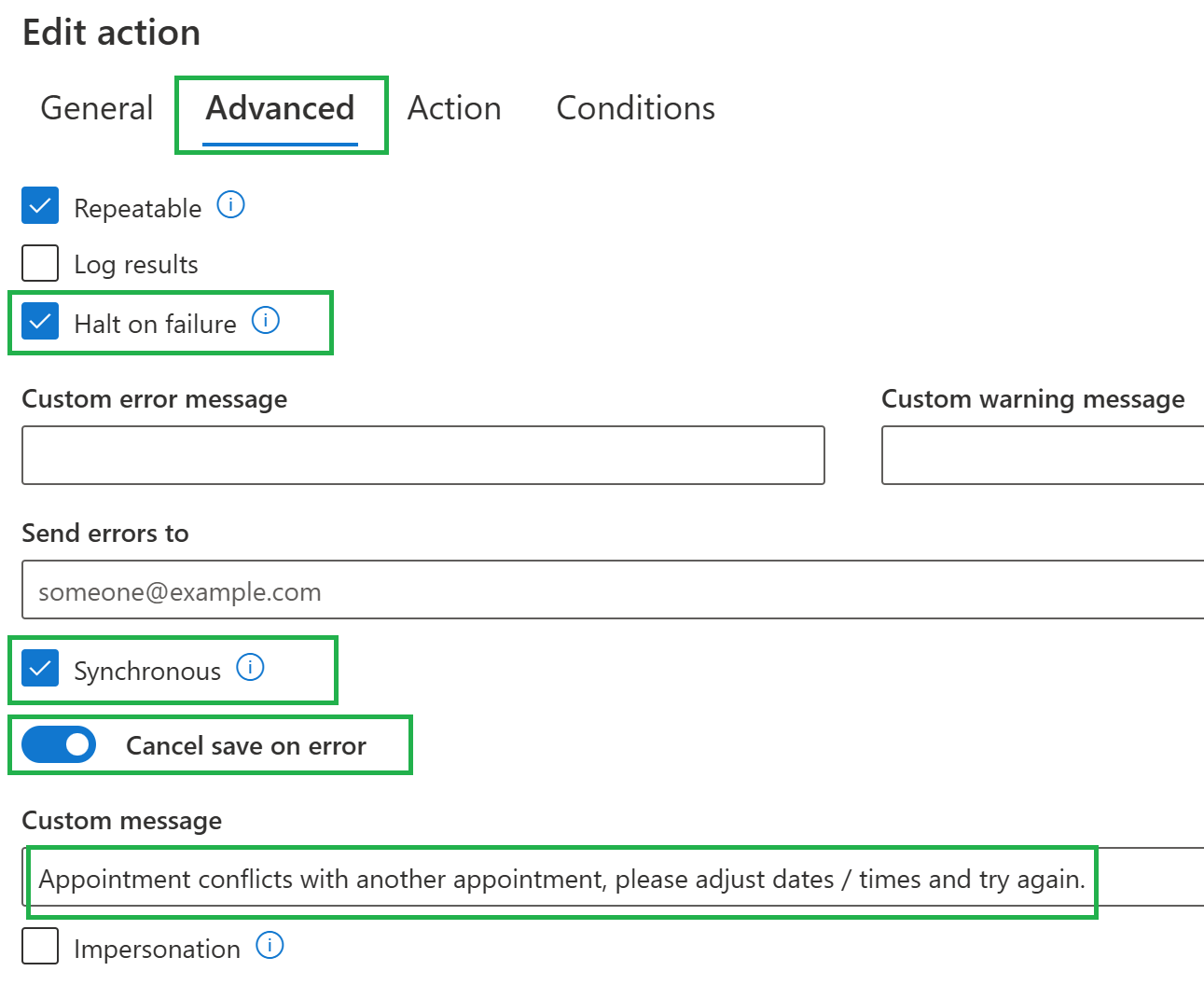
In the Action Settings Tab, for Affected items use these settings:
- Start < [End]
- End > [Start]
- ID ≠ [ID]
This will check for any records that overlap the time window. Note that we also need to make sure that the current record is not included in the check, hence the last ID ≠ [ID] conditions.
For Result, select Raise error.
For Column, use ID
For Condition, use Count = 0 (If the count is NOT zero then the error / warning message will be raised.)
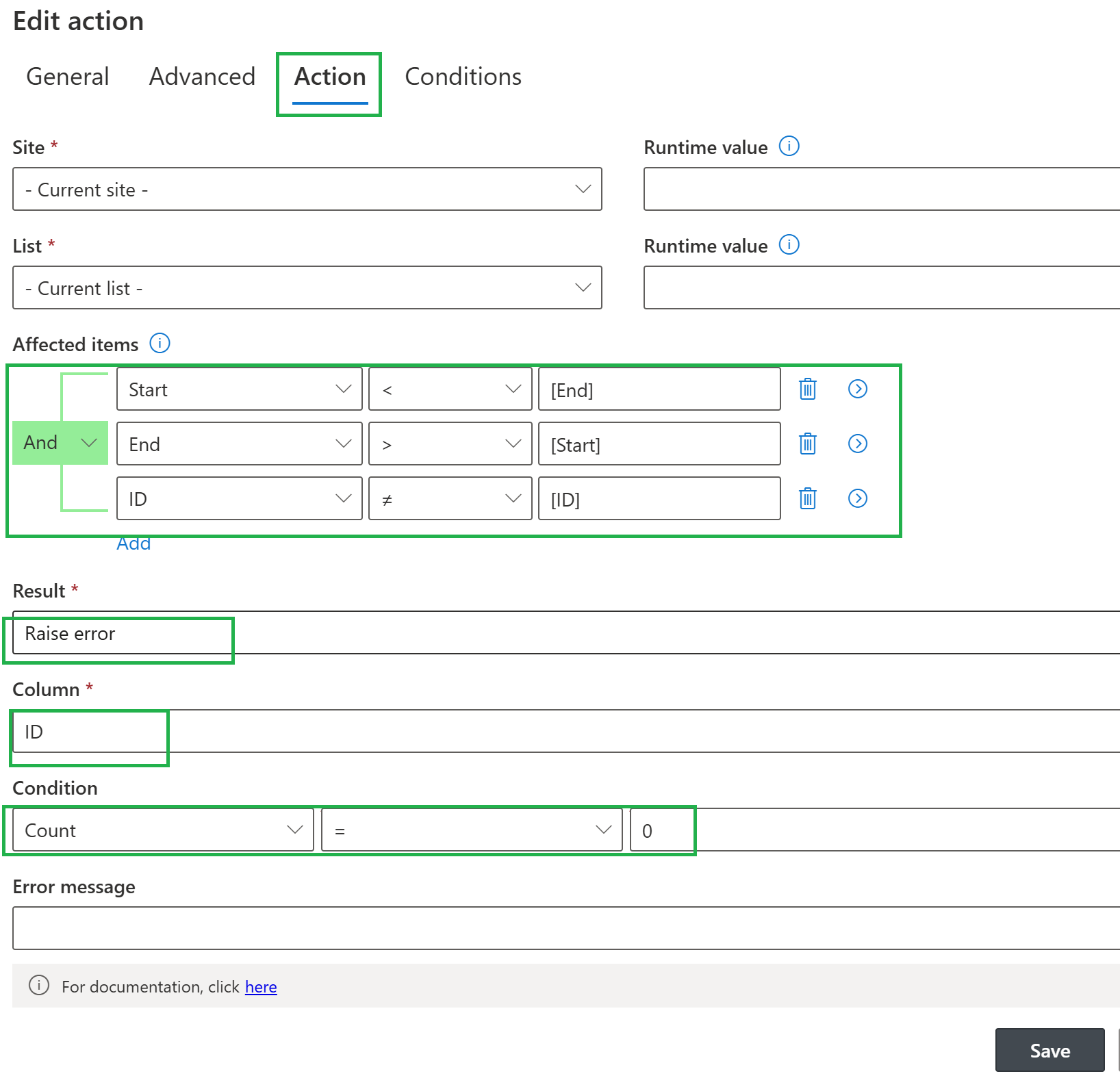
Save your action.
Now you are ready to test it out.
The action will show an error message blocking creation of a new item as shown:

This is a big deal! Now you are preventing problematic conflicts from ever being created.
There is one last detail to take care of. Go to List Settings, then Advanced Settings and update the Offline setting as shown:

This last setting is needed in order to ensure that the list view updates as expected when new appointments are added.
Now that you have implemented this simple solution, you can use this scenario to detect and prevent duplicates in all kinds of scenarios in lists. No more duplicate customers, invoices, purchase orders, approval requests or other similar problems. Just use a query condition to check for pre-existing duplicate records using your criteria to see if the data already exists.
Summary
Preventing conflicting records isn't just about keeping a list clean - it directly impacts productivity and trust in your system. When duplicate or overlapping entries slip into a business process, users quickly lose confidence in the reliability of the data. Team members may find themselves double-checking information, contacting coworkers for clarification, or even keeping their own separate tracking spreadsheets "just to be safe." All of this creates unnecessary friction and undermines the purpose of having a centralized SharePoint solution in the first place. By blocking duplicates at the moment of entry, you reinforce consistent business processes and give users the assurance that the information they rely on is accurate.
Conflicting records can also result in downstream operational issues that cost time and money. For example, overlapping appointments can lead to missed meetings, overbooked resources, or scheduling embarrassments with internal staff or external clients. Duplicate purchase orders might accidentally trigger multiple shipments. Duplicate customer records can lead to confusion in sales pipelines or support ticketing queues. These errors may seem small in isolation, but collectively they produce real-world delays, extra work, and damaged customer experience. Stopping the conflict before it enters the system ensures that these downstream workflows execute smoothly with no surprises.
Just as importantly, avoiding duplicates helps maintain meaningful reporting and analytics. When business leaders review dashboards, KPIs, and historical data from SharePoint lists, accuracy is essential. Duplicate or conflicting entries skew counts, inflate totals, distort trends, and can cause leaders to make decisions based on misleading information. By using Ultimate Forms to validate data at the point of entry, you ensure that every report built on top of your SharePoint lists reflects a true and trustworthy version of what’s happening in your organization. The ripple effect of clean data is enormous: better decisions, clearer insights, and a system your team can depend on.
