All you need to know about Power Automate
Introduction
In today's world, you need to integrate your apps and services in the cloud. They must be able to connect smoothly with each other, transferring data and updates.
Power Automate is your efficient tool. This article is all you need to know about Power Automate. This cloud-based tool streamlines the processes by enhancing efficiency and productivity. It does so by automating business processes and removing manual steps.
It accomplishes that by enabling anyone and everyone within the organization to automate their daily tasks. Your employees no longer need to fill a ticket for a developer to take part in the implementation. The important additional benefit is the removal of the human element, which helps ensure consistency and identify bottlenecks.
By automating your daily business tasks, Power Automate allows you to focus on more significant tasks. It connects different apps in the cloud. It gathers data from them and keeps them in sync. It sends you timely notifications and offers many more features to explore.
Power Automate refers to automated workflows as “flows.” Right now, Power Automate helps you connect apps and services. Here are just some examples:
- Dropbox
- Dynamics 365
- Microsoft 365
- OneDrive for Business
- Power Apps
- SQL Server
- X (Twitter)
Power Automate springs into action by the way of triggers. As a response to these triggers, it will initiate the responses, permitting apps to interact with each other.
When a trigger occurs (for instance, you received an email), the corresponding app transmits a signal to other apps. It informs them that a certain event just happened. These signal receiving apps would then respond to in accord.
How does Power Automate Empower its Users
Power Automate empowers you by making your life a little easier. It does it by automating your routine tasks such as data collection, notifications sorting, alerting, pinging, and whatnot. It does so by dividing its automation workflows into three main categories.
- The first is automated flow. The onset of a pre-selected event triggers it. For instance, a user updates a document. Power Automate will send a notification to all users signaling the document’s update.
- The second category is a scheduled flow. As the name suggests, it executes based on a specified time. For example, the users receiving a regular ping about an upcoming meeting.
- The third category is button flow. It relies on direct user action, such as a button click.
Power Automate’s Capabilities
Power Automate's capabilities are wide-ranging. You can begin with the list of pre-configured templates. This will help you save time in your busy schedule.
Some of these ready-made templates are as following:
Template #1: Save Microsoft 365 email attachments to OneDrive for Business
With this template, you would not miss any email attachment if you find yourself cluttered with emails. Through this template, any attachment in the incoming mails will get saved automatically.
Template #2: Get emails for positive tweets
This template lets you track the positive feedback on X regarding any particular hashtag you are following. You would receive a notification when any positive post is being tweeted corresponding to your interest.
Template #3: Create new events on Google Calendar from Microsoft 365
Power Automate will make a Google Calendar event when you create an event in a Microsoft 365 Calendar. This way, you ensure that your events appear in all your calendars in perfect synchronization.
Template #4: Track your work hours and work location
This template will track your out-of-office timekeeping. With the columns, you will create yourself, such as date, timestamp, and location, Power Automate will keep track of your current time and place. You will be receiving a push notification for all your work-related runs.
Template #5: Selectively post Instagram photos to Facebook
You do not need to switch apps when posting a social media update. Power Automate will display the same photo (with caption) that you published on Instagram, on your Facebook account.
Template #6: Save tweets to an Excel file
With this Power Automate template, you can track your tweets smoothly. Get all your work-related tweets automatically archived to an Excel file. You can create that file on Dropbox or OneDrive.
Learn more about Power Automate templates
Power Automate Use Cases
Power Automate offers a wide-ranging array of possibilities. Because you can create your own flows, the uses cases opportunities are unlimited. It provides users with integration possibilities for Dynamics 365. The following are some of the use cases for how it accomplishes the integration.
Tailoring not-to-be-replied-directly emails with options buttons
Case managers send out emails with preloaded options. The idea is that they want the customers not to reply directly to their emails. There can be a way for these case managers to send an email without having to tag an options button for the customers.
By selecting the “send an email with options,” you will have the ease of setting up an option button. You can tailor the email with corresponding actions or a time delay for sending the email.
You then direct the customers to a “confirmation screen” just as they respond to the email. If they select an option, such as closing off their case, then this selection would activate a workflow in Dynamics to do just that.
Saving Storage by Moving Attachments to SharePoint
Attachments in Dynamics 365 for Customer Engagement by Notes can consume a lot of storage. Power Automate solves this problem by offering a way to move for these attachments to SharePoint libraries. The flow will then store them there as SharePoint documents.
Users start from a blank flow template and then select for the Dynamics 365 connector. They configure the flow to trigger the creation of a new record. They can also set a condition, after which the system checks for an attached document.
Users configure document locations and the records’ length. Next, the users configure the SharePoint connector for Power Automate. Lastly, the action of updating a file removes the attachment, and moves it to SharePoint.
Approval processes in multiple stages
A common business requirement is to establish an approval process. The manager field in the user profile helps to map out the hierarchy of approvals. This use case is about setting up a multi-stage approvals system.
A sales rep creates a new record in Dynamics 365 and indicates a need for approval by the means of a custom field value. It then automatically triggers a flow.
The record creation then triggers the flow, identifying the record, its creator, and the creator’s manager. It then formulates a dynamic approval email to convey it to the manager. This flow has a limitation, which is that it cannot capture the CRM entity’s URL.
We use a custom field for the flow to register this URL. The flow then sends out an email, requesting an approval. When the approver grants the approval, the flow sends an message to the next approver. The organizational hierarchy controls the required sequence of approvals.
Power Automate Plans and Costs
Power Automate Pricing starts from $5.00/month. Microsoft offers both free and subscription pricing models. They also offer a free trial without the need for the users to submit their credit card details. Following is a glimpse into their pricing plans:
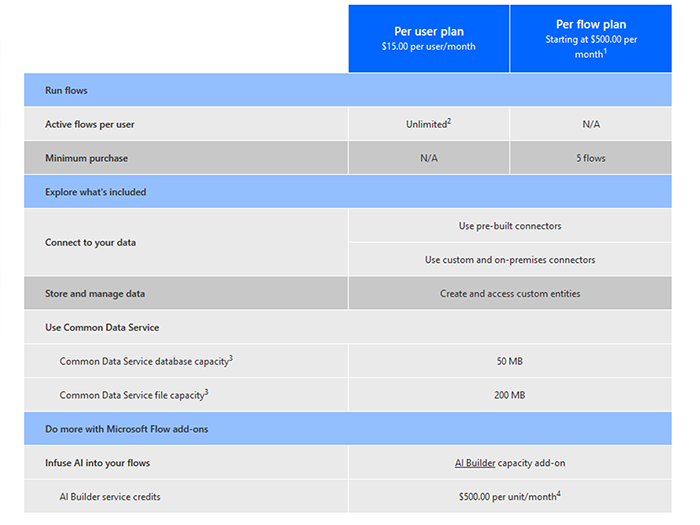
Infowise
At Infowise, we serve as your strategic partner. We assist public and private enterprises in their digital transformation endeavors. We provide scalable, smart and robust tools, software and applications to help you improve efficiency.
Our product, Infowise Ultimate Forms, contains 19 SharePoint components. We tailor-made those to give you the power to innovate, automate and scale up your processes. We designed it from the ground up for optimum interoperability and seamless integration with SharePoint. It constitutes the structural foundation for business process automation and facilitate your transition to digital transformation.
Click here to download Infowise Ultimate Forms 30-days free trial. The installation process is simple with our intuitive installation wizard. After you've installed Infowise Ultimate Forms, create an unlimited number of business process applications. These will simply use your SharePoint lists and document libraries.
To make it easier, you can start with a pre-configured solution template. Click here and install the ready-to-use templates from our vast business process solution library. You can then customize it to better serve your unique needs.
