Build Faster
Efficiency is king when it comes to building SharePoint solutions. Whether you are an experienced developer or brand new to SharePoint forms, being able to build quickly and efficiently is essential. Infowise Ultimate Forms provides the ultimate form building experience packed with loads of features to speed up your process. It is easy to begin learning the process following our free Kick Start Training. Once you have some experience building forms, you can begin to improve by learning ways to become more efficient. Below are ten different approaches to speed up your overall form building process using Ultimate Forms Form Designer and related tools:
1. Dynamically Generate Lists
Creating field one at a time is slow. Ultimate Forms includes a tool to Dynamically Create Lists and Fields using nothing more than a description of what you want! Just click New List on the command bar, and away you go. Describe what kind of form you want to build and our system will come up with a complete list of fields for you. Note that you can revise the suggested fields if needed in the next step.

2. Optimize List Creation
Creating fields in SharePoint is normally done one at a time. You must save each field before moving on to the next. With the Ultimate Forms List Creation Tool you can define your fields all at once without having to save after each field is defined. It is a fast and fluid process that triples the speed of creating fields for new lists. All fields are defined immediately with no delays caused by saving and waiting.

3. Dynamically Create Form Layouts
Once your list is defined, Form Designer will auto-generated preconfigured layouts for you automatically. You can choose one of these as a starting point to speed up your process. This layout already includes your fields added to the form with dynamically created sections. This helps you get a jump on the process by eliminating preliminary manual steps.
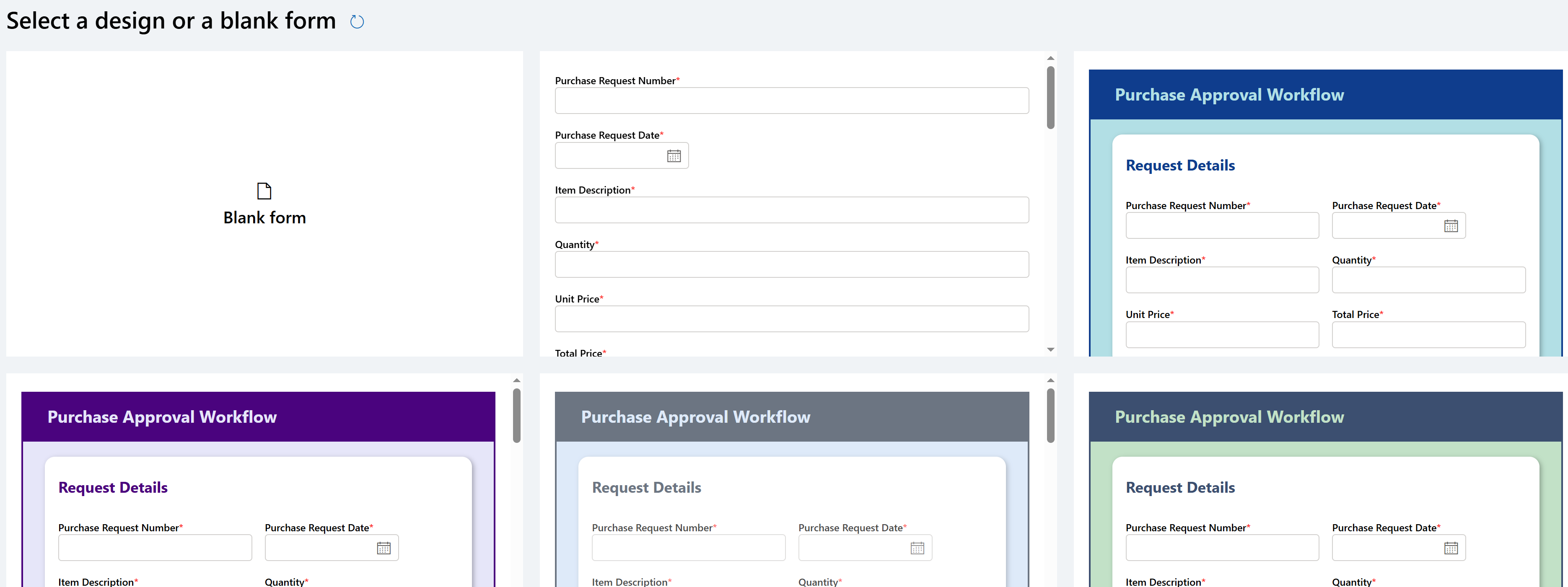
4. Drag and Drop
This is more of a feature than a technique, but extremely important. Form Designer includes a Drag and Drop interface which makes placing fields and elements in your form supremely simple. No more fine tuning settings or dealing with nasty code. Just drag your element where you want. Easy and fast! Everything just lines up and spaps into place. Set containers to use from one to six columns using a simple slider control.
5. Choose from 8 Themes
We include 8 popular themes in the Style Settings which can be applied with a single mouse click. If you want to move fast and don't need to fine tune the look of your form, this greatly speeds up the process. Just click on a style and go!
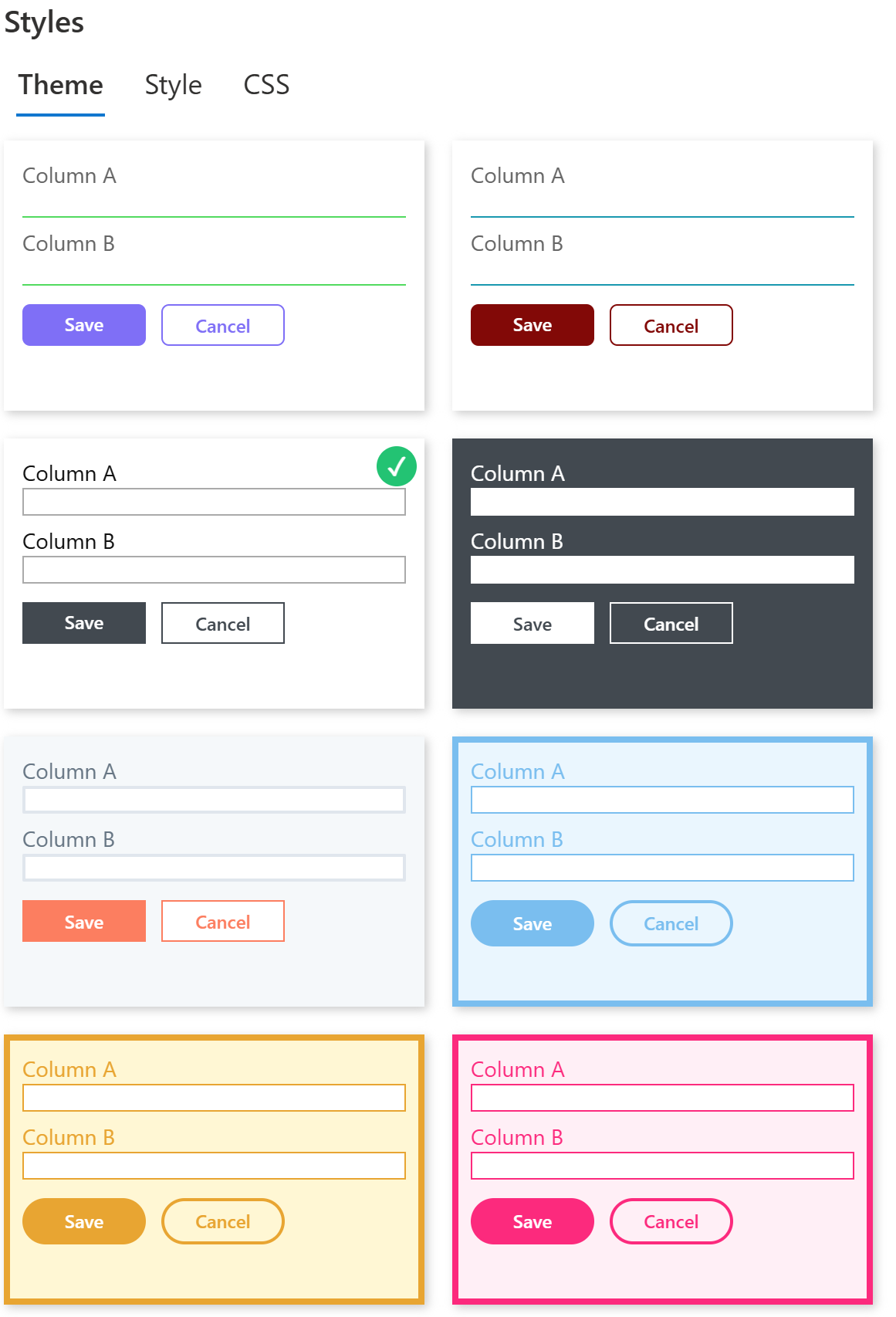
6. Create Fields on the Fly
Ultimate Forms Form Designer is a one stop shop. No more going back and forth between the form and list settings screen. You can add new fields on the fly directly from Form Designer. This makes the process move faster because you can add fields that you missed in the beginning.
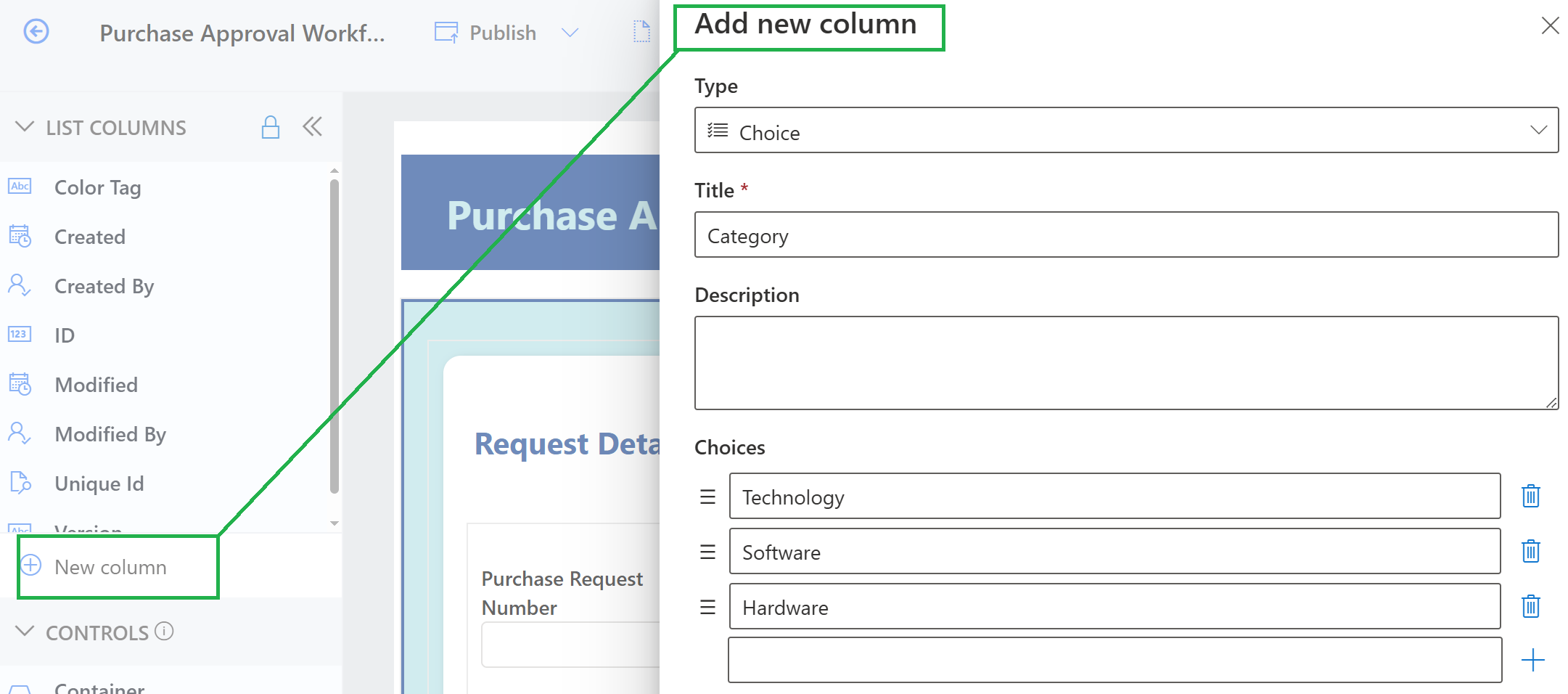
7. Copy Form Elements and Rules
Forms follow patterns. It is common to have a series of boxes or headers that are the same size and style. Replicating similar content is the key to speeding up your process. Using Ultimate Forms, you can copy just about anything including permissions rules, validation rules, value rules, styles and form elements. All of these elements allow for copy and paste functionality which saves you from time consuming tedious steps. No more tedius repetitive steps!
8. Start from 400+ Solution Templates
Infowise Ultimate Forms includes a massive library of 400+ pre-built SharePoint solution templates which are included as part of the software. These solution templates cover all kinds of scenarios that are common for organizations. These solution templates are the perfect starting point to save you the time of building your solution from scratch. Pick a solution similar to what you need, then adapt it to include your own additional fields. New templates are added every month.
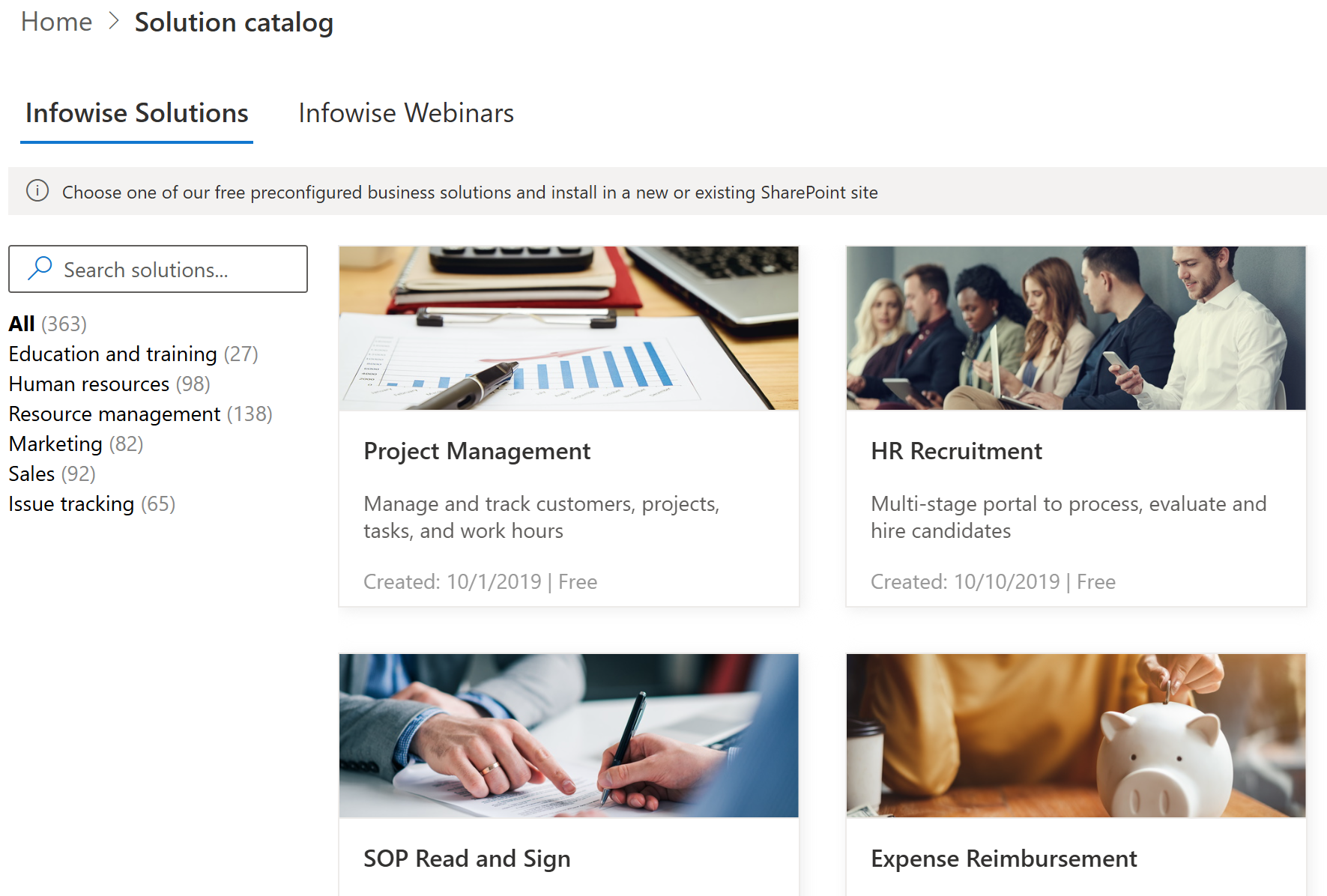
9. Make Your Own Starter Templates
It is common to follow a repeatable design. Do you find yourself beginning your forms using the same first steps? The Form Designer Template Tool allows you to define any form as a template that you can be save and reuse anywhere in SharePoint. Make a form with your own standard look and containers, save it as a template and use it as a starting point on any form. Eliminate doing the same manual steps when you define a form starter template!
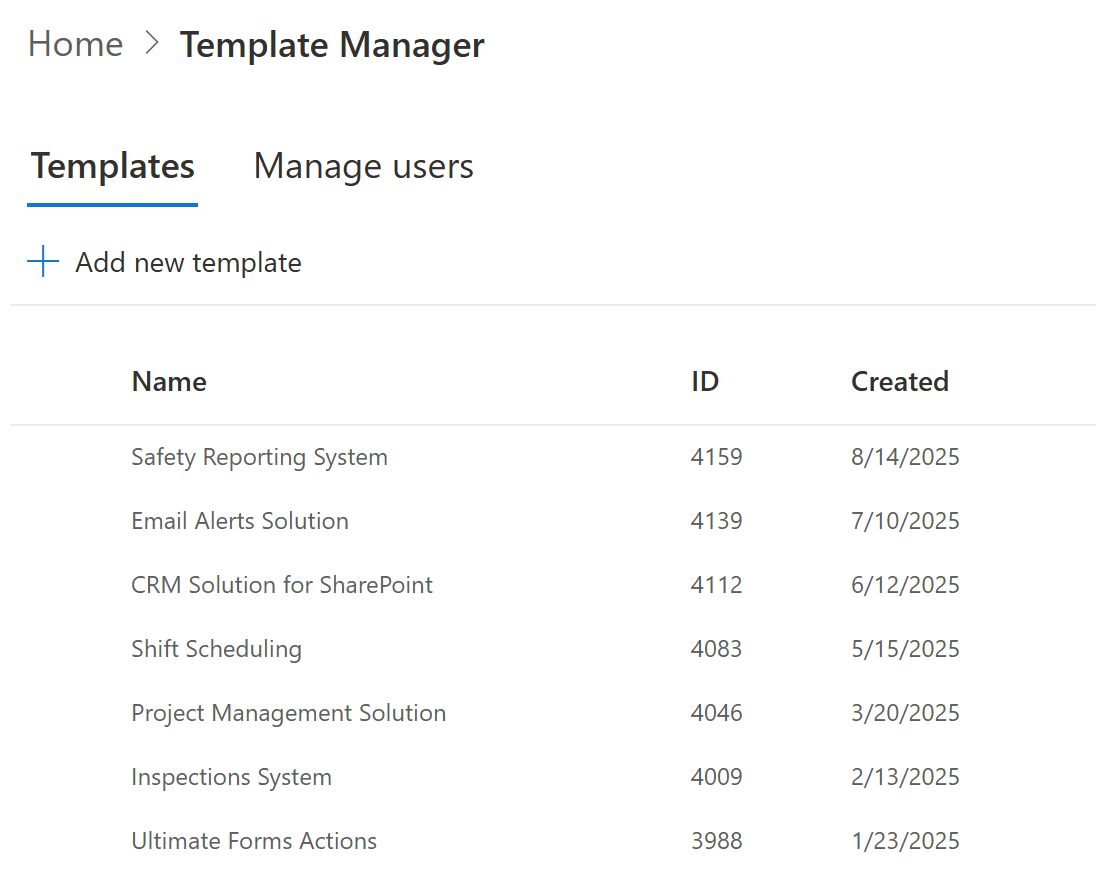
10. Make Your Own Reusable Solution Templates
Some SharePoint solutions are so good, that you want to reuse them in multiple different sites. Define your own solutions, save them as templates and then deploy in other SharePoint sites as needed. Our Template Manager Tool makes the process fast and easy. Anything you have made can be copied and redeployed to other sites. Solutions can include nearly everything in a site including multiple lists when needed.
Work Smarter in SharePoint
Building SharePoint forms doesn't have to be a grind. Using the unique advantages for Ultimate Forms Form Designer you can become highly efficient. New users can learn the basics quickly. Advanced users have the ability to tap in to may different options to save time and go faster. Repeatable patterns can be automated using the above techniques. Consider your approach in your own environment. Which steps are you taking to become more efficient? If you are looking for the fastest way to build SharePoint Forms, Infowise Ultimate Forms has you covered!
