Hi,
A common requirement coming from our customers is to be able to quickly and easily take a photo with the cellphone camera and upload it as part of a SharePoint form data. There are already several ways to do that, such as taking a photo first and then uploading or even going directly into the phone camera when clicking on the Upload button. The problem with these approaches is that many high end modern phones will take pictures in such a high resolution that it takes a lot of time to upload the resulting large file. And because usually these photos are taking at some remore location, with mediocre cellphone coverage, it can really be quite a burden.
This is why we decided to improve the Image column type that is available in SharePoint Online. Normally, the column allows you to upload an existing image (or take a photo on the cellphone). The new feature allows you to preview video and take still images directly from the form, without having to open the camera. And, as an additional bonus, you can control the resolution of the image!
We will start with creating a new Image column. You can do it directly from Form Designer of Ultimate Forms, just click on Add New Column under the column gallery on the left and choosing Image column type:
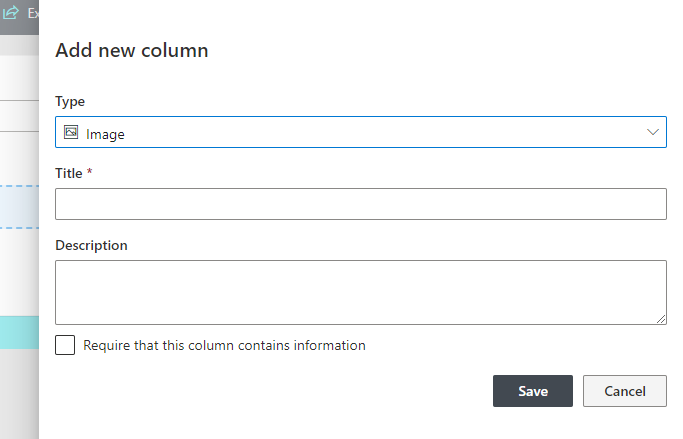
The new column will now appear in the column and you can drag it on your form. Once on the form surface, click on it to view its properties on the right:
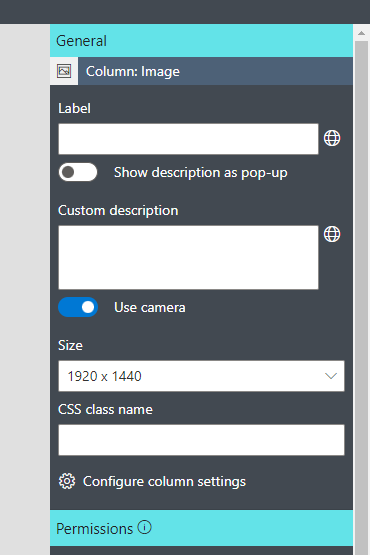
Here you can toggle Use camera setting and then select the image size. Publish your form and you're ready to go!
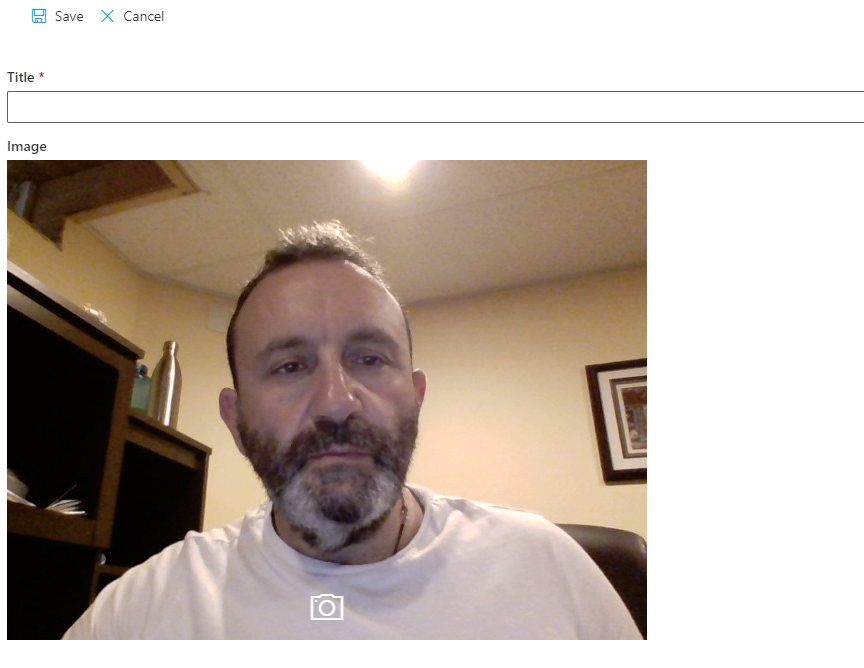
Click on the camera icon to take a picture, then approve or cancel image upload. The image will be create in the resolution you specified in the column properties, regardless of how it appears on the screen.
Just a couple of things to note:
- Only one browser can be showing the camera output, so do not try to open in more than one browser on the same computer at the same time, it will be blank.
- On a PC, it will use the front facing camera, on a phone, it will use the rear facing camera, as you will normally be using it to take pictures of objects.
- Enjoy!
