Hello,
Today I'm going to show you how easy it is to set up automatic document check-in process in SharePoint using Smart Action Pro. We are going to be automatically checking in documents that have been left checked-out for more than a month.
I'm going to be adding two actions to our document library. The first one basically duplicates the built-in ribbon button and allows checking in selected documents on demand. Now the second one is where the real magic lies. This action is going to be monitoring our document library and automatically checking in document that were last modified a month ago and are still checked out.
Action #1
Create Update list items action and call it Check-in. In the Advanced settings make the action Show as a column and add it to context menus (it also adds it to ribbons):
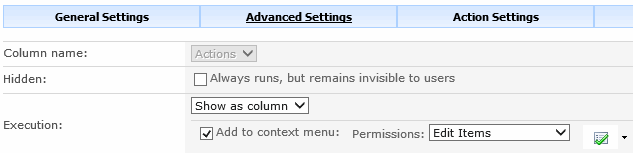
In the Action Settings, set the Check-in column value to Yes, you can also specify a value for check-in comments

In the Conditions require the document to be checked out for the action to run:

Save the action. Now you can check-in documents on demand, without popping up the confirmation window.
Action #2
This is our timer action. It's actually almost identical to the first one, except for the Advanced settings, which do not need to be set (we do not want it to be shown as a column). And in the General settings we need to specify our timer configuration:
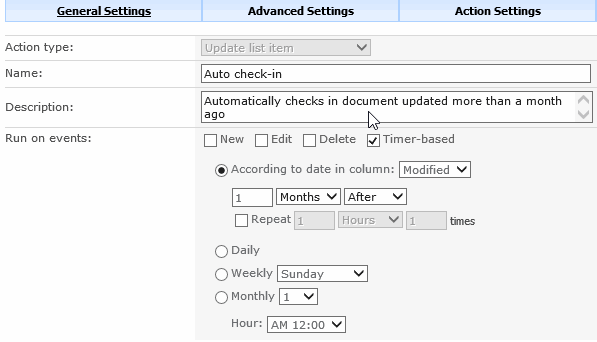
The important thing to note here is the Run on events section. Uncheck New and Edit and check Timer-based, specify how long after the Modified date you want the action to run. Set the Action Settings and Conditions in the same way as shown above, save the action and you are done! Enjoy!
