Ultimate Forms comes in two apps:
- Main app ("Ultimate Forms") - provides all core functionality
- Extensions app ("Ultimate Forms Extensions") - provides additional support for Modern UI
NOTE: starting with version 1.4.0.0 only one app is installed.
To uninstall the app from your Site
- Go to your Site Contents and click on the ... for the menu on the Infowise Ultimate Forms app and then click on Remove. Note: if you are in SP Modern experience, you might need to revert back to SP Classic Experience first.
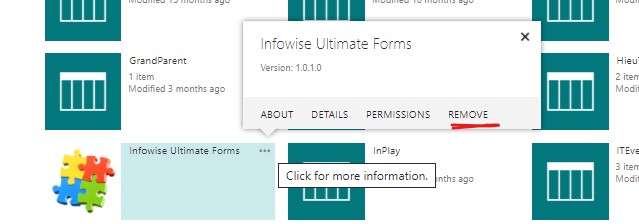
- Do the same for the Infowise Ultimate Form Extensions app if you have it in your site contents.
- Now you need to remove it from the Recycle Bin, the Site collection Recycle Bin and the Secondary Site collection Recycle Bin.
To uninstall from all sites on your tenant.
- Follow the above instructions for each site in your tenant.
To uninstall Infowise apps completely from your tenant
- Follow the above instructions
- Then open your App Catalog and remove the apps from your tenant app catalog
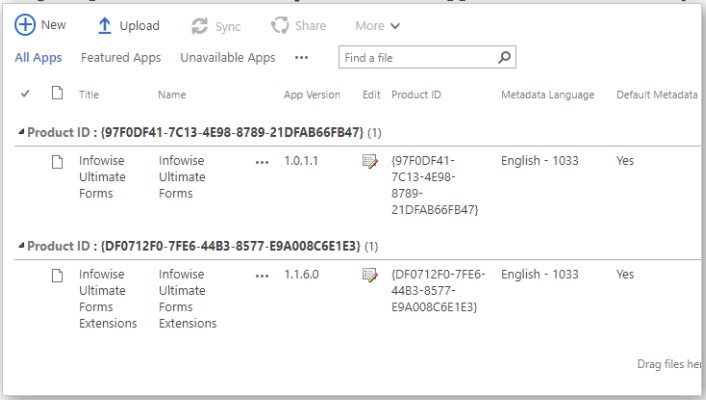
Next, locate and delete all Infowise Ultimate Forms apps in your Entra enterprise applications section. You have to be a Global Administrator to perform these steps.
- Navigate to Entra at https://entra.microsoft.com
- In the left menu, under Applications open Enterprise applications
- For each application that include Infowise Ultimate Forms in its name, open its details, switch to Properties page and click on Delete.
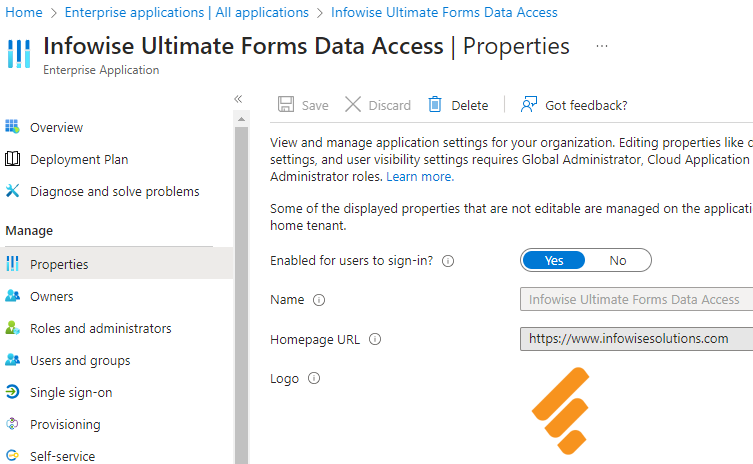
Get helpful videos
Last modified: 7/16/2024 5:56 PM
Loading...
Add your comment
Comments are not meant for support. If you experiencing an issue, please open a support request.
Reply to: from