You can use these rules to set column value automatically, based on default values or through dynamic rules. In dynamic rules, you can use other column values, calculations and function results. Dynamic rules can also be applied conditionally, based on the current user, form type and conditions.
Default Values
You can enter specific values or query string (URL) parameters to determine the default value at run time. You can set different default values for different users/groups.
You can also map a query string parameter being passed to the form. Note that you would need to supply this parameters in the link leading to the New form.
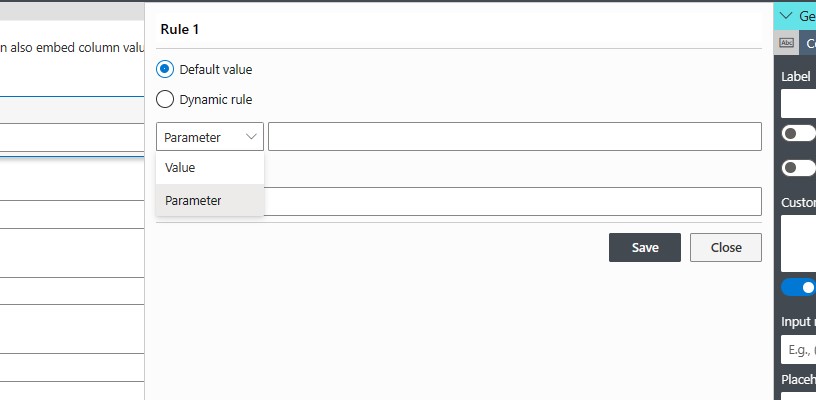
Dynamic Rules
Dynamic rules allow you to set values to columns dynamically and automatically. You can base the new value on static values, other column values, functions and expressions and subject to conditions.
You can specify mutliple rules for each column. The system will select the most appropriate rule based on conditions and current user's identity.
Set values as simple text, column values and functions. Use the Value Picker to build the expression and validate input.
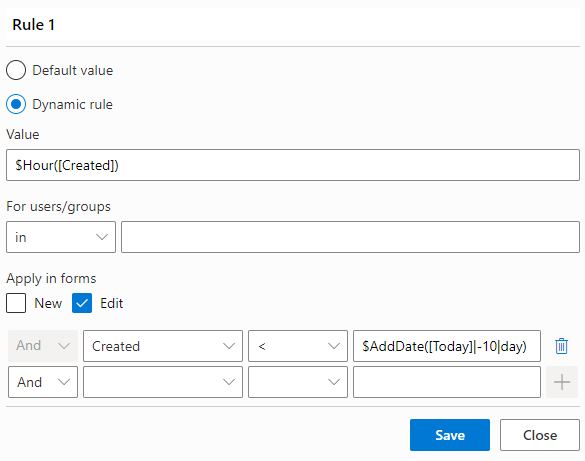
Optionally, add conditions for the rule, compare any column values to text, other columns or functions.
Active Tab Rules
You can also use rules to set the active tab in Tabs control or the expanded tab in Accordion control with Collapsible mode enabled. 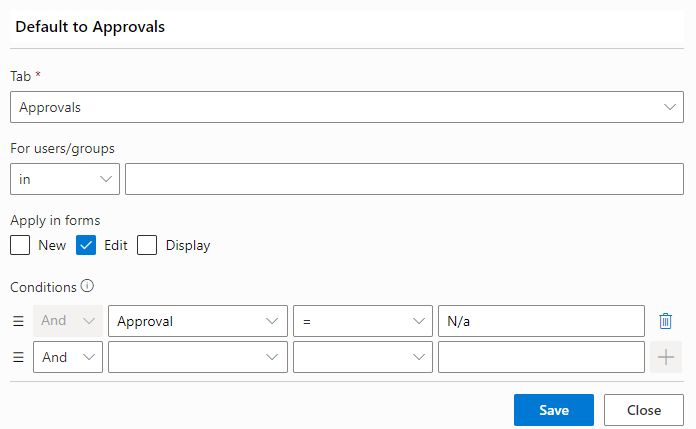
Rules can be based on a combination of form type, user identity and conditions. When condition are used, active tab will be set dynamically when the columns used in the condtions are updated by the user.