This action will calculate a summary of column values of selected items, located in any list of any site collection. You can use the calculated value to update a column of the current item or raise an error when the calculated value does not pass a predefined condition. For example, you can prevent reserving a conference room when there is already a reservation for the same time slot.
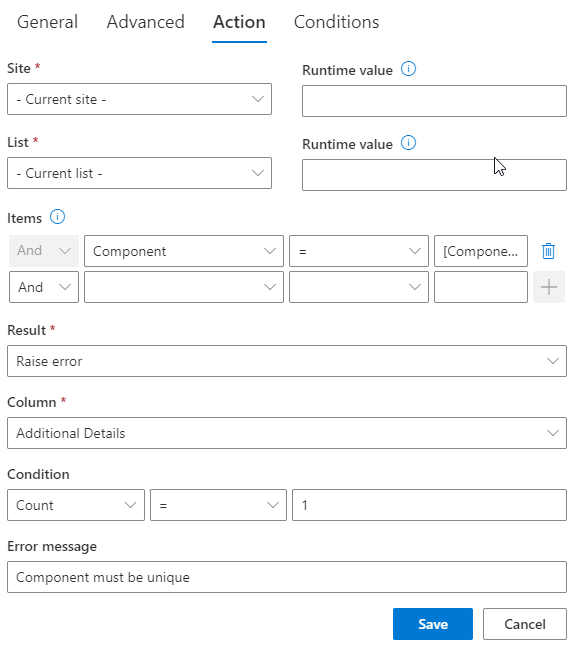
- Site – select a site from the current site collection. Use runtime value to specify site URL only known at run time.
- List – select a list from the selected site. Use runtime value to specify list title only known at run time.
- Items – enter at least one filter value for selecting target list items for applying the action. To select a single item use the ID column.
- Result – either save the value in the current item or evaluate condition to raise an error.
- Column – select a column in the source list to get the values from
- Operator - when Result is set to Update column, performs summary of values
- Column to update – when the result is set to Update, select a column from the current item to update
- Condition - appears when Result is set to Raise error. When the summary does not pass the condition, error is raised.
- Operation name – operation to perform on the values. You can count, sum, calculate an average; get the maximum and the minimum values. When Result is set to Raise error, you can also specify All to test each item for a positive result or Any to test any item for a positive result.
- Operator - depending on the value type of the column, you can use such operands as Equals, Contains, Greater than, Less than and so on.
- Comparison value - value to compare the calculation result to
- Error – enter error message to be shown when the value does not pass the condition. When setting your action to run synchronously, you can prevent the item from being created/saved if it raises an error.
Get helpful videos
Last modified: 3/17/2025 5:04 PM
Loading...
Add your comment
Comments are not meant for support. If you experiencing an issue, please open a support request.
Reply to: from